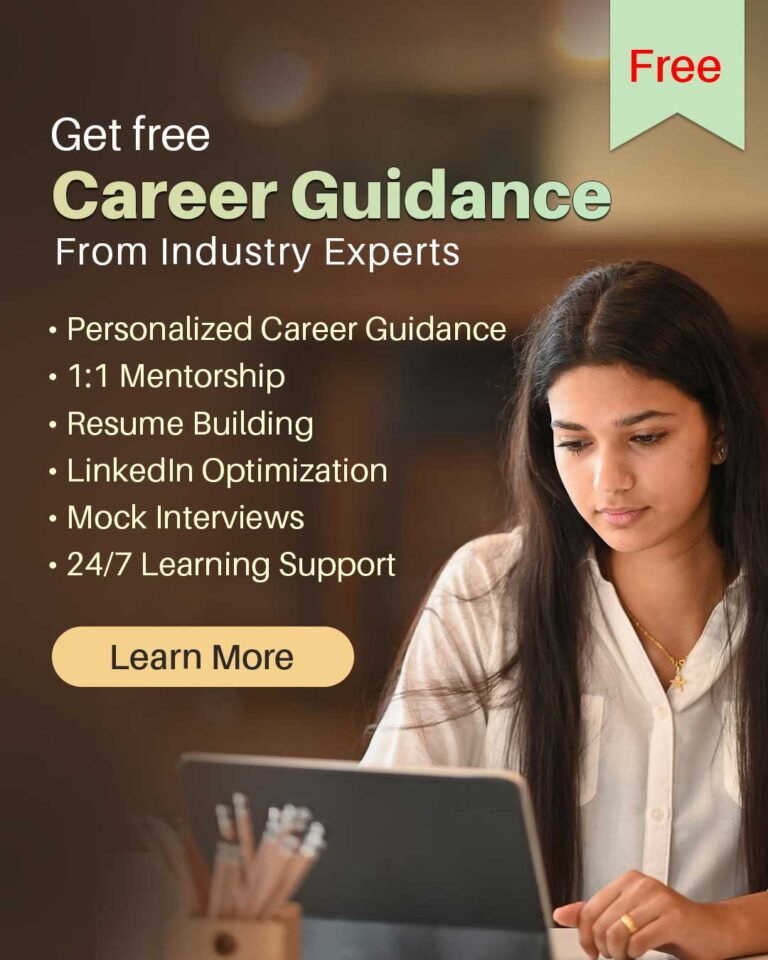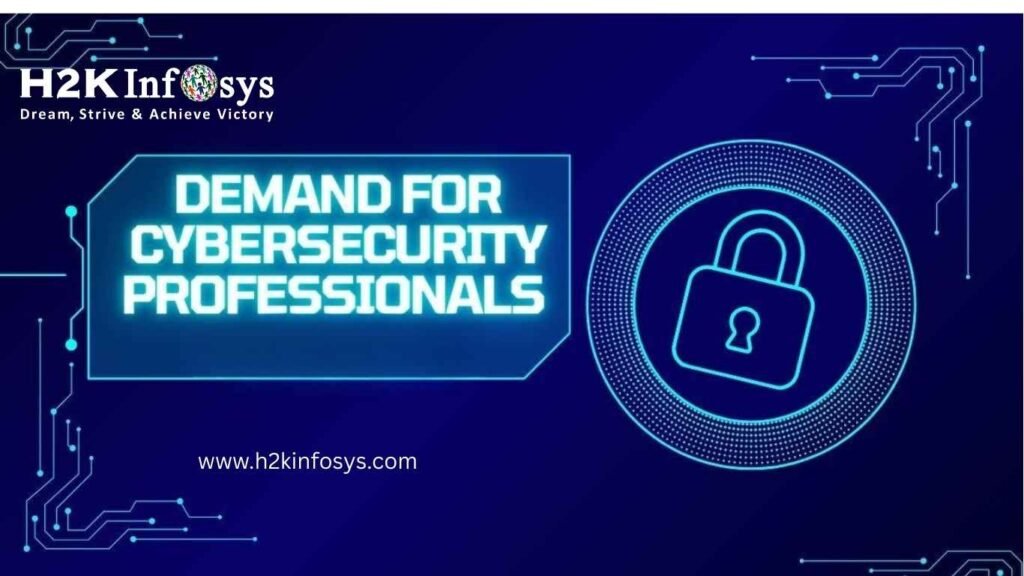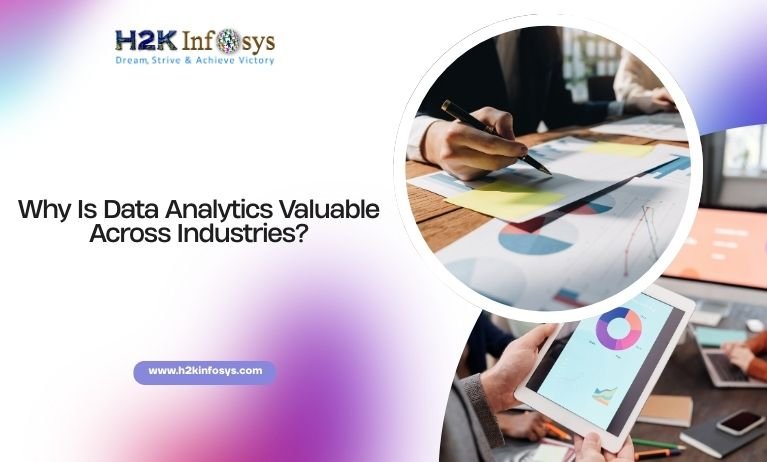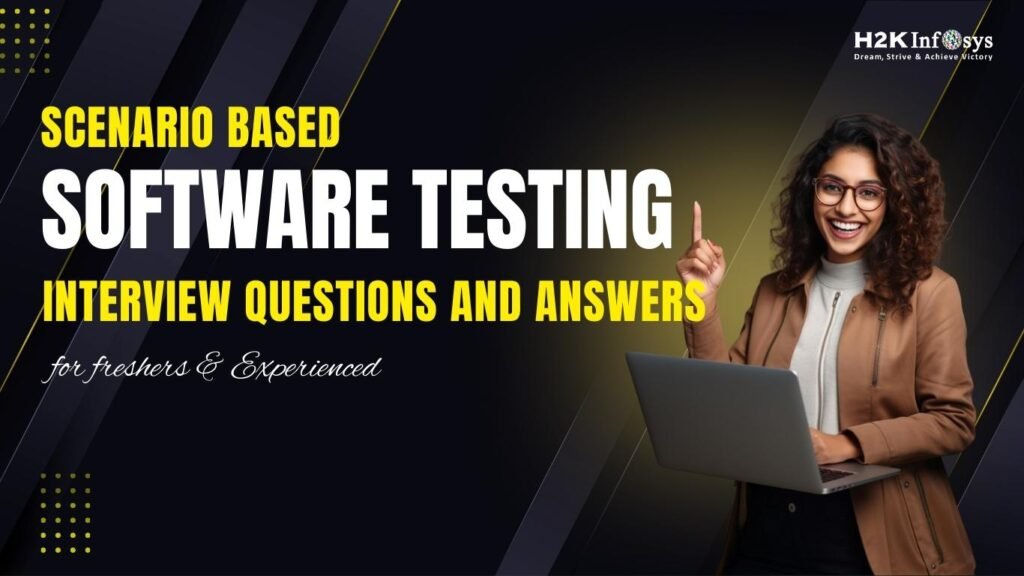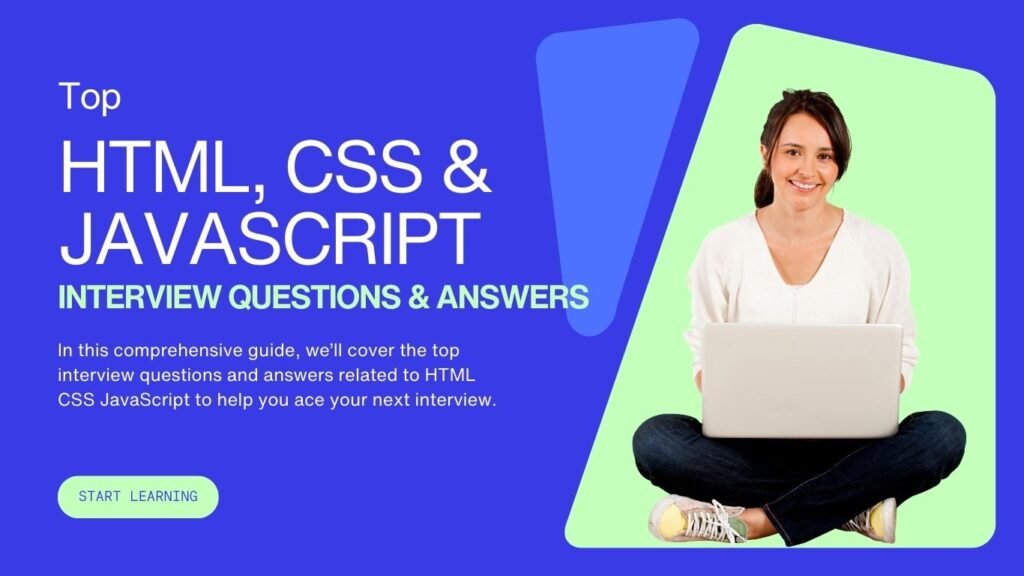The Power of Bulk Data Extraction in Selenium
In today’s data-driven digital world, automation engineers and testers often need to extract multiple objects from web pages images, links, text fields, and more. Whether it’s scraping product details from e-commerce sites, capturing all hyperlinks for SEO analysis, or verifying UI elements during regression testing, Selenium offers the perfect solution.
Selenium is one of the most widely used automation testing frameworks that enables testers to control web browsers programmatically. With just a few lines of Python or Java code, testers can interact with every element on a webpage making it easy to extract multiple objects and links in bulk efficiently.
If you’re looking to become a pro at automation, understanding how to extract data at scale is an essential skill. This guide will help you master the techniques, best practices, and use cases behind this concept just like what’s taught in the Selenium certification course offered by H2K Infosys.
Why Extracting Multiple Objects Matters in Selenium Testing
Before diving into the technicalities, it’s important to understand why this process matters so much in real-world testing.
1. Automation Efficiency

When you automate the extraction of multiple objects, you minimize manual inspection and increase testing efficiency. It helps in identifying issues across hundreds of elements at once.
2. Enhanced Data Coverage
Bulk extraction ensures every link, image, or button is verified during testing covering all possible user interactions on a website.
3. Web Scraping and Analysis
It is also used for data scraping. You can extract product lists, prices, or URLs for analytics, SEO research, or competitive intelligence.
4. Simplified Reporting
Extracted data can be stored and processed for test reports, improving visibility in QA workflows.
According to Stack Overflow’s 2024 Developer Survey, It remains among the top five automation tools used globally by testers and developers. This popularity highlights its role in modern QA and automation environments.
Understanding Web Elements in Selenium
Before extracting multiple objects, testers must first understand web elements—the building blocks of any webpage. Each object (like a button, image, or link) is defined by HTML tags and attributes.
Common Web Elements You Can Extract
- Links (Anchor tags
<a>) - Images (
<img>) - Buttons (
<button>or<input type="button">) - Input fields (
<input>,<textarea>) - Paragraphs or text (
<p>,<div>,<span>)
Each of these can be accessed through these locators, which include:
- ID
- Name
- Class Name
- Tag Name
- CSS Selector
- XPath
To extract multiple objects, you’ll typically use:
find_elements_by_tag_name() find_elements_by_class_name() find_elements_by_xpath()
These methods return a list of web elements allowing you to process or extract multiple objects in one go.
Step-by-Step: How to Extract Multiple Objects in Selenium
Let’s explore how you can extract multiple web elements using Python and Selenium.
Step 1: Set Up Selenium Environment
First, install Selenium and set up your preferred web driver.
pip install selenium
Download and configure a browser driver (e.g., ChromeDriver for Chrome).
Step 2: Import Required Libraries
from selenium import webdriver from selenium.webdriver.common.by import By
Step 3: Launch Browser and Load Webpage
driver = webdriver.Chrome()
driver.get("https://example.com")
Step 4: Extract Multiple Links
Use find_elements to grab all links (<a> tags).
links = driver.find_elements(By.TAG_NAME, "a")
for link in links:
print(link.get_attribute("href"))
This extracts all hyperlinks present on the page. The get_attribute("href") method retrieves the link destination for each object.
Step 5: Extract Multiple Images
You can do the same for image elements:
images = driver.find_elements(By.TAG_NAME, "img")
for image in images:
print(image.get_attribute("src"))
This prints all image URLs available on the webpage.
Step 6: Extract Multiple Objects with XPath
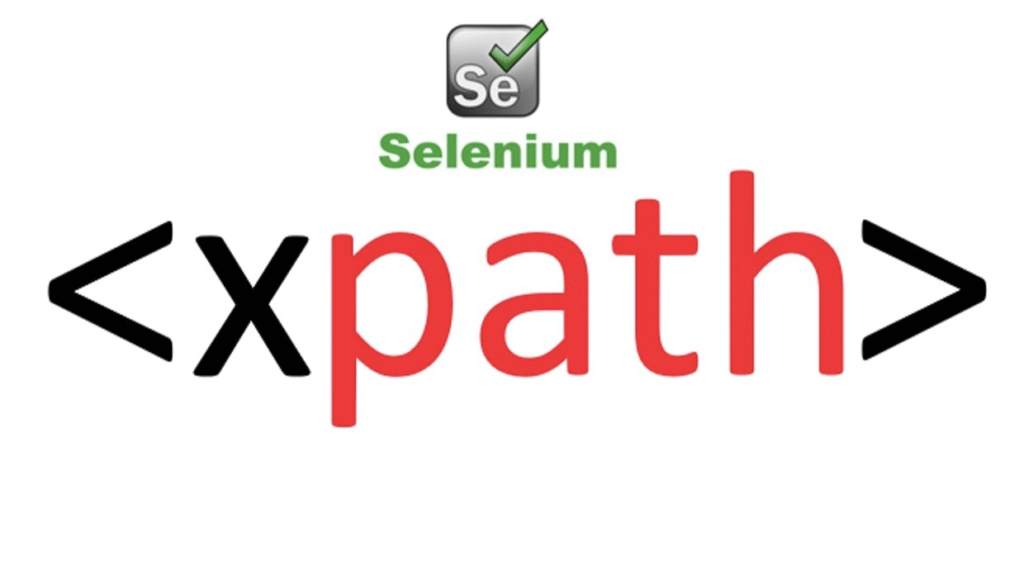
Sometimes, you’ll need to use XPath for dynamic or complex elements.
elements = driver.find_elements(By.XPATH, "//div[@class='product']")
for e in elements:
print(e.text)
This extracts text from all product containers with the specified class name.
Example: Extracting All Links from a Website
Here’s a practical use case demonstrating bulk extraction of links using Selenium.
from selenium import webdriver
from selenium.webdriver.common.by import By
import time
driver = webdriver.Chrome()
driver.get("https://www.h2kinfosys.com")
# Allow page to load
time.sleep(3)
links = driver.find_elements(By.TAG_NAME, "a")
print(f"Total links found: {len(links)}")
for link in links:
href = link.get_attribute("href")
print(href)
driver.quit()
Output Example:
Total links found: 120 https://www.h2kinfosys.com/selenium-training https://www.h2kinfosys.com/data-analytics-training https://www.h2kinfosys.com/contact-us
This kind of extraction helps in verifying broken links, collecting sitemap data, or analyzing internal navigation structure.
Extracting Multiple Objects from Dynamic Pages
Modern web applications often load data dynamically through JavaScript or AJAX. It handles this easily with waits and scrolls.
Explicit Waits Example
from selenium.webdriver.common.by import By
from selenium.webdriver.support.ui import WebDriverWait
from selenium.webdriver.support import expected_conditions as EC
driver = webdriver.Chrome()
driver.get("https://example.com/products")
# Wait until elements are visible
WebDriverWait(driver, 10).until(
EC.visibility_of_all_elements_located((By.CLASS_NAME, "product-item"))
)
products = driver.find_elements(By.CLASS_NAME, "product-item")
print(f"Found {len(products)} products.")
Infinite Scroll Example
If content loads when scrolling down, use JavaScript execution:
driver.execute_script("window.scrollTo(0, document.body.scrollHeight);")
Repeat this command in a loop to extract elements appearing dynamically.
Best Practices for Extracting Multiple Objects
To ensure your automation is reliable, follow these best practices:
1. Use the Right Locator Strategy
Prefer unique and stable locators like ID or Name. Avoid absolute XPaths as they may break after webpage updates.
2. Manage Waits and Page Loads
Always use explicit waits to ensure elements have fully loaded before extraction.
3. Handle Exceptions Gracefully
Webpages change frequently. Use try-except blocks to handle missing or stale elements.
try:
element = driver.find_element(By.ID, "username")
except:
print("Element not found.")
4. Store Extracted Data Efficiently
Export your extracted objects into a CSV or database for further analysis.
import csv
with open('links.csv', 'w', newline='') as file:
writer = csv.writer(file)
writer.writerow(['Links'])
for link in links:
writer.writerow([link.get_attribute("href")])
5. Avoid Overloading the Server
Introduce short delays between requests to mimic human browsing behavior.
Real-World Applications of Extracting Multiple Objects
1. E-commerce Testing
Extract all product details prices, descriptions, and images to validate UI and backend integration.
2. SEO Analysis
Extract all internal and external links from a website to check for broken URLs.
3. Competitor Monitoring
Automatically scrape competitors’ websites for product updates, pricing, and offers.
4. Regression Testing
Compare elements from the old and new builds to detect UI changes or missing components.
5. Data Analytics Integration
Feed extracted data into Power BI or Tableau dashboards for visual reporting.
Common Challenges and Solutions
| Challenge | Solution |
|---|---|
| Dynamic Elements | Use explicit waits and dynamic XPaths. |
| Stale Element Reference | Re-locate the element before interaction. |
| Pagination Issues | Automate “Next Page” clicks in a loop. |
| Duplicate Links | Use sets to filter unique URLs. |
| Captcha/Anti-Bot Pages | Integrate with tools like 2Captcha or manual checks for scraping permissions. |
These practical solutions are covered in the course offered by H2K Infosys, which trains students in handling real-world testing challenges effectively.
Industry Insights: Selenium’s Role in Modern QA Automation

According to GitHub Octoverse 2024, It repositories have over 90,000 active projects, and automation testing continues to grow at 15% annually. With companies rapidly adopting DevOps and Agile, bulk extraction and data validation have become standard practices in automation pipelines.
Many organizations integrate Selenium with Python, Jenkins, and Allure Reports for continuous testing making it a must-have skill for QA professionals.
By mastering how to extract multiple objects, you can create robust, data-driven test frameworks that save time and reduce human error.
Hands-On Practice: Mini Project
Project Goal:
Extract all article links and titles from a blog page and store them in a CSV file.
from selenium import webdriver
from selenium.webdriver.common.by import By
import csv
import time
driver = webdriver.Chrome()
driver.get("https://blog.h2kinfosys.com")
time.sleep(3)
articles = driver.find_elements(By.CLASS_NAME, "post-title")
data = []
for article in articles:
title = article.text
link = article.find_element(By.TAG_NAME, "a").get_attribute("href")
data.append([title, link])
with open('articles.csv', 'w', newline='') as file:
writer = csv.writer(file)
writer.writerow(['Title', 'Link'])
writer.writerows(data)
driver.quit()
This script demonstrates how this simplifies data extraction and automation skills that are emphasized throughout the course by H2K Infosys.
Key Takeaways
- Extracting multiple objects in Selenium enhances automation efficiency and testing accuracy.
- Use
find_elements()methods to collect elements in bulk. - Always apply explicit waits and handle exceptions for dynamic pages.
- Data extracted can be stored for analytics, reporting, or regression verification.
- Real-world use cases include e-commerce validation, SEO audits, and UI testing.
- Master these skills through professional training at H2K Infosys.
Conclusion
Mastering the art of extracting multiple objects and links in bulk gives you a competitive edge in automation testing. Whether you’re building test frameworks or performing data-driven analysis, It provides the tools to automate efficiently.
Take your skills to the next level with H2K Infosys’ Selenium course online. Learn from experts, practice real-world projects, and become job-ready in the world of automation testing.
Enroll today at H2K Infosys and start your automation journey now!