Introduction: The Power of Selenium WebDriver
Automation in software testing is essential for improving efficiency, reducing errors, and ensuring applications perform as expected. Selenium, one of the most popular tools for web application automation, allows testers to write and execute tests across multiple browsers and platforms. One of the most powerful features of Selenium is its ability to automate browser actions through scripts written in various programming languages, including Java.
In this blog post, we will dive deep into creating a WebDriver script using Java. This guide will cover everything from setting up your Selenium environment to writing and running your first script. We will provide detailed explanations, real-world examples, and practical tips to help you master Selenium automation. Whether you are pursuing Selenium certification online or enhancing your automation skills through a Selenium course, this guide will be invaluable in your learning journey.
What is Selenium WebDriver?
Selenium WebDriver is a browser automation tool that allows testers to automate web applications by interacting with elements like buttons, text fields, and links. Unlike previous versions of Selenium, such as Selenium RC, WebDriver directly communicates with the web browser, which makes it faster and more reliable.
When writing a WebDriver script in Java, you can control browsers like Chrome, Firefox, and Edge. WebDriver acts as the interface between your code and the browser, allowing you to simulate user actions such as clicking buttons, entering text, and verifying the content on web pages. It also supports multiple languages such as Java, Python, and C#, making it highly versatile for testers from different backgrounds.
Why Choose Java for Selenium WebDriver?
Java is one of the most popular programming languages for writing WebDriver scripts, and it offers several benefits:
- Rich Ecosystem: Java has a rich set of libraries and tools that can be integrated with Selenium to enhance testing capabilities.
- Cross-Platform Compatibility: Java applications can run on any platform that supports the Java Virtual Machine (JVM), which makes it highly portable.
- Community Support: Being one of the most widely used programming languages, Java has a massive community, meaning you’ll find extensive documentation and support when learning to write Selenium WebDriver scripts.
By enrolling in Selenium training or pursuing a Selenium course online, you can gain the skills necessary to write efficient and robust WebDriver scripts in Java, allowing you to fully automate your web application testing.
Setting Up Your Selenium Environment
Before diving into writing your first WebDriver script, you need to set up your testing environment. Here’s how you can get started with Selenium WebDriver using Java.
Prerequisites
- Java Development Kit (JDK): Since Selenium WebDriver is written in Java, you’ll need to install JDK on your machine.
- IDE (Integrated Development Environment): You’ll need an IDE such as Eclipse or IntelliJ IDEA to write, compile, and execute your Selenium tests.
- Selenium WebDriver JAR Files: Download the necessary WebDriver JAR files to enable your project to communicate with Selenium.
- Browser Driver: Selenium WebDriver requires a specific driver for each browser. For example, ChromeDriver is used for Google Chrome, while GeckoDriver is used for Mozilla Firefox.
Installing Java and Setting Up the IDE
- Download and install the latest version of JDK from the official Oracle website.
- Install Eclipse or IntelliJ IDEA, both of which are excellent IDEs for Java development.
- Download Selenium WebDriver JAR files from the official Selenium website and add them to your project’s classpath.
- Download ChromeDriver (for Chrome) or GeckoDriver (for Firefox) and place them in your project directory or specify the path.
Adding Selenium WebDriver to Your Project
Once you have installed the necessary tools, you need to configure your project to use Selenium WebDriver.
- In Eclipse: Right-click on your project > Properties > Java Build Path > Add External JARs > Choose the Selenium JAR files you downloaded.
- In IntelliJ IDEA: Open Project Structure > Libraries > Add External JARs > Select the Selenium JAR files.
Writing Your First WebDriver Script in Java
Now that you have everything set up, let’s write a WebDriver script in Java. This script will demonstrate how to launch a browser, navigate to a website, retrieve the title of the page, and close the browser.
Sample Java WebDriver Script
import org.openqa.selenium.WebDriver;
import org.openqa.selenium.chrome.ChromeDriver;
public class SeleniumExample {
public static void main(String[] args) {
// Set the system property for ChromeDriver
System.setProperty("webdriver.chrome.driver", "path_to_chromedriver");
// Instantiate the ChromeDriver
WebDriver driver = new ChromeDriver();
// Launch the URL
driver.get("https://www.example.com");
// Get the page title
String title = driver.getTitle();
System.out.println("Page Title: " + title);
// Verify the page title
if (title.equals("Example Domain")) {
System.out.println("Title verification passed.");
} else {
System.out.println("Title verification failed.");
}
// Close the browser
driver.quit();
}
}Explanation of the Code
- Importing WebDriver:
- We import the necessary WebDriver classes from Selenium, including ChromeDriver, which allows us to control the Chrome browser.
- We import the necessary WebDriver classes from Selenium, including ChromeDriver, which allows us to control the Chrome browser.
- Setting the ChromeDriver Path:
- The System.setProperty() method is used to set the path to the ChromeDriver executable. Replace “path_to_chromedriver” with the actual path where the driver is located on your machine.
- The System.setProperty() method is used to set the path to the ChromeDriver executable. Replace “path_to_chromedriver” with the actual path where the driver is located on your machine.
- Creating a WebDriver Instance:
- We instantiate a ChromeDriver object. This object represents the browser and allows us to interact with it programmatically.
- We instantiate a ChromeDriver object. This object represents the browser and allows us to interact with it programmatically.
- Navigating to a URL:
- The driver.get() method is used to navigate to a specific URL. In this example, we open https://www.example.com.
- The driver.get() method is used to navigate to a specific URL. In this example, we open https://www.example.com.
- Getting the Page Title:
- We use driver.getTitle() to retrieve the title of the webpage and print it to the console.
- We use driver.getTitle() to retrieve the title of the webpage and print it to the console.
- Title Verification:
- We check if the page title matches the expected value and print whether the verification passed or failed.
- We check if the page title matches the expected value and print whether the verification passed or failed.
- Closing the Browser:
- Finally, we close the browser using driver.quit() to end the session.
- Finally, we close the browser using driver.quit() to end the session.
Running the Script
After writing the WebDriver script, you can run it from your IDE. If everything is set up correctly, the Chrome browser will open, navigate to the given URL, print the page title, and then close the browser.
Real-World Applications of Selenium WebDriver Scripts
Writing a WebDriver script in Java isn’t just about running a few commands; it’s about automating real-world tasks that can be applied across various testing scenarios. Below are some common use cases for WebDriver scripts:
- Regression Testing: Automation allows you to run the same tests repeatedly whenever there are updates to your application, ensuring that new features don’t break existing functionality.
- Cross-Browser Testing: WebDriver scripts can be run across different browsers, ensuring that your web application works seamlessly on all major browsers.
- Performance Testing: You can simulate multiple users interacting with your web application to assess how it performs under load.
- Continuous Integration: WebDriver scripts can be integrated into CI/CD pipelines to automatically run tests whenever code changes are pushed.
For those pursuing Selenium certification online, mastering the WebDriver script in Java is essential for applying these principles in practical, real-world scenarios.
Debugging WebDriver Scripts in Java
While writing WebDriver scripts, debugging is an essential skill. Here are some common strategies for troubleshooting issues in your automation scripts:
- Check Browser Driver Compatibility: Always ensure that the version of your browser matches the version of the WebDriver.
- Explicit Waits: When elements take time to load, use Explicit Waits to pause the execution of the script until the element is ready for interaction.
WebDriverWait wait = new WebDriverWait(driver, 10);
WebElement element = wait.until(ExpectedConditions.visibilityOfElementLocated(By.id("elementId")));
3. Logs and Screenshots: When the script fails, capture logs and screenshots to diagnose the issue. This will help you identify the exact point of failure.
Conclusion: Boost Your Selenium Skills
Mastering the art of writing WebDriver scripts in Java is crucial for any automation tester. By practicing the examples provided in this blog and gaining a deeper understanding of Selenium’s capabilities, you’ll be able to automate tasks and streamline your testing process efficiently.
If you want to gain hands-on experience with Selenium WebDriver, enroll in H2K Infosys Selenium training today. Our expert-led courses will help you gain the practical skills needed for a successful career in test automation.




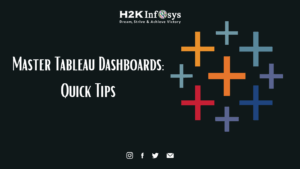
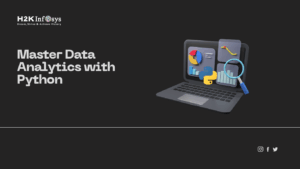
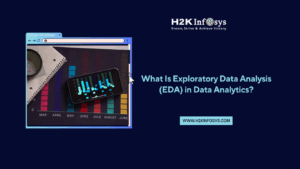










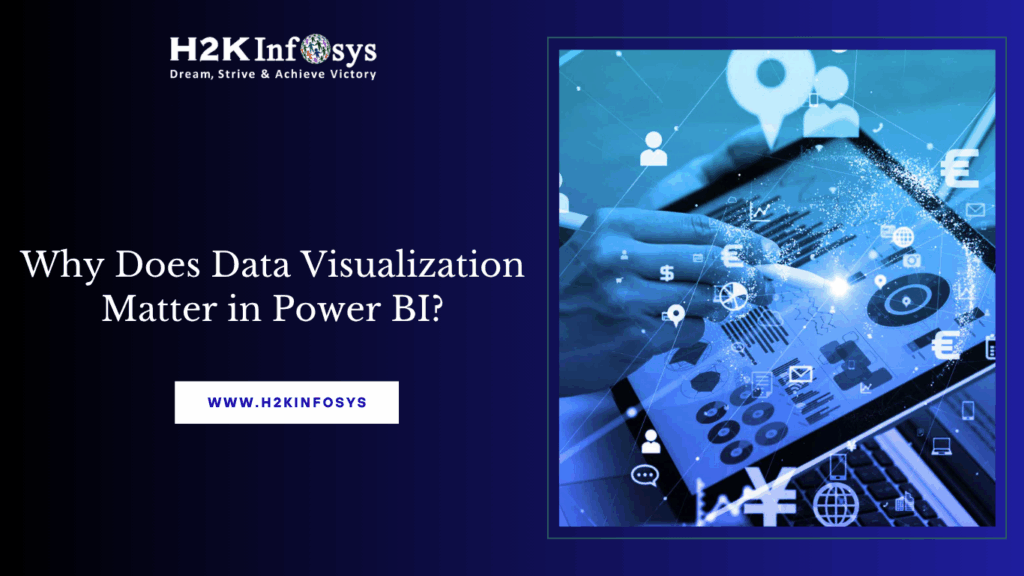


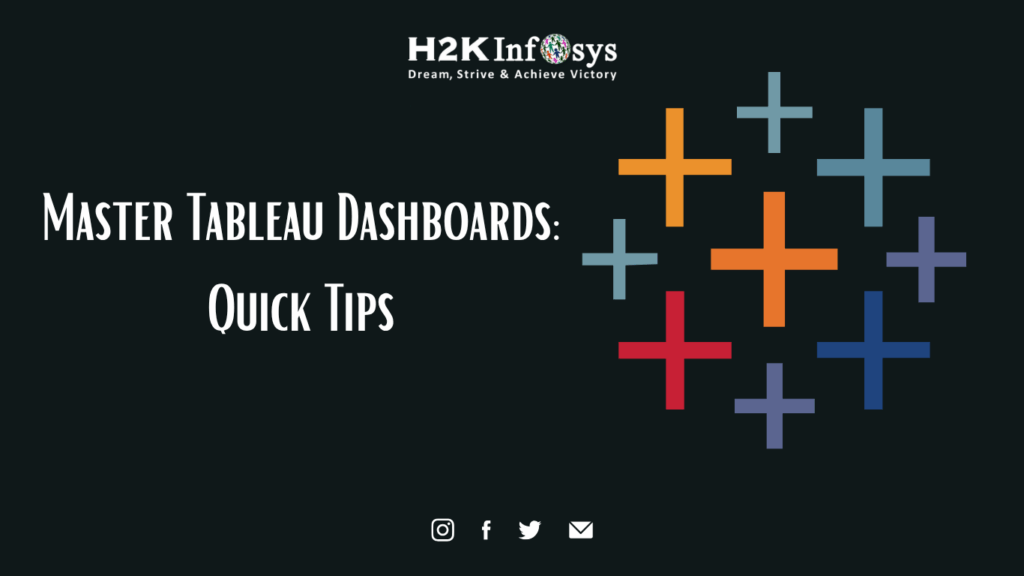
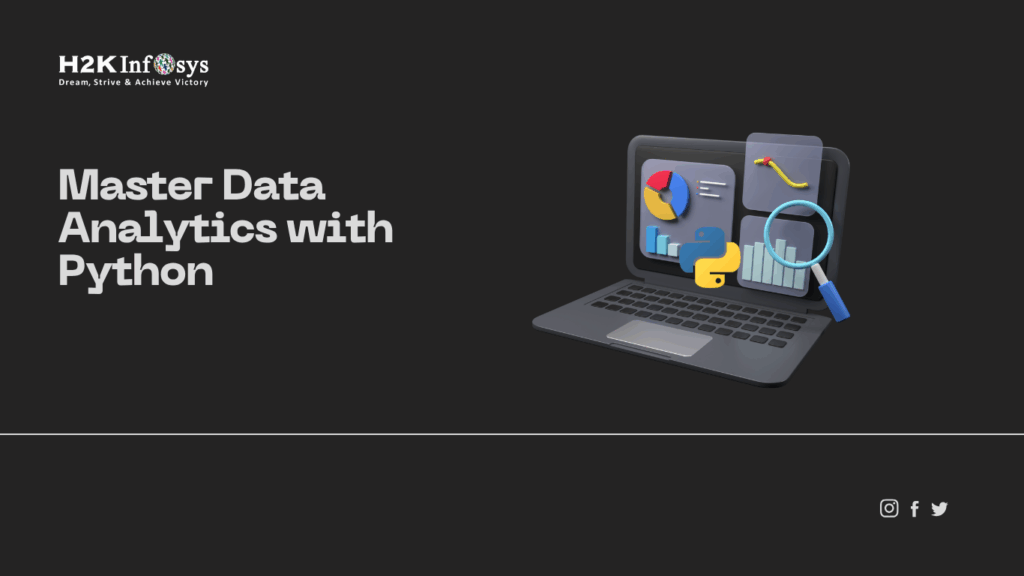
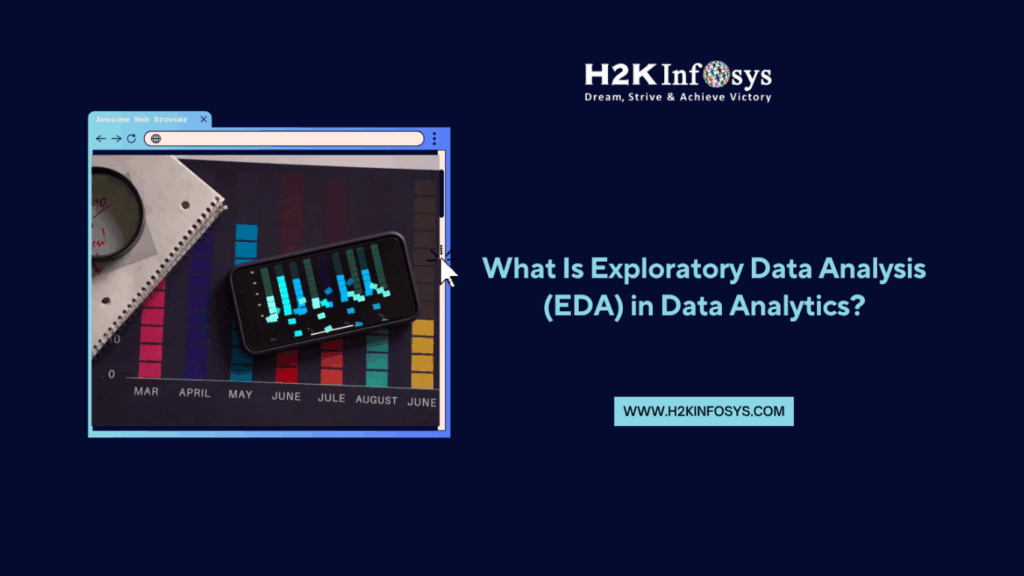
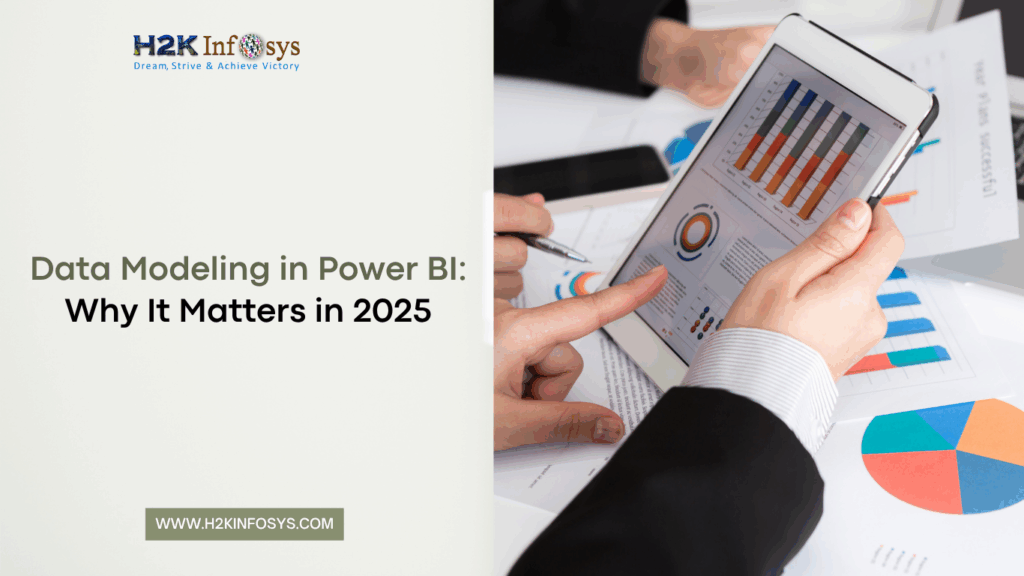
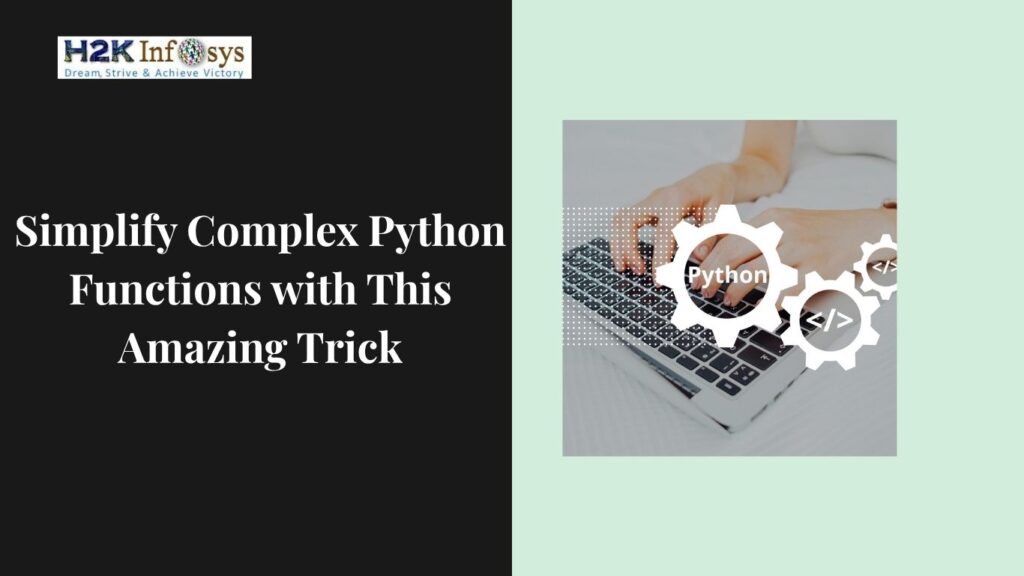



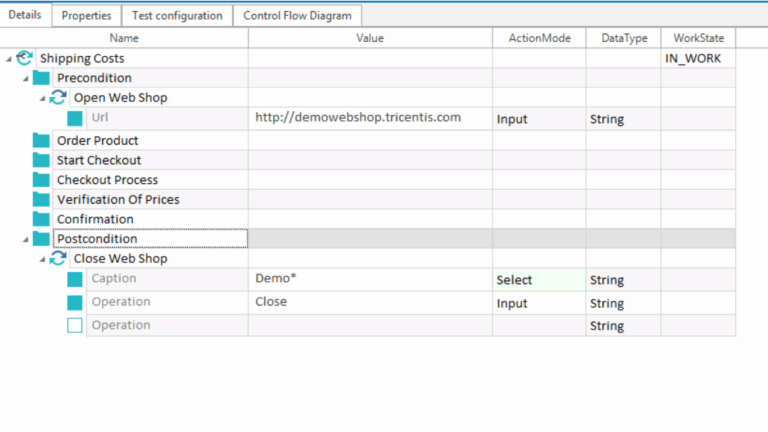

6 Responses