Azure Machine Learning has two different tools
- Azure machine learning studio
- Azure machine learning service
Azure machine learning service is having train and test the information. It is deployed, managed and track the machine learning models that’s ranging from the local machines and also shifting to cloud with none hassle.It always supports open source technologies like TensorFlow and pytorch and also scikit –Learn.
We have a difference between Azure studio and Azure ML service:
| Azure ML studio | Azure ML service |
|---|---|
| Coding isn’t needed | It is all coding environment |
| It consists of drag and drop Environment | this is python based environment |
| There are some internal algorithms and data transformation tools. | It has some freedom over the ML Algorithms or any free library. |
| we may use it when it’s predefined algorithms provide solutions algorithms in ML | This will be preferred if the predefined studio wont meet requirements |
Why we want Azure Machine Learning?
On excess amount of information present within the cloud, it is easy for the system to know on its own with none exclusively feed data. By the Azure being the second largest cloud computing service provider, has enough data sets from the machines that could learn. This service runs on Azure public cloud that suggests as we don’t purchase hardware or is also a software all the maintenance care will be taken care by the Azure.
The benefits of the Azure ML are:
- The model is easily used in the net service, IoT, device or power BI
- It gives the predictive analytics at the low cost
- Microsoft will provide possible support in terms of documentation.
- Azure machine learning studio provides drag and drop workspace which is does not require coding.
- We may not require to replicate our data for other computing environments. Once data is created in the datastore, we can mount or download azure ML computing environment.
- Azure machine learning service has frame work independent hyper parameter tuning.
How we build machine learning with Azure ML studio:
- Load data
When the subscription procedure is finished, we are going to see the subsequent window on opening the azure ml studio.
To start, click the experiments options on the New button. Next thing click the blank experiment. We can load the information we’ve got many options available for data import. If we wish to upload the file from the local system, we’ve to click New and by selecting dataset option. The selection will open the window which is employed to upload the info set from the local system.
- Prepare the info for modelling
Before we build the data classification model,data preparation is required. We have to convert the string variables of the specific to start out. We have to begin by typing “edit metadata” in search bar to know the edit metadata module.
- Create Train and Test the datasets
We will divide the Train and Test dataset with the available split data module. In the option split data module the choices are displayed within the right hand side of the workspace. It will be worth changing the value under the tab Fraction rows within the first split to 0.7 meaning we are keeping the 70% data within the training set then the remaining 30% will remain within the test dataset. Then click the Run button after the execution the output will within the two ports of the split data module that consists the train data and also test data.
- Build the model
Start by dragging the Train model module into the workspace, we have to make the binary classification algorithm. We have to many algorithm within the ML studio. We have connect two-class logistic Regression module into the workspace. We have to link from the right port of the split data module to the left port of the Train module. The final step within the training model is to click RUN tab.
- Score Test Data
After method is to get score the test data perform the subsequent steps. By dragging the score model module into the workspace, we combine the output port of the Train model with the left input port of the score model module.
We can combine the right output port of the split data module to the proper right input port of the score model module.
- Evaluate the model
The next step are going to be evaluating the model and generated predictions on the test data.We have to pull the evaluate model module into the workspace and also connect it with the score model module.
Questions:
- What is Azure ML?
- Explain the steps to build the Azure ML studio?















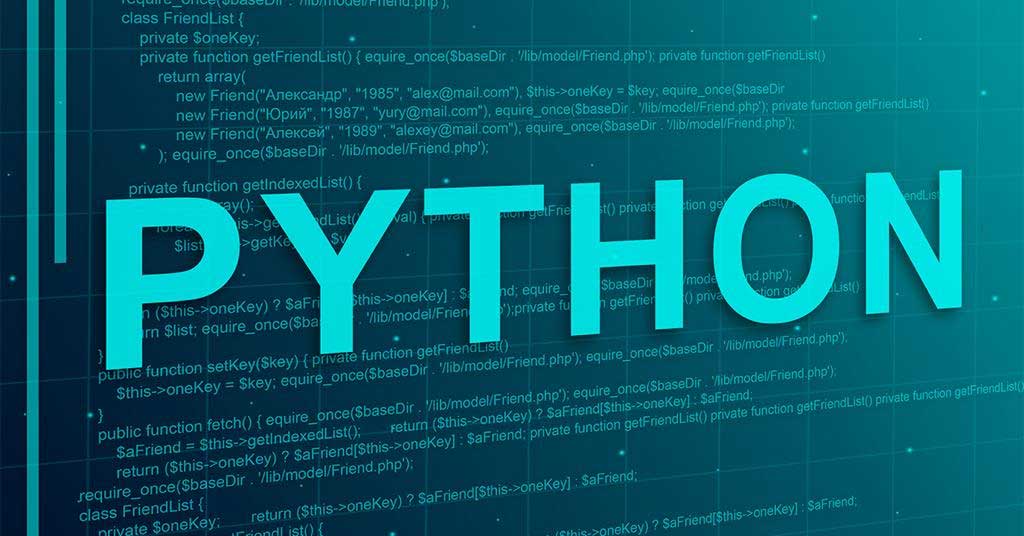




One Response
What is Azure ML?
Azure ML (Machine Learning) is a platform for creating and managing the end-to-end life cycle of machine learning systems.
Azure Machine Learning gives you the flexibility to work with the technologies you prefer, such as TensorFlow, PyTorch, ONNX, MLFlow, and Scikit-learn.
Azure Machine Learning enables users familiar with ML frameworks to quickly train and deploy models using code, while giving others powerful visual tools. All your training scripts, models, logs, and computes are centralized in a shared workspace in Azure Machine Learning, which assists you in every step of building and deploying machine learning systems.
Azure Machine Learning has a comprehensive suite of features to support logging, monitoring, and governance of data and models, ensuring your models are performing as intended and effectively communicated to stakeholders.