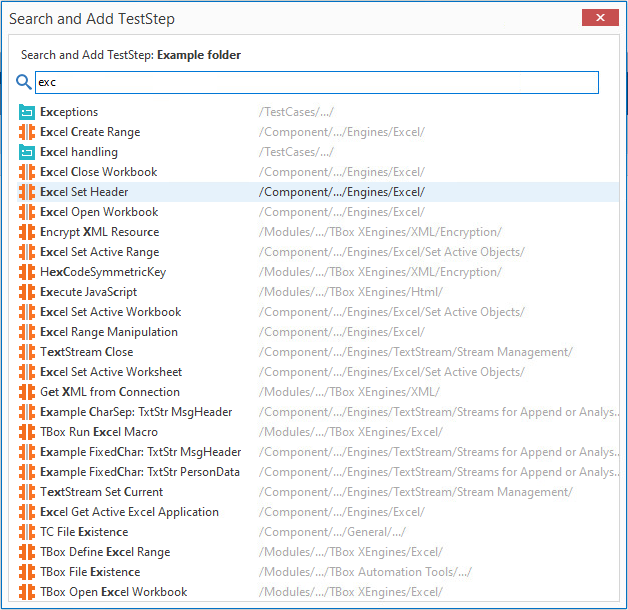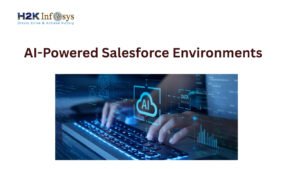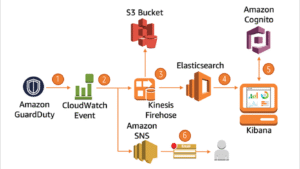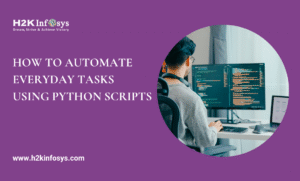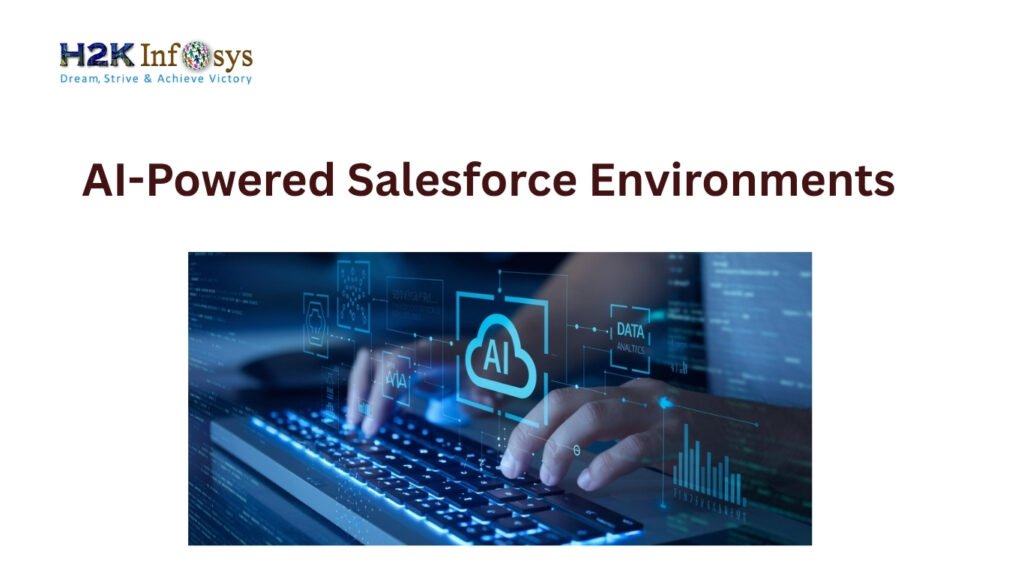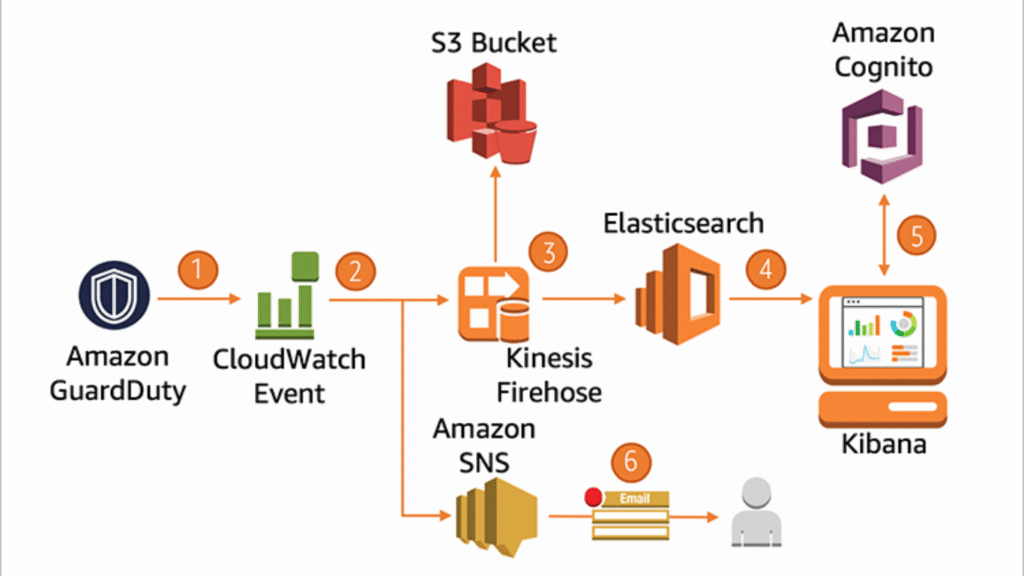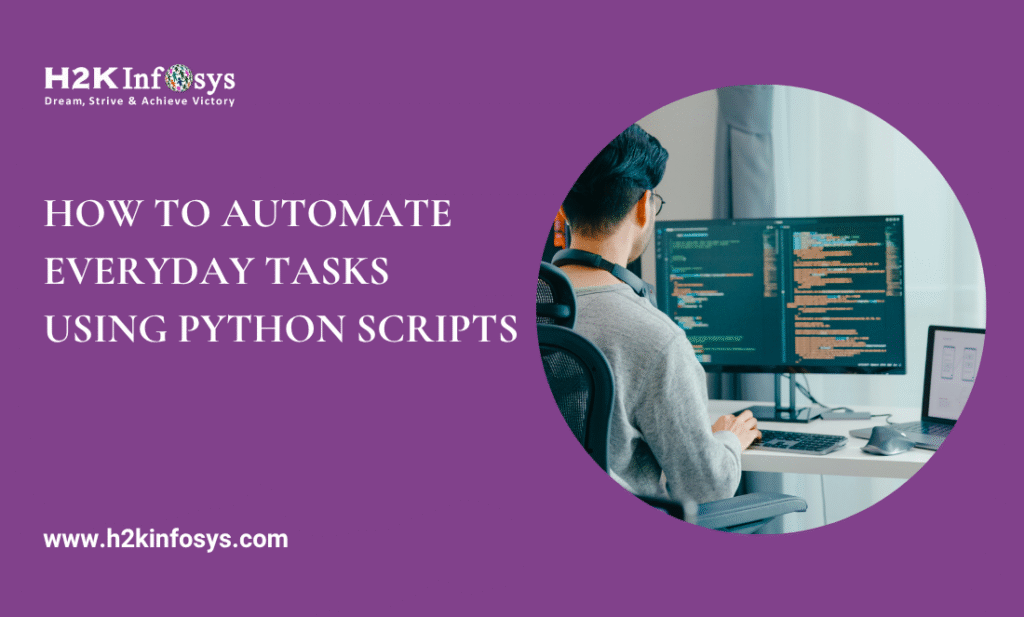Introduction
Modern software testing is driven by speed, precision, and scalability. With increasing complexity in test design, automation tools must evolve to meet these demands. One such innovation is Fuzzy Search, a feature within Tricentis TOSCA that significantly accelerates the process of creating and managing TestSteps. For QA engineers and test automation professionals, understanding how to utilize Fuzzy Search can be a game-changer in designing reliable, reusable, and efficient test cases.
In this guide, we will break down how to launch and apply Fuzzy Search for TestStep creation, explore the objects it can be launched from, and demonstrate how this feature simplifies navigation within complex test repositories. Whether you’re pursuing TOSCA Certification, enrolled in TOSCA Training, or already managing a TOSCA Automation Course, this step-by-step walkthrough will enhance your testing productivity.
What Is Fuzzy Search?
In TOSCA, Fuzzy Search is a smart search mechanism that helps testers locate Modules, XModules, or Reusable TestStepBlocks by partially matching search terms, even if you don’t type the exact name. Unlike basic search functions, Fuzzy Search identifies approximate matches and highlights characters in the result that align with the typed input. This enables rapid navigation and instant access to test components buried deep within folders or scattered across projects.
Why Use Fuzzy Search for TestStep Creation?
- Speed: Quickly access relevant modules or TestStepBlocks.
- Flexibility: No need to remember exact names—just enter parts of a term.
- Efficiency: Minimize scrolling and manual searching.
- Accuracy: See search highlights that guide selection.
- Productivity: Add TestSteps directly from the search results.
For testers juggling hundreds of Modules, Fuzzy Search offers a practical shortcut that reduces effort and improves precision in TestStep creation.
Where Can You Launch Fuzzy Search From?
One of the core strengths of Fuzzy Search is its versatility. You can launch it from a variety of objects within the TOSCA environment, including:
1. TestCases
Search and add new TestSteps directly to your TestCases without browsing multiple folders.
2. Folders within TestCases
Organize your TestCases into folders and launch the search from any folder node to streamline TestStep creation.
3. TestSteps
Even if you’re in the middle of configuring a TestStep, you can use Fuzzy Search to bring in another relevant TestStep or Module seamlessly.
4. TestStepValues
Refine the test logic by launching the search from individual TestStepValues and importing relevant components without backtracking.
5. Reusable TestStepBlocks
These are a core feature of TOSCA for modular test design. You can initiate Fuzzy Search from within a Reusable TestStepBlock to extend or update its contents instantly.
6. Recovery Scenarios
Fuzzy matching is available even when you’re configuring Recovery Scenarios, helping testers easily locate relevant TestStepBlocks to handle exceptions.
How to Launch Fuzzy Search
Launching Fuzzy Search is simple and consistent across all the supported objects. You have two options:
Option 1: Using the Context Menu
- Step 1: Right-click the object (e.g., TestCase or Folder).
- Step 2: Select Search and Add TestStep from the context menu.
Option 2: Using Keyboard Shortcut
- Step 1: Select the object.
- Step 2: Press Ctrl + T to open the Fuzzy Search window.
The shortcut method is particularly useful for frequent users, as it reduces the number of clicks and navigational steps.
How to Search for Objects Using Fuzzy Search
Once the Fuzzy Search window is open, here’s how to proceed:
Step-by-Step Instructions:
- Enter Search Term:
- Begin typing the name (or part of the name) of the object you’re looking for in the search entry field.
- You do not need to type the full name or correct spelling. Fuzzy Search supports partial input.
- Begin typing the name (or part of the name) of the object you’re looking for in the search entry field.
- View Search Highlights:
- Matching characters will be highlighted within the object names, making it easy to verify relevance.
- Matching characters will be highlighted within the object names, making it easy to verify relevance.
- Interpret Result Order:
- The order of the search results is determined by how well the characters in the object names match your search term.
- The order of the search results is determined by how well the characters in the object names match your search term.
- Review Result Details:
- You’ll see up to 25 search results, each displayed with:
- Icon: Indicates the type of object (Module, XModule, or Reusable TestStepBlock).
- Name: The object’s title.
- Path: The full path within the TOSCA project structure.
- Icon: Indicates the type of object (Module, XModule, or Reusable TestStepBlock).
- You’ll see up to 25 search results, each displayed with:
Example: Search Results for “exc”
Let’s say you type exc into the search field. The Fuzzy Search algorithm will retrieve results such as:
- Excel Read
- Execute Shell Script
- Exchange Rate Fetch
Each result will show the highlighted characters matching exc, even if they appear in the middle or end of the object name. This makes it easier to pick the intended Module without needing the exact starting letters.
How to Create a TestStep from Search Results
After locating the desired object from the search results, you can instantly create a TestStep using one of these actions:
Method 1: Double-Click
- Simply double-click the search result entry to insert it into your TestCase or TestStepBlock.
Method 2: Press Enter
- Alternatively, select the entry using your arrow keys and press Enter to add it as a TestStep.
This direct insertion reduces the need to drag and drop or manually locate TestStepBlocks from the workspace tree.
Real-World Application in TOSCA Projects
Let’s look at a use case that demonstrates how Fuzzy Search simplifies test development.
Scenario: Automating Login Functionality
You’re designing a test case to automate login functionality across three environments. Instead of browsing modules to find the TestStepBlock “Login to Environment,” you:
- Launch Fuzzy Search from the TestCase.
- Type login env in the search box.
- Select the TestStepBlock named “Login to Environment – QA.”
- Insert it directly into your TestCase.
With traditional search, this might take several minutes. With Fuzzy Search, it takes seconds.
Key Advantages of Fuzzy Search in TOSCA Automation
1. Boosted Test Development Speed
Eliminates delays associated with navigation through a large number of modules or folders.
2. Increased Reusability
Makes it easier to locate and reuse TestStepBlocks, a best practice taught in every TOSCA Automation Course.
3. Higher Test Accuracy
By quickly finding the exact Module or TestStepBlock you need, you reduce errors in module selection.
4. User-Friendly Interface
Search highlights, sorting logic, and object icons combine to provide a smooth user experience.
5. Enhanced Scalability
Ideal for large-scale projects with hundreds of reusable components, supporting scalability in test design.
Best Practices When Using Fuzzy Search
- Use Specific Terms: Even though partial matches work, using meaningful keyword fragments helps improve accuracy.
- Combine Search with Tags: Use tags and naming conventions for your TestStepBlocks to make them more discoverable.
- Regularly Organize Modules: Ensure the Modules and TestStepBlocks are logically named and structured for best search results.
- Practice with Real Projects: In any TOSCA Training, try exercises that involve adding TestSteps using search for speed enhancement.
Troubleshooting Tips
If Fuzzy Search doesn’t return expected results:
- Check the spelling: Even partial inputs should resemble the object names.
- Limit to 25 results: Refine your search term to reduce noise and focus on relevant objects.
- Ensure Indexing: Occasionally, missing objects could be due to indexing issues; refresh your workspace.
Key Takeaways
- Fuzzy Search is accessible from TestCases, Folders, TestSteps, and more.
- You can launch it via right-click > Search and Add TestStep or Ctrl + T.
- It retrieves up to 25 fuzzy-matched results with names, icons, and paths.
- Creating a TestStep is as simple as double-clicking a result.
- It boosts reusability, speed, and project scalability in TOSCA test design.
Conclusion
Mastering Fuzzy Search is an essential skill for any tester working with TOSCA. It transforms how you locate and add TestSteps, reduces friction in module navigation, and aligns with efficient testing strategies. Whether you’re preparing for TOSCA Certification, currently enrolled in TOSCA Training, or working on a live project through a TOSCA Automation Course, integrating Fuzzy Search into your workflow will boost your productivity and testing quality.
Start using Fuzzy Search today to build your TOSCA tests faster and smarter. Take your test automation skills to the next level now.