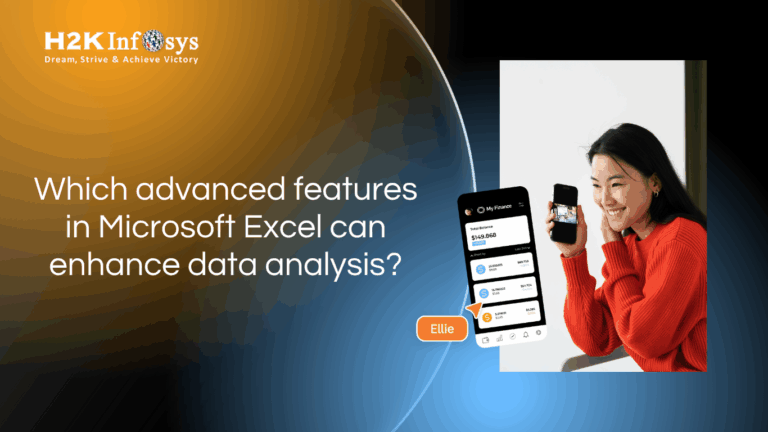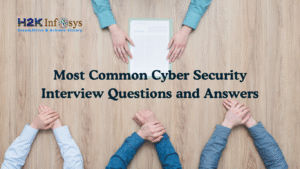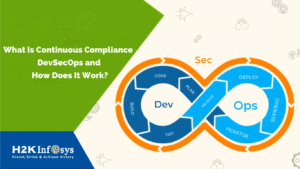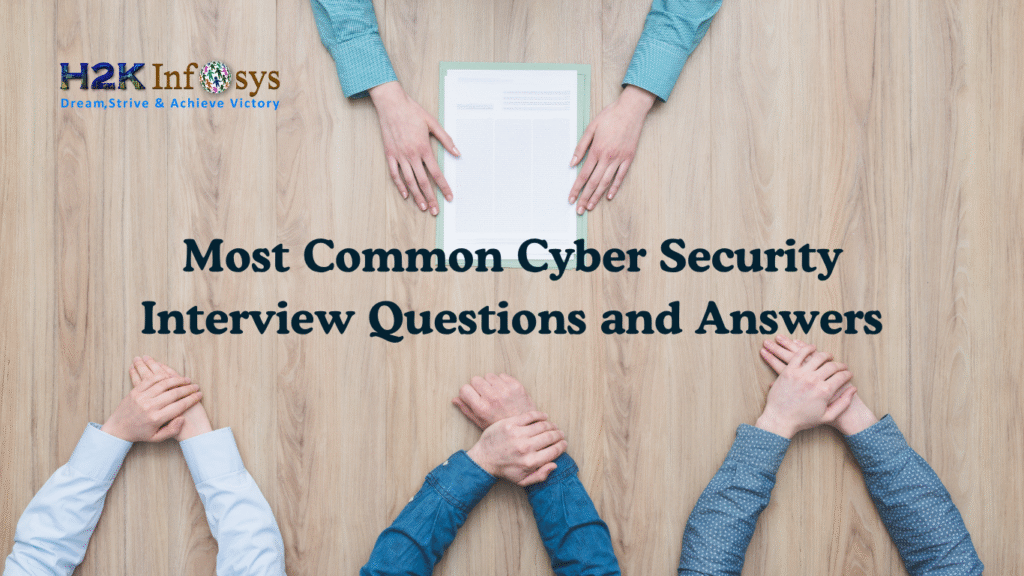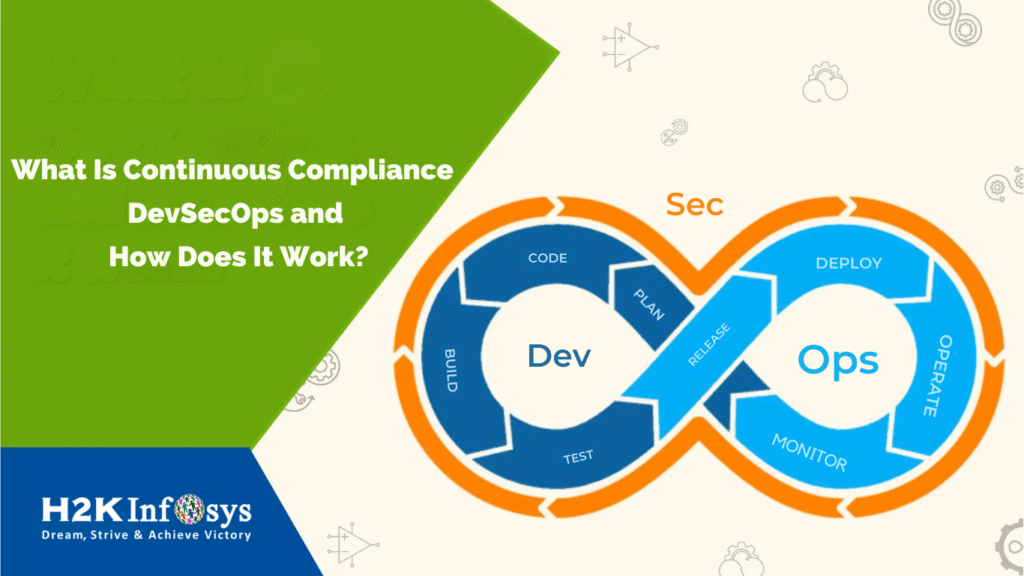Introduction
Data is at the heart of decision-making in today’s world. Whether you are an aspiring analyst working toward a Google data analytics certification or a business professional looking to refine your skills, mastering the features in Microsoft Excel is essential. Excel has evolved far beyond its origins as a simple spreadsheet program. Today, it offers a powerful suite of advanced tools that empower you to analyze, visualize, and interpret data with precision.
In this guide, you’ll discover features in Microsoft Excel advanced features can help you perform meaningful data analysis. You’ll learn practical steps and real-world applications to build your expertise and confidence.
Why Excel Remains a Top Data Analytics Tool
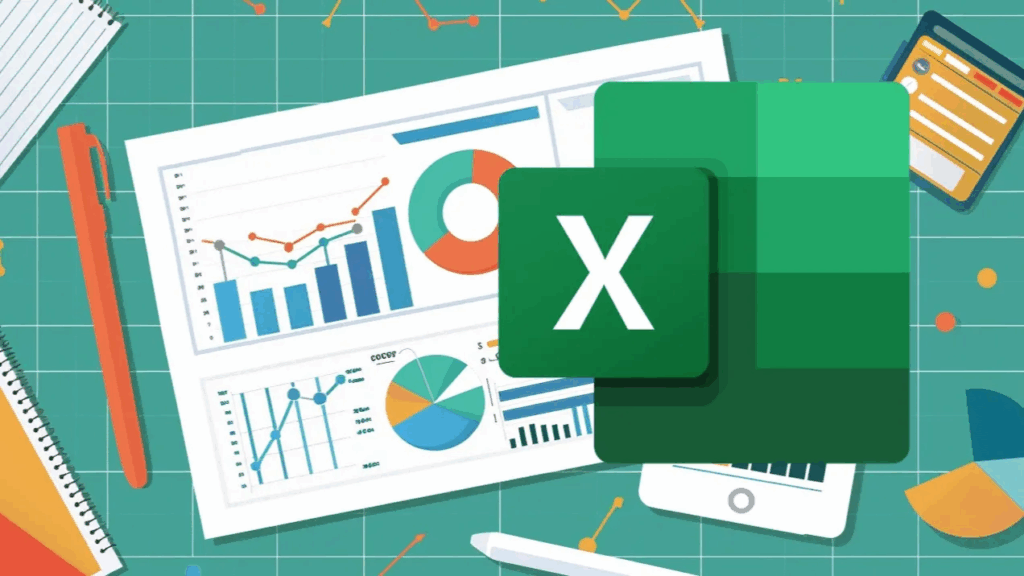
Before diving into the advanced features, let’s understand why Excel remains one of the most popular data analytics tools globally:
- Widespread Adoption: Over 750 million people use Excel worldwide.
- Accessibility: Excel comes pre-installed with most Office packages.
- Integration: It integrates smoothly with databases, BI tools, and cloud services.
- Ease of Use: Its interface is intuitive, making it accessible for beginners.
- Powerful Add-ins: Features like Power Query and Power Pivot extend its capabilities.
According to a Forbes report, 81% of businesses still rely on Excel for core business tasks. As you work toward your online data analytics certificate, Excel proficiency can set you apart in job interviews and project work.
PivotTables: The Cornerstone of Data Summarization
What Are PivotTables?
PivotTables allow you to quickly summarize large datasets. You can group, filter, and calculate data interactively without writing formulas.
Example:
Suppose you have sales data with thousands of rows. A PivotTable lets you instantly see:
- Total sales by region
- Average sales per product
- Year-over-year growth
Step-by-Step Guide:
- Select your data range.
- Go to Insert > PivotTable.
- Drag fields into Rows, Columns, Values, and Filters.
- Use slicers to filter dynamically.
Tip: Combine PivotTables with slicers to create interactive dashboards.
Power Query: Transform Data with Ease
What Is Power Query?
Power Query simplifies importing, cleaning, and transforming data from multiple sources:
- Excel workbooks
- SQL databases
- Web APIs
Key Benefits:
- Automates repetitive data preparation.
- Supports over 350 data connectors.
- Enables merging and appending queries.
Real-World Example:
A marketing analyst pulls campaign data from Google Analytics and combines it with sales data stored in SQL Server. Power Query automates this process, saving hours each week.
How to Use:
- Go to Data > Get Data.
- Choose your source (e.g., SQL Server, CSV).
- Use the Power Query Editor to:
- Remove duplicates
- Split columns
- Change data types
- Load the cleaned data into Excel.
Pro Tip: Save queries so you can refresh them automatically as data updates
3Power Pivot: Advanced Data Modeling
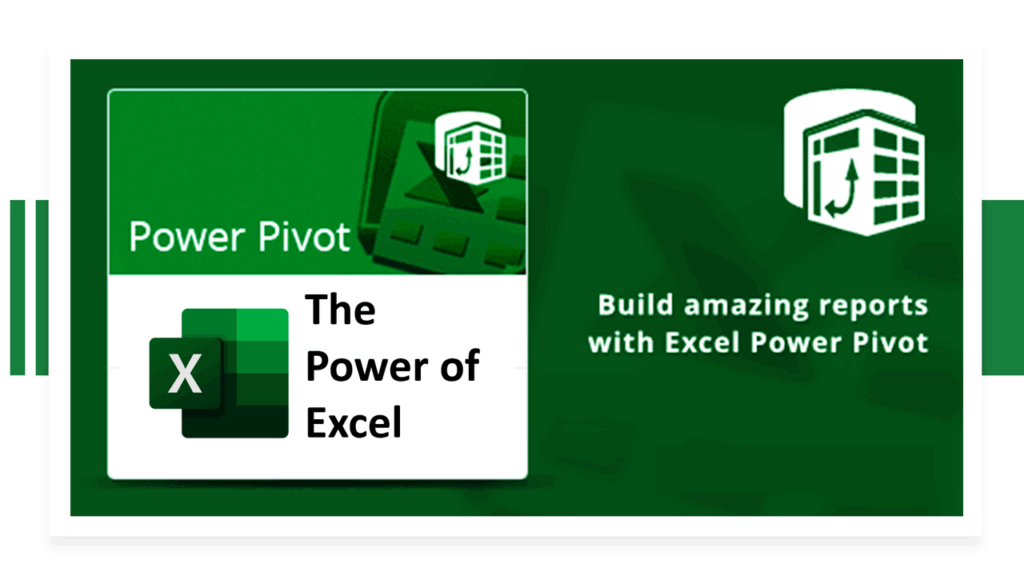
Why Use Power Pivot?
Power Pivot allows you to create data models with relationships across multiple tables just like in a relational database.
Key Capabilities:
- Create relationships between tables without VLOOKUP.
- Use DAX (Data Analysis Expressions) to build powerful calculations.
- Load millions of rows without performance issues.
Practical Scenario:
Imagine you have:
- Customer data in one table.
- Sales transactions in another.
- Product details in a third.
Power Pivot lets you link these tables and analyze them as one unified dataset.
How to Enable:
- Go to File > Options > Add-Ins.
- Manage COM Add-ins and check Microsoft Power Pivot for Excel.
- Use the Power Pivot window to manage your model.
DAX Example:
To calculate cumulative sales:
DAX
Cumulative Sales = CALCULATE(
SUM(Sales[Amount]),
FILTER(
ALL(Sales),
Sales[Date]<=MAX(Sales[Date])
)
)
What-If Analysis: Forecasting and Scenario Planning
Tools Within What-If Analysis
Excel’s What-If Analysis tools help you predict outcomes:
- Goal Seek: Find the input needed for a specific output.
- Data Tables: See results for multiple inputs.
- Scenario Manager: Save and compare scenarios.
Example Use Case:
A financial analyst wants to know how changing the price of a product affects profit.
Step-by-Step:
- Goal Seek:
- Go to Data > What-If Analysis > Goal Seek.
- Set your target cell and desired value.
- Choose the input cell to change.
- Data Tables:
- Set up a range of values for inputs.
- Select the table and go to Data > What-If Analysis > Data Table.
- Scenario Manager:
- Create multiple scenarios (e.g., Best Case, Worst Case).
- Switch between them to compare results.
This feature supports forecasting an essential skill for professionals pursuing a Google data analytics certification.
Solver: Optimization Made Simple
What Is Solver?
Solver is an add-in that finds the optimal value for a formula based on constraints. It’s ideal for resource allocation, scheduling, and cost minimization.
Example:
A project manager needs to minimize costs while ensuring all tasks are completed within deadlines.
How to Enable and Use:
- Go to File > Options > Add-Ins.
- Manage Excel Add-ins and check Solver Add-in.
- Define:
- Objective cell.
- Variable cells.
- Constraints.
- Click Solve to see the optimal solution.
Solver uses linear and nonlinear optimization methods key knowledge for anyone pursuing an online data analytics certificate.
Conditional Formatting: Highlighting Insights Visually
Why Use Conditional Formatting?
Conditional Formatting lets you:
- Color-code cells based on value.
- Add data bars and icon sets.
- Highlight outliers or trends instantly.
Example:
Highlight sales below target in red and those exceeding targets in green.
How to Apply:
- Select your data.
- Go to Home > Conditional Formatting.
- Choose a rule (e.g., Greater Than, Data Bars).
- Customize formatting.
Tip: Use formulas in conditional formatting for more control.
Advanced Charting: Bringing Data to Life
Essential Chart Types
Excel offers over 20 chart types, including:
- Pivot Charts
- Waterfall Charts
- Histogram
- Treemap
- Sunburst
Example:
A treemap displays hierarchical data, like product categories and subcategories.
How to Create:
- Select your data.
- Go to Insert > Insert Hierarchy Chart.
- Choose Treemap or Sunburst.
Visual Impact:
Data visualizations make insights accessible and compelling for stakeholders.
Dynamic Array Functions: Next-Level Formulas
What Are Dynamic Arrays?
Dynamic Arrays let formulas spill results into multiple cells automatically. Introduced in Excel 365, they simplify many tasks.
Top Functions:
- FILTER(): Extract data based on criteria.
- UNIQUE(): Remove duplicates.
- SORT(): Sort arrays.
- SEQUENCE(): Generate number sequences.
Example:
Extract unique customer names:
Excel
=UNIQUE(A2:A100)
Practical Scenario:
Dynamic Arrays are invaluable for cleansing data and creating dashboards dynamically.
Data Validation: Ensure Data Accuracy
How It Works
Data Validation restricts the type of data entered:
- Dropdown lists
- Numeric limits
- Date ranges
How to Apply:
- Select your cells.
- Go to Data > Data Validation.
- Set criteria (e.g., Allow: List).
- Enter acceptable values.
Real-World Example:
Create dropdowns for product categories to prevent entry errors.
Flash Fill: Automate Data Entry
Flash Fill recognizes patterns in your data and fills in values automatically.
Example:
Split full names into first and last names:
- Type the first name in the adjacent column.
- Press Ctrl + E.
Excel fills in the remaining rows based on your pattern.
Flash Fill accelerates data preparation, freeing time for deeper analysis.
Collaboration and Sharing: Streamlined Teamwork
Excel Online and OneDrive enable real-time collaboration:
- Multiple users can edit simultaneously.
- Comments and notes streamline feedback.
- Version history ensures data integrity.
Industry Insight:
According to Microsoft, teams using collaborative Excel improve productivity by up to 30%.
Integration with Power BI
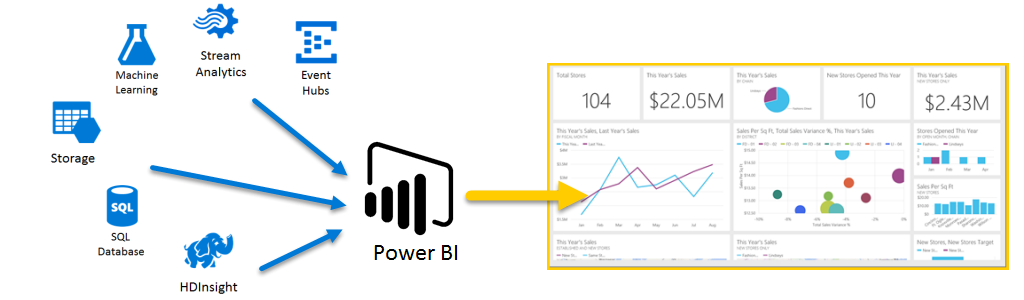
Excel integrates seamlessly with Power BI:
- Export data models.
- Create rich dashboards.
- Share interactive reports.
Pro Tip:
Use Analyze in Excel in Power BI to build PivotTables from live datasets.
This workflow is a valuable skill for online data analytics certificate holders.
Key Takeaways
- Features in Microsoft Excel like PivotTables, Power Query, and Solver can transform your data analysis process.
- Real-world applications span finance, marketing, operations, and more.
- Mastering Excel’s advanced capabilities is critical for success in data analytics.
- Investing time in learning these tools will help you stand out in a competitive job market.
Conclusion
Mastering advanced features in Microsoft Excel empowers you to transform raw data into actionable insights. Whether you’re preparing for an Online data analytics certificate or upskilling for your career, Excel remains a must-have tool in your analytics toolkit.
Ready to elevate your data analysis skills? Enroll in H2K Infosys’ data analytics courses for hands-on learning and expert guidance today.