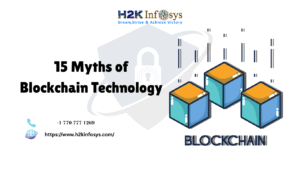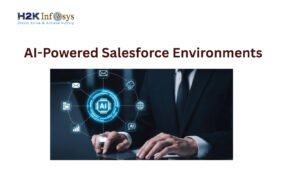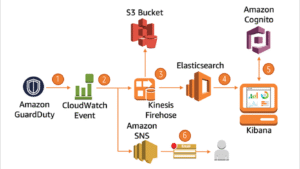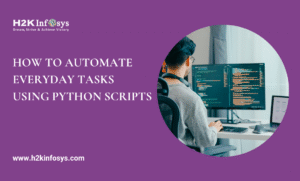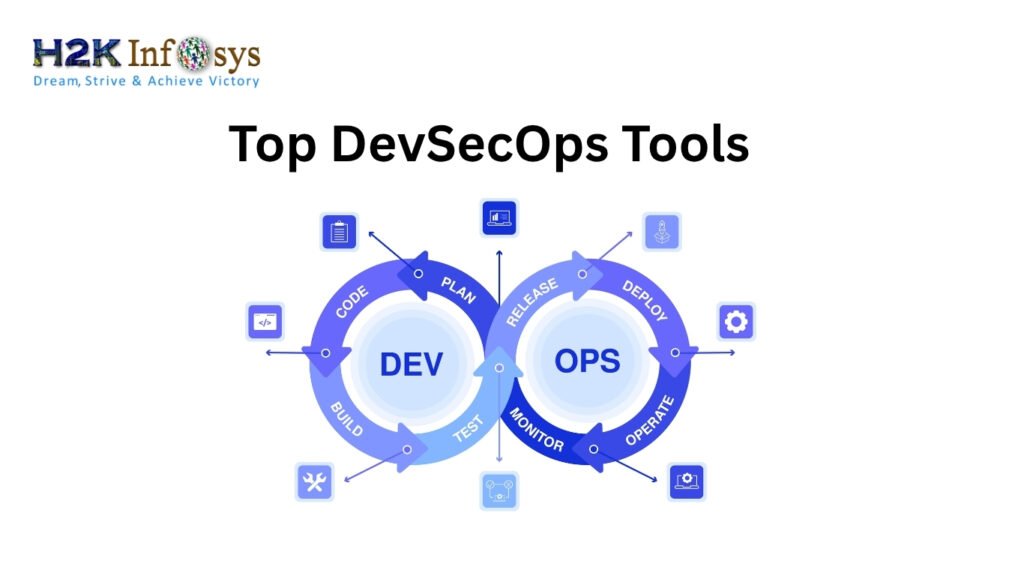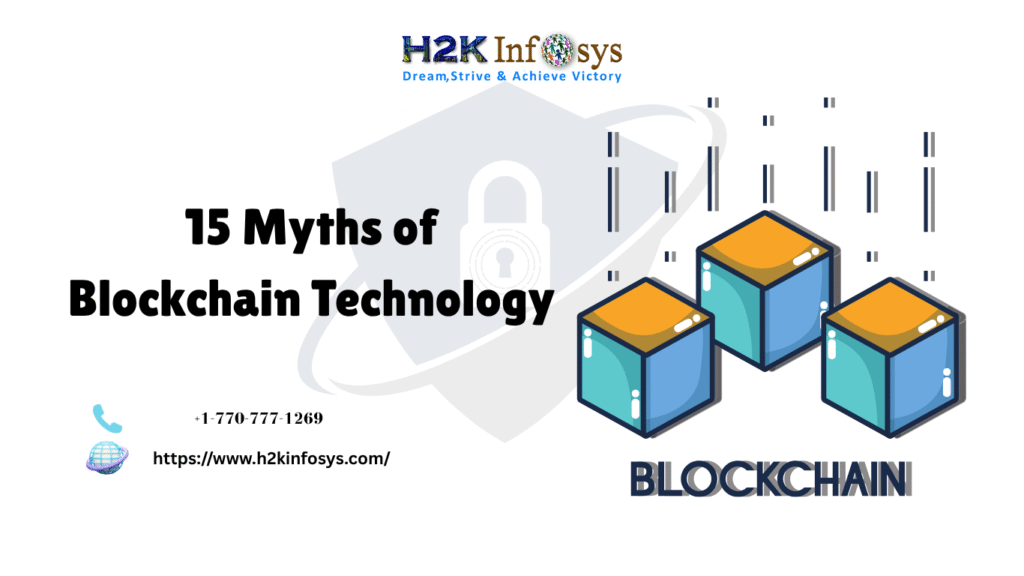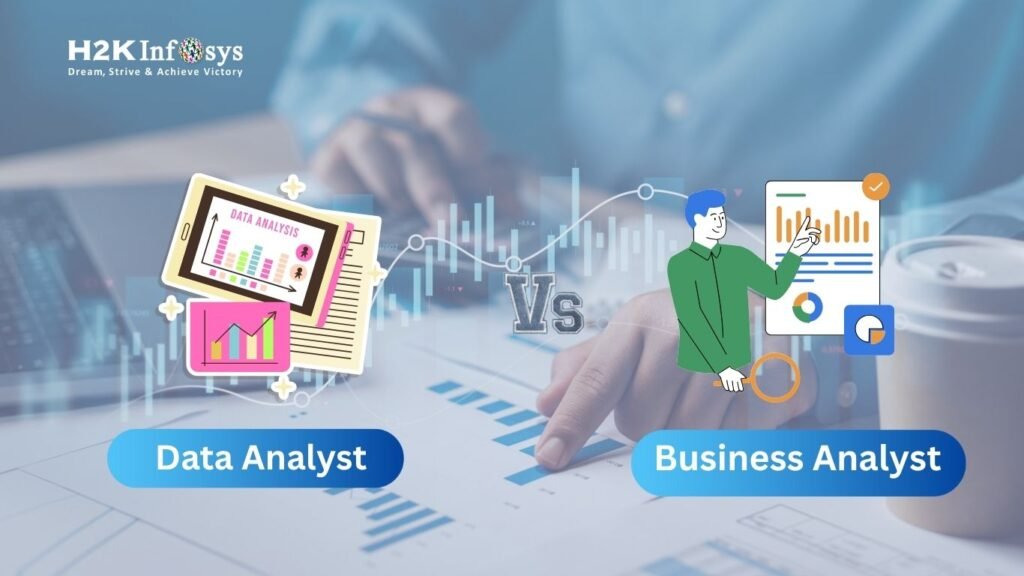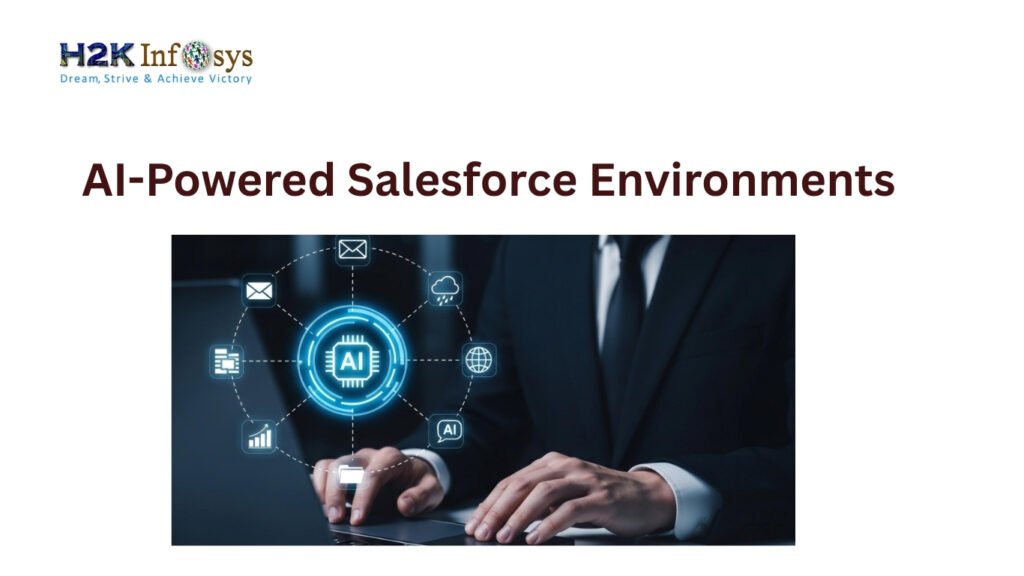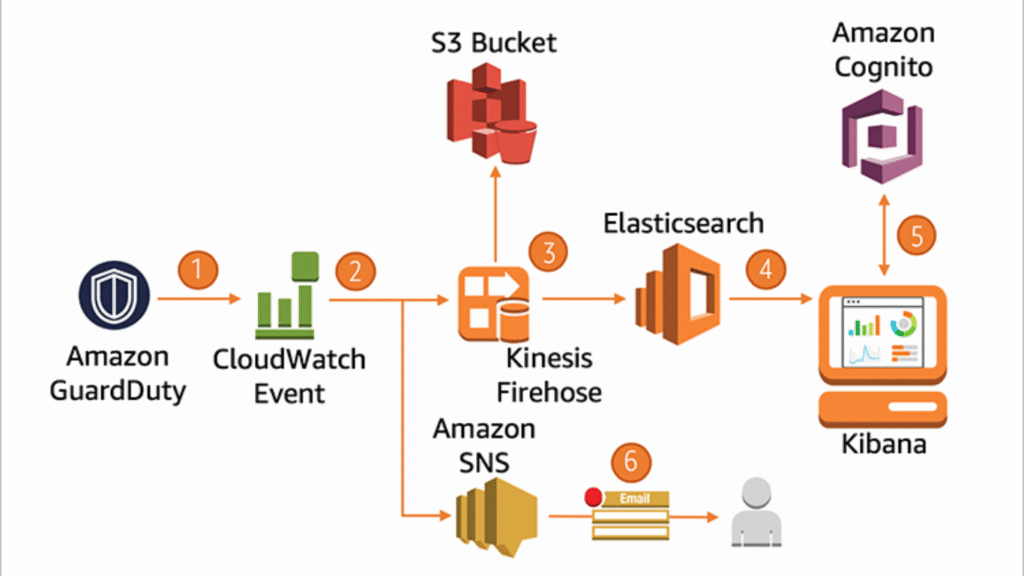Introduction: Unlock the Power of Excel for Smarter Decisions
Data is the currency of modern decision-making. From business forecasting to performance dashboards, Excel has remained the go-to tool for professionals in all industries. While other tools like Python, R, and SQL have risen in popularity, Excel still forms the backbone of day-to-day data analytics.
If you’re exploring a Data Analytics course online, you’ll soon discover how foundational Excel is to this field. But Excel mastery isn’t just about knowing a few formulas; it’s about applying smart tips to Excel data analysis so that you extract insights quickly, accurately, and in a format that stakeholders understand.
This comprehensive blog covers instant expert tips to Excel data analysis, integrates learning from the top Data Analytics certification courses, and shows how tools like Excel align with industry-relevant roles.
What Makes Excel a Must-Have for Data Analysts
Despite the growth of specialized BI tools, Excel remains one of the most reliable, accessible, and widely adopted tools for data analysis. Here’s why:
- Versatility: From financial models to dashboards and statistical summaries.
- Ease of Use: Intuitive formulas, cell references, and drag-and-drop tools.
- Integrations: Works well with platforms like Power BI, Tableau, and SQL databases.
- Automation: Features like Power Query and Macros enhance repeatability.
Almost every Online Data Analytics Certificate or Data Analytics course online includes Excel training. These platforms highlight Tips to Excel Data Analysis as a core part of developing foundational analytical skills.
Basic but Critical Excel Skills
Before we explore expert-level tactics, it’s crucial to master the basics. These include:
- Data Cleaning: Removing blanks, duplicates, and formatting inconsistencies.
- Formulas and Functions: Using SUM, AVERAGE, COUNT, IF, VLOOKUP, and XLOOKUP.
- Table Formatting: Converting ranges into structured tables for better handling.
- Sorting and Filtering: To easily slice and dice data for trends and summaries.
Knowing these fundamentals ensures you’re prepared to apply more advanced tips to Excel data analysis.
Top 10 Instant Tips to Excel Data Analysis
Here are the top tips to Excel data analysis that can instantly boost productivity, accuracy, and decision-making:
1. Use Excel Tables for Dynamic Data
Converting your range into an Excel table auto-applies formatting, filters, and structured references. It also updates formulas dynamically as you add new data.
2. Combine INDEX and MATCH Instead of VLOOKUP
The INDEX + MATCH combo is faster and more flexible, especially when your lookup value isn’t in the first column.
3. Master Pivot Tables for Summarization
Pivot Tables allow you to summarize large datasets in seconds. You can group, filter, and use calculated fields for advanced aggregation.
4. Apply Conditional Formatting for Pattern Detection
Highlight duplicates, trends, or threshold-based values using visual cues. This is especially useful in dashboard creation.
5. Automate Tasks with Power Query
Power Query is perfect for importing, cleaning, and transforming data without manual effort. Learn it to eliminate repetitive work.
6. Use Named Ranges for Clarity
Instead of referring to “B2:B100”, name that range “Sales_2025”. This improves formula readability and reduces errors.
7. Create Interactive Dashboards with Slicers
Slicers make it easy to apply interactive filters to pivot tables and charts, giving users a better way to explore data.
8. Use Data Validation to Reduce Entry Errors
Create dropdown menus and restrict input types to maintain data integrity.
9. Utilize What-If Analysis Tools
Scenario Manager, Goal Seek, and Data Tables let you simulate different outcomes and understand the impact of your decisions.
10. Document Your Analysis
Always use comments, color coding, and separate sheets to explain calculations. This improves collaboration and revisiting your work.
These Tips to Excel Data Analysis are frequently highlighted in professional training, like the Google Data Analytics Certification and other Data Analytics certification paths.
Excel in Action: Real-World Use Cases
Let’s look at how professionals use Excel in their jobs daily:
| Use Case | Excel Features Used |
| Sales Forecasting | TREND, FORECAST, LINEST, Pivot Tables |
| Budget Planning | IF, SUMIFS, Scenario Manager |
| HR Performance Reviews | Conditional Formatting, Charts, Pivot Charts |
| Customer Segmentation | VLOOKUP/XLOOKUP, Filters, Pivot Tables |
| Marketing ROI Analysis | Data Tables, Charts, Goal Seek |
In every scenario, applying expert Tips to Excel Data Analysis enhances efficiency and accuracy.

How Excel Skills Fit in a Data Analytics Certification
Whether you’re enrolled in a Google Data Analytics Certification or any Online Data Analytics Certificate, Excel is often the first tool taught. It serves as:
- The launchpad for understanding data structures
- A training ground for analytical thinking
- A bridge to more advanced tools like SQL or Python
Key Excel skills mapped to certification learning objectives include:
- Cleaning and organizing data
- Creating dynamic reports and dashboards
- Performing statistical analysis
- Communicating insights effectively
Understanding the Tips to Excel Data Analysis gives you a clear advantage in coursework and hands-on labs.
Pairing Excel with Other Analytics Tools
As you grow in your analytics journey, you’ll discover that Excel isn’t isolated. It integrates and complements other tools covered in any serious course for Data Analytics, such as:
- SQL: Use Excel as a front end for querying databases.
- Power BI/Tableau: Create powerful visualizations based on Excel datasets.
- Python/R: Automate large-scale calculations and machine learning workflows.
- Google Sheets: Cloud-based spreadsheets with Excel-like capabilities.
Many Data Analytics courses online demonstrate how to use Excel as a base and extend insights through advanced platforms.
Avoiding Mistakes: Excel Errors You Must Know
Knowing what to avoid is as important as what to do. Here are critical pitfalls that the best Tips to Excel Data Analysis help you dodge:
- Hardcoding Values into Formulas: Makes sheets brittle and hard to update.
- Overusing Merged Cells: Disrupts alignment and formula logic.
- Poor Documentation Leads to confusion when revisiting or sharing work.
- Skipping Data Types: Leads to unexpected errors in calculations and filters.
These are flagged early in Data analytics classes online, especially when working on collaborative assignments.
Why Online Data Analytics Certificates Emphasize Excel
Certification programs place strong emphasis on Excel because:
- Immediate Job Readiness: Employers expect strong Excel skills from Day 1.
- Platform Neutrality: Excel is used in every industry and job function.
- Foundation for Advanced Tools: Prepares learners for BI and programming tools.
Whether you pursue a Google Data Analytics Certification or any other Data Analytics certificate online, you’ll see Excel play a key role in building data confidence.
Real-World Projects with Excel in Data Analytics Classes Online
Courses that offer a Data Analytics course online or Data analytics classes online typically include projects such as:
- Creating an HR analytics dashboard with slicers and pivot tables
- Cleaning customer feedback data using Power Query
- Performing what-if analysis on a financial budget
- Analyzing sales data and forecasting future performance
These projects embed core Tips to Excel Data Analysis, ensuring you apply theoretical knowledge to practical business challenges.
Conclusion
Excel continues to be a powerful, job-ready tool in the data analyst’s toolkit. Whether you’re just starting or brushing up your skills, mastering these Tips to Excel Data Analysis will elevate your ability to handle data, make smarter decisions, and communicate results.
Every serious Data Analytics certification includes Excel as a foundational pillar and for good reason. You gain instant confidence, real-world capabilities, and a direct path to job opportunities.
Ready to master Excel and more? Enroll in H2K Infosys’ Data Analytics training today to get hands-on projects, live sessions, and industry-focused certification prep!