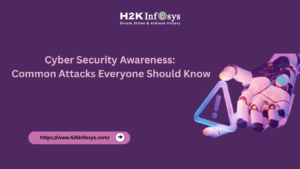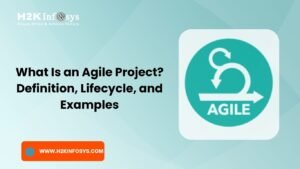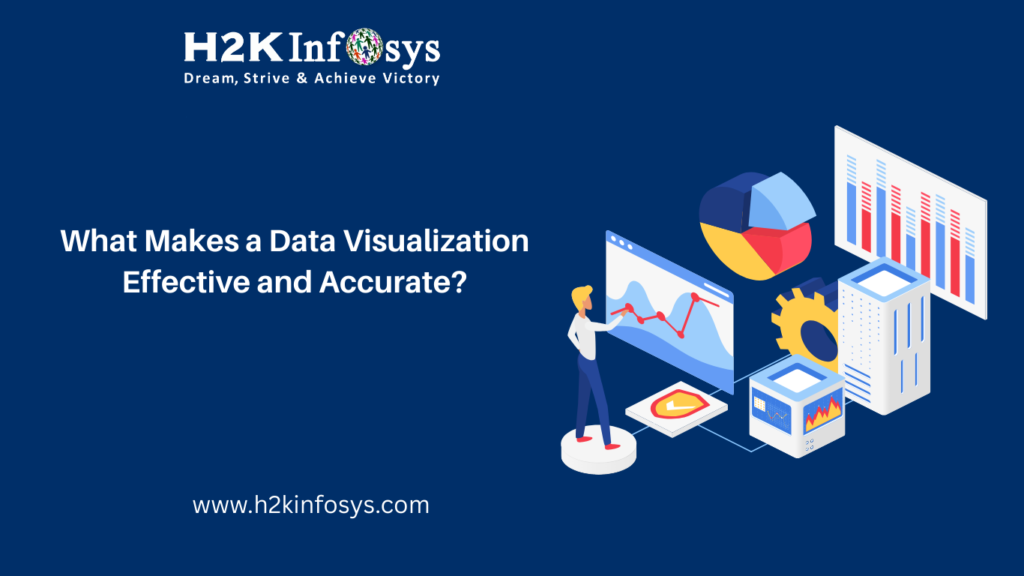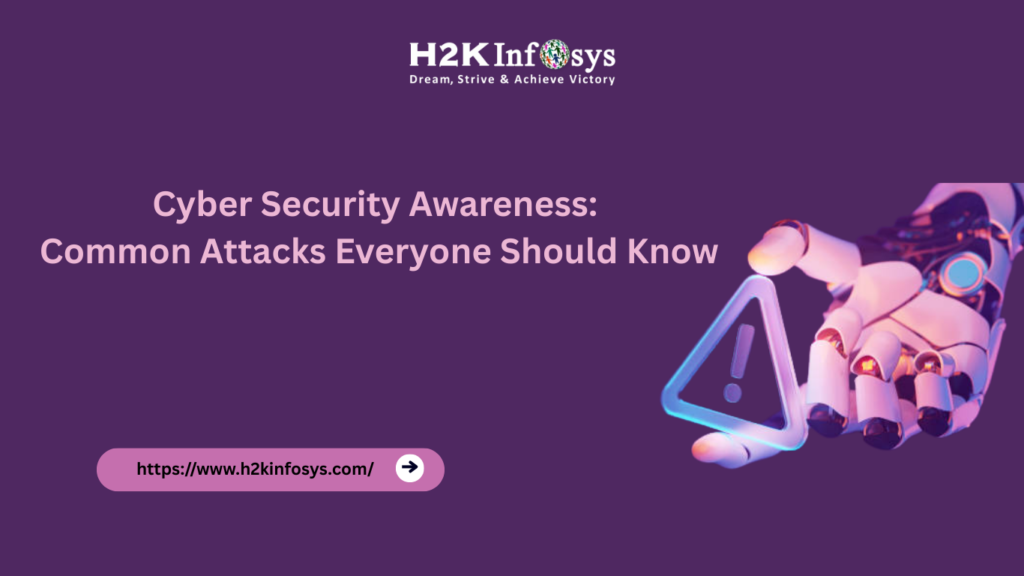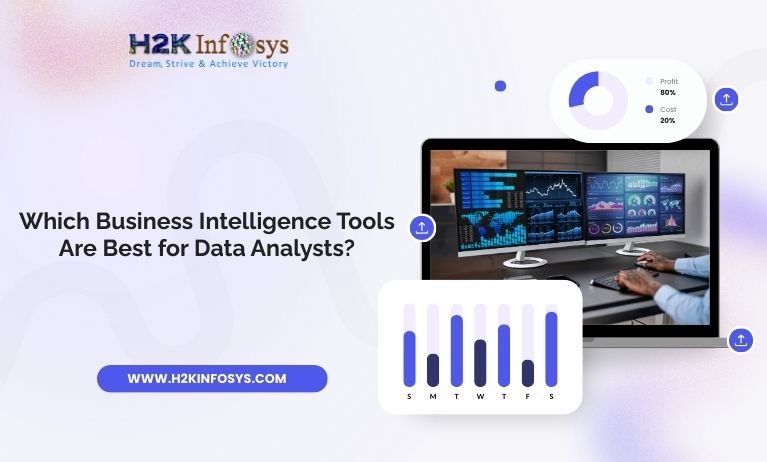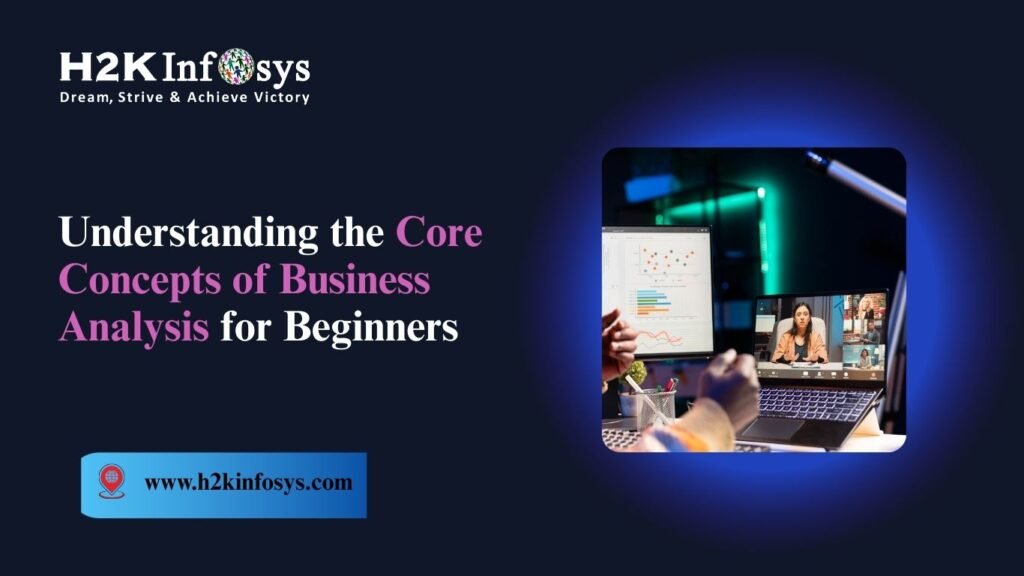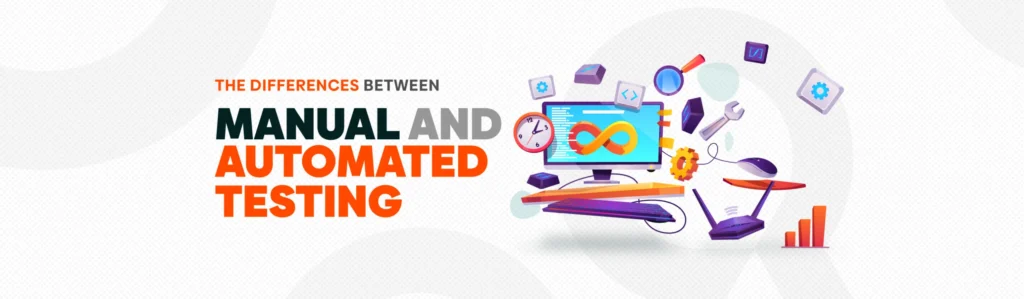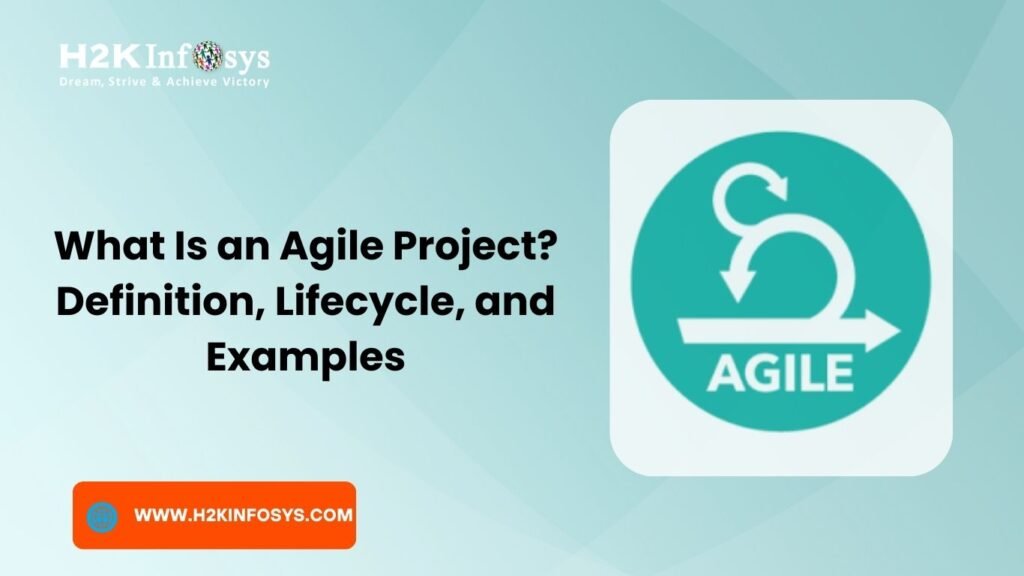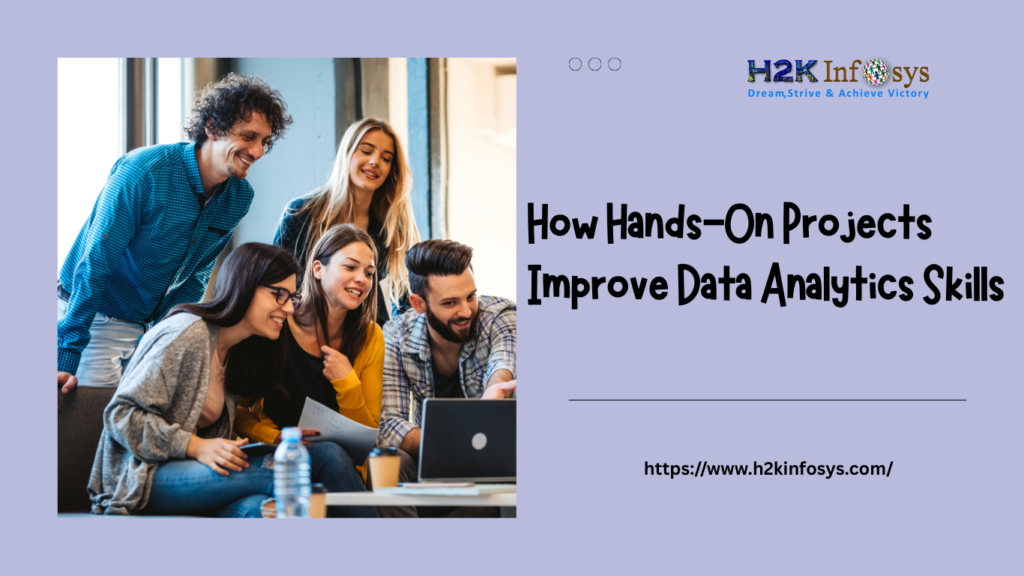Introduction
Imagine running a test that opens Google Chrome, searches for a product, clicks on a link, and logs the result—all automatically. Sounds powerful? That’s the magic of creating a Chrome instance using Selenium.
In today’s fast-paced tech industry, Selenium has emerged as the go-to tool for browser automation. It’s open-source, supports multiple languages, integrates with DevOps, and most importantly, allows for browser automation using Google Chrome, the most widely used web browser in the world.
If you’re exploring test automation or pursuing a Selenium course online, understanding how to launch and control Chrome using Selenium WebDriver is essential. This blog will show you how step by step.
What is Selenium WebDriver?
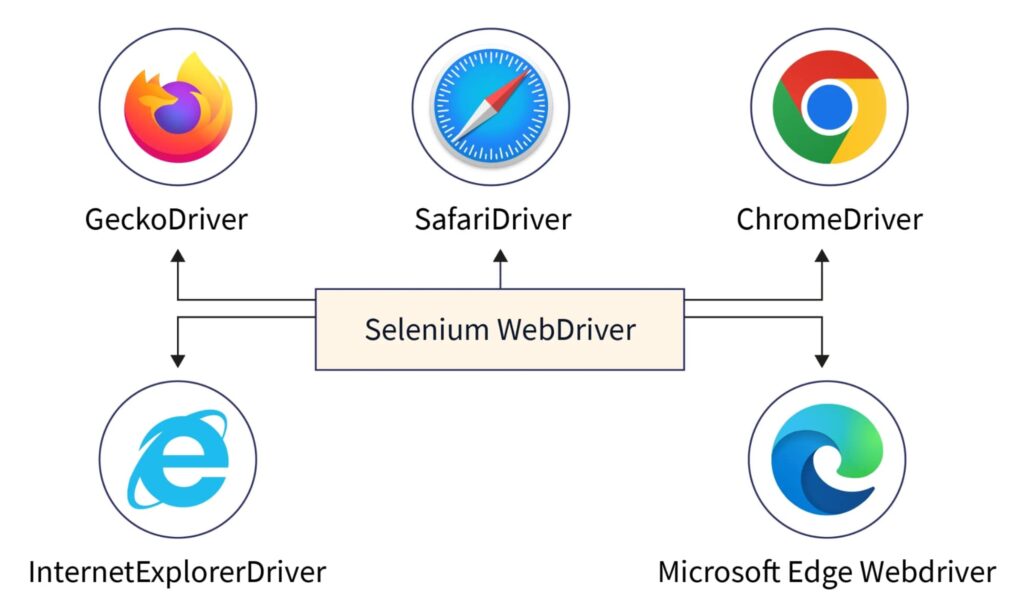
Selenium WebDriver is a part of the Selenium suite that interacts directly with the web browser. It mimics user actions like clicking, typing, and scrolling. WebDriver provides browser-specific drivers, such as:
- ChromeDriver for Google Chrome
- GeckoDriver for Firefox
- EdgeDriver for Microsoft Edge
Among these, ChromeDriver is the most commonly used, making the Chrome instance using Selenium a foundational skill in any test automation project.
Why Choose Chrome for Selenium Automation?
Google Chrome is popular for a reason:
- Cross-platform availability
- Fast and reliable performance
- Regular updates and strong developer tools
In fact, according to StatCounter, Chrome holds over 60% of the global browser market share. This dominance means most automation testing is done on Chrome making learning to create a Chrome instance using Selenium more valuable than ever.
Pre-requisites: What You Need Before You Start
Before diving into code, ensure you have the following setup:
Software Requirements:
- Java Development Kit (JDK) – For Java-based automation
- Eclipse or IntelliJ IDEA – IDEs to write and run code
- Selenium Java Client Libraries – Download from Selenium official website
- Chrome Browser – The latest version
- ChromeDriver – Compatible with your Chrome version
Pro Tip: Make sure your ChromeDriver version matches your installed Chrome version.
Step-by-Step: How to Create a Chrome Instance Using Selenium
Let’s walk through a basic script to launch Chrome using Selenium WebDriver in Java.
Step 1: Set System Property for ChromeDriver
java
System.setProperty("webdriver.chrome.driver", "C:\\Path\\To\\chromedriver.exe");
This tells Selenium where to find the ChromeDriver executable.
Step 2: Create a WebDriver Instance
java
WebDriver driver = new ChromeDriver();
This line creates the Chrome instance using Selenium and launches the browser.
Step 3: Open a Website
java
driver.get("https://www.google.com");
Now you’ve successfully launched Chrome and navigated to Google.
Full Working Code:
java
import org.openqa.selenium.WebDriver;
import org.openqa.selenium.chrome.ChromeDriver;
public class ChromeTest {
public static void main(String[] args) {
System.setProperty("webdriver.chrome.driver", "C:\\Path\\To\\chromedriver.exe");
WebDriver driver = new ChromeDriver();
driver.get("https://www.google.com");
driver.quit(); // Always close the browser after test
}
}
Output:
- Chrome browser opens.
- Google homepage loads.
- Test ends and Chrome closes.
Adding More Functionality: Advanced Chrome Options
To make testing more robust, you can customize the Chrome instance using ChromeOptions.
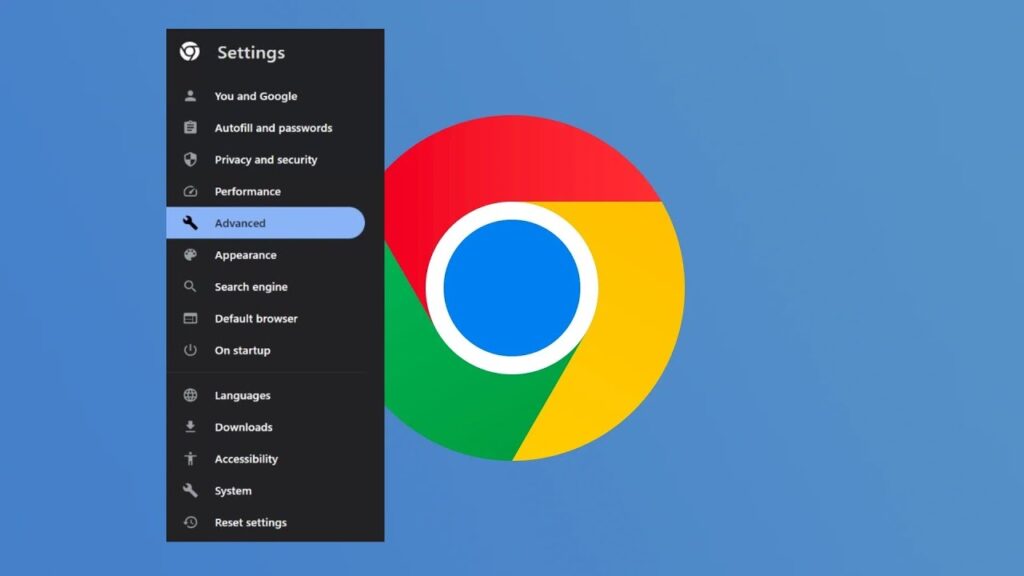
Headless Mode
For CI/CD pipelines, GUI isn’t required. Run Chrome without opening a window:
java
ChromeOptions options = new ChromeOptions();
options.addArguments("--headless");
WebDriver driver = new ChromeDriver(options);
Disable Notifications
To prevent popups during automation:
java
options.addArguments("--disable-notifications");
Start Maximized
To load the browser in full screen:
java
options.addArguments("start-maximized");
Debugging Tips for ChromeDriver
When working with Selenium, you might run into issues. Here’s how to troubleshoot:
Common Problems:
| Problem | Solution |
|---|---|
| Version mismatch | Ensure ChromeDriver matches Chrome version |
| Chromedriver not found | Check system property path |
| Browser closes immediately | Use Thread.sleep() for demo, or debugging logs |
| Access denied errors | Run as administrator or check permissions |
Tools to Assist:
- Selenium Logs: Use
System.setProperty("webdriver.chrome.verboseLogging", "true") - Browser Console: Use DevTools to identify page-level issues
Real-World Example: Login Automation on Facebook
Let’s apply what we’ve learned in a real-world use case.
java
import org.openqa.selenium.By;
import org.openqa.selenium.WebDriver;
import org.openqa.selenium.WebElement;
import org.openqa.selenium.chrome.ChromeDriver;
public class FacebookLogin {
public static void main(String[] args) {
System.setProperty("webdriver.chrome.driver", "C:\\Path\\To\\chromedriver.exe");
WebDriver driver = new ChromeDriver();
driver.get("https://www.facebook.com");
WebElement email = driver.findElement(By.id("email"));
WebElement password = driver.findElement(By.id("pass"));
email.sendKeys("your-email@example.com");
password.sendKeys("your-password");
driver.findElement(By.name("login")).click();
driver.quit();
}
}
This is the kind of real-world automation QA professionals handle daily exactly what our Selenium training online prepares you for.
Integrating Chrome with CI/CD Tools
Creating a Chrome instance using Selenium becomes even more impactful when integrated into CI/CD pipelines:
- Jenkins: Run Selenium test jobs automatically.
- Docker: Containerize tests for scalable execution.
- GitHub Actions: Trigger tests on code push or pull request.
All these tools use headless Chrome instances to speed up and automate the testing lifecycle.
Best Practices for Using Chrome in Selenium Testing
- Always Close Browser
Usedriver.quit()to prevent memory leaks. - Match ChromeDriver Version
Stay updated with ChromeDriver releases. - Use Explicit Waits
Avoid usingThread.sleep(). UseWebDriverWait. - Avoid Hardcoding Paths
UseSystem.getProperty("user.dir")to make paths dynamic. - Parallel Testing
Use TestNG for running tests in parallel with multiple Chrome instances.
Learning Outcome from Creating Chrome Instance in Selenium
By now, you should be able to:
- Understand the architecture of Selenium and ChromeDriver
- Create and configure a Chrome browser instance
- Launch websites and perform browser interactions
- Write automation scripts that can be integrated with pipelines
- Troubleshoot common errors while using ChromeDriver
This hands-on ability is exactly what’s expected from QA engineers in modern agile teams. If you’re planning to upskill, our Selenium course online ensures you gain all these capabilities and more.
Bonus: Python Example for Chrome Instance Using Selenium

If you prefer Python, here’s a quick snippet:
python
from selenium import webdriver
driver = webdriver.Chrome(executable_path='C:\\Path\\To\\chromedriver.exe')
driver.get("https://www.google.com")
driver.quit()
This is part of the curriculum in our Selenium training online, where we cover both Java and Python.
Case Study: How a Retail Company Reduced Testing Time by 50%
Problem: Manual regression testing was taking over 3 days per sprint.
Solution: Implemented Selenium automation with Chrome instance.
Result:
- Reduced test execution time by 50%
- Achieved 80% test coverage
- Integrated with Jenkins and Docker for scalable CI testing
This is not just theory it’s how real-world companies are leveraging Chrome instance using Selenium to save time and reduce manual effort.
Key Takeaways
- Chrome is the most used browser in the world making it essential for automation.
- Creating a Chrome instance using Selenium is the first step in building automated test frameworks.
- Real-world examples like Facebook login or Google search help you practice the skill effectively.
- Tools like ChromeOptions, Headless mode, and CI/CD integrations enhance test performance.
- Join a Selenium course online to get hands-on training with real projects and guidance.
Conclusion
Mastering the skill of creating a Chrome instance using Selenium puts you ahead in your QA career. Whether you’re building tests for login forms, shopping carts, or admin panels, Chrome remains the browser of choice.
Want to become job-ready with real-world Selenium projects?
Join H2K Infosys’ Selenium training online and accelerate your automation career today.