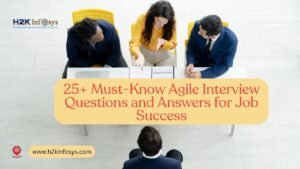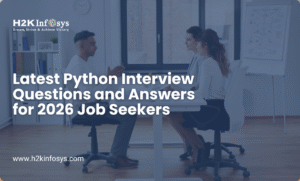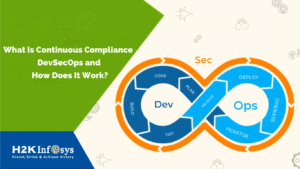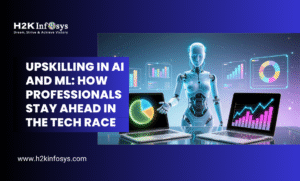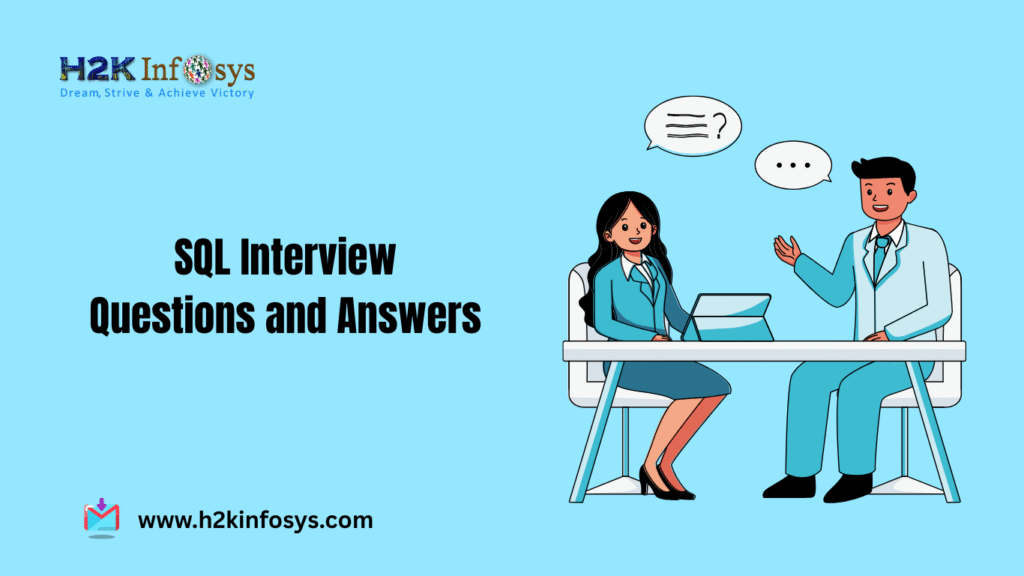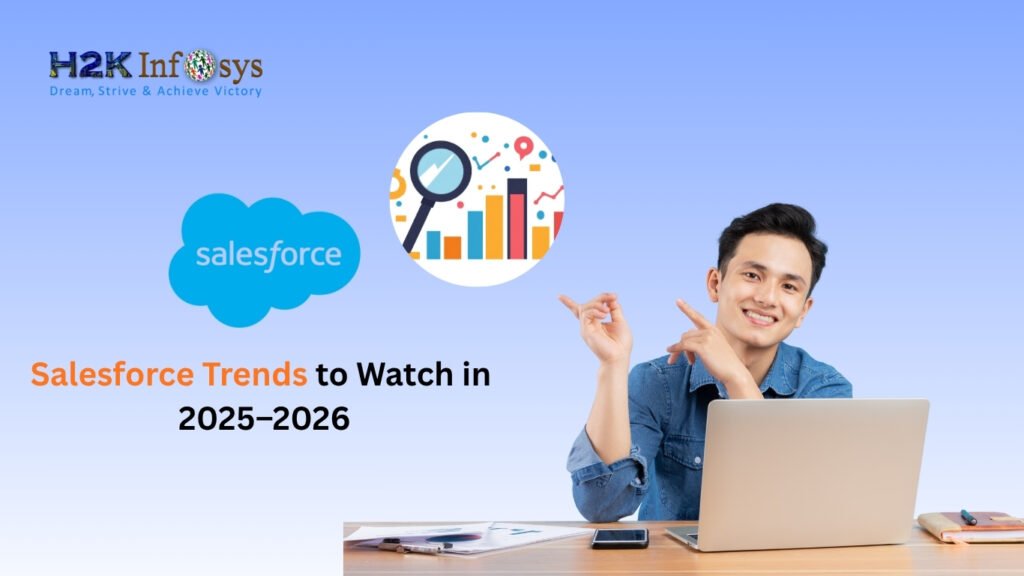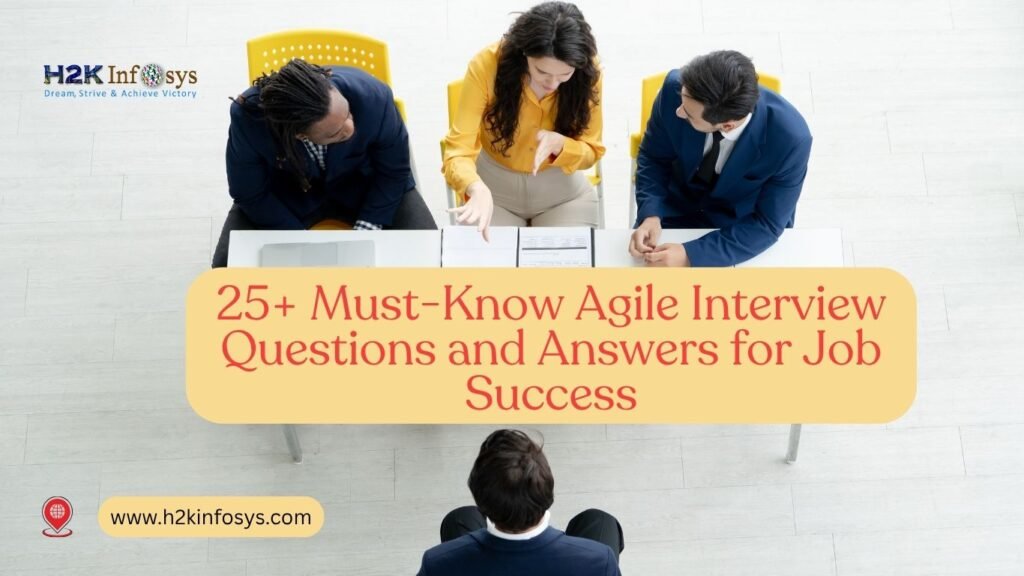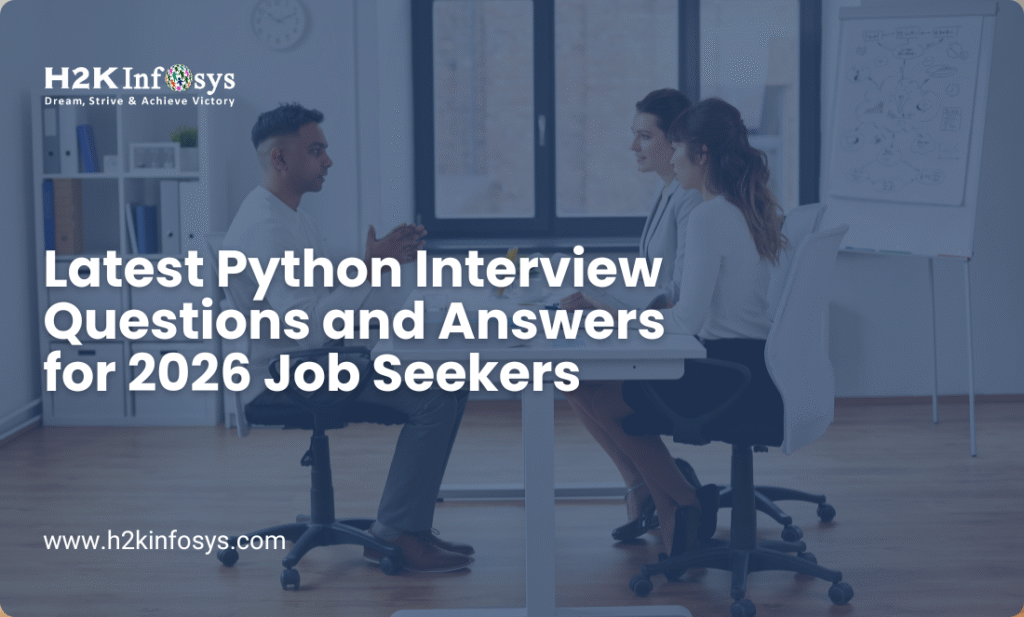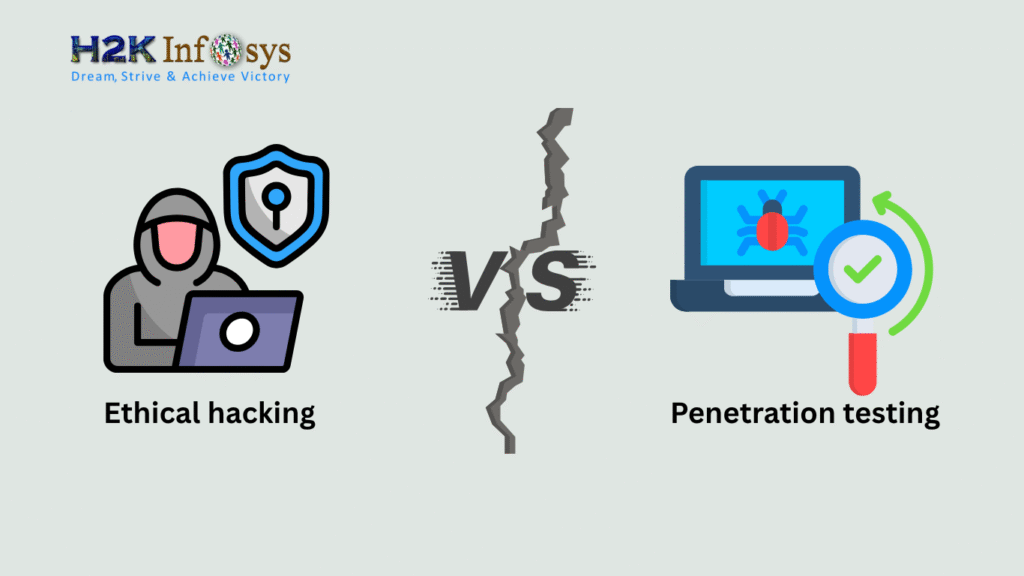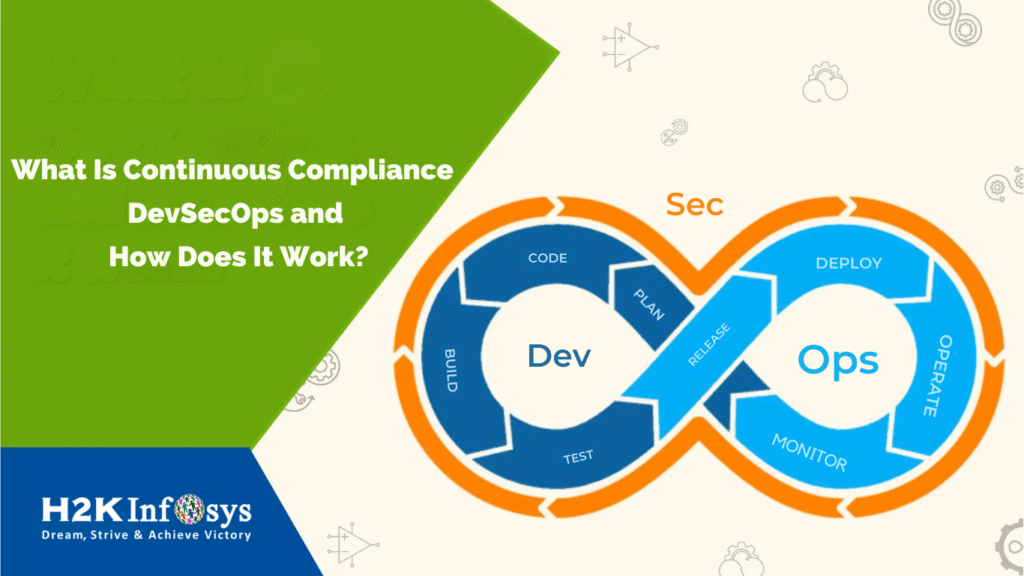Introduction
In today’s data-driven world, professionals need tools that can transform raw numbers into actionable insights. Microsoft Excel remains one of the most powerful and versatile platforms for data analysis, enabling you to unlock valuable patterns, forecast trends, and drive informed decisions.
Whether you’re pursuing a Google data analytics certification or exploring an online data analytics certificate, advanced Excel knowledge is an essential asset. From dynamic dashboards to complex data modeling, mastering Excel’s advanced features can significantly elevate your analytical capabilities and career prospects.
In this comprehensive guide, you’ll discover how to harness Excel’s advanced tools to make your data work harder and smarter for you.
What Makes Excel So Powerful for Data Analysis?
Microsoft Excel offers an accessible yet sophisticated environment for data analysis. Its widespread use across industries makes it a must-have skill for anyone in data-centric roles.
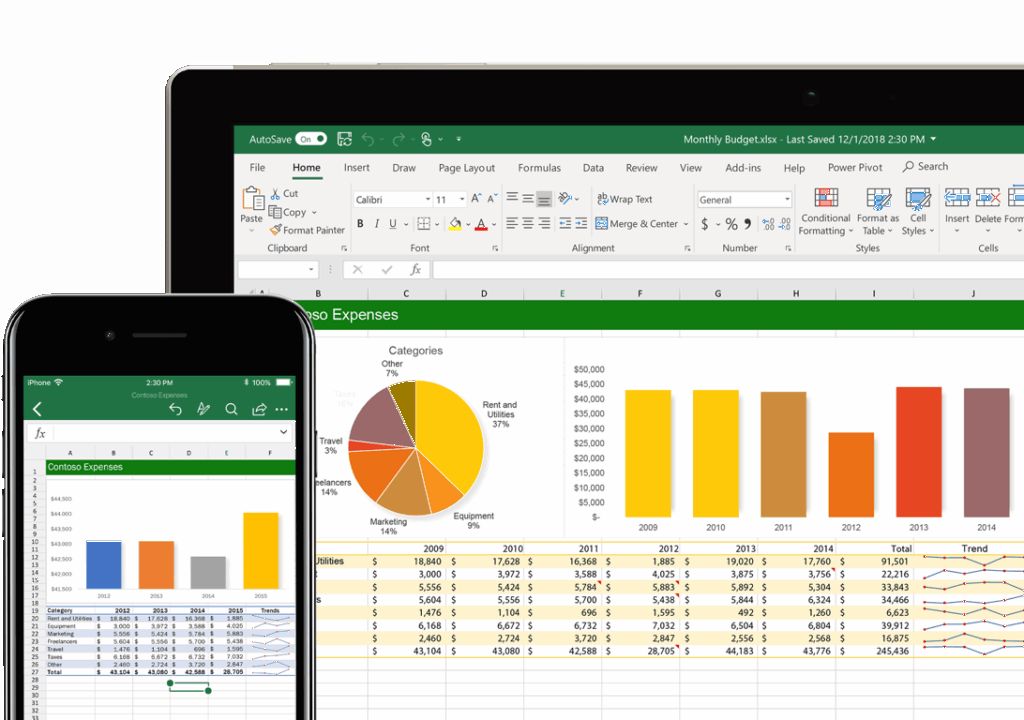
Key Strengths:
- Scalability: Manage datasets ranging from hundreds to millions of rows.
- Flexibility: Integrate with external databases, APIs, and cloud services.
- Functionality: Use a vast library of built-in formulas and tools.
- Visualization: Create compelling dashboards and reports to communicate insights.
According to Microsoft, over 750 million people use Excel worldwide. A recent IDC study revealed that 63% of business analysts rely on Excel as their primary data analysis tool.
Tip: If you plan to pursue a Google data analytics certification or an online data analytics certificate, Excel proficiency is often a prerequisite.
Power Query: Automate Data Preparation
Data cleaning can consume up to 80% of an analyst’s time. Power Query helps automate this process.
What is Power Query?
Power Query is an ETL (Extract, Transform, Load) tool built into Excel. It allows you to:
- Connect to various data sources (CSV, SQL Server, APIs).
- Clean and transform data without writing code.
- Automate refreshes for dynamic datasets.
How to Use Power Query
Step-by-Step Example: Import and Clean Data
- Get Data: Go to
Data>Get Data>From File>From Workbook. - Transform Data: Use the Power Query Editor to:
- Remove duplicates.
- Change data types.
- Filter rows.
- Load Data: Load the cleaned data into your worksheet or the Data Model.
Real-World Use Case:
Marketing teams frequently use Power Query to merge campaign performance data from multiple sources, enabling faster reporting.
Power Pivot: Advanced Data Modeling
When your data spans multiple tables or large datasets, Power Pivot becomes essential.
What is Power Pivot?
Power Pivot allows you to:
- Build data models with relationships between tables.
- Write DAX (Data Analysis Expressions) formulas for advanced calculations.
- Work with millions of rows without slowing down Excel.
Creating a Data Model
Step 1: Enable Power Pivot (File > Options > Add-Ins > COM Add-ins).
Step 2: Import data into the Data Model.
Step 3: Create relationships (e.g., linking Sales and Products tables).
Step 4: Build PivotTables and visualizations from the model.
Example:
A retail business uses Power Pivot to link sales transactions, inventory, and customer data, enabling dynamic revenue analysis by product category and region.
PivotTables and PivotCharts: Interactive Data Exploration
PivotTables are the cornerstone of data analysis in Excel.
Why Use PivotTables?
- Summarize large datasets with a few clicks.
- Drill down into details interactively.
- Combine fields dynamically for deeper insights.
Creating a PivotTable:
- Select your data.
- Click
Insert>PivotTable. - Drag fields into Rows, Columns, and Values.
- Apply filters or slicers to explore different views.
PivotCharts build on PivotTables to create visual summaries, such as bar charts or line graphs.
Pro Tip:
Use slicers to make your PivotTables interactive. For example, filter sales performance by quarter or region instantly.
Data Analysis ToolPak: Built-In Statistical Functions
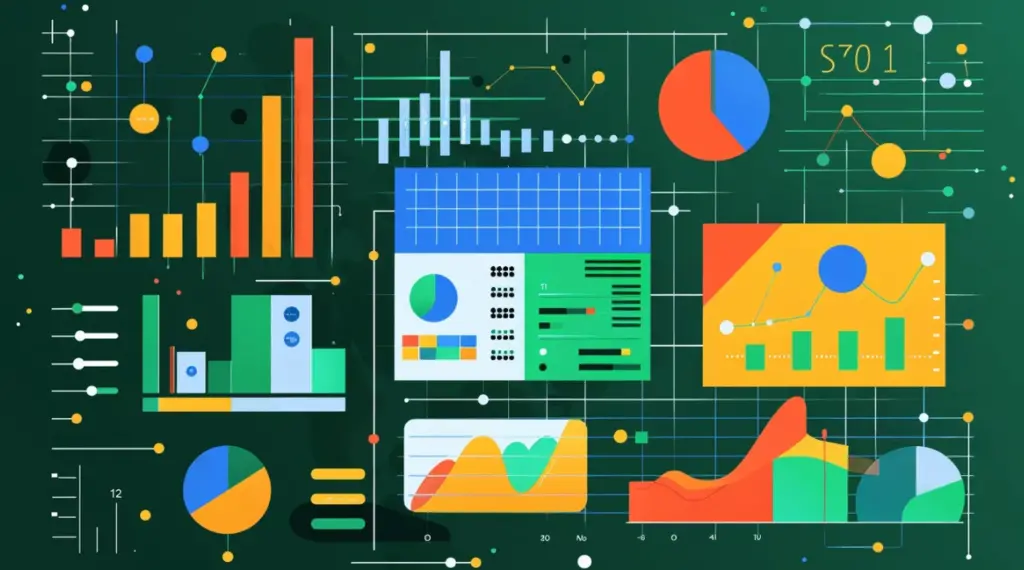
The Data Analysis ToolPak adds powerful statistical capabilities.
How to Enable ToolPak:
- Go to
File>Options>Add-Ins. - Choose
Excel Add-ins. - Check
Analysis ToolPakand click OK.
Key Features:
- Descriptive statistics (mean, median, standard deviation).
- Regression analysis.
- ANOVA tests.
- Moving averages.
Example:
If you are preparing for your Google data analytics certification, you can use regression tools in ToolPak to analyze how advertising spend impacts sales.
What-If Analysis: Forecasting and Scenario Planning
Excel’s What-If Analysis tools allow you to model different scenarios.
Key Tools:
- Scenario Manager: Create and compare scenarios.
- Goal Seek: Find the input needed to achieve a desired result.
- Data Tables: Evaluate multiple inputs and outcomes.
Step-by-Step Example: Goal Seek
- Select the target cell (e.g., desired profit).
- Go to
Data>What-If Analysis>Goal Seek. - Set the value you want to achieve.
- Specify the cell Excel should change to reach the goal.
Real-World Application:
Financial analysts use Goal Seek to determine how many units must be sold to hit revenue targets.
Advanced Formulas and Array Functions
Excel’s power comes from its formulas and now, dynamic array functions.
Must-Know Formulas:
INDEX MATCH: More flexible than VLOOKUP.SUMIFS: Sum values based on multiple criteria.COUNTIFS: Count records meeting specific conditions.XLOOKUP: Modern lookup function replacing VLOOKUP.
Dynamic Array Functions (Excel 365):
FILTER: Extract rows meeting criteria.UNIQUE: Remove duplicates.SORT: Sort data dynamically.SEQUENCE: Generate number sequences.
Example:=FILTER(A2:D100, D2:D100>50000)
This formula returns all rows where sales exceed 50,000.
Data Visualization with Conditional Formatting and Charts
Communicating data visually helps stakeholders understand insights faster.
Conditional Formatting:
Highlight trends and outliers:
- Color scales: Visualize high and low values.
- Data bars: Represent magnitude within cells.
- Icon sets: Use symbols to indicate performance.
Example:
Highlight cells where profit margin falls below 10% using red fill.
Charts:
Excel offers numerous chart types:
- Column and bar charts.
- Line and area charts.
- Scatter plots for correlations.
- Waterfall charts for profit analysis.
Pro Tip:
Combine multiple chart types to create dashboards, enhancing clarity for your audience.
Macros and VBA: Automating Repetitive Tasks
Repetitive tasks consume time. Macros and VBA (Visual Basic for Applications) let you automate workflows.
Recording a Macro:
- Go to
View>Macros>Record Macro. - Perform the actions you want to automate.
- Stop recording.
Running Macros:
Use the Macro dialog (Alt + F8) to run or assign them to buttons.
Example:
Automate formatting and data cleanup for monthly reports.
VBA Scripts:
For advanced automation, write VBA code to create custom functions or complex workflows.
Real-World Example: Using Excel for Sales Forecasting
Let’s walk through a step-by-step example of sales forecasting:
- Import Data: Use Power Query to import historical sales data.
- Clean Data: Remove duplicates and fix inconsistencies.
- Analyze Trends: Use PivotTables to summarize monthly sales.
- Forecast: Apply moving averages with Data Analysis ToolPak.
- Visualize: Create a line chart showing actual vs. forecasted sales.
- Automate: Record a macro to refresh data and update charts monthly.
Outcome:
You now have an automated, visual sales forecasting tool ready to share with leadership.
Conclusion
Microsoft Excel offers unmatched capabilities for data analysis. From Power Query to PivotTables, you can manage and interpret data more effectively, whether you work in marketing, finance, operations, or any data-driven role.
If you aim to build a strong foundation for your Google data analytics certification or earn an Online data analytics certificate, Excel mastery will set you apart.
Key Takeaways
- Excel is indispensable for modern data analysis.
- Advanced features help automate and accelerate your workflows.
- Real-world applications from forecasting to reporting are critical career skills.
Ready to elevate your data analytics career?
Enroll in H2K Infosys courses for hands-on Excel training and industry-recognized certifications.