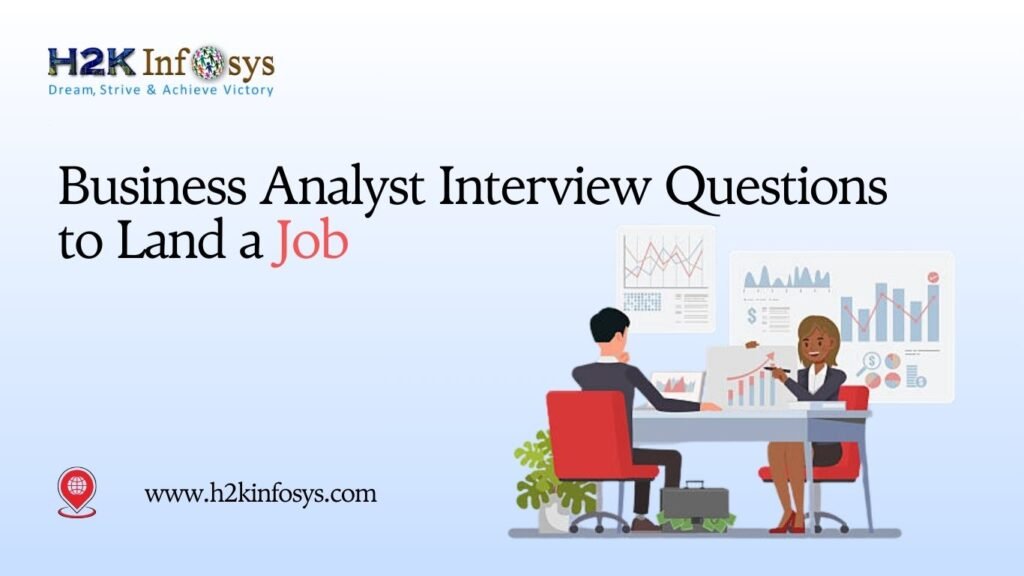Introduction
Precision, adaptability, and effective control management are essential for creating strong and reliable automated test cases. As applications evolve, UI elements frequently change, some are added, others removed, and many are modified. This dynamic environment demands a test automation tool that offers flexibility without compromising efficiency. That’s where TOSCA ReScan shines.
TOSCA ReScan is an essential feature in TOSCA that allows QA professionals to update their test modules by adding, deleting, or disabling controls without having to rebuild the entire module. For those enrolled in a TOSCA Certification Course or following a TOSCA Tutorial, understanding how to leverage ReScan is a crucial skill that enhances productivity and test case resilience.
In this detailed guide, we’ll explore how to use TOSCA ReScan to:
- Add new controls to existing modules
- Delete unwanted or obsolete controls
- Disable controls within test cases when they’re temporarily unnecessary
This step-by-step guide will walk you through real-world use cases and practical examples, ensuring you can apply what you learn immediately.
Why Understanding TOSCA ReScan Is Crucial for Test Automation
Change is inevitable in software development. Web pages get redesigned, buttons get renamed, input fields shift positions, and entire components are removed or added. When test modules aren’t updated to reflect these changes, automated tests often fail, not due to a bug in the application, but because the test scripts are outdated.
This is where TOSCA ReScan helps by:
- Reducing the time needed to update test modules
- Avoiding the creation of duplicate modules
- Keeping test cases clean and maintainable
- Ensuring that UI changes do not break automation workflows
Professionals enrolled in TOSCA Training Online For Beginners are taught to view module maintenance as part of an ongoing lifecycle, not a one-time task. Understanding TOSCA ReScan ensures that your automation suite stays current, robust, and aligned with UI changes.
What Is a Control in TOSCA?
Before diving into the TOSCA ReScan process, it’s important to define what a control is in TOSCA. A control refers to a UI element captured during module scanning for example, a button, text field, dropdown, or checkbox.
Each control has associated properties such as:
- Name
- Type (button, textbox, etc.)
- XPath or identifier
- Action modes (click, input, verify)
Controls are the building blocks of test steps. If a control changes in the application but not in the module, test execution fails. This is where TOSCA ReScan becomes your automation ally.
When to Use TOSCA ReScan
You should use TOSCA ReScan when:
- A new UI element has been added to a screen, and you want to capture it in the existing module
- An obsolete or removed UI control is still part of your module and causing errors
- A control is temporarily unavailable but may return in future updates (in which case you disable it)
In real-world testing environments, these situations happen frequently. By applying TOSCA ReScan effectively, you ensure that your automation assets remain in sync with your application.
How to Use TOSCA ReScan to Add New Controls
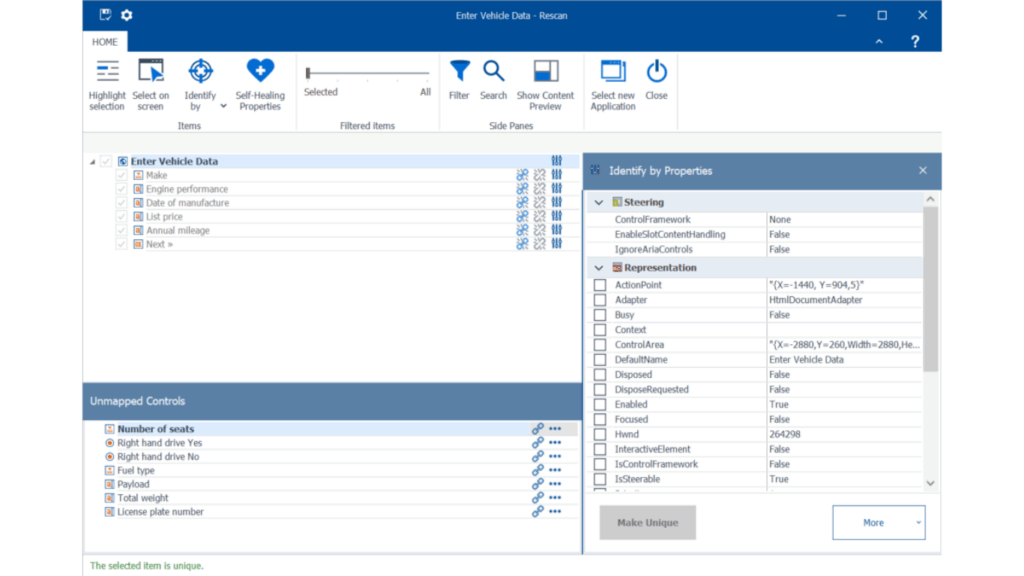
Step 1: Identify the Module to Update
- Open the TOSCA workspace.
- Navigate to the module that needs additional controls.
Step 2: Launch the ReScan Feature
- Right-click the module.
- Select Rescan from the context menu.
- The application window opens in LiveView mode, allowing you to interact with the UI.
Step 3: Highlight and Capture New Controls
- Use the XScan engine to hover over new elements.
- Highlight the controls to be added.
- Click to capture each control.
- TOSCA will add these as new entries in the existing module.
Step 4: Confirm and Save
- After capturing, click “Finish.”
- The module will now include the new controls.
- You can now use these controls in any test case using that module.
This TOSCA ReScan technique is vital when dealing with iterative development, where new buttons, fields, or dynamic panels are introduced between sprints.
How to Delete Existing Controls Using TOSCA ReScan
There are two main ways to remove a control:
Method 1: Manual Deletion from the Module
- Open the module.
- Locate the outdated control in the list.
- Right-click and select Delete.
This method is safe if the control is no longer used in any test case.
Method 2: Using ReScan to Remove Controls
- Right-click the module and choose ReScan.
- During the scanning session, deselect the checkboxes next to the controls you want to remove.
- Complete the scan. TOSCA will prompt you about the removal.
Note: If a control is used in existing test cases, deleting it may cause failures. You will need to remove or replace references in those test cases.
This control-cleaning strategy is an integral part of automation maintenance and one of the first techniques taught in a structured TOSCA Tutorial.
How to Disable Controls in a Test Case
Sometimes, a control still exists in the application but is not used in a particular testing scenario. In such cases, instead of deleting it (which is permanent), you can disable it.
Here’s how:
Step-by-Step Guide
- Open the test case that uses the module.
- In the left-side panel, expand the test steps.
- Locate the control under the TestStep you want to disable.
- Right-click the control and select Disable.
- The control will appear grayed out, indicating it will be ignored during execution.
You can Enable it again later by right-clicking and selecting Enable.
This is particularly helpful when managing reusable test cases across multiple environments or feature branches.
Real-World Scenario: Using TOSCA ReScan for Dynamic Web Applications
Let’s consider a real-world example:
Your company’s e-commerce site adds a new promotional code textbox during checkout. Your automation suite fails because the module doesn’t recognize this new field. Instead of creating a new module, you use TOSCA ReScan to update the existing checkout module by adding the new textbox.
Now, the test case continues to work without disruptions. This is the kind of real-world troubleshooting that is emphasized in any TOSCA Certification Course aiming to produce job-ready test automation engineers.
Best Practices for Using TOSCA ReScan
1. Avoid Duplicate Modules
Always use TOSCA ReScan to update existing modules rather than creating duplicates. This keeps your workspace clean and test cases consistent.
2. Disable Before Deleting
If you’re unsure whether a control will be reused, disable it first. Deleting should only be done when you are confident it’s obsolete.
3. Keep Modules Organized
Group related controls under folders or categories. This makes it easier to find controls during ReScan and improves workspace navigation.
4. Maintain a Change Log
Document when you perform a TOSCA ReScan, what controls were added or removed, and why. This supports version control and team collaboration.
Visual Walkthrough
While using TOSCA ReScan, you’ll notice the following UI elements:
- Control Tree: Displays all currently scanned controls
- Checkbox Panel: Lets you select/deselect controls
- Preview Panel: Highlights the selected UI element on the application
- Finish Button: Confirms your ReScan and updates the module
Here’s a simplified visual breakdown:
[Module Explorer] --> [Right-click Module] --> [ReScan]
↓ ↓
[LiveView Window] <-- [Capture / Deselect Controls]
↓ ↓
[Confirm] [Update Module]This straightforward UI flow makes TOSCA ReScan intuitive even for those in TOSCA Training Online For Beginners.
Common Errors and Troubleshooting Tips
1. Control Not Appearing in XScan
- Ensure the application under test is active and visible.
- Refresh or relaunch the scan window.
2. ReScan Freezes or Is Unresponsive
- Restart TOSCA Commander.
- Ensure that all windows of the application are closed and reopened before rescanning.
3. Control Deleted But Still Referenced
- Open test cases and manually remove the reference to that control.
- Revalidate all affected test cases after module updates.
By proactively managing these challenges, you strengthen your testing suite and reduce test flakiness.
The Role of TOSCA ReScan in Scalable Automation
As enterprise-level applications scale, the number of modules and test cases can grow exponentially. Manual maintenance becomes time-consuming. Automation engineers and QA teams need tools that help them stay lean and agile.
TOSCA ReScan is one such tool. Whether you are automating a small module or an entire ERP system, using ReScan reduces technical debt, increases reliability, and saves valuable QA hours.
This makes it an indispensable skill for any automation engineer aiming for long-term success. It’s also why it features prominently in every reputable TOSCA Certification Course.
Final Thoughts
Automation testing is not a one-time effort. It’s an evolving process that mirrors the dynamic nature of software development. Tools like TOSCA ReScan make it easier to adapt and stay ahead. By mastering the art of adding, deleting, or disabling controls, testers can build smarter, more maintainable test suites.
Whether you’re a beginner or a seasoned QA professional, leveraging TOSCA ReScan enhances your efficiency and empowers your testing strategies.
Key Takeaways
- TOSCA ReScan allows efficient module updates without recreating modules.
- Use ReScan to add new UI elements, delete outdated ones, or disable temporarily unused controls.
- Proper usage reduces test maintenance effort and increases reliability.
- Integrating ReScan into your regular workflow is a best practice for scalable automation.
- These skills are foundational in any structured TOSCA Training Online For Beginners program.
Conclusion
Mastering TOSCA ReScan is not optional for modern automation testers it’s a necessity. Begin refining your test automation efficiency today by learning and practicing ReScan techniques.
Explore your potential. Automate smarter.