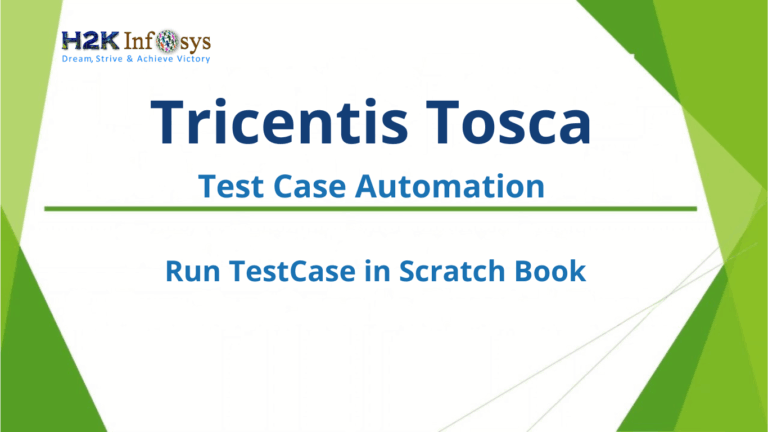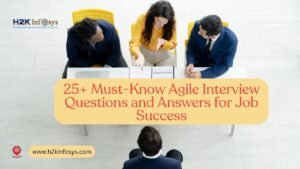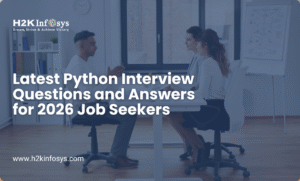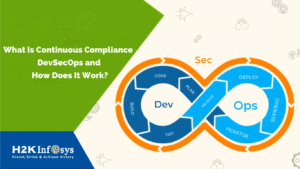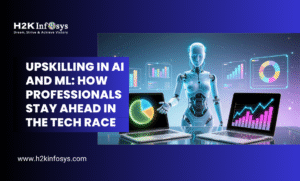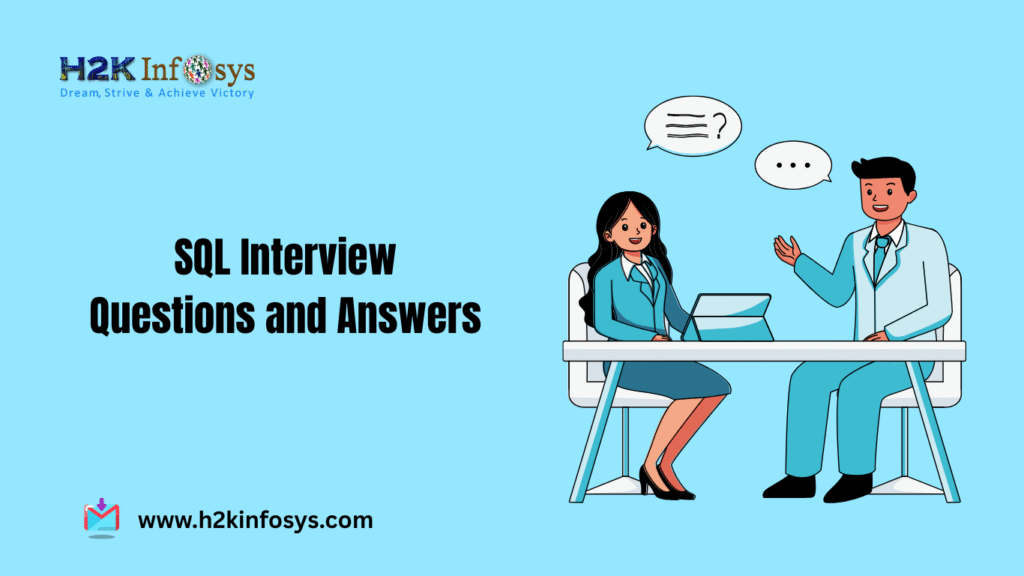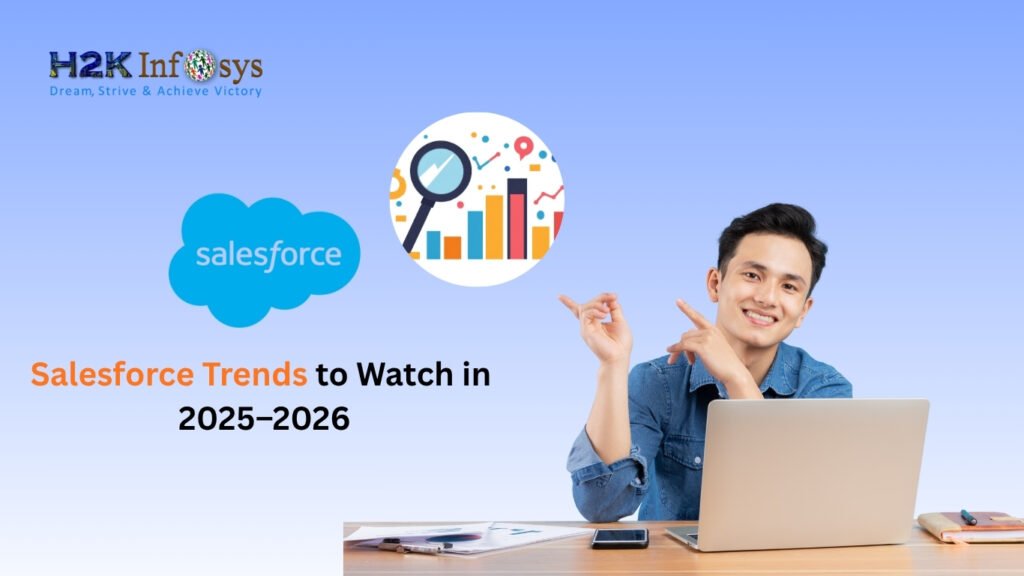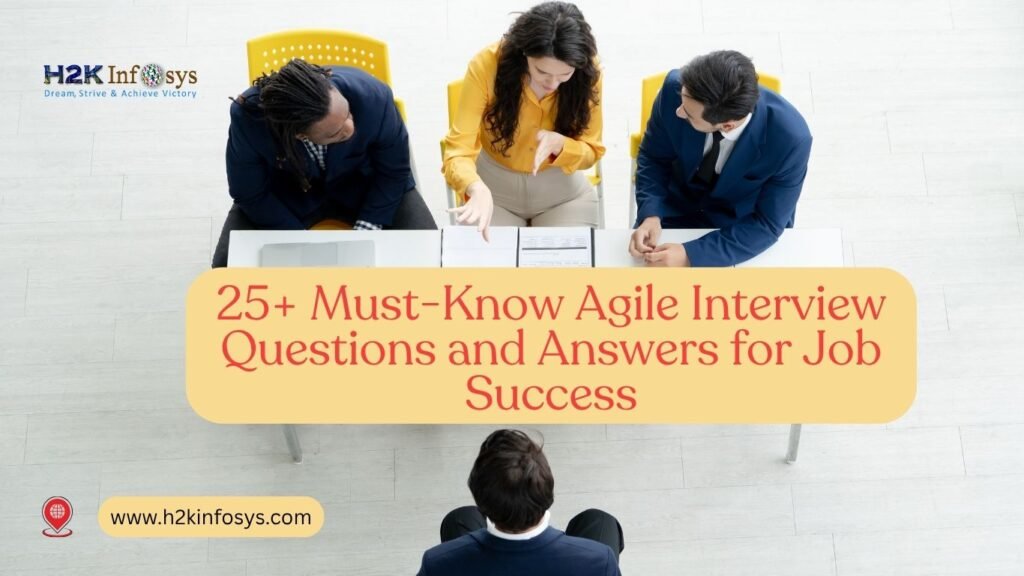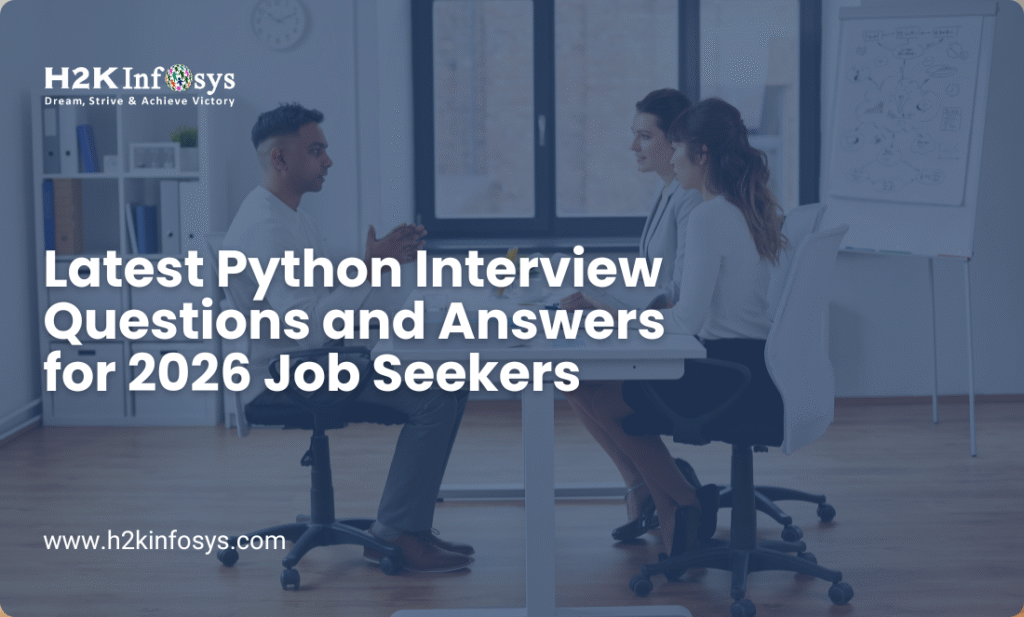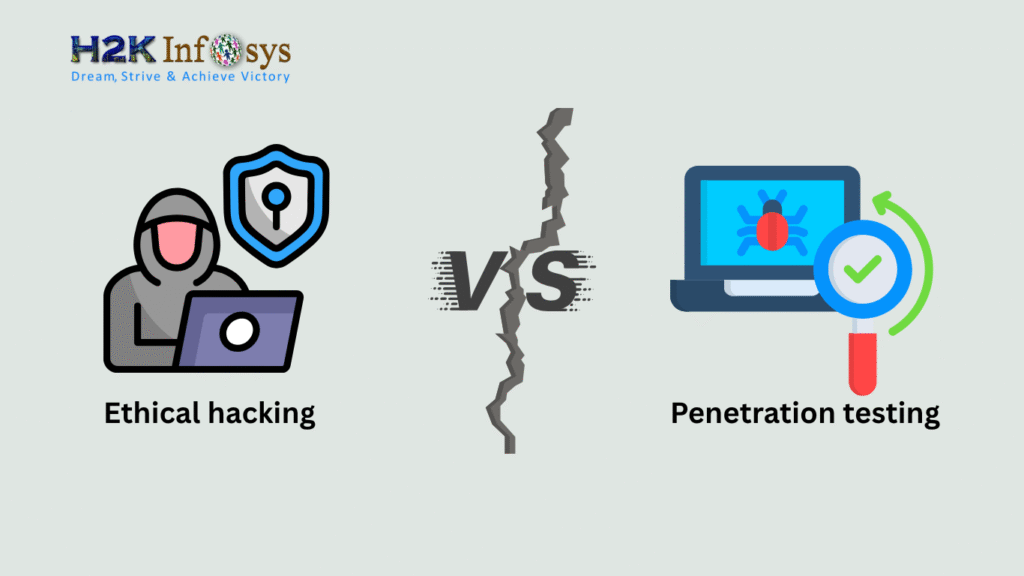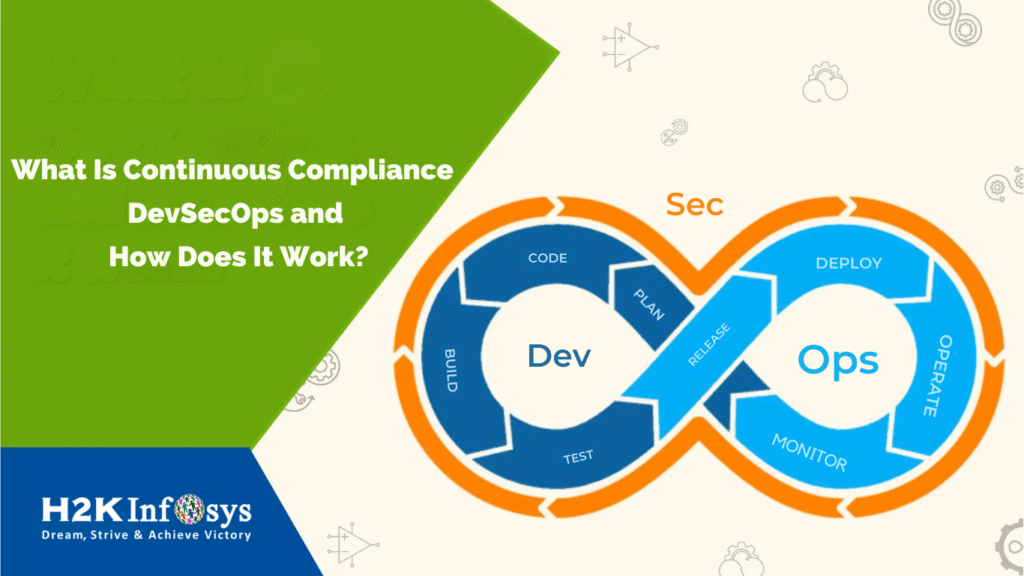Introduction
With increasing demands for speed and reliability, Tricentis TOSCA and other automation tools are now vital for ensuring consistent software quality. Tricentis TOSCA is a robust, model-based test automation tool that simplifies the creation and maintenance of automated tests. This blog post provides a comprehensive step-by-step guide to understanding TOSCA Testing Basics, including scanning web controls, creating modules, and running test cases using the Scratch Book. TOSCA Testing Basics help both beginners and experienced testers streamline test creation and execution. Whether you’re new to automation or advancing your TOSCA skills, mastering TOSCA Testing Basics ensures practical insights aligned with industry best practices. Explore this guide to solidify your foundation in TOSCA Testing Basics and boost your automation proficiency.
Why Learn TOSCA Testing?
Tricentis TOSCA Training empowers testers to work more efficiently by removing the need for heavy scripting. It enables rapid test development and broadens test coverage while integrating seamlessly with CI/CD pipelines. As a foundational skill, TOSCA Certification also opens new career opportunities in software quality assurance.
Overview of the Sample Application Under Test
To practice TOSCA testing, we will use the sample vehicle insurance application provided at https://sampleapp.tricentis.com/101/index.php. This demo application simulates a real-world insurance portal and is ideal for hands-on automation testing.
Features of the Sample App
- Multi-step form-based input
- Dropdowns, checkboxes, and buttons
- Sequential navigation from vehicle data to final quote
This makes it suitable for exploring TOSCA’s core capabilities including control scanning, module creation, and test case execution.
Step 1: Create a New Workspace with Standard.tsu
What is a Workspace?
In TOSCA, a workspace is the environment where you store your modules, test cases, and configurations.
Steps:
- Open TOSCA Commander.
- Select Create New Workspace.
- Use the template Standard.tsu.
- Name your workspace (e.g., InsuranceApp_Tests).
Creating a workspace with Standard.tsu ensures you get a well-structured default setup with predefined folder hierarchies, standard modules, and configuration settings.
Step 2: Create a New Module
What is a Module?
A module in TOSCA represents a set of controls (e.g., text fields, buttons) from the application under test.
Steps:
- In TOSCA Commander, navigate to the Modules section.
- Right-click and choose Create New Module Folder.
- Inside this folder, right-click and select Scan Application using XSCAN.
Modules are reusable across multiple test cases and central to TOSCA’s model-based approach.
Step 3: Install Browser Extension for XSCAN
Before scanning any web application, ensure the browser extension for Chrome or Edge is installed. TOSCA’s XSCAN tool will display a prompt if it detects the extension is missing.
Installation Guide:
- Open Chrome or Edge.
- Navigate to the Extensions store.
- Search for “Tricentis TOSCA Extension.”
- Install and enable the extension.
- Restart the browser and TOSCA if required.
XSCAN now becomes fully functional and can interact with the sample web application.
Step 4: Scan the Application and Add Controls Using XSCAN
Once the extension is installed:
Basic Scan Procedure:
- Navigate to the insurance application in Chrome or Edge.
- Open XSCAN from TOSCA.
- Choose Basic Scan mode.
- Hover over web elements and select them (e.g., Make, Model, Engine Performance).
- Click Add to Module after selecting required controls.
- Save the module.
Each scanned control becomes a property in your module, making it possible to bind data and actions to them in test cases.
Best Practices for Scan Identifiers:
Identification methods include:
- By Property (technical attributes like ID, Name, AutomationId)
- By Index (position in parent container)
- Via Anchors (controls related to a nearby stable control)
- Through Images (using screenshots for visual matching)
Tips for uniqueness:
- Combine multiple properties.
- Use parent-child hierarchy.
- Use stable containers for context.
- Capture multiple states for toggle or image controls.
Tips for stability:
- Use wildcards for dynamic values.
- Match screen settings during scan and execution.
- Be cautious with layout changes when using image or index-based methods.
- Multiple screenshots improve recognition accuracy.
Step 5: Review Properties of Controls in Modules and Test Cases
Why Review Control Properties?
Control properties define how TOSCA interacts with an element. These include:
- Name: Human-readable name for the control
- Type: Defines if it is a textbox, button, dropdown, etc.
- Technical Identifier: XPath, CSS selector, or ID used to locate it
Steps:
- Open the Module in Commander.
- Select a control.
- Check the Properties tab.
Ensure these are uniquely identified for stable and reliable test execution.
Step 6: Create a Folder and Add a New Test Case
Now that you have a working module, let’s build a test case.
Steps:
- Navigate to the TestCases section in TOSCA Commander.
- Right-click to create a new folder (e.g., InsuranceForm_Tests).
- Inside the folder, right-click to Create New Test Case.
- Drag and drop your previously created module into the test case.
This forms the base for running your automation scenario.
Step 7: Fill Data into Controls and Run Test Case in Scratch Book
Populating Control Data:
Each control in the test case can now be assigned a value.
Example:
- Make = Audi
- Model = Scooter
- Engine Performance = 1000
Running Test in Scratch Book:
- Select the test case.
- Right-click and choose Run in Scratch Book.
- Observe the test executing in real-time on the browser.
The Scratch Book allows instant validation without permanent test execution records.
Best Practices for Creating Test Cases
Create Clear and Maintainable Test Cases:
- Always give meaningful names to test cases and test steps.
- Structure test cases in a hierarchical format (e.g., folders by feature or module).
- Reuse modules rather than duplicating steps.
- Use reusable test steps for repeated actions like login or navigation.
- Avoid hardcoding values; use test data files or parameterized values.
Functional Clarity:
- Focus each test case on validating one function or feature.
- Use checkpoints and verifications to assert expected outcomes.
Collaborative Readiness:
- Use comments and custom properties for shared understanding among team members.
- Regularly review and refactor test cases to remove redundancies.
Control Details and Supported Web Controls
Supported Controls:
TOSCA supports a wide range of HTML controls such as:
- Buttons, Checkboxes, Dropdowns, Radio buttons, Textboxes, Images, Links, Lists, Menus, Tables, Tabs, and Sliders.
Advanced Web Controls:
- Container: DIV, SPAN, FIELDSET wrappers.
- Input types: text, number, password, date.
- PushButtons: button tags or input with type submit/reset/image.
- Shadow DOM: Supports both open and closed shadow trees.
- Frames and iframes, window controls, and more.
Steering Controls:
- FireEvent parameters to simulate JavaScript events.
- Control over visibility, ARIA handling, and slot content.
- Parameters like style_width and SyncStateInteractive for browser-specific behaviors.
- Click events can use {CLICK} or {Invoke[Click]}.
- HeaderTable parameter for steering tables with dynamic headers.
Real-World Use Case Example
Scenario: Test Vehicle Insurance Form Submission
Steps:
- Open insurance application.
- Fill out vehicle data.
- Fill out insurant and product data.
- Select price option.
- Send quote.
By using TOSCA modules and a test case structure, each of these steps becomes a component. This promotes reusability, clarity, and speed in test development.
Benefits of Learning Through Tricentis TOSCA Training
TOSCA Testing Basics allow professionals to:
- Master scriptless automation
- Apply real-world testing techniques
- Build confidence in working with enterprise-grade tools
By diving into TOSCA Testing Basics, learners gain hands-on experience with model-based test automation, enabling them to handle complex scenarios effortlessly. Whether you’re new to testing or expanding your skills, TOSCA Testing Basics offer a clear, structured path to mastering test automation.
Achieving TOSCA Certification validates your skillset and adds value to your QA profile.
Final Thoughts
Learning how to scan controls, create modules, and run test cases in Scratch Book is a core part of TOSCA Testing Basics. These foundational tasks help learners understand how automation flows in real scenarios. Practicing with sample applications like the insurance portal reinforces key TOSCA Testing Basics concepts. By following industry best practices, you develop confidence and gain the skills needed to advance beyond the TOSCA Testing Basics. A solid grasp of TOSCA Testing Basics prepares you for complex automation projects in enterprise environments.
Key Takeaways
- Use Standard.tsu for a consistent workspace structure. This is a key step in TOSCA Testing Basics.
- Install the required browser extension before scanning. It’s an essential part of TOSCA Testing Basics.
- Review module properties to ensure test stability. This habit is reinforced through TOSCA Testing Basics.
- Use Scratch Book for quick test validation. It sharpens your hands-on skills in TOSCA Testing Basics.
- Follow best practices to future-proof your test cases.
Ready to take your QA skills to the next level? Dive deeper into TOSCA testing techniques and explore certification opportunities today.
Unlock your potential in test automation with Tricentis TOSCA Training.