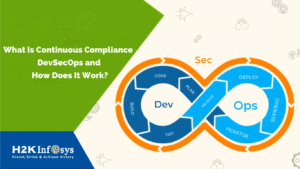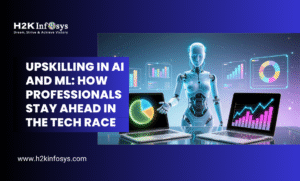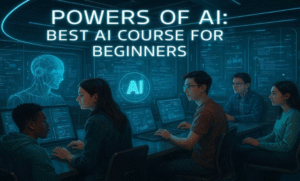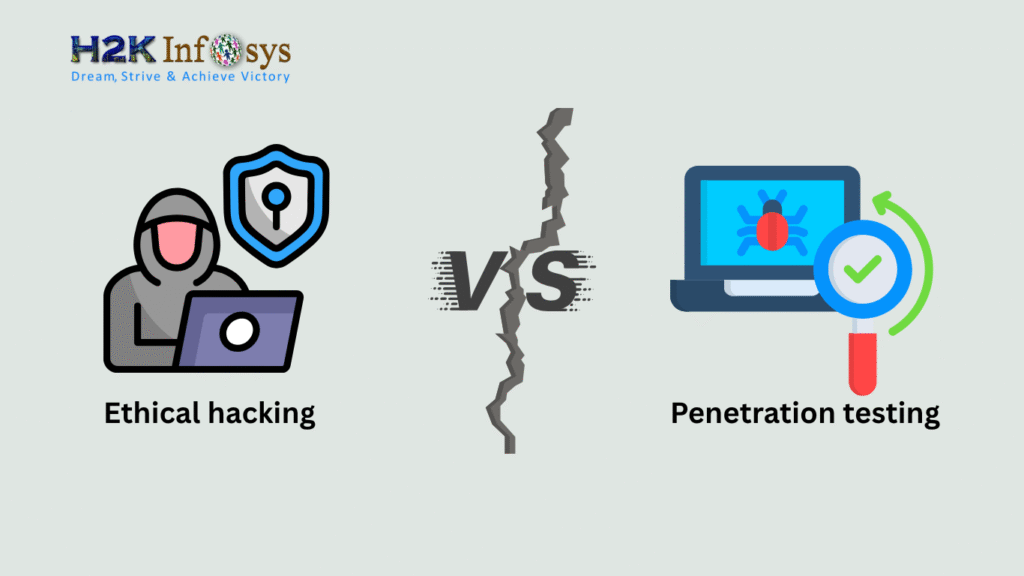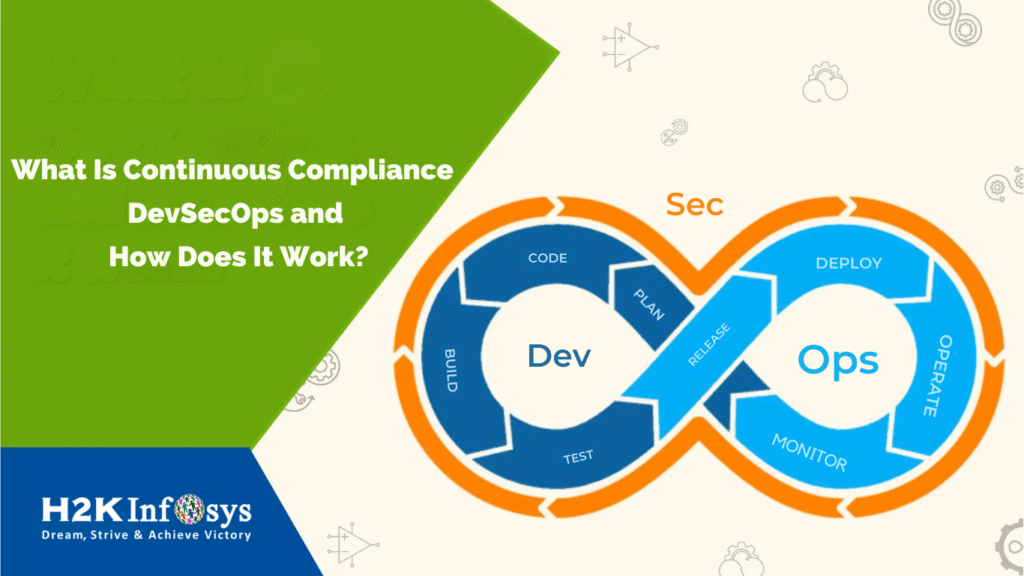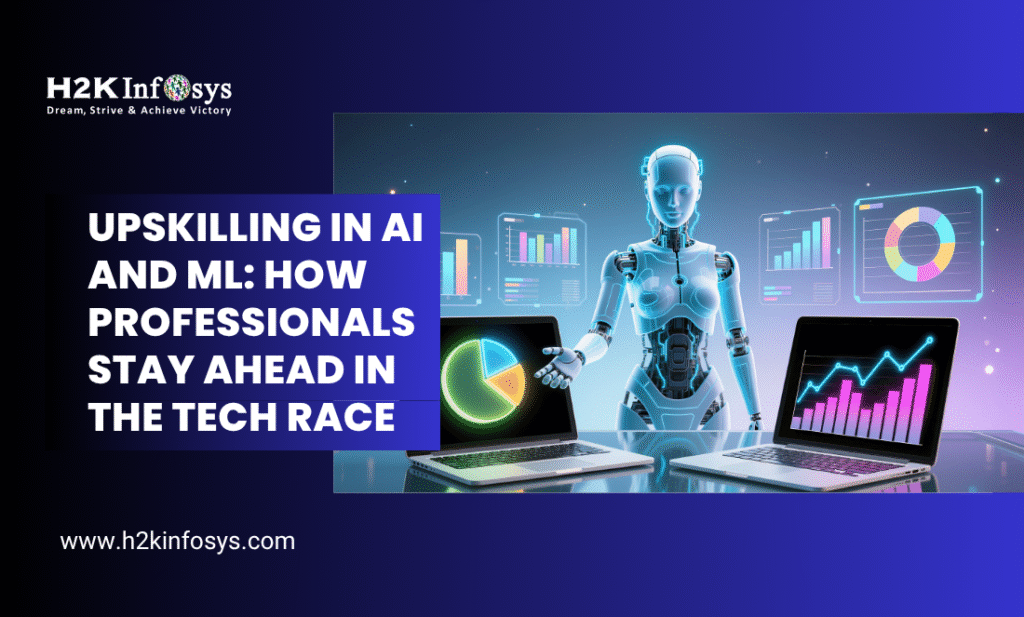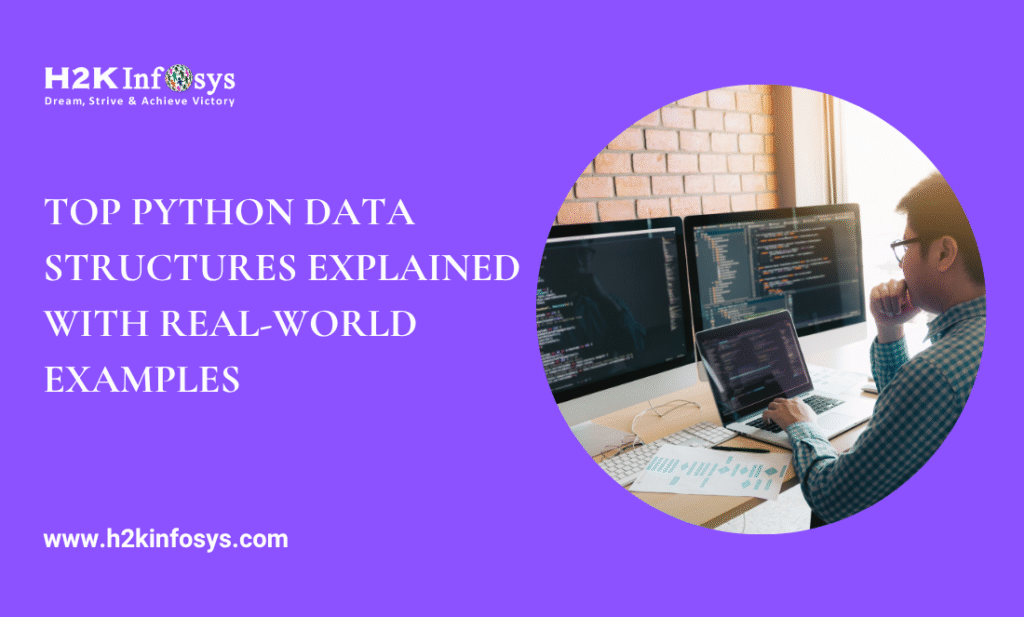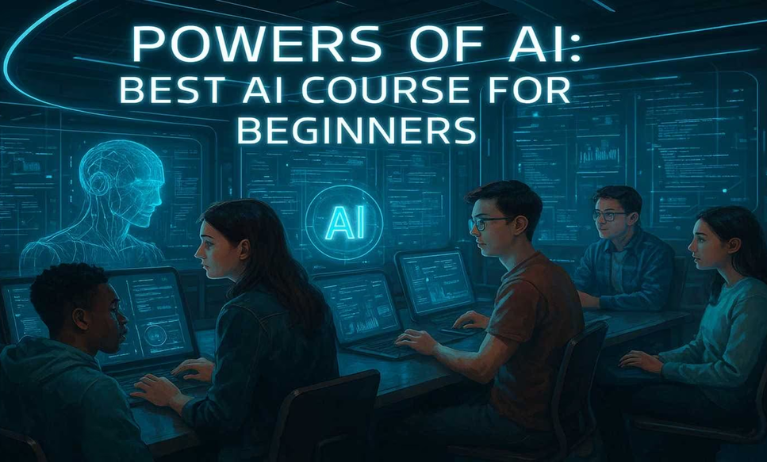Introduction
You’ve just started learning Selenium, or maybe you’re enrolled in a Selenium course or Selenium training online. You’re excited to run your first test, but suddenly, you’re asked to install the JDK. You think, “Wait what is JDK in Selenium? Why do I need it?”
Here’s the reality: Without understanding the JDK, you can’t properly use Selenium for Java-based test automation.
The Java Development Kit (JDK) is one of the foundational tools required to write and execute Selenium scripts in Java. If you aim to become a skilled automation tester, especially using Java, understanding the JDK isn’t optional it’s essential.
In this comprehensive blog, we’ll explain everything you need to know about JDK in Selenium from what it is and why it matters, to how to install it and write your first Selenium script using Java.
Section 1: Understanding the Basics – What Is JDK in Selenium?
What Is JDK?

JDK stands for Java Development Kit. It’s a software development environment used for building Java applications. The JDK includes:
- JRE (Java Runtime Environment) – Allows Java programs to run.
- Java Compiler (javac) – Converts Java code into bytecode.
- Java Libraries and APIs – Provide prebuilt functionalities.
- Tools and utilities – For debugging, monitoring, and packaging.
How Does JDK Relate to Selenium?
Selenium WebDriver supports many programming languages including Java, Python, and C#. If you choose Java as your language (which most Selenium learners do), then:
- You must write test scripts in Java.
- Java code needs to be compiled and run this is what the JDK enables.
- JDK allows integration with frameworks like TestNG, Maven, and Jenkins.
So, JDK in Selenium is not optional it’s the engine that lets you write and run automation code in Java.
Section 2: Why JDK Matters in Selenium Automation Testing
Enables Test Script Compilation
When you write a Selenium test script in Java, it’s just a .java file. The JDK compiles this file into .class (bytecode), which the JVM (Java Virtual Machine) then runs.
Without JDK:
- You can’t compile your test cases.
- You can’t execute Selenium commands in Java.
Required for IDE Integration
Tools like Eclipse and IntelliJ require the JDK to be installed and configured to compile Java projects.
Essential for TestNG and Maven
Many Selenium projects use TestNG for test management and Maven for dependency handling. Both rely on JDK:
- Maven uses JDK for builds.
- TestNG uses JDK to execute annotated test methods.
Supports Selenium WebDriver Libraries
The Java bindings of Selenium WebDriver require JDK to:
- Import necessary classes (e.g.,
org.openqa.selenium.WebDriver) - Handle exceptions
- Control browsers programmatically
In short, without the JDK in Selenium, your Java-based test automation cannot function.
Section 3: JDK vs JRE – What’s the Difference?
| Feature | JDK | JRE |
|---|---|---|
| Purpose | Development + Execution | Only Execution |
| Includes | Compiler, JRE, tools, libraries | JVM + Libraries |
| Used by | Developers, Testers | End-users, testers without coding |
| Required for Selenium? | Yes | No |
So, when setting up Selenium with Java, always install the JDK, not just the JRE.
Section 4: Installing and Configuring JDK for Selenium

Here’s how to install and set up the JDK for Selenium step by step.
Step 1: Download JDK
- Visit the official Java site
- Choose the version (Java 8 or 11 recommended for Selenium)
- Download based on your OS (Windows, macOS, Linux)
Step 2: Install JDK
- Run the installer
- Follow the on-screen instructions
Step 3: Set Environment Variables
On Windows:
- Go to System Properties > Environment Variables
- Under “System Variables,” click New
- Set
JAVA_HOME= path to JDK folder (e.g.,C:\Program Files\Java\jdk-11) - Edit the
Pathvariable and add:%JAVA_HOME%\bin
Step 4: Verify Installation
Open Command Prompt and type:
bashjava -version
and
bashjavac -version
You should see installed versions.
Once JDK is installed, you can integrate it with IDEs like Eclipse or IntelliJ, and start running Selenium scripts.
Section 5: Writing Your First Selenium Script Using JDK
Here’s a basic Selenium Java script to launch Chrome and open Google.
Step 1: Set Up Eclipse and Create Project
- Open Eclipse
- Create a new Java project
- Add Selenium JARs to your project’s build path
Step 2: Write Java Code
java
import org.openqa.selenium.WebDriver;
import org.openqa.selenium.chrome.ChromeDriver;
public class GoogleTest {
public static void main(String[] args) {
// Set path to chromedriver executable
System.setProperty("webdriver.chrome.driver", "C:\\Drivers\\chromedriver.exe");
// Initialize WebDriver
WebDriver driver = new ChromeDriver();
// Open Google
driver.get("https://www.google.com");
// Print the title
System.out.println("Title is: " + driver.getTitle());
// Close browser
driver.quit();
}
}
Step 3: Run the Program
- Compile and run the program using Eclipse
- Chrome browser will open and navigate to Google
- Console will print the title
This example shows how JDK in Selenium is required to compile and run the script.
Section 6: Real-World Relevance of JDK in Selenium Automation Projects
Enterprise Applications
In real projects, Selenium testers:
- Automate UI tests for Java-based web applications
- Integrate Selenium tests into build pipelines using Maven
- Use JDK to run TestNG or JUnit test suites on CI servers
Cross-Team Collaboration
Developers use Java to write application code, and testers use Java for automation. Sharing libraries, code reviews, and test integration becomes seamless with a common JDK environment.
Interview Expectations
Hiring managers often ask:
- What is JDK in Selenium?
- How do you configure Java for Selenium?
- Why do we need JDK and not just JRE?
Understanding these concepts can set you apart in interviews.
Section 7: Common Errors with JDK in Selenium and How to Fix Them
‘javac’ is not recognized
Fix: Add the JDK’s bin directory to the Path variable in Environment Settings.
Class not found error
Fix: Ensure all Selenium JARs are correctly added to the project classpath.
Unsupported class file major version
Fix: This happens when JDK version is incompatible with your IDE or compiler. Use matching versions (e.g., Eclipse 2022 with JDK 11).
Section 8: Learning JDK Through Selenium Courses
If you’re just getting started, enrolling in a Selenium course or Selenium training online can make a big difference. You’ll learn:
- JDK setup and configuration
- Selenium scripting with Java
- Working with JDK in IDEs
- Running tests through Maven or Jenkins
- Troubleshooting JDK-related issues
Benefits of Learning JDK via a Selenium Course
- Structured Learning: Courses guide you from beginner to advanced.
- Hands-On Projects: Apply what you learn in real testing scenarios.
- Mentorship: Get support for errors and environment setup.
- Career Edge: Recruiters prefer candidates who understand the complete testing setup, including the JDK.
Section 9: FAQs About JDK in Selenium
Q1: Is JDK mandatory for Selenium?
Yes, if you are using Java with Selenium, you must install and configure the JDK.
Q2: Which JDK version is best for Selenium?
Java 8 or 11 are commonly used. Java 17 is also supported but may not be compatible with older libraries.
Q3: Can I use Selenium with Python without JDK?
Yes, JDK is only required for Java. If you’re using Python, you need Python interpreter instead.
Q4: Will JDK installation affect other programs?
No. Multiple versions of JDK can be installed and managed through tools or environment variables.
Key Takeaways
- JDK (Java Development Kit) is essential to run Selenium with Java.
- It includes the compiler, runtime, and libraries needed for automation.
- Without JDK in Selenium, you cannot compile or execute test scripts.
- Learning JDK configuration is a vital part of any Selenium course or Selenium training online.
- Proper setup ensures your scripts run smoothly in any project or CI pipeline.
Conclusion
Your Selenium skills begin with a strong JDK foundation. The JDK isn’t just software it’s the bridge that connects your test scripts with the browser.
Start your Selenium journey with the right setup. Master JDK and unlock the full power of Selenium automation. Enroll in Selenium training today and get hands-on with JDK to accelerate your automation career.