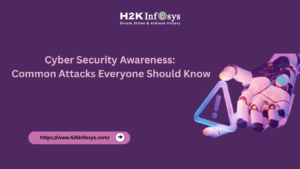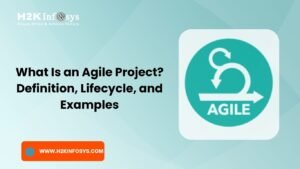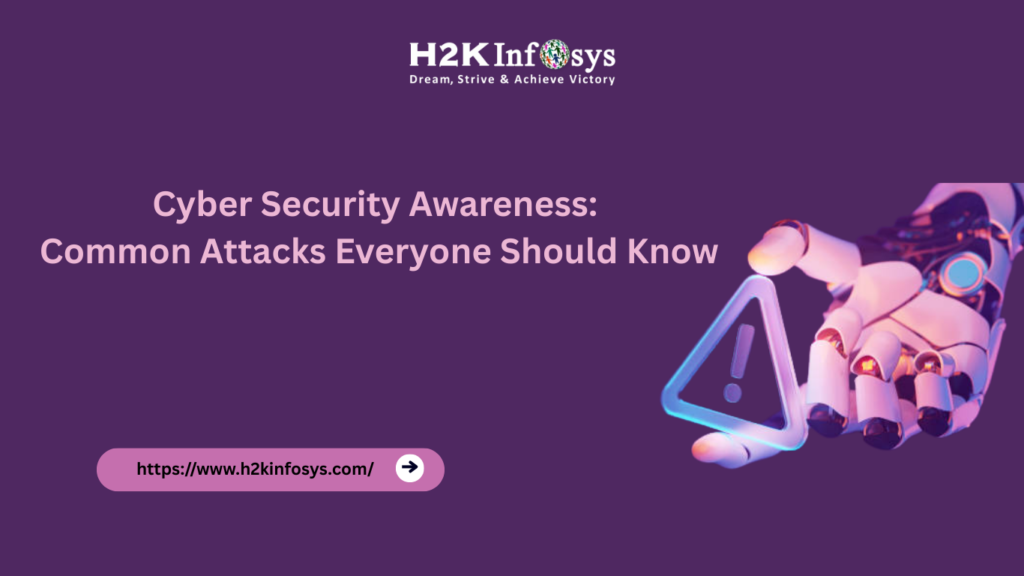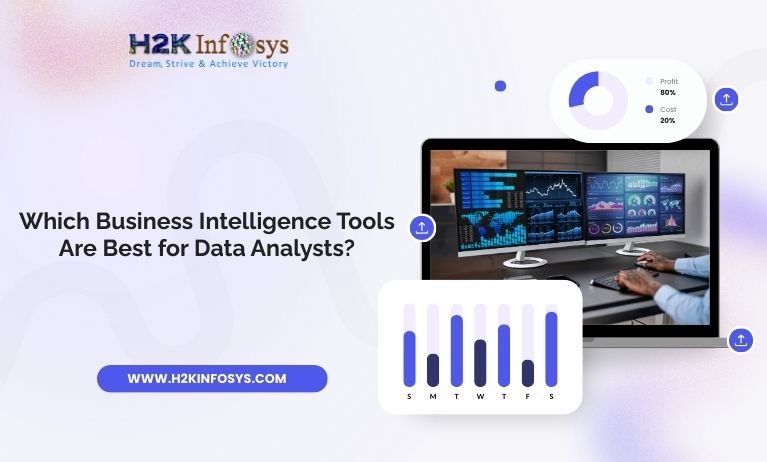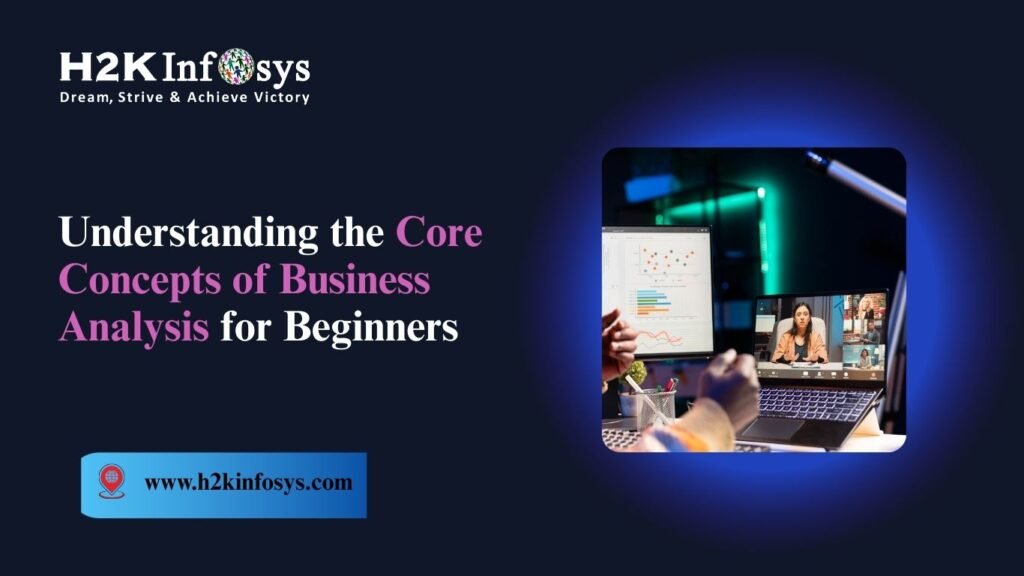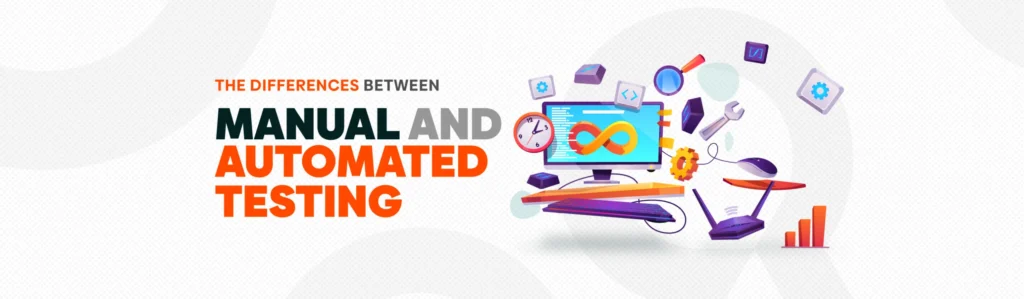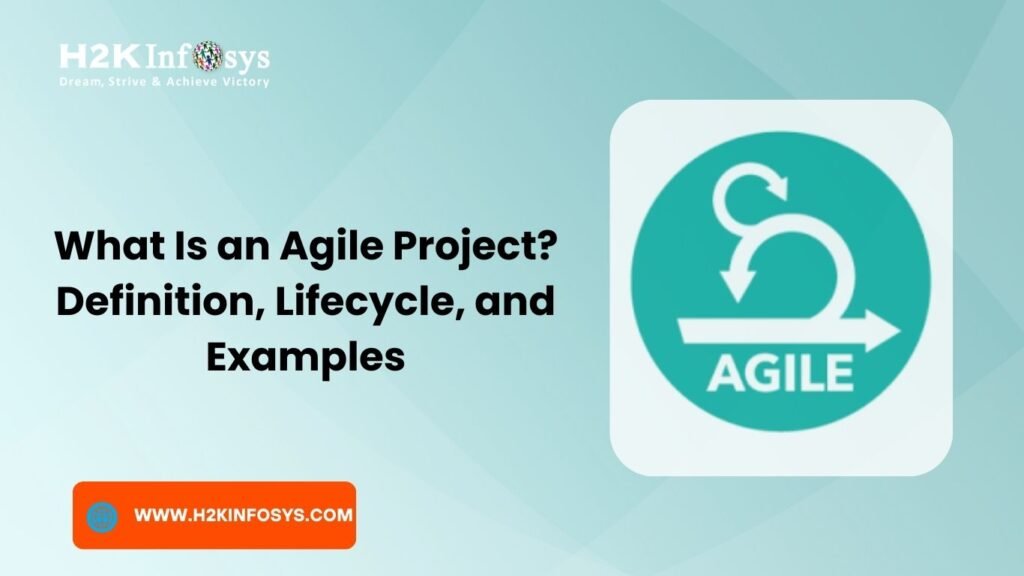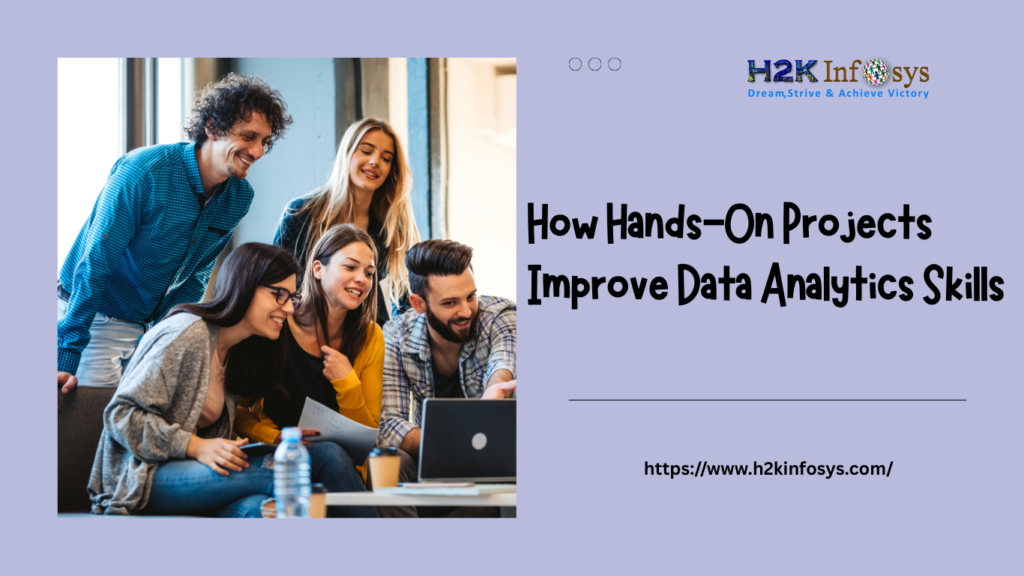Introduction
In today’s mobile-first world, users expect websites to look and function perfectly on all devices whether it’s a smartphone, tablet, laptop, or desktop. Businesses that ignore this expectation risk losing customers and damaging their brand reputation. This is where Responsive Testing in Selenium becomes essential. Responsive testing ensures that a website behaves as expected across various screen sizes and resolutions.
For professionals taking Selenium certification online, understanding responsive testing is a must-have skill. It bridges the gap between development and user experience. With the rise of diverse devices, test automation training must include responsive testing techniques. In this blog, we’ll cover everything from the basics to advanced techniques for responsive testing using Selenium.
What Is Responsive Testing?
Responsive testing is the process of verifying that a web application adjusts seamlessly to different screen sizes and device types. This includes ensuring that:

- Layouts are flexible and adapt to different resolutions.
- Text and images scale appropriately.
- Functional elements (e.g., buttons, forms) remain accessible and usable.
- No horizontal scrolling is required on smaller screens.
Responsive testing is not limited to just visual appearance. It also checks the usability and behavior of elements across devices.
Why Use Selenium for Responsive Testing?
Selenium is one of the most popular tools in the world of test automation. Here’s why Selenium is ideal for responsive testing:
- Cross-Browser Compatibility: Selenium supports major browsers like Chrome, Firefox, Safari, and Edge.
- Device Emulation: Modern browsers offer device emulation features that can be leveraged using Selenium WebDriver.
- Integration with TestNG and Jenkins: Enables continuous testing in CI/CD pipelines.
- Open Source: No licensing cost makes it suitable for startups and enterprises alike.
If you’re enrolled in an online Selenium training program, chances are you’ll learn these features as part of your curriculum.
How Responsive Testing Works in Selenium
Responsive testing in Selenium can be done using two primary approaches:
Window Resizing
This is the most straightforward method. Selenium WebDriver allows you to set the browser window size.
import org.openqa.selenium.WebDriver;
import org.openqa.selenium.chrome.ChromeDriver;
import org.openqa.selenium.Dimension;
public class ResponsiveTest {
public static void main(String[] args) {
WebDriver driver = new ChromeDriver();
driver.get("https://www.example.com");
// Set screen size to simulate mobile
driver.manage().window().setSize(new Dimension(375, 812));
// Add test assertions here
driver.quit();
}
}Device Emulation (Chrome DevTools)
Using Chrome DevTools Protocol (CDP), Selenium 4 allows advanced device emulation.
import org.openqa.selenium.chrome.ChromeOptions;
import org.openqa.selenium.remote.RemoteWebDriver;
import java.util.HashMap;
import java.util.Map;
public class EmulateMobile {
public static void main(String[] args) {
ChromeOptions options = new ChromeOptions();
Map<String, Object> deviceMetrics = new HashMap<>();
deviceMetrics.put("width", 375);
deviceMetrics.put("height", 812);
deviceMetrics.put("pixelRatio", 3.0);
Map<String, Object> mobileEmulation = new HashMap<>();
mobileEmulation.put("deviceMetrics", deviceMetrics);
mobileEmulation.put("userAgent", "Mozilla/5.0 (iPhone; CPU iPhone OS 13_0 like Mac OS X)");
options.setExperimentalOption("mobileEmulation", mobileEmulation);
RemoteWebDriver driver = new RemoteWebDriver(options);
driver.get("https://www.example.com");
}
}This method is more accurate because it mimics the actual behavior of mobile devices.
Tools and Libraries That Complement Selenium
To enhance Responsive Testing in Selenium, you can integrate it with the following tools:
Galen Framework
- Performs layout testing and validates the positioning of elements.
- Works well with Selenium.
Applitools Eyes
- Provides visual validation by comparing screenshots.
- Useful for detecting pixel-level UI bugs.
Percy
- CI-friendly visual testing tool that works with Selenium.
BrowserStack / Sauce Labs
- Cloud-based platforms that allow testing on real devices.
Real-World Use Case: E-commerce Website
Imagine you’re testing an e-commerce site. Here’s how Responsive Testing in Selenium helps:
- Mobile View: Ensure product filters are accessible and readable.
- Tablet View: Verify that product images scale correctly.
- Desktop View: Validate multi-column layouts and navigation menus.
Using Selenium, you can automate these checks for faster, more consistent results. If you’re taking a Selenium course online, building such real-world test scenarios is a practical way to master the concepts.
Best Practices for Responsive Testing in Selenium
Responsive Testing in Selenium is essential to ensure that web applications function correctly across a variety of devices and screen sizes. With users accessing applications from smartphones, tablets, laptops, and desktops, testing your application’s responsiveness is no longer optional—it’s a necessity. Below are the best practices for achieving high-quality Responsive Testing in Selenium:
Test Across Multiple Breakpoints
To perform effective Responsive Testing in Selenium, identify the most commonly used screen widths, such as:
- 320px (small mobile)
- 480px (large mobile)
- 768px (tablet)
- 1024px (small desktop)
- 1440px (standard desktop)
Once these breakpoints are defined, configure your Selenium scripts to resize the browser window accordingly. This ensures that your UI and functionality are validated across all critical viewports.
Tip: Use JavaScript or browser APIs with Selenium WebDriver to dynamically set window sizes for different breakpoints.
Automate Visual Checks
A core aspect of Responsive Testing in Selenium is verifying the look and feel of the application. Responsive issues often go unnoticed with traditional testing approaches. That’s why visual validation is crucial.
Integrate tools like:
- Applitools Eyes
- Percy by BrowserStack
- Screener.io
These tools provide automated visual validation, allowing you to detect UI shifts, hidden elements, misalignments, or overflow issues when testing responsive layouts. Combining Selenium scripts with these tools ensures thorough Responsive Testing in Selenium.
Use Parallel Testing
Time is often a bottleneck in Responsive Testing in Selenium, especially when testing across multiple breakpoints. To speed up the process, implement parallel testing with:
- TestNG
- Selenium Grid
- Cloud platforms like BrowserStack, LambdaTest, or Sauce Labs
Running your tests in parallel allows simultaneous validation of different screen sizes, making your Responsive Testing in Selenium faster and more scalable.
Leverage Headless Browsers
For faster execution and easier integration with CI/CD pipelines, use headless browsers such as:
- Chrome Headless
- Firefox Headless
Headless testing is particularly useful in Responsive Testing in Selenium as it reduces execution time while maintaining accuracy. This is especially valuable in automated regression and continuous testing environments.
Log and Report Issues Effectively
When a test fails, it’s critical to capture as much diagnostic information as possible. Best practices include:
- Taking full-page screenshots at each breakpoint
- Capturing browser console logs
- Saving HTTP requests/responses for failed scenarios
- Recording viewport dimensions
Detailed logs and visual evidence help developers quickly resolve layout issues found during Responsive Testing in Selenium.
Emulate Devices and Viewport Sizes
Modern browsers support device emulation through developer tools. In Responsive Testing in Selenium, you can emulate devices using Chrome DevTools Protocol (CDP) or browser-specific options.
This allows you to:
- Simulate touch interactions
- Validate media queries
- Test hardware-specific features (e.g., device pixel ratio)
Emulating real-world conditions enhances the reliability of your Responsive Testing in Selenium results.
Common Challenges and How to Overcome Them
| Challenge | Solution |
|---|---|
| Dynamic content loading | Use waits (implicit/explicit) to handle async content |
| Differences in rendering | Use pixel-perfect visual tools like Applitools |
| Flaky tests on mobile emulation | Stick to real device testing for critical flows |
Responsive Testing in CI/CD Pipelines
Responsive testing is vital in DevOps and continuous deployment practices. Here’s how to include it in your pipeline:
- Write Selenium scripts that cover multiple screen sizes.
- Use Jenkins to schedule tests after every build.
- Use Docker and Selenium Grid for scalability.
- Generate test reports for QA reviews.
If you’re pursuing test automation training, understanding this CI/CD integration is a critical skill.
Key Takeaways
- Responsive Testing in Selenium ensures a consistent user experience across devices.
- Use window resizing and device emulation to simulate various screen sizes.
- Complement Selenium with tools like Galen, Applitools, and BrowserStack.
- Integrate responsive tests into CI/CD pipelines for automated quality checks.
- Gain hands-on experience by practicing on real-world projects.
Conclusion
Responsive testing is no longer optional it’s a necessity in modern web development. Selenium provides flexible, powerful tools to automate responsive testing efficiently.
Take your testing career to the next level. Enroll in H2K Infosys’ Selenium course online or online Selenium training programs today for hands-on projects and industry-relevant skills!