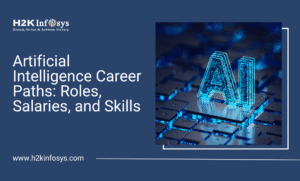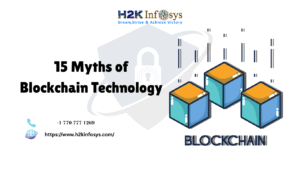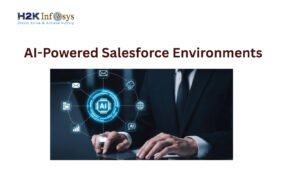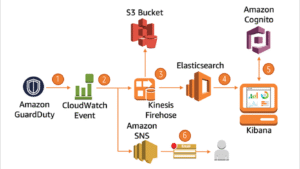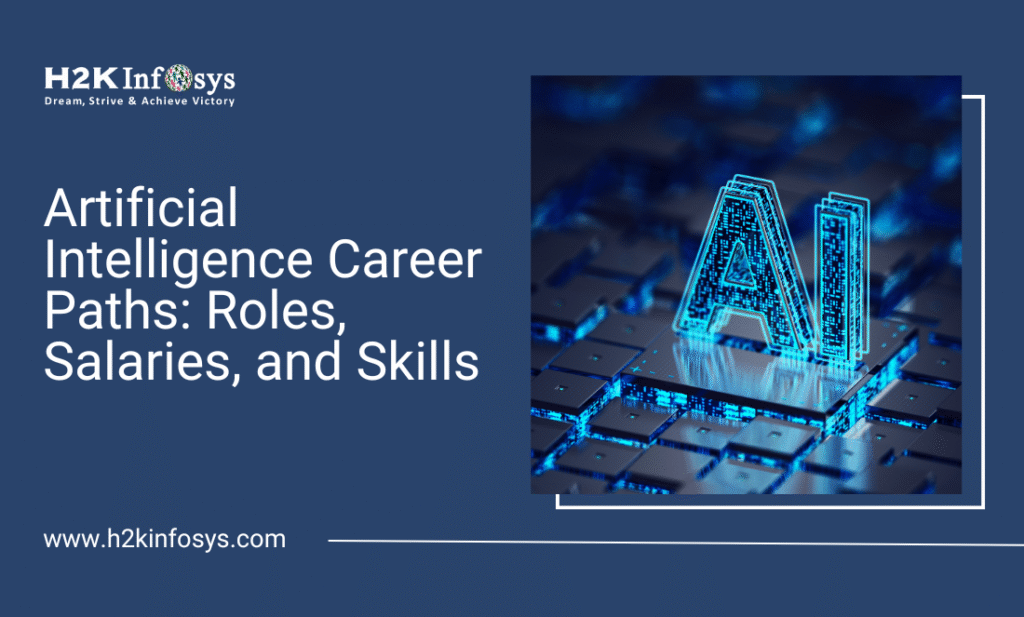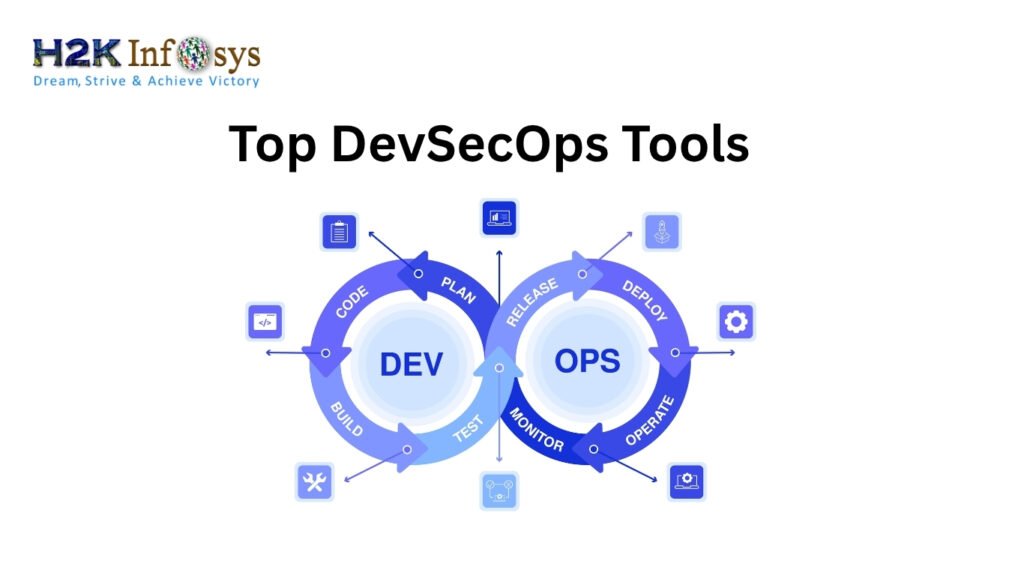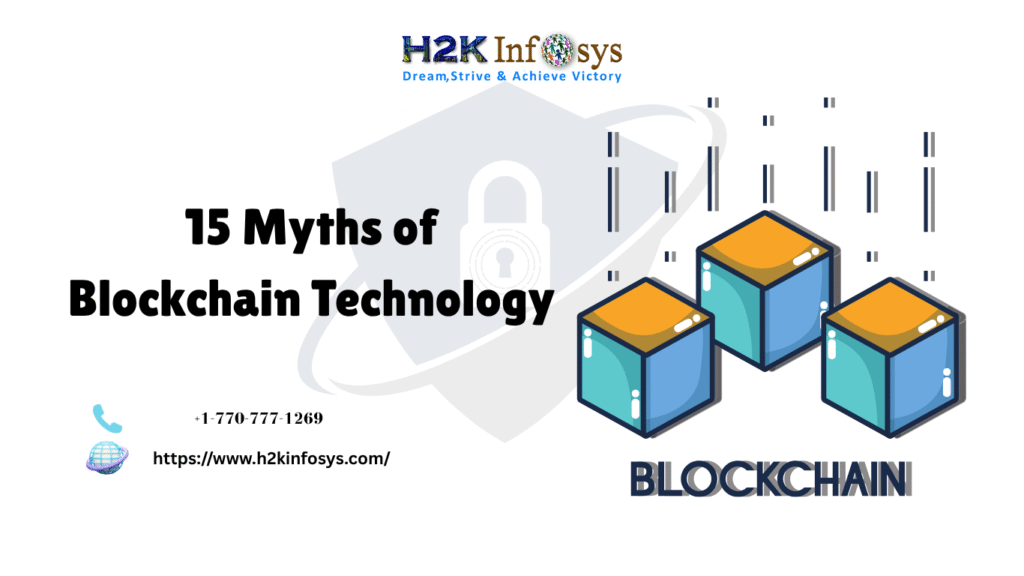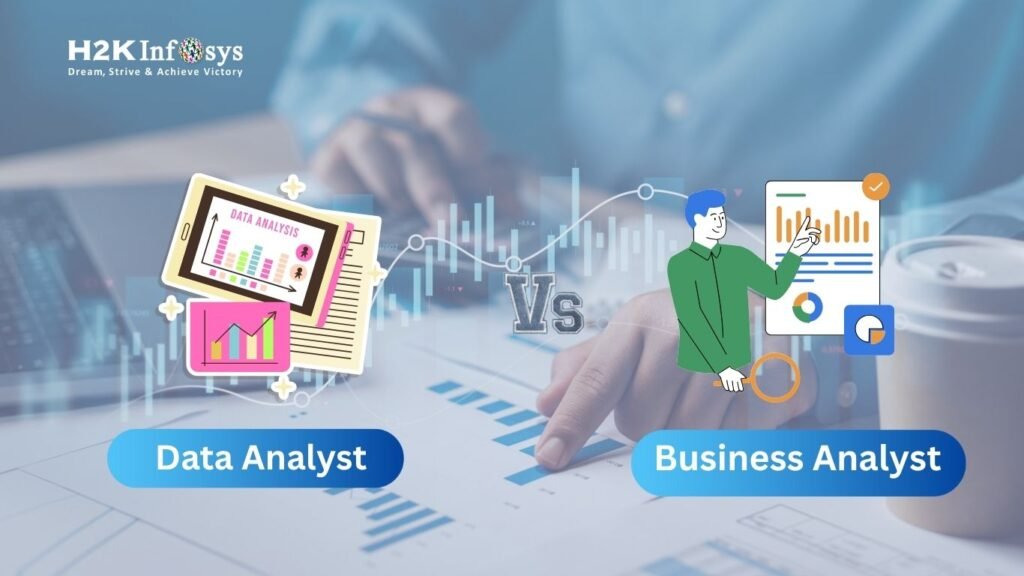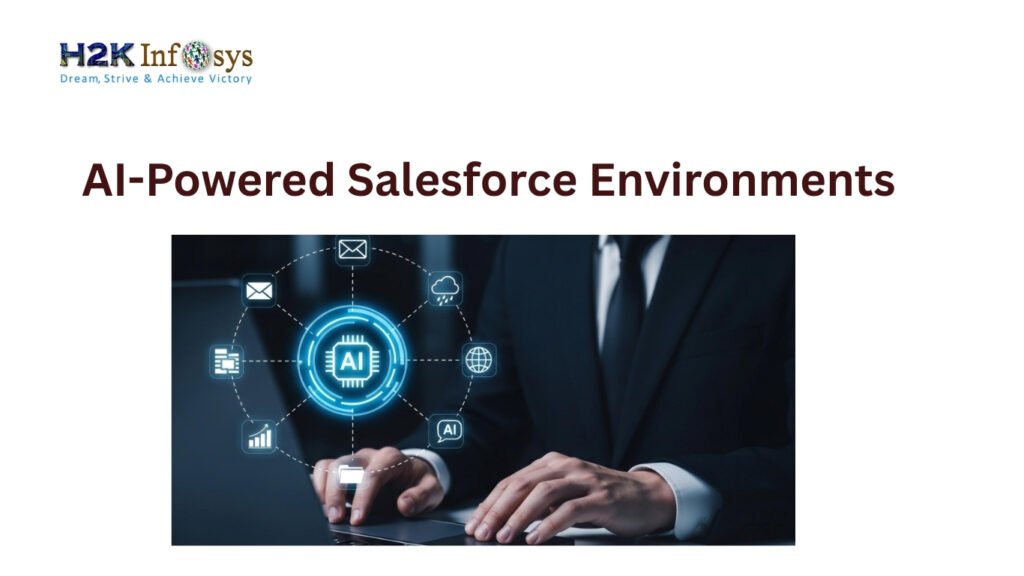Introduction
Data is the new fuel driving successful companies. Whether you work in finance, marketing, sales, or operations, you’ve likely seen dashboards that transform numbers into clear visuals. One of the most popular tools leading this revolution is Microsoft Power BI.
With Power BI, you can connect data sources, create reports, and share insights with ease. But before you begin visualizing data, you need to Install and Set Up Power BI correctly.
This guide offers an in-depth, step-by-step approach to Install and Set Up Power BI Desktop, This Service, and Power BI Mobile so you can get started confidently. If you are considering enrolling in a Power BI course or Power BI training, this tutorial will help you build the foundation you need.
What Is Power BI?
Power BI is Microsoft’s data visualization and business intelligence platform. It helps users turn raw data into interactive reports and dashboards. The suite consists of:
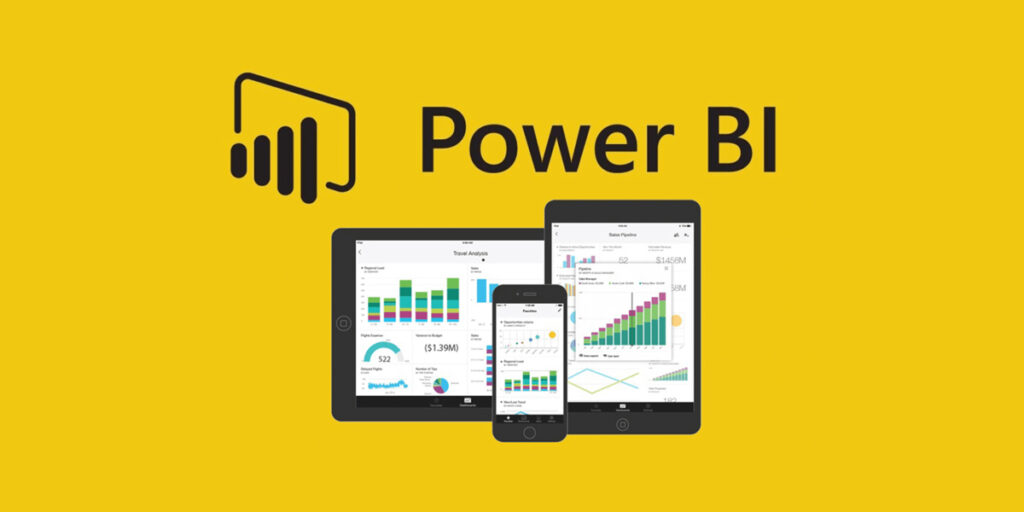
- Power BI Desktop (Windows application for report building)
- Power BI Service (cloud-based platform for sharing and collaboration)
- Power BI Mobile (apps for Android and iOS)
Companies worldwide rely on Power BI to make faster, data-driven decisions.
Why Learn Power BI?
Here are three compelling reasons:
High Demand: LinkedIn ranked data analysis among the top in-demand skills, and Power BI expertise is consistently sought after in job listings.
Career Growth: Learning to Install and Set Up Power BI can be the first step toward a rewarding career in analytics.
Ease of Use: With drag-and-drop functionality, Power BI is approachable even for beginners.
In fact, Gartner reports that Power BI leads the BI software market, capturing more than 36% market share.
Power BI Components Explained
Before you Install and Set Up Power BI, you should understand the main components:
- Power BI Desktop: Where you build reports on your PC.
- Power BI Service: Where you publish and share reports online.
- Power BI Mobile: View reports on your mobile devices.
- Power BI Gateway: Sync on-premises data with the cloud.
- Power BI Report Server: For companies needing on-premises report hosting.
System Requirements for Power BI Desktop
Make sure your PC meets these requirements:
- Operating System: Windows 10, Windows 11, or Windows Server.
- RAM: Minimum 2 GB; 4 GB or more recommended.
- .NET Framework: Version 4.7.2 or later.
- Disk Space: At least 1.5 GB free.
- Display: At least 1440×900 resolution.
Tip: Keep Windows updated to avoid compatibility issues.
Step-by-Step: How to Install Power BI Desktop
Let’s walk through the installation process:
Step 1: Download Power BI Desktop
- Visit the official download page.
- Choose Download free.
- You’ll be redirected to the Microsoft Store.
Step 2: Install from Microsoft Store
- Click Get.
- The installer will download automatically.
- After installation, click Launch.
Alternate Installer:
- If you prefer a standalone installer (MSI), click Advanced download options on the same page.
Setting Up Power BI Desktop for the First Time
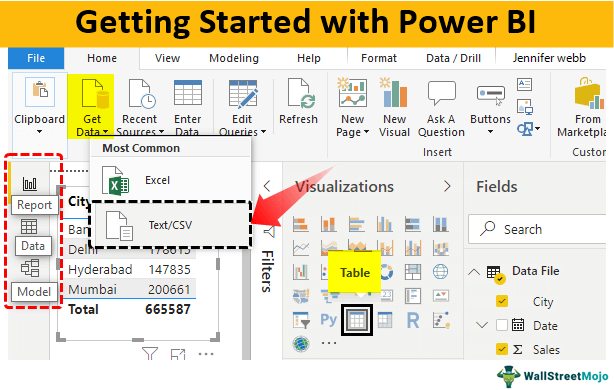
When you open Power BI Desktop:
Welcome Screen: You’ll see options to Get Data, Open Other Reports, or Take a Tour.
Sign In:
- For full functionality, sign in with your work or school account.
- If you don’t have an account, create one for free.
Regional Settings:
- Under Options, set your default locale and language.
- This impacts date formats and number separators.
Data Load Settings:
- Go to Options > Data Load.
- Adjust settings for background data previews and relationships.
This initial setup ensures consistency when you start importing data.
Installing Power BI Mobile App
Power BI Mobile helps you stay connected to your dashboards anywhere.
Steps:
- Visit Google Play Store (Android) or Apple App Store (iOS).
- Search for Microsoft Power BI.
- Tap Install.
- Open the app.
- Sign in with your Power BI Service credentials.
Now, you can access and interact with your reports on the go.
Configuring Power BI Service (Online)
Power BI Service is the online hub for publishing and sharing reports.
How to Access:
- Visit app.powerbi.com.
- Sign in with your account.
- Familiarize yourself with the workspace:
- My Workspace: Private area to create content.
- Apps: Collections of dashboards and reports.
- Shared Workspaces: For team collaboration.
Tip: If your company uses Office 365, your Power BI login is the same.
Connecting to Data Sources
Connecting data is the core of Power BI.
Common Data Sources:
- Excel
- SQL Server
- SharePoint
- Web APIs
Steps to Connect:
- Click Home > Get Data.
- Choose a connector (e.g., Excel).
- Browse to your file.
- Load or transform the data in the Query Editor.
This process transforms raw data into a model ready for visualization.
Real-World Example: Connecting Excel Data
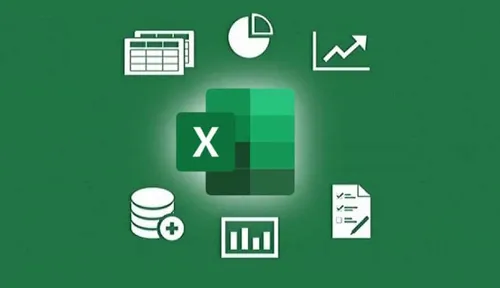
Let’s say you have an Excel file with sales data.
Example:
- File Name: SalesData.xlsx
- Sheet: Orders
Steps:
- Get Data > Excel.
- Select SalesData.xlsx.
- Choose the Orders sheet.
- Preview the data.
- Click Load.
Your data will appear in the Fields pane, ready for use in reports.
Best Practices for Initial Setup
Follow these best practices to ensure smooth implementation:
Use Clear Naming Conventions: Name queries and fields logically.
Enable Auto Recovery: Protect your work in case of a crash.
Check Data Privacy Levels: Go to Options > Privacy to set data source isolation levels.
Create a Workspace Plan: Define where reports will be saved and who can access them.
Troubleshooting Common Installation Issues
Issue 1: Installation Fails
- Solution: Ensure you have admin rights and sufficient disk space.
Issue 2: Sign-In Errors
- Solution: Confirm your Microsoft account credentials.
Issue 3: .NET Framework Missing
- Solution: Download and install the latest .NET Framework version.
If issues persist, consult the Power BI Support Page.
Tips for Smooth Adoption in Your Organization
Organizations benefit most when adoption is planned. Consider these tips:
- Provide Training: Enroll teams in a Power BI course to boost skills.
- Set Clear Policies: Establish data governance and access guidelines.
- Leverage Templates: Create reusable report templates to save time.
According to Forrester, companies that adopt data visualization tools like Power BI experience a 74% improvement in decision-making speed.
Conclusion
Learning to Install and Set Up Power BI is the first step to mastering data analysis. By following this guide, you can install the software, configure it correctly, and start creating your own impactful reports.
Ready to take your skills to the next level?
Join H2K Infosys’ Power BI training and learn to build real-world dashboards that drive success.
Key Takeaways
- Power BI is a leading business intelligence tool for transforming data into insights.
- Installation is simple if you follow the step-by-step guide.
- Setup involves configuring data sources, privacy settings, and your workspace.
- Mobile access ensures you stay connected anywhere.
- Professional training accelerates your ability to deliver impactful reports.
Start your journey today enroll in H2K Infosys’ Power BI course for hands-on experience and career-ready skills.