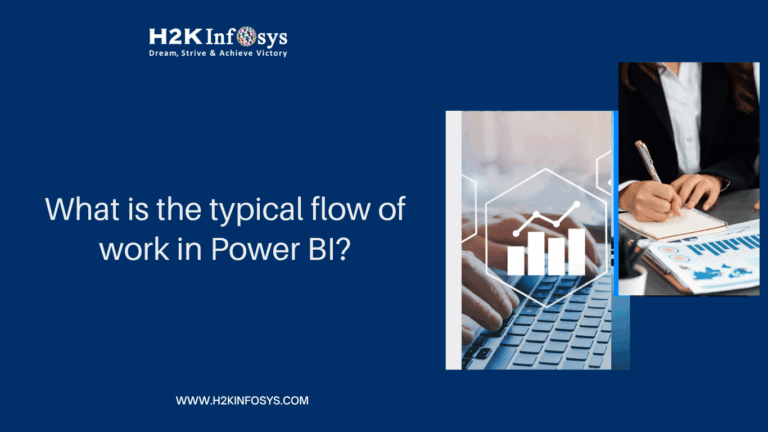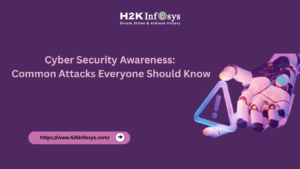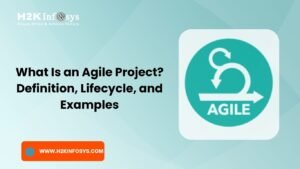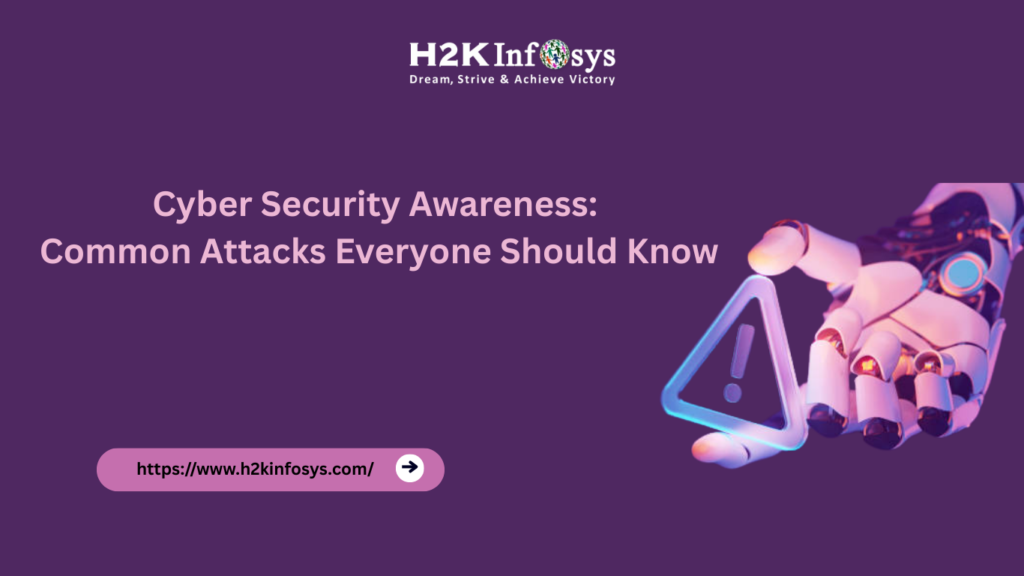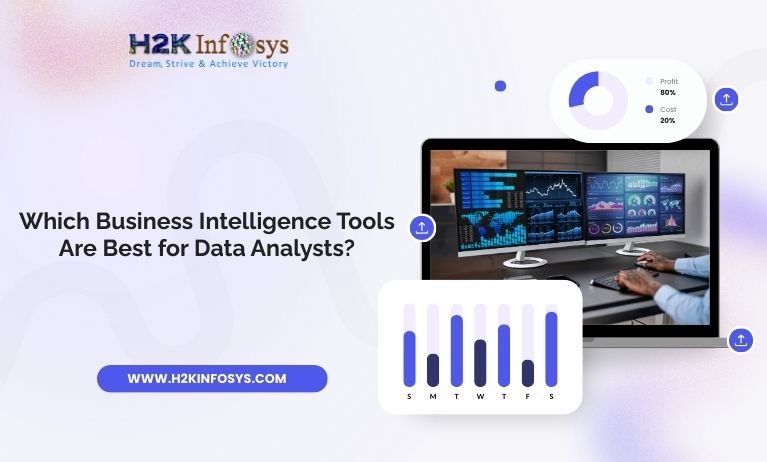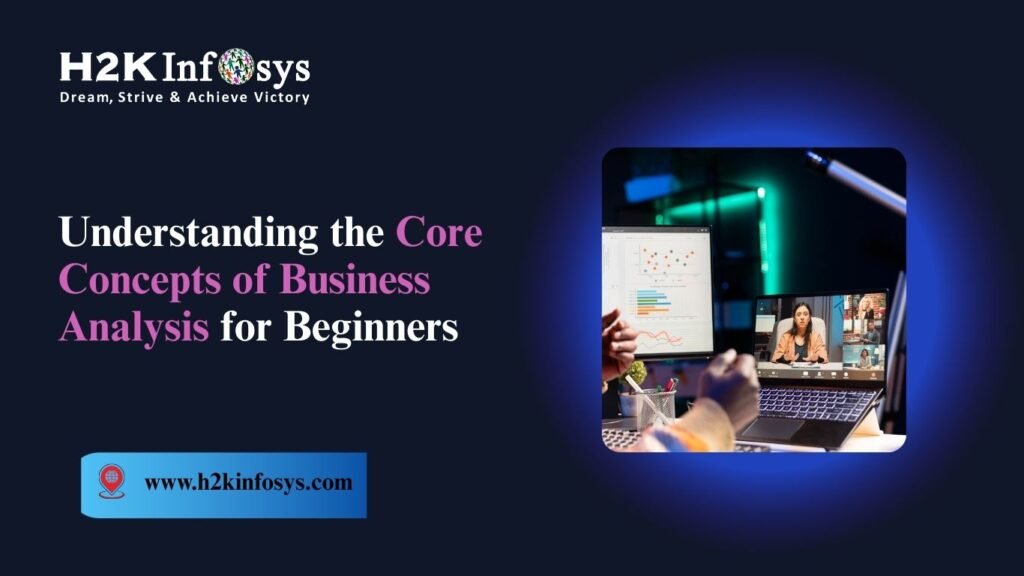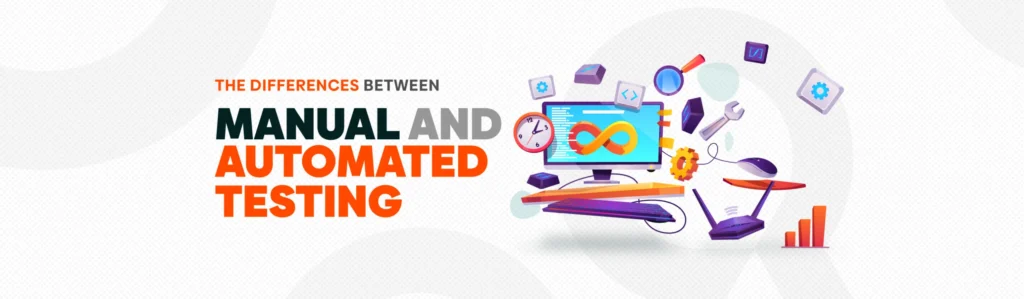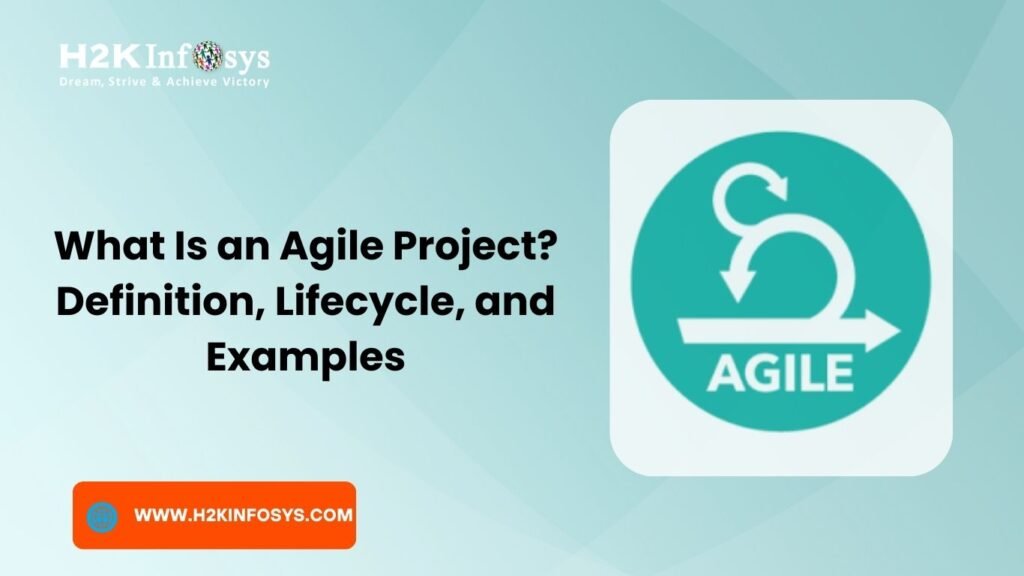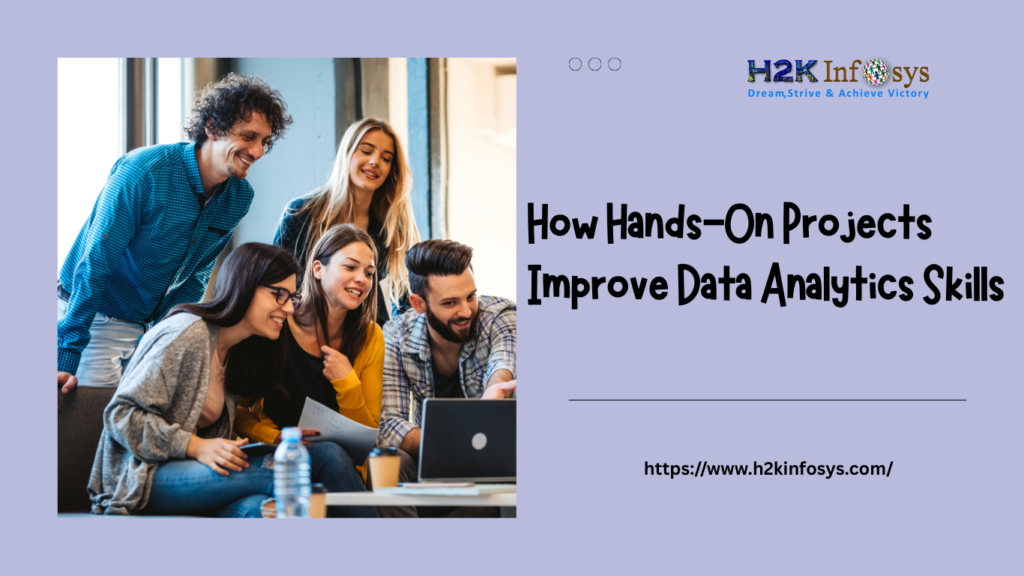Introduction
Power BI has transformed how businesses turn data into decisions. Whether you’re a beginner exploring your first dashboard or an experienced analyst scaling enterprise-level reports, understanding the Typical flow of work In Power BI is crucial.
In this guide, we’ll walk step by step through each stage of the workflow connecting to data sources, preparing and transforming data, creating visual reports, publishing to the Power BI Service, and sharing insights across your organization. You’ll also find real-world examples, tips, and best practices you can apply immediately.
This article is perfect for anyone considering a Power BI crash course, seeking Power BI training, or exploring Power BI server training to build practical skills and advance their career.
What Is Power BI?
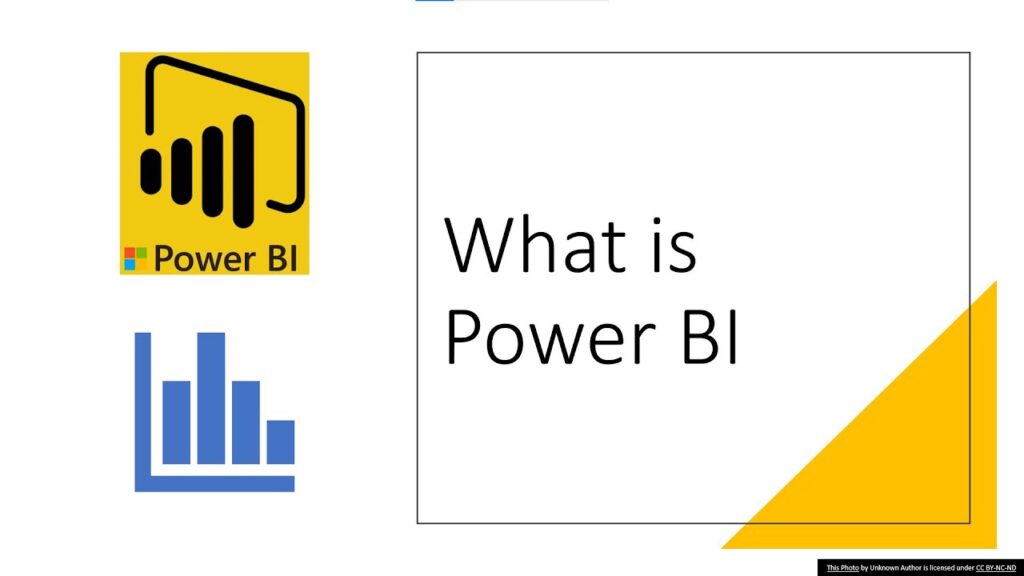
Power BI is a Microsoft business analytics service that helps you connect to multiple data sources, clean and transform your data, create compelling visualizations, and share insights securely.
According to a 2024 Gartner report, over 70% of Fortune 500 companies use Power BI to drive data-driven decisions. This popularity is due to its ease of use, scalability, and integration with Microsoft 365 and Azure.
If you’re pursuing a Power BI course, understanding how these capabilities fit together into a typical workflow will set the foundation for your success.
Overview of the Typical Flow in Power BI
The typical flow in Power BI follows these stages:
- Connect to Data: Link Power BI to your data sources.
- Prepare and Transform Data: Clean and shape your data.
- Model Data: Define relationships and calculations.
- Create Visual Reports: Build dashboards and reports.
- Publish to Power BI Service: Share and collaborate.
- Maintain and Refresh: Schedule data updates.
This clear process helps you stay organized and efficient as you move from raw data to actionable insights.
Connecting to Data Sources
The first step in the typical flow of Power BI is to connect to your data.
Power BI Desktop can connect to a wide range of sources:
- Excel workbooks
- SQL Server databases
- Azure data services
- SharePoint lists
- Web APIs
- Cloud services like Salesforce and Google Analytics
Example:
Suppose your sales data is stored in an Excel file, and your customer database sits in SQL Server. You can connect to both in the same Power BI project.
How to Connect:
- Open Power BI Desktop.
- Select “Home” > “Get Data.”
- Choose the data source (e.g., Excel, SQL Server).
- Enter connection details and credentials.
- Load the data into Power BI.
Tip:
During Power BI server training, you’ll learn how to set up secure connections using Data Gateways to connect on-premises data to the cloud service.
Data Preparation and Transformation
Raw data is rarely ready for reporting. The next stage in the typical flow is data preparation and transformation.
This process happens in the Power Query Editor, where you:
- Remove errors and duplicates
- Change data types
- Split or merge columns
- Pivot or unpivot tables
- Filter irrelevant records
Real-World Example:
Imagine you have an Excel file containing thousands of sales transactions, but product names are inconsistently formatted. Using Power Query, you can replace nulls, standardize casing, and split concatenated fields.
Step-by-Step:
- Select “Transform Data” to launch Power Query.
- Use the ribbon tools to clean and shape the data.
- Preview changes in real time.
- Click “Close & Apply” to load the cleaned data into your model.
This stage ensures that your reports are built on accurate and reliable data.
Building Data Models
Once your data is cleaned, you build a data model to define how tables relate.
Key tasks in this phase:
- Create relationships between tables (one-to-many, many-to-many)
- Define measures and calculated columns using DAX (Data Analysis Expressions)
- Organize tables into logical folders
Example:
You might link a Sales Transactions table to a Products table on the ProductID field. You could also create a DAX measure to calculate Total Revenue = SUM(Sales[Amount]).
Tips from Power BI Training:
- Always review relationship cardinality to avoid errors.
- Use star schemas when possible for simpler models and faster performance.
Creating Visualizations and Reports
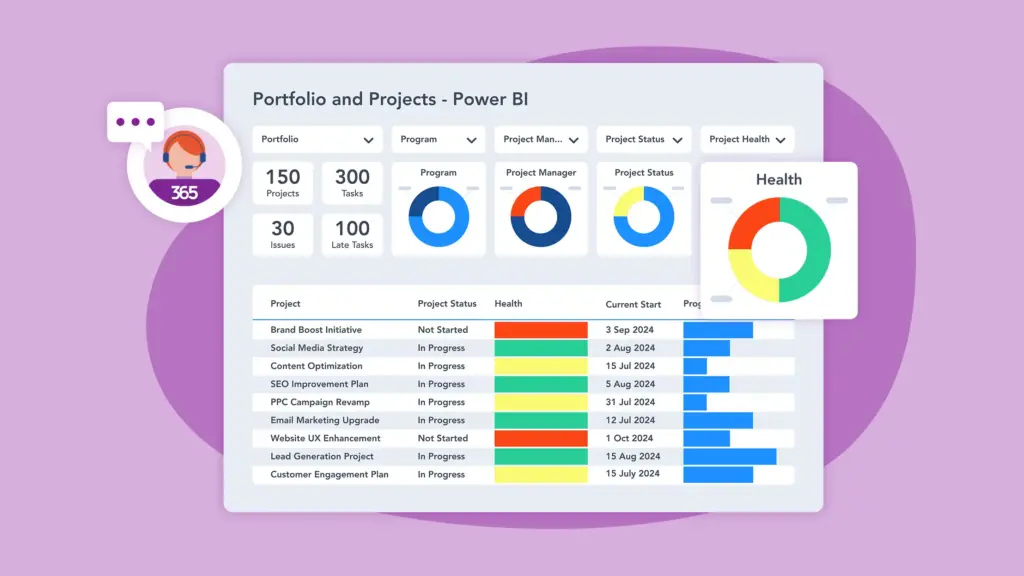
With your model in place, you can design reports and dashboards the part of the typical flow in Power BI that most users see.
Common visualizations:
- Bar and column charts
- Line charts
- Pie and donut charts
- Maps
- Tables and matrices
- Cards and KPIs
Step-by-Step Guide:
- Open the Report View in Power BI Desktop.
- Drag fields onto the canvas.
- Select visualization types from the Visualizations pane.
- Customize colors, labels, and tooltips.
- Add slicers and filters for interactivity.
Real-World Example:
A marketing team can build a dashboard showing sales trends, top products, and regional performance—all updated automatically as new data arrives.
Tip:
Many learners in a Power BI crash course start by creating simple visuals and progressively build complex, interactive dashboards.
Publishing to Power BI Service
After creating reports, you publish them to Power BI Service, the cloud platform for collaboration and sharing.
How to Publish:
- Click “File” > “Publish” > “To Power BI.”
- Sign in with your Microsoft account.
- Select a workspace.
- Upload your report.
Once published, your report is accessible via web or mobile apps.
Power BI server training will teach you how to manage on-premises deployments and integrate with Power BI Report Server for added control.
Sharing and Collaborating
The final stage in the typical flow of Power BI is sharing insights:
- Dashboards: Pin visuals to a central dashboard.
- Apps: Bundle reports and dashboards into apps for distribution.
- Subscriptions: Automate email delivery of reports.
- Export: Create PDFs or embed reports in SharePoint or Teams.
Example:
A sales director can subscribe to a monthly revenue report, receiving updates in their inbox.
Tip:
Use Row-Level Security (RLS) to control data access for different users.
Real-World Use Case Example
Company: TechGear Inc.
Challenge: Disconnected data in Excel, SQL Server, and Salesforce made reporting slow and inconsistent.
Solution:
Using Power BI, TechGear:
- Connected to all data sources in one model.
- Standardized and cleaned data with Power Query.
- Built a star schema data model with DAX measures.
- Created dashboards to monitor sales and inventory.
- Published to Power BI Service and set up refresh schedules.
Results:
- Reduced report preparation time by 60%.
- Increased data accuracy and trust.
- Improved decision-making across sales and operations.
Learning Point:
A clear understanding of the typical flow of work in Power BI was key to their success.
Best Practices for a Smooth Workflow
Here are essential best practices you’ll learn in a Power BI course:
Plan Before You Build: Understand data sources and reporting needs.
Keep It Simple: Use clean models and star schemas.
Use Descriptive Names: Label tables, columns, and measures clearly.
Test Performance: Check data refresh times and visual load speeds.
Document Your Work: Record data transformations and model logic.
Secure Your Data: Apply Row-Level Security where needed.
Following these practices helps avoid rework and ensures your reports deliver clear value.
Conclusion
The typical flow of work in Power BI includes:
- Connecting to data sources
- Preparing and transforming data
- Building data models
- Creating visualizations
- Publishing to the cloud
- Sharing insights securely
Whether you’re building your first report or scaling enterprise analytics, mastering this flow is essential.
Ready to apply this workflow and build professional dashboards?
Enroll in our Power bi classes online or Power BI training at H2K Infosys to gain hands-on experience and transform your career.
Key Takeaways
- The typical flow in Power BI moves step by step from connection to sharing.
- Power BI combines powerful data preparation, modeling, and visualization.
- Real-world examples prove the value of a structured workflow.
- Best practices save time and improve results.
- Learning Power BI skills unlocks new career opportunities.