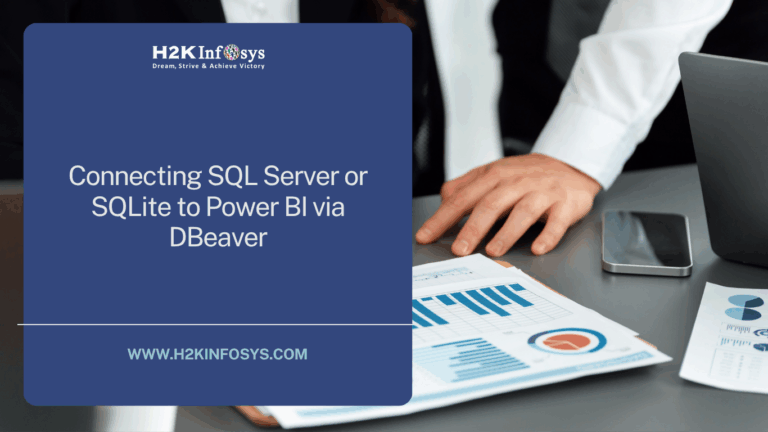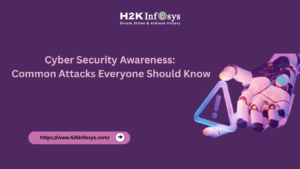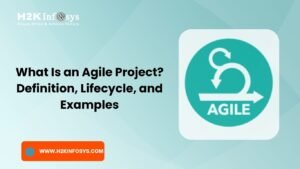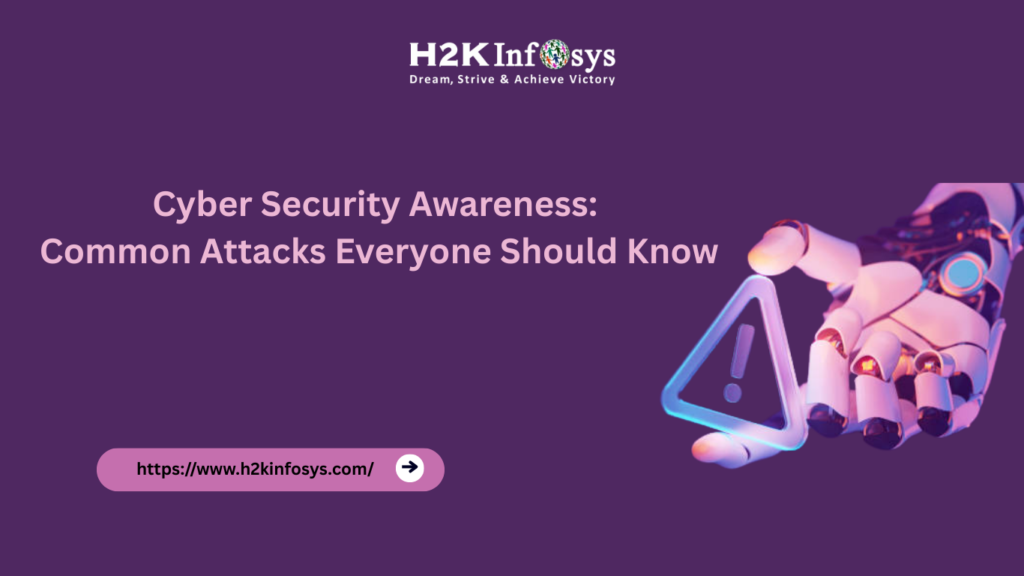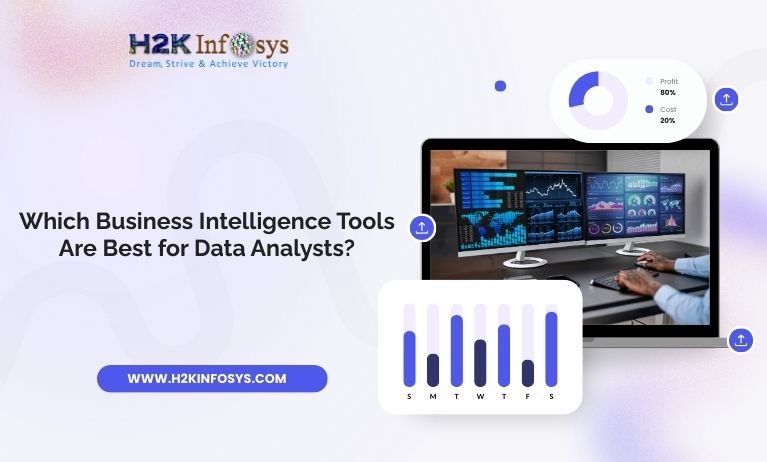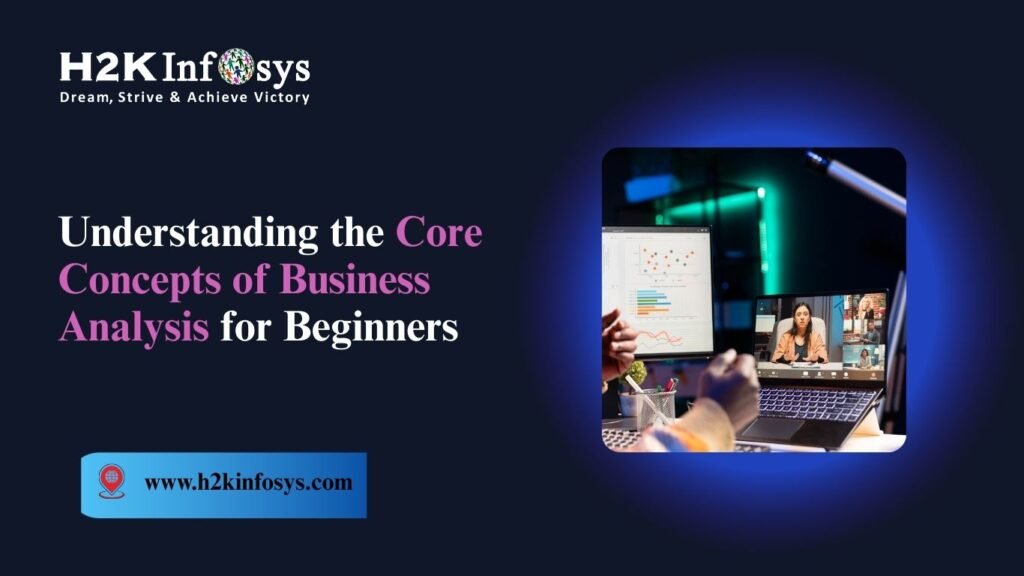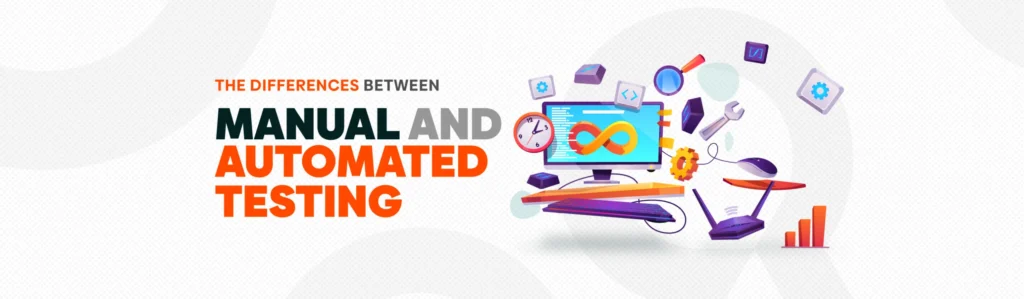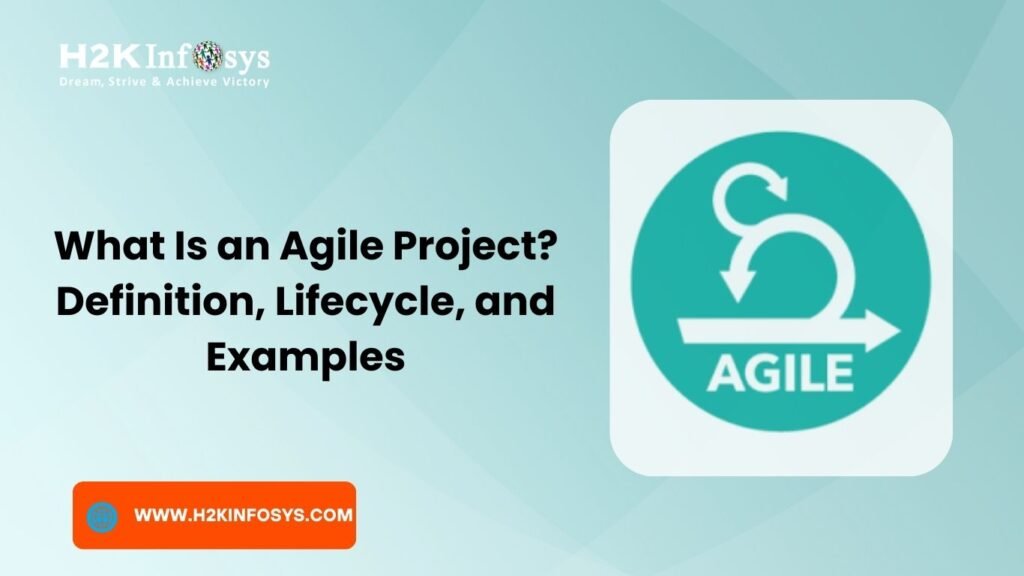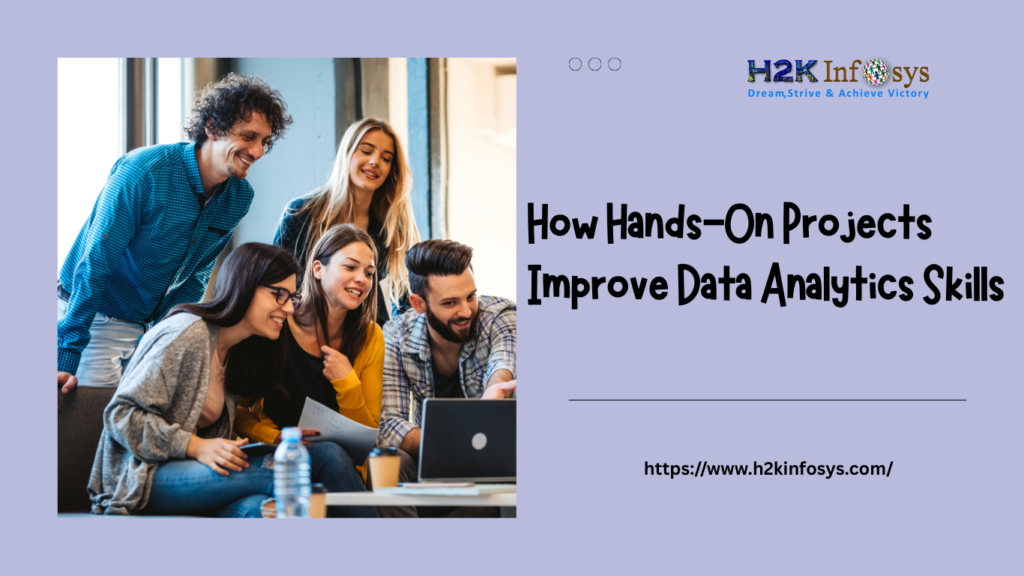Introduction
In today’s data-driven business world, working with multiple data sources is standard practice. Whether you’re analyzing sales figures, customer records, or operational metrics, integrating data from SQL Server or SQLite into Power BI is essential for actionable insights. But what if you need to access these databases through a powerful GUI like DBeaver?
That’s where this guide comes in. This blog will show you how to connect SQL Server or SQLite to Power BI using DBeaver, making your data visualization process more efficient and dynamic. Whether you’re taking a Power BI course or undergoing Power BI training, mastering these integration techniques is critical to becoming job-ready in 2025.
Let’s get started with a detailed breakdown designed for both beginners and intermediate users.
Why Use DBeaver with Power BI?
Before diving into the step-by-step guide, it’s important to understand why DBeaver is an ideal tool for managing and preparing your data from SQL Server or SQLite before importing it into Power BI.
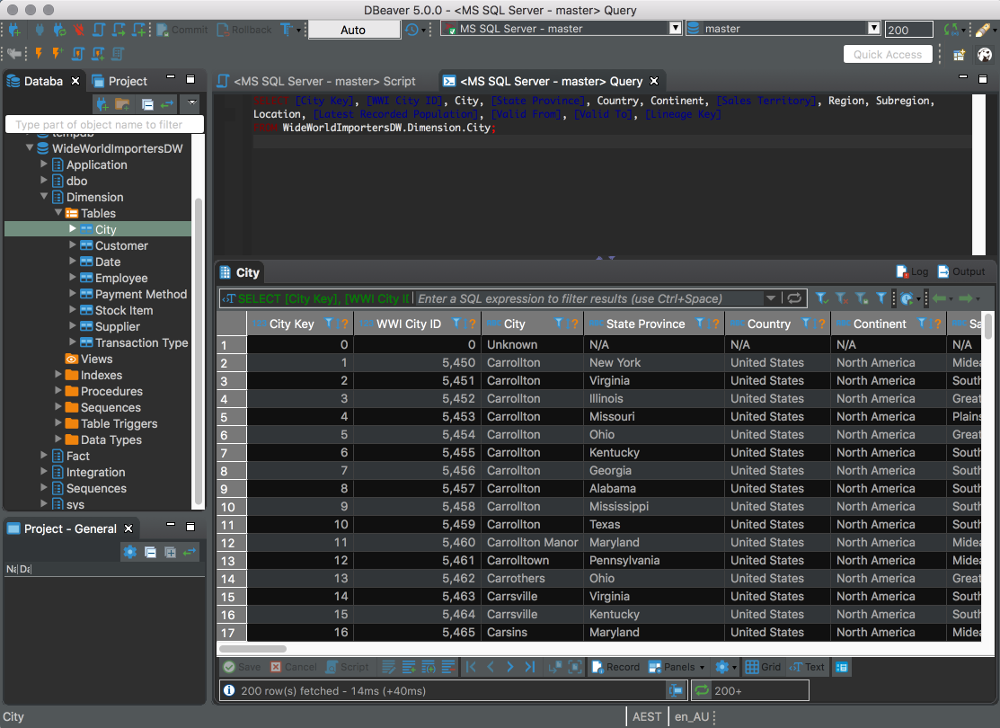
Benefits of Using DBeaver:
- Unified interface: Work with SQL Server, SQLite, and many other databases in one GUI.
- Data manipulation: DBeaver offers advanced SQL querying and data formatting tools.
- Pre-processing: Clean and filter your data before importing it to Power BI.
- Free and open-source: Ideal for learners in a Power BI course or undergoing Power BI training.
By combining DBeaver’s flexibility with Power BI’s powerful visualization features, you get a seamless workflow from raw data to rich reports.
Prerequisites
To follow this tutorial, make sure you have the following:
- Power BI Desktop installed
- DBeaver Community Edition installed
- SQL Server or SQLite database running locally or remotely
- Basic knowledge of SQL (especially helpful if you’re currently enrolled in a Power BI training program)
Optional but recommended:
- Microsoft ODBC Driver for SQL Server
- SQLite ODBC Driver
Installing and Configuring DBeaver
Step 1: Download and Install DBeaver
- Visit the official DBeaver site and download the Community Edition.
- Install it using the default settings.
- Launch DBeaver after installation.
Step 2: Set Up Drivers
DBeaver supports a wide range of databases, including SQL Server and SQLite. When you first connect, it will prompt you to download the necessary driver.
- For SQL Server: Look for the “MS SQL Server” connector.
- For SQLite: Choose the “SQLite” connector.
Let the tool automatically download the required JDBC drivers.
Setting Up SQL Server or SQLite Connections in DBeaver
A. Connect to SQL Server
- Go to
Database>New Database Connection. - Select SQL Server and click
Next. - Enter your credentials:
- Host: e.g.,
localhost - Port: Default is
1433 - Database name: Your specific DB name
- Username/Password
- Host: e.g.,
- Test the connection.
- Click
Finish.
B. Connect to SQLite
- Go to
Database>New Database Connection. - Select SQLite and click
Next. - Browse to the
.dbfile or create a new SQLite file. - Click
Finish.
At this point, DBeaver will show you the schema and data tables from your SQL Server or SQLite databases.
Exporting Data from DBeaver
You can now write custom SQL queries to extract just the data you need for Power BI.
Step-by-Step:
- Open a new SQL Editor tab.
- Write your query, e.g.,
sqlCopyEditSELECT OrderID, CustomerName, Amount FROM Orders WHERE Amount > 1000;
- Click on the “Export Resultset” button.
- Choose export format: CSV or Excel is best for Power BI import.
- Choose your file destination and click
Next, thenFinish.
Congratulations! You’ve exported your data from SQL Server or SQLite using DBeaver.
Importing Data into Power BI
Now, let’s move to Power BI and import the file you just exported.
Steps to Import:
- Open Power BI Desktop.
- Click on
Home > Get Data. - Choose Text/CSV or Excel, depending on your export format.
- Browse to your exported file and load it.
- Power BI will preview the data; click
Loadto proceed.
You can now build your visuals, apply filters, and create dashboards from your SQL Server or SQLite data.
Real-World Use Cases
Here are three practical examples of how integrating SQL Server or SQLite with Power BI via DBeaver helps professionals:
Example 1: Sales Analytics Dashboard
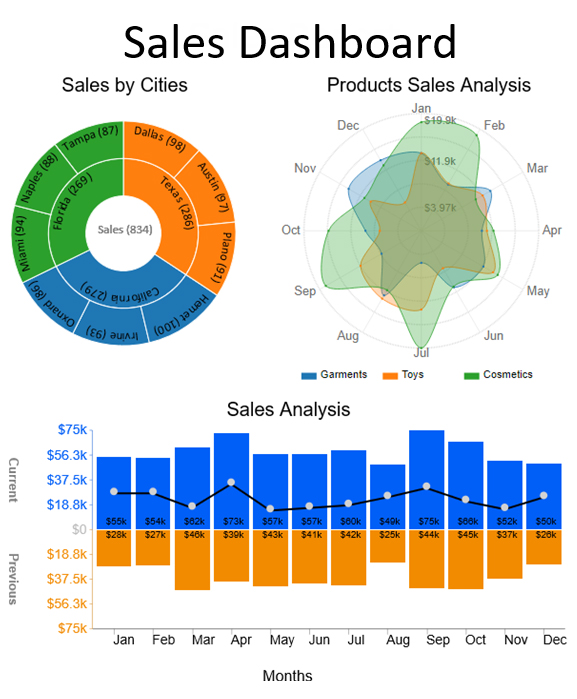
A retail manager uses SQL Server to store sales data. Using DBeaver, they filter out high-value orders and export them to Power BI. This allows them to build a monthly performance dashboard without needing to query the full database repeatedly.
Example 2: Academic Data Reporting
A university administrator stores student records in a SQLite database. By exporting key metrics through DBeaver, they visualize enrollment trends and graduation rates in Power BI.
Example 3: Inventory Monitoring
A small business using SQLite for inventory can extract item status weekly through DBeaver and create alerts in Power BI when stock falls below critical levels.
These real-world examples show how even basic skills in this workflow can add massive value in professional settings—something every Power BI course should emphasize.
Best Practices for Smooth Integration
To get the most out of this workflow, follow these tips:
- Clean data in DBeaver before exporting to reduce transformation time in Power BI.
- Use views or stored procedures in SQL Server to encapsulate complex logic.
- Document your queries for repeatability.
- Automate exports using DBeaver’s task scheduler for recurring reports.
- Validate data types before importing to Power BI to avoid type mismatch issues.
These best practices are often covered in a good Power BI training program and will help you work more efficiently.
Troubleshooting Common Issues
Issue 1: Power BI doesn’t recognize column types correctly
Fix: Open the “Transform Data” tab in Power BI and set data types manually.
Issue 2: DBeaver export shows incorrect characters
Fix: Set the encoding to UTF-8 during export.
Issue 3: Can’t connect to SQL Server
Fix: Ensure TCP/IP is enabled in SQL Server Configuration Manager and that the port is not blocked.
These are practical challenges professionals face, so troubleshooting is an essential skill—especially emphasized in advanced Power BI courses.
Conclusion
Integrating SQL Server or SQLite with Power BI using DBeaver is a powerful technique for any data professional. Whether you are preparing for a job, working on a client project, or exploring data analysis as part of your Power BI training, this workflow bridges data management and visualization smoothly.
Key Takeaways:
- DBeaver offers a unified platform to interact with SQL Server or SQLite databases.
- Exporting clean data makes Power BI processing faster and more reliable.
- Power BI brings that data to life with dashboards and visual reports.
- This integration mirrors real-world scenarios professionals face daily.
Ready to master these skills?
Join H2K Infosys’ Power BI course today and gain hands-on experience integrating SQL Server or SQLite with Power BI learn by doing and become job-ready faster.