Quality Assurance (QA) plays a critical role in software development, ensuring that applications function as expected. One of the most effective techniques in QA testing is Decision Table Testing. This method helps testers evaluate different input conditions and corresponding system behaviors, making it an essential tool in software testing.
If you are aspiring to become a QA professional, understanding Decision Table Testing is a must. Enrolling in a QA testing online training at H2K Infosys will equip you with hands-on skills to apply this technique effectively. Let’s dive deep into Decision Table Testing and explore its importance in software testing.
What is Decision Table Testing?
it is a black-box test design technique used to determine how a system should behave based on different input conditions. This technique helps testers ensure that all possible scenarios are tested systematically, reducing the chances of missing critical defects.
A decision table consists of four key components:
Conditions (Inputs): Different inputs that affect the system’s behavior.
Condition States: Possible values for each condition.
Actions (Outputs): The expected result based on the input combination.
Action States: The actual response from the system.
Why Use Decision Table Testing?
Comprehensive Test Coverage: It ensures all possible combinations of inputs are tested.
Systematic Approach: Reduces ambiguity and organizes test cases efficiently.
Ideal for Complex Logic: Useful when multiple conditions impact the system response.
Reduces Redundant Test Cases: Eliminates unnecessary test scenarios, optimizing the testing effort.
it is one of the test design techniques for black box testing or specification based testing. The different possible input and output logical conditions are identified for testing. Software testing can be classified as white box testing and black box testing. The test design techniques are used for both white box testing and black box testing to design the test conditions.
Benefits of Decision Table Testing in QA
Decision Table Testing offers multiple advantages in the QA testing course curriculum:
Ensures Logical Accuracy: Helps detect missing or inconsistent logic in application workflows.
Improves Test Case Efficiency: Helps identify redundant test cases, improving execution time.
Applicable to Business Rules: Best suited for applications that rely on complex business rules, such as insurance claims, loan approvals, and e-commerce transactions.
Enhances Automation Testing: This method can be effectively used in test automation frameworks, reducing manual effort.
Decision Table Testing in Automation
Decision Table Testing can be effectively used in test automation tools like Selenium, Tosca, and UFT. Automated scripts can validate multiple input conditions quickly, improving testing efficiency and accuracy.
For example, in Selenium automation, testers can implement decision tables by designing test scripts that iterate through multiple input combinations stored in external files (e.g., Excel or CSV).
Common Mistakes to Avoid in Decision Table Testing
- Ignoring Negative Test Cases: Always include both positive and negative test scenarios.
- Skipping Important Conditions: Ensure all relevant input variables are considered.
- Overcomplicating the Table: Optimize test cases by removing unnecessary combinations.
- Lack of Proper Documentation: Maintain well-documented test cases for future reference.
Learning Decision Table Testing at H2K Infosys
Mastering Decision Table Testing is crucial for QA testing professionals. At H2K Infosys, our QA software testing training program includes comprehensive modules on Decision Table Testing. With industry-expert trainers, real-world projects, and hands-on assignments, you will gain the practical skills needed to apply this technique effectively in software testing.
Conclusion
Decision Table Testing is an essential technique for software testers aiming to improve test accuracy and efficiency. If you want to gain hands-on experience in software testing, enroll in H2K Infosys’ QA testing training course today and build a successful career in software quality assurance!
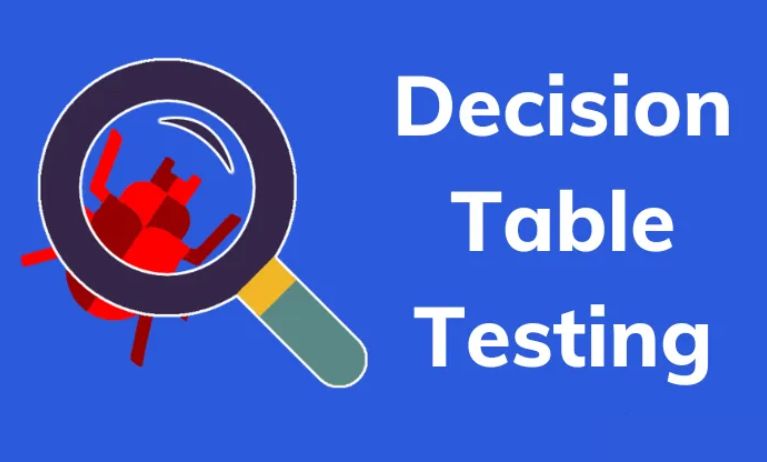
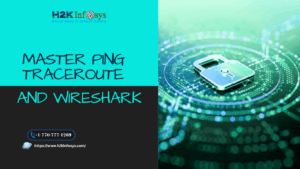
























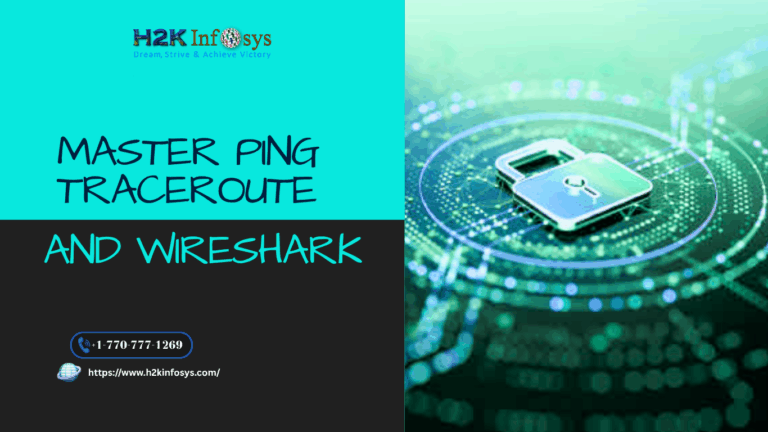



40 Responses
Different test conditions for testing are:
Login:
Valid username and valid password
Valid username, invalid password
Invalid username, valid password
Valid username, password blank
Username blank, password valid
Username and password blank
Upload:
Space available: The student can upload the files.
No space available: The students cannot upload the files and should delete old files to upload new ones.
Login:
Username valid, password invalid
username valid , password valid
username invalid, password valid
username invalid, password invalid
username and password blank
username valid , password blank
For upload:
Space available to upload
space not available , need to delete some files
Testing conditions:
Login:
Valid Username, Valid Password
Invalid Username, Valid password
blank username, valid password
valid username, invalid password
invalid username, invalid password
blank username, blank password
Upload:
Upload-
Space available, files space
space available, file blank
space unavailable, delete old files
Conditions
Log in
valid user name False , True , True , True
valid password False , False, True, True
space in account Blank , Blank ,False, True
Space available
Log in accepted False, False, True , True
Restricted access Blank, Blank ,True ,False
Login:
Valid username and valid password
Login- Valid username, invalid password
Invalid username, valid password
Valid username, password blank
Username blank, password valid
Username and password blank
Upload:
Space available: The student can upload the files.
No space available: The students cannot upload the files and should delete old files to upload new ones.
Answer:
Login
1. Username : valid 2. IV 3. V 4. V
Password: valid V IV V
Depending on Space Availability: upload: valid – IV IV
Delete: Valid _ IV V
Login:
Username Valid, Password Valid, click Sign In, Login
Username Valid, Password Invalid, click Sign In, Error message
Username Invalid, Password Invalid, click Sign In, Error message
Username Blank, Password Blank, click Sign In, Error Message
Upload:
Upload File Valid, click Upload, Check available storage, if available storage, Upload successful
Upload File Valid, click Upload, Check available storage, if no available storage, Message displayed
Upload File Invalid, click Upload, Error message
Upload File Blank, click Upload, Error message
Delete:
Choose File to delete valid, click Delete, Delete successful
Choose File to delete Invalid, click Delete, Error message
Choose File to delete Blank, click Delete, Error message
1. Login Page
Login with valid username and password in given web page. The Student page opens.
Login with Invalid username and password. The page doesn’t open gives error message.
Blank username and password. Pops up error message box.
Upload files
Space available- upload file
Space unavailable- cannot upload file
Delete File
delete file- can upload file
Testing conditions;
Login:
Valid username,valid password
invalid username,valid password
valid username,invalid password
username blank,password valid
username valid,password blank
upload:
Space available-student can upload the file
space not available-student can not upload the files,has to delete old files to upload new ones.
Login functionality-
1. Valid Username and Password – result- Pass
2.Invalid Username and Password – result- Fail
3.Valid Username and Invalid Password – result-Fail
4.Invalid Username and Valid Password – result-fail
Uploading functionality-
space available – student can load the new files – result- Pass
space unavailable – student can not load the new files – result-Fail
space unavailable – student can delete existing files and can load new files – result- Pass
Login scenario:
1.student account valid login successful
2.student account invalid login failed fields reset
3.student account left blank login failed fields reset
Uploading student files:
1.Free space available files is uploaded.
2.Free space not available file is not uploaded displays error message.
3.Free space not available file is not uploaded request to delete or archive unused files to create more space.
login-username-valid-pass. upload file-click button-choose file-space available- pass
password-valid-pass. upload file-click button-choose file-space not available -fail
username-valid-fail
password-invalid-fail
username-invalid-fail
password-valid-fail
username-blank-fail
username-blank-fail
1. Username – Valid, Password -Valid,
Login – Pass , upload or delete files can be done.
2. Username – valid, Password – invalid
Login – fail, upload or delete files cannot be done.
3. Username – invalid , Password – invalid
Login – Fail, upload or delete files cannot be done.
4. Username – invalid, Password – valid
Login – Fail, upload or delete files cannot be done.
Functionality: Login
1. Username-F, password- F Space in account-T. Expected result= fail
2. username-T, password-F, space in account-F. Expected Result=fail
3. username -F, password-T, space in account-F. Expected Result=fail
4. username-T, password-T, Space in account-F. Expected result= pass
5. username-T, password-T, Space in account-T. Expected result=pass
Functionality: upload
1. Upload files with Space =False (invalid)
2. Upload files with no space=True (Valid)
3. Upload files Blank=False(Invalid)
Functionality: Delete Files
1. Delete old files
2. Delete New files
3. Delete blank.
Different Testing Condition:-
Input condition
1.User Name valid 2. User Name invalid 3.username valid 4. username blank
Password valid Password Valid password invalid password valid
Login:pass Login:fail login:fail login:fail
1. Out put condition 2. Out put condition:fail 3.output condition:fail 4.output condition:fail
Space available ,upload file file cannot be uploaded file cannot be uploaded file cannot be uploaded
No space available,delete file
5. username valid
password blank
login:fail
output condition:fail
file cannot be uploaded
Different test conditions for testing
Username- valid, password- valid, space available=upload the files(maybe delete old files)
Username- valid, password- valid, space not available=upload the files(Must delete the files)
Username- valid, password- invalid
Username- valid, password- Blank
Username- invalid, password- valid
Username- blank, password- valid
User name:blank, password:invalid
Conditions Test case. ( pass, Fail)
1. 2. 3. 4
Valid username P. F. P. P
Valid p/ wd. – P P. P
Space in account. – – – P
ACTIONS
Login accept. P. F. P. P
Restrict new files. – – P. F
The different test condition for testing are as follows:
Login
Username:valid and password:invalid login is pass files are uploaded
Username:invalid and password:valid login is fail files cannot upload
both username and password is blank login is fail file cannot upload
Username valid and password is blank login is fail error message is displayed
Upload
Upload files without space is valid delete the files
Upload files with space is invalid delete old files
Upload files with blank is invalid
Different test cases for Student Login in University Webserver.
1.Valid Username,Valid Password- Login -Upload files (in existing space)
2.Valid Username ,Valid Password- Login-Cannot upload files(No existing space)
3. Valid Username, Valid password- Login-Upload files (delete old file)
4. Valid Username,Invalid password- error message displays
5.invalid username, valid password- error message displays
6.username ,password blank-error message displays
User name- valid, password valid- login and upload files
User name – invalid , password valid – login fail
User name – valid , passworrd invalid – login fail
User name invalid , password blanck – login fail
Possible combinations/Conditions:
000
100
110
010
011
001
101
Login – no
User name-no
Delete-no
Login-yes
User name-no
Delete-no
Login-yes
User name-yes
Delete-no
Login-no
User name-yes
Delete-no
Login-no
User name-yes
Delete-yes
Login-no
User name-no
Delete-yes
Login-yes
User name-no
Delete-yes
Username Valid, password valid, space to use – Pass
username Valid, password invalid , space to use- Fail
username Invalid , password valid , space to use -Fail
username Invalid, password invalid, space to use – Fail
username Valid , password valid, no space to use – Fail
username Valid, password invalid, no space to use – Fail
username Invalid , password valid, no space to use- Fail
username Invalid, password invalid , no space to use- Fail
1) Valid username and valid password – login successful- logged in – Files uploaded successfully.
2) Invalid username and invalid password- login unsuccessful – error message displayed
3) Blank username and blank password – login unsuccessful- error message displayed
4) Valid login – logged in – files cannot be uploaded- error message displayed – “delete old files no space”
5) valid login – logged in – files cannot be deleted – error message displayed
6) valid login – logged in – old files deleted and new files uploaded successfully
The different test condition for testing are as follows:
Login
1.
Username: valid
password: valid
Space: Yes
Output: login is pass files are uploaded
2.
Username: valid
password: valid
Space: No
Output: Login is pass but files cannot upload because there is no space
3.
Username: invalid
login is fail
Space: Doesn’t matter because you cannot enter system
Output: Login is fail and You cannot enter the system
4.
Username valid
password is invalid
Space: Doesn’t matter because you cannot enter system
Output: Login is fail and you cannot enter the system.
Test condition:;
user name : Valid Password:Invalid: Error message displayed
Username:Invalid Password:Valid Error message displayed
User name:Invalid Password:Invalid Error message displayed
User name : Valid Password: Valid Log in successful :upload files if there is enough space
User name: Valid Password:Valid Log in successful:delete file (not enough space )
Test condition:
1. Username: Valid , Password: Valid -> Login successful -> Upload files in existing space
2. Username: Valid , Password: Valid ->Login ->Upload files -> No space -> Cannot Upload files
3. Username: Valid ,Password: Valid -> Login -> Upload files -> No Space -> delete Files
4. Username: Invalid ,Password: Valid -> Login failed
5.Username: Valid ,Password: Invalid -> Login failed
6.Username: Blank ,Password: Invalid -> Login failed
7.Username: Valid ,Password: Blank-> Login failed
The different test conditions are :
[ T – True/Correct
F – False/Wrong
E – Error message is displayed
A – Access to store/update the files ]
CONDITIONS RULE 1 RULE 2 RULE 3 RULE 4 RULE 5
….INPUT…..
Username F T F T T
Password F F T T T
Server Space – – – F T
….OUTPUT….
Login E E E A A
Upload E E E E A
Delete E E E A A
Condition # 1 – Valid / existing space : Login Functionality
– Login using valid user name, pw : enter into the account and store files.
Condition # 3 – Valid / no space
– Login using valid user name, pw : enter into the account and but cannot store files as there is no space to save extra files.
Condition # 3 – Invalid
– Invalid user name, pw : error message, cannot enter into the account.
Condition # 4 – Blank
– Login by not entering any values in the user name, pw : error message, cannot enter into the account.
Login,Upload,Delete are Three Functionalities:
1.User Name-Valid,Password-valid,Login= T (Login Successfully)
2.User Name-Valid,Password-Invalid,Login= F
3.User Name-Invalid,Password-Valid,Login = F
4. User Name-Invalid,Password-Invalid,Login= F
5.User Name-Blank,Password-valid,Login= F
6.User Name-Valid,Password-Blank,Login= F
7.User Name-Blank,Password-Blank,Login=F
Upload :(if Login is successful)
1.Enough Space-Can Upload or DeleteFiles.
2.Not Enough Space-Delete Existing or Unused Files and Can upload
3.Enough space but unable to upload(in that case file extension is wrong or uncorrupted version of the file)
VALID USER NAME ID +VALID PASSWORD =LOGIN SUCCESSFUL
INVALID USERNAME + VALID PASSWORD = F
VALID USERNAME + INVALID PASSWORD = f
INVALID USERNAME +IVALID PASSWORD = f
lOGIN-T +UPLOAD-T = UPLOAD FILES
LOGIN – F + DELETE PREVIOUS FILES = F
LOGIN T + DELETE PREVIOUS FILES = UPLOAD FILES
1. Username ID – valid
Password – valid
Login – Accepted – end result – pass
2. Username – invalid
Password – error message – end result – fail
3. Username – valid
Password – error message – end result – fail
4. Username – invalid
Password – Valid – end result – fail
login – Valid
Login – Invalid
Upload file – No space available
Upload file – Space available
Delete file – successful
1) Valid username and valid password – login successful- logged in – Files uploaded successfully.
2) Invalid username and invalid password- login unsuccessful – error message displayed
3) Blank username and blank password – login unsuccessful- error message displayed
4) Valid login – logged in – files cannot be uploaded- error message displayed – “delete old files no space”
5) valid login – logged in – files cannot be deleted – error message displayed
6) valid login – logged in – old files deleted and new files uploaded successfully
Valid user name : F T T T
Valid password : F T T
Space in account : F T
Out put
Log in accepted: F F T T
restricted access : T F
Functionality: Login
1. Username-F, password- F Space in account-T. Expected result= fail
2. username-T, password-F, space in account-F. Expected Result=fail
3. username -F, password-T, space in account-F. Expected Result=fail
4. username-T, password-T, Space in account-F. Expected result= pass
5. username-T, password-T, Space in account-T. Expected result=pass
Functionality: upload
1. Upload files with Space =False (invalid)
2. Upload files with no space=True (Valid)
3. Upload files Blank=False(Invalid)
Functionality: Delete Files
1. Delete old files
2. Delete New files
3. Delete blank.
Input –valid username and password – output – login pass
Input–valid username and blank password – output- error message displayed. – login fail
Input — blank username and blank password – output- error message displayed- login fail
Input–invalid username and password- output- login fail
Input- valid logged in page – upload files or delete files button appears. –
input–click upload file- error message displayed- no space, delete files .
input- click upload file- files upload page opens up- upload success.
Username Valid, Password Valid, click Sign In, Login
Username Valid, Password Invalid, click Sign In, Error message
Username Invalid, Password Invalid, click Sign In, Error message
Username Blank, Password Blank, click Sign In, Error Message
Upload:
Upload File Valid, click Upload, Check available storage, if available storage, Upload successful
Upload File Valid, click Upload, Check available storage, if no available storage, Message displayed
Upload File Invalid, click Upload, Error message
Upload File Blank, click Upload, Error message
Delete:
Choose File to delete valid, click Delete, Delete successful
Choose File to delete Invalid, click Delete, Error message
Choose File to delete Blank, click Delete, Error message
Login:
Valid Username, Valid Password
Invalid Username, Valid password
blank username, valid password
valid username, invalid password
invalid username, invalid password
blank username, blank password
Upload-
Space available, files space
space available, file blank
space unavailable, delete old files
Delete files:
New space available: Don’t delete files
No space available: Delete files
Blank space available: Don’t delete files
Different test conditions for testing
Username- valid, password- valid, space available=upload the files
Username- valid, password- valid, space not available=upload the files(Must delete the files)
Username- valid, password- invalid
Username- valid, password- Blank
Username- invalid, password- valid
Username- blank, password- valid
User name:blank, password:invalid
Login:
Valid user name,valid password
Valid user name , invalid password
Invalid user name, valid password
Invalid username and password
User name and password blank
Upload :
Space available, upload files
Delete:
No space, delete files