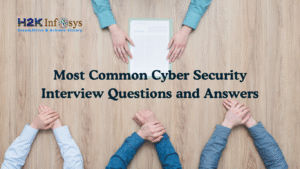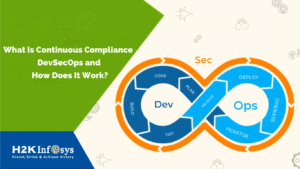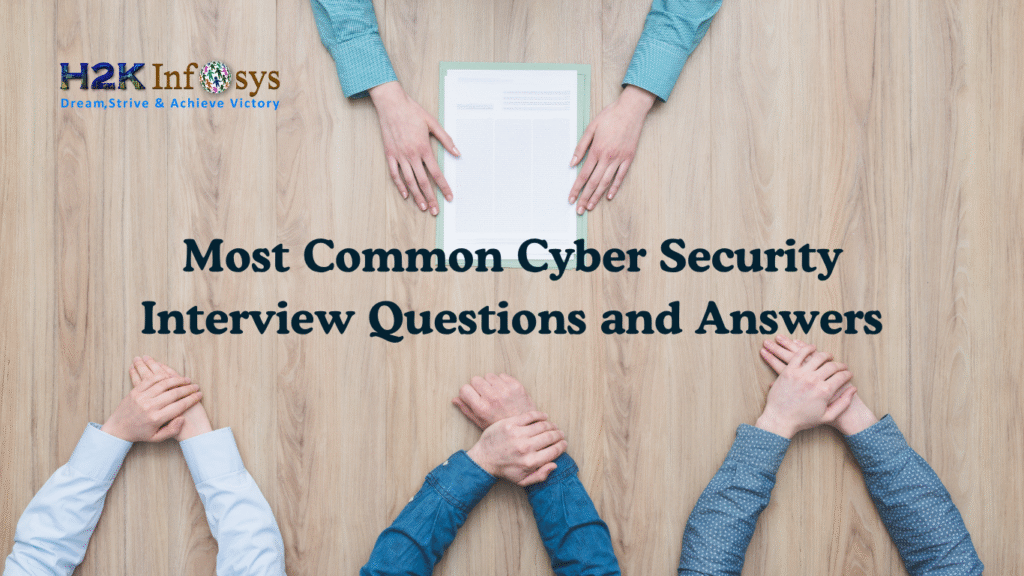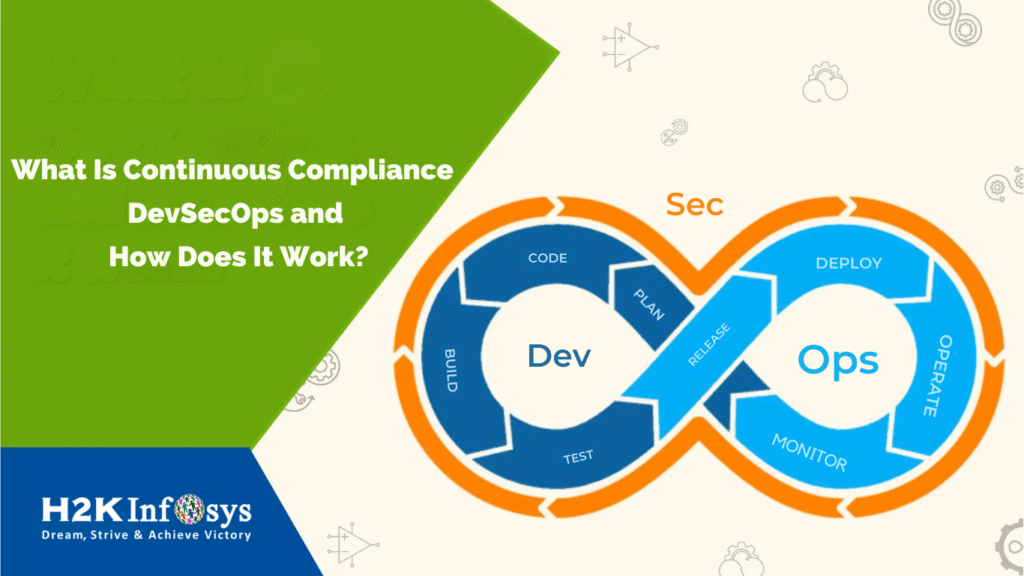Introduction: Why Understanding Role and Profile in Salesforce Matters
In the Salesforce ecosystem, clarity on how data is secured and accessed is crucial. One of the foundational concepts every Salesforce administrator must master is the Role and Profile in Salesforce. Whether you’re pursuing a salesforce admin course or preparing for real-time Salesforce Admin Training And Placement, this concept will shape how effectively you manage user access.
Salesforce structures its data access through a layered security model, and at the heart of this model lie two essential components Roles and Profiles. Despite often being used interchangeably by newcomers, they serve distinct functions. In this blog, we’ll explain the difference between Role and Profile in Salesforce, backed by practical examples, real-world applications, and clear guidance.
What Is a Profile in Salesforce?
A Profile in Salesforce defines a user’s permissions within the system. Think of it as a rulebook that outlines what a user can and cannot do. Profiles form the base of access control within Salesforce, and they are non-negotiable every user must be assigned a Profile.
Key Features of Profiles:
- Object-level permissions: Read, Create, Edit, Delete permissions for specific objects like Leads, Opportunities, and Accounts
- Field-level permissions: Define visibility and editability of individual fields within objects
- App settings: Grant access to standard and custom apps relevant to the user’s role
- Page layouts and Record Types: Tailor user interface experience
- Login hours and IP restrictions: Restrict access based on time or network
Real-World Example:
Consider Sarah, a sales executive. Her Role and Profile in Salesforce ensures she can only view leads and opportunities but not delete them. She cannot access administrative tools or edit product pricing. This configuration helps maintain data integrity and ensures business policies are followed.
This configuration is part of her Sales Executive Profile, and it defines her access consistently, no matter where she is in the org chart.
Types of Profiles:
- Standard Profiles: Predefined by Salesforce. Examples include System Administrator, Standard User, Marketing User, and Read Only Role and Profile in Salesforce.
- Custom Profiles: Created by admins to cater to unique business needs. These allow for granular control over every setting.
Hands-On Tip:
In Salesforce online classes, students are often asked to clone a standard profile and customize it to create tailored access. This exercise builds confidence in managing object and field permissions, as well as understanding the interdependency of app and user permissions.
What Is a Role in Salesforce?
Role and Profile in Salesforce. Unlike Profiles, a Role controls what records a user can access, particularly for data owned by others. It’s about record-level access in the hierarchy. While Profiles define what a user can do, Roles determine whose data they can see and act upon.
Key Features of Roles:
- Record visibility: Determines if users can view, edit, or delete records they don’t own
- Data sharing: Facilitates visibility of data across departments and levels
- Reports and Dashboards: Impacts what data is visible in dashboards and reports
Real-World Example:
Take John, the Sales Manager. His Role allows him to see all records owned by his team members. His Profile may allow him to edit Opportunities, but his Role determines whose Opportunities he can edit. For example, he can access both Sarah’s and Jake’s records, but Sarah cannot access Jake’s unless explicitly shared.
Role Hierarchy Explained:
Salesforce allows upward visibility through role hierarchy. A user at a higher role can access records owned by users lower in the hierarchy, assuming sharing settings permit.
CEO
└── VP of Sales
└── Regional Manager
└── Sales RepresentativeIn this hierarchy, a VP can view all data of the Regional Manager and Sales Rep but not vice versa. This design mirrors most corporate structures, making Salesforce flexible for enterprise environments.
Hands-On Tip:
When working on a salesforce admin training and placement project, configure role hierarchies to align with your company’s org chart. This demonstrates practical application skills in real-world scenarios and prepares you for advanced admin configurations.
Core Difference Between Role and Profile in Salesforce
| Feature | Role | Profile |
| Controls | Record-level access | Object, field, and app-level access |
| Hierarchical? | Yes | No |
| Defines Permissions? | No | Yes |
| Required for every user? | No (Optional) | Yes (Mandatory) |
| Affects Data Visibility? | Yes | No |
| Editable by Admins? | Yes | Yes |
Why the Difference Matters in Salesforce Administrator Courses
For learners taking salesforce administrator courses, this distinction is often a stumbling block. Roles manage who sees what, while Profiles control what users can do. In the best salesforce training online, understanding this difference is a prerequisite to mastering data security and governance.
Example Scenario:
- A Sales Rep has a Profile that permits access to the Opportunity object.
- However, without an appropriate Role, they can’t see Opportunities owned by their peers.
This example clearly illustrates how Roles and Profiles must be configured in tandem. If one is misconfigured, it could lead to security breaches or limited functionality, both of which can impact user productivity.
If you’re aiming for salesforce training and placement, you will frequently be tested on such use cases in interviews or real-world job settings. Recruiters often present you with complex permission scenarios to test your understanding.
Use Case Comparison: Role vs Profile in Action
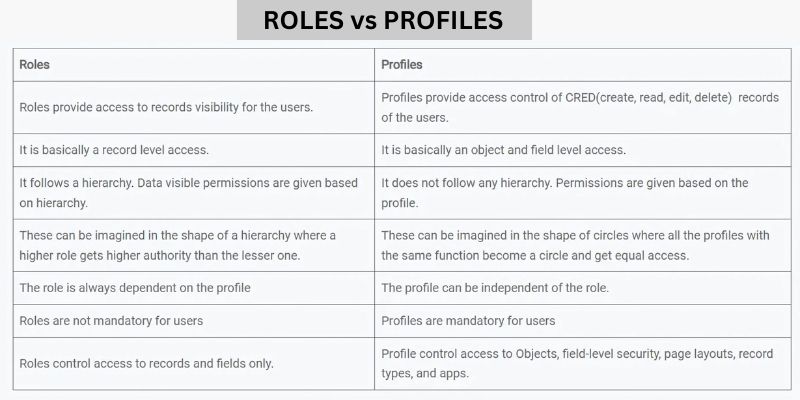
Role and Profile in Salesforce Let’s look at a fictional company, CloudElectronics.
Business Need:
- Sales reps should view only their own opportunities.
- Sales Managers should view opportunities of everyone in their region.
- Admins should have unrestricted access.
Implementation:
- Profiles:
- All users get a Profile based on their job function (Sales Rep Profile, Sales Manager Profile, Admin Profile).
- This controls what objects they can access.
- Roles:
- Role hierarchy is set up reflecting organizational structure.
- Managers are assigned Roles above Sales Reps.
The Role and Profile in Salesforce in This implementation demonstrates the Role and Profile in Salesforce working together to secure and streamline access. When implemented correctly, users get the right level of access without compromising data integrity.
Practical Tips for Mastering Role and Profile in Salesforce
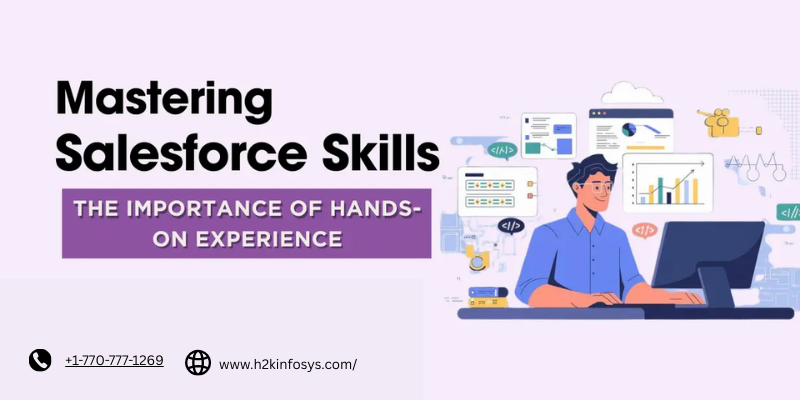
Step-by-Step Guide: Setting Up a Custom Profile
- Go to Setup → Profiles → Clone an existing Profile.
- Rename the new Profile to reflect its purpose.
- Adjust object-level permissions.
- Modify field-level security as required.
- Assign the Profile to appropriate users.
Step-by-Step Guide: Setting Up a Role Hierarchy
- Go to Setup → Roles → Set Up Roles.
- Create a new Role with proper parent-child hierarchy.
- Assign the Role to users based on organizational chart.
- Configure sharing settings to honor the hierarchy.
These tasks are foundational in any hands-on Salesforce admin course and are repeatedly tested in project-based assessments.
Diagram: How Role and Profile Interact
+----------------+ +----------------+
| Profile | | Role |
|----------------| |----------------|
| Object Access | <----> | Record Access |
| Field Security | | Sharing Rules |
| App Access | | Role Hierarchy |
+----------------+ +----------------+Together, they form the foundation of the Salesforce security model.
Career Impact: Why This Knowledge Sets You Apart
In the world of Salesforce, job-ready professionals are those who can apply theory to practice. Recruiters for sales force administrator training roles expect candidates to:
- Set up access rules without compromising data security
- Create custom Profiles to suit various teams
- Use Roles to enable data sharing without using public groups
That’s why Role and Profile in Salesforce are staple modules in all salesforce administrator courses and featured heavily in the best salesforce training online.
Additionally, mastery of these elements can lead to quicker resolution of user issues, enhanced audit readiness, and improved user satisfaction.
Common Mistakes and How to Avoid Them
Mistake 1: Assigning Only Roles Without Profiles
Roles alone won’t grant access to objects Profiles are mandatory for object-level access. This is a common misconception among beginners.
Mistake 2: Ignoring Field-Level Security
Even if users can access a record, they might be restricted from seeing specific fields unless field permissions in Profiles are set correctly. Field-level security plays a crucial role in compliance.
Mistake 3: Misaligning Role Hierarchy
Inaccurate hierarchy setup can break reporting visibility and workflow triggers. Always ensure role hierarchy mirrors the real organizational structure.
Role and Profile in Salesforce: Summary Points
- Profiles define capabilities; Roles define visibility.
- Every user must have a Profile; Role is optional but highly useful.
- Profiles control what objects, fields, and tabs users can access.
- Roles manage what records a user can view/edit within Salesforce.
- Effective Salesforce configuration uses both Roles and Profiles to balance security and functionality.
- The difference between Role and Profile in Salesforce is a cornerstone of mastering platform security.
Key Takeaways
- Understanding the difference between Role and Profile in Salesforce is critical for any aspiring admin.
- The topic is deeply integrated into salesforce admin course material and is tested in real-world job scenarios.
- Roles and Profiles work together each complements the other to deliver robust user and data security.
Conclusion: Learn It, Apply It, Master It
Mastering the Role and Profile in Salesforce empowers you to manage users and secure data with confidence. Ready to apply your knowledge? Enroll in H2K Infosys’ Salesforce courses to gain real-time experience and land your dream role.