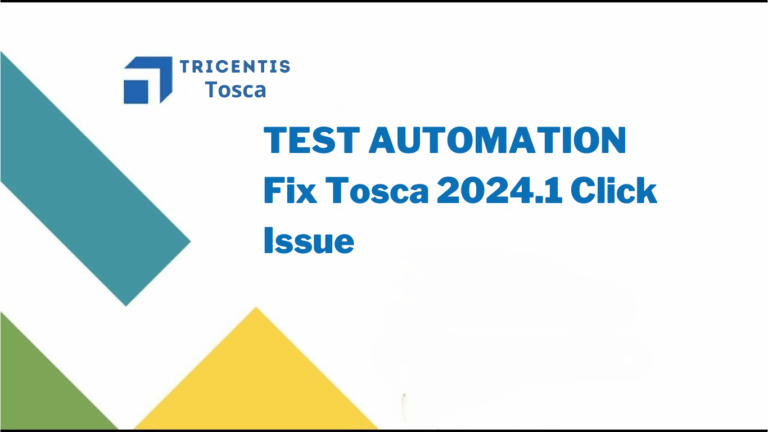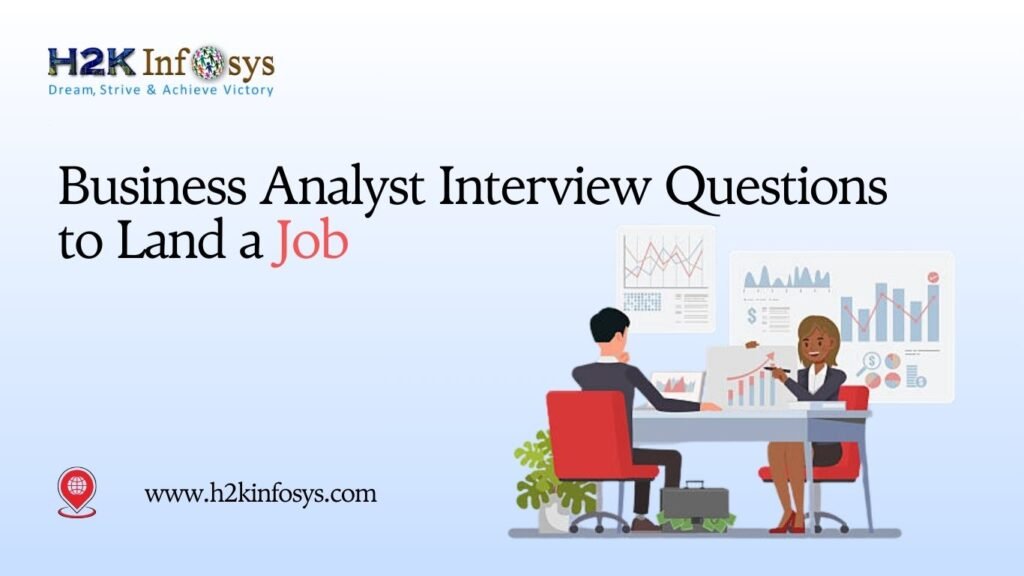Introduction
Automated testing tools are only as reliable as the framework behind them, and when even a basic command like a click fails, it can stall entire QA pipelines. This is the case with the widely reported Tosca 2024.1 click issue. Many testers have found that after upgrading to version 2024.1.x, the {Click} action stops functioning correctly, leading to mis-clicks or no interaction at all with buttons and hyperlinks.
This comprehensive guide walks you through the root causes, workarounds, and permanent fixes for the Tosca 2024.1 click issue. Whether you’re currently in TOSCA Training, pursuing Tricentis TOSCA Certification Online, or simply looking to reduce maintenance effort, this blog post will give you the practical skills to handle it all.
What Is the Tosca 2024.1 Click Issue?
After upgrading to Tosca version 2024.1.x, users have reported failures when executing the {Click} action. Instead of interacting with the target element, the command misfires, either clicking near the target or entirely within the wrong container. While this might seem like a simple bug, the implications can ripple across hundreds of test cases.
Symptoms
{Click}does not trigger any UI action.- Clicks land in incorrect screen locations.
- The object appears highlighted, but no interaction occurs.
- Only
{Invoke[Click]}orXworkaround values execute correctly.
The frequency of this Tosca 2024.1 click issue increases on machines with non-standard display scaling settings, making it crucial for testers to understand how system configurations interact with Tosca.
Root Cause of the Issue
The root cause of the Tosca 2024.1 click issue lies in scaling settings on the user’s machine. With previous versions of Tosca, improper resolution or scaling may have been silently tolerated. However, Tosca 2024.1.x appears to enforce these settings more strictly.
Specific Causes
- Custom scaling values other than 100% can throw off Tosca’s object recognition engine.
- Zoom settings in browsers like Chrome may distort element coordinates.
- Accessibility settings like “Make Text Bigger” can alter UI alignment.
- Screen resolution mismatches across dual monitors may exacerbate click errors.
Resolution Guide: Fixing Tosca 2024.1 Click Issue
Below are step-by-step instructions to resolve the Tosca 2024.1 click issue permanently.
Step 1: Set Scaling to 100%
- Go to:
Windows Settings > System > Display > Scale and layout - Set scaling to 100%.
- Click Apply.
✅ Note: If the “Apply” button is greyed out, escalate to your IT team.
Step 2: Check Accessibility Text Size
- Navigate to:
Windows Settings > Ease of Access > Display > Make text bigger - Set the slider to the default (usually 100%).
Step 3: Check Browser Zoom Level
- Open your test application in Chrome.
- Press
Ctrl + 0to reset the zoom level to 100%.
This ensures Tosca maps DOM coordinates accurately with visible elements.
Step 4: Restart the Machine
After making changes to scaling or resolution settings:
- Restart the computer.
- Reopen Tosca and re-run your failing test case.
This step is crucial for Tosca to recognize the updated system environment.
Workarounds If Click Still Fails
If you’ve followed the resolution steps and the Tosca 2024.1 click issue still persists, there are alternative approaches you can use to maintain productivity.
Option 1: Use {Invoke[Click]}
This triggers a JavaScript-level click event directly.
Syntax:
{Invoke[Click]}When to use: When the object is visible but not interactable through standard click actions.
Option 2: Use X
TOSCA interprets X as a basic click action and processes it differently than {Click}.
Syntax:
XWhen to use: When {Click} fails but {Invoke[Click]} is too aggressive.
Option 3: Use {Click[50%][50%]}
This command targets the center of the control using percentage-based coordinates.
Syntax:
{Click[50%][50%]}When to use: Ideal for container-based elements like div-based buttons.
Option 4: Use {Click[80px][20px]}
This method uses fixed pixel offsets from the top-left corner.
Syntax:
{Click[80px][20px]}When to use: Useful when controls have layered padding or invisible borders.
TOSCA Training Insights: Real-World Relevance
Understanding how to solve the Tosca 2024.1 click issue is more than just a workaround—it’s a practical skillset covered in advanced TOSCA Training programs. Test engineers are expected to identify root causes, adjust system configurations, and implement fallbacks that preserve test automation quality.
Whether you’re planning to undergo Tricentis TOSCA Certification Online or work on enterprise-grade automation suites, these resolution techniques are vital.
TOSCA Certification Cost vs ROI
Many professionals hesitate to commit to certification due to concerns over TOSCA Certification Cost. However, the benefits of certification, especially when you can troubleshoot issues like the Tosca 2024.1 click issue, far outweigh the expenses.
Benefits:
- Stand out in competitive QA roles
- Gain deeper knowledge of Tosca engine mechanics
- Confidently maintain and debug complex test cases
Knowing how to resolve UI interaction failures increases your value as an automation engineer.
Case Study: Resolving the Click Issue in an E-Commerce Project
Problem:
An e-commerce client’s “Pay Now” button failed consistently after upgrading Tosca.
Setup:
- Machine scaling was at 125%
- Chrome browser zoomed to 110%
Fixes Applied:
- Reset scaling to 100%
- Set Chrome to default zoom
- Used
{Invoke[Click]}as a fallback
Result: 100% test pass rate restored, reducing triage time by 60%.
This is a real-world demonstration of how addressing the Tosca 2024.1 click issue can deliver immediate business value.
Best Practices for Tosca 2024.1 Click Stability
Always check display settings before blaming Tosca
Reset zoom levels across all browsers used in testing
Avoid non-standard resolution settings on test VMs
Use {Invoke[Click]} for dynamic UIs
Apply coordinate clicks only as last resort
These techniques ensure you stay ahead of automation issues in evolving versions of Tosca.
Summary of Fixes and Workarounds
| Fix Type | Description | Usage Scenario |
| {Invoke[Click]} | JS-triggered event | When {Click} fails silently |
| X | Basic click fallback | Low-complexity objects |
| {Click[50%][50%]} | Center-targeted click | Flexible layouts |
| {Click[80px][20px]} | Precise offset click | Overlapped controls |
| Display Scaling Reset | System config fix | Permanent solution |
Each method helps tackle the Tosca 2024.1 click issue from different angles.
Key Takeaways
- The Tosca 2024.1 click issue is typically caused by improper scaling or zoom configurations.
- Permanent fix: Reset system scaling, browser zoom, and restart the machine.
- Temporary workarounds: Use X, {Invoke[Click]}, or click coordinates.
- These skills are essential for professionals undergoing TOSCA Training or certification.
- Resolving such issues validates the value of the TOSCA Certification Cost.
Conclusion
The Tosca 2024.1 click issue is a solvable problem that highlights the importance of understanding your automation tool’s relationship with system environments. By adjusting resolution settings and applying reliable fallbacks like {Invoke[Click]}, you not only stabilize your test suite but also demonstrate critical thinking, something every top QA engineer needs.
Master the fix, reinforce your skills, and keep your test automation smooth and scalable.