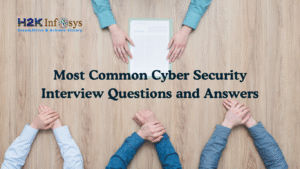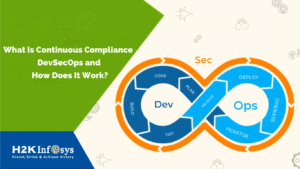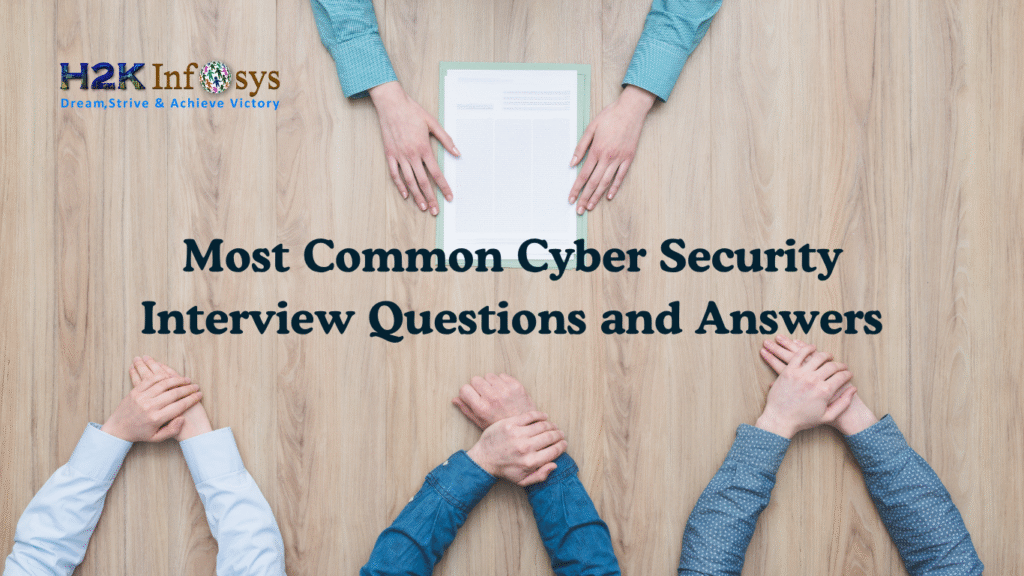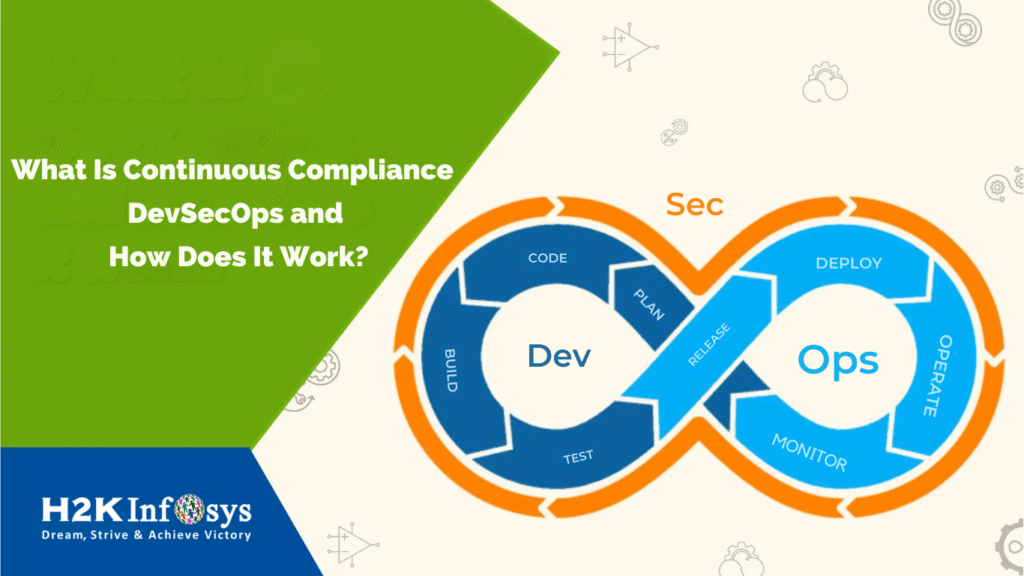In today’s fast-paced Agile environments, JIRA has become the go-to tool for project management and QA test management. Whether you’re a budding software tester enrolled in Quality assurance software testing courses or a seasoned project manager, gaining access to JIRA is the first step toward streamlining your workflow.
This blog post breaks down the step-by-step process of gaining JIRA access, explains its importance in QA tasks and project management, and provides insider tips for maximizing the platform during your QA test training.
What is JIRA and Why Does It Matter?
JIRA, developed by Atlassian, is an issue and project tracking software used primarily by software development teams. It supports Agile methodologies such as Scrum and Kanban and is widely used in Quality Assurance (QA) to track bugs, manage test cases, and ensure transparency in software development.
Key JIRA Capabilities:
- Task and issue tracking
- Sprint planning and tracking
- Bug lifecycle management
- User story management
- Custom dashboards and reporting
- Integration with CI/CD pipelines
Why it matters: If you’re enrolled in qa test training or attending Quality assurance software testing courses, proficiency in JIRA is often a prerequisite for internships and jobs in QA and software testing.
Step-by-Step Guide: How to Gain Access to JIRA
Gaining access to JIRA will vary depending on your environment whether you’re a part of a company project, training institute, or trying it out individually. Let’s explore all possible scenarios.
1. Gaining Access in a Corporate Environment
If you’ve recently joined a company that uses JIRA:
Step 1: Request Access from the Admin
- Reach out to your team lead, project manager, or IT admin.
- Submit a formal request to be added to the JIRA instance.
- Provide your role (e.g., QA Tester, Developer) and preferred email ID.
Step 2: Get Assigned to a Group
- JIRA allows group-based permissions. You might be added to groups like
jira-software-users,qa-team, orproject-xyz.
Step 3: Log In via Single Sign-On (SSO) or Atlassian Account
- Most companies use SSO via tools like Okta, Microsoft Azure, or Google Workspace.
- You’ll receive an email to set up your Atlassian account.
Step 4: Verify Permissions
- Once inside, check your permissions to ensure you can:
- Create/assign tasks
- View workflows
- Log bugs
- Update statuses
Tip: Ask for “Project Role: QA” to get permissions aligned with test case management and bug reporting.
2. Gaining Access as a Freelancer or Individual Learner
If you’re not associated with any company or are taking Quality assurance software testing courses, you can still explore JIRA for practice.
Step 1: Sign Up for a Free Atlassian Account
Go to https://www.atlassian.com/software/jira
- Click “Try it Free” under Jira Software.
- Choose “Cloud” version.
Step 2: Set Up a New Project
- Choose a template: Scrum, Kanban, or Bug Tracking
- Name your project (e.g., “QA Practice Board”)
Step 3: Add Sample Tasks and Bugs
- Simulate tasks like:
- User stories: “As a user, I want to reset my password”
- Bugs: “Password reset link returns 404 error”
Step 4: Invite Team Members (Optional)
- You can add classmates or colleagues by inviting them via email.
- Assign roles (Admin, Developer, QA Tester) to simulate a real-world environment.
Pro Tip: If you’re in a qa test training course, ask your instructor to provide access to a shared JIRA training board.
3. Gaining Access via Educational Institutions
Some Quality assurance software testing courses provide access to a real or sandboxed JIRA environment for hands-on experience.
Here’s how it usually works:
- You receive login credentials from your trainer or LMS.
- The JIRA instance may be pre-configured with user stories, test cases, and bug templates.
- You complete assignments directly in JIRA, such as:
- Writing acceptance criteria
- Linking bugs to user stories
- Assigning severity and priority to defects
Roles in JIRA for QA and Project Management
Once you gain access, understanding your user role in JIRA is critical.
Common Roles:
| Role | Description |
|---|---|
| Admin | Full access to projects, users, workflows |
| Project Manager | Creates and manages sprints, assigns issues |
| QA Tester | Logs bugs, creates test plans, updates tasks |
| Developer | Updates code tasks, closes bugs |
In QA test training, you’ll often assume the QA Tester role, where your job includes bug reporting, status updates, and testing progress tracking.
How QA Teams Use JIRA
Let’s walk through some core QA tasks in JIRA:
1. Logging Bugs
- Go to your JIRA project
- Click “Create Issue”
- Set Issue Type as “Bug”
- Fill in:
- Summary
- Description
- Steps to Reproduce
- Expected vs Actual Result
- Priority
- Assignee
2. Linking Bugs to Stories
You can link bugs to their respective user stories for traceability.
- Use the “Link” option > Select “relates to” or “blocks”
- This helps devs understand context and testers to re-test efficiently
3. Creating Test Cycles (via Plugins like Zephyr or Xray)
JIRA does not natively support test cases, but plugins like Zephyr let you:
- Create test cases
- Organize them into cycles
- Map test cases to stories
- Record test results (Pass/Fail/Blocked)
If your Quality assurance software testing course covers Zephyr, this is an important practice skill.
JIRA in Project Management Workflows
Apart from QA, JIRA is widely used by project managers to:
Track Sprint Progress
- Use Scrum boards to manage sprints and backlogs
- View real-time status updates from QA and Dev teams
Assign and Prioritize Tasks
- Tasks can be prioritized based on severity and business value
- Assign to individuals or teams with deadlines
Monitor Bug Trends
- Use Dashboards and Reports to:
- Identify recurring defects
- Track resolution timelines
- Evaluate QA performance
JIRA reports like Burn Down Charts, Velocity Reports, and Cumulative Flow Diagrams help PMs stay on top of delivery schedules.
Best Practices While Using JIRA for QA Tasks
Whether you’re still learning through qa test training or working on a live project, following best practices enhances your productivity:
Use Consistent Naming Conventions
- Bug titles: [Module] – Short description of issue
- Example: “[Login] – Forgot password link not working”
Add Reproducible Steps and Screenshots
- Helps devs fix issues faster
- Saves time during regression testing
Use Tags and Labels
- Use tags like
regression,critical,UI,backendfor filtering - Organize test efforts smartly
Always Update Statuses
- Keep issue status in sync: Open → In Progress → QA Testing → Done
- Avoid confusion and duplication
Tips to Get Hands-On JIRA Experience During Training
Here’s how to make the most of your Quality assurance software testing courses:
- Join JIRA-based Projects: Choose training programs that offer real project exposure.
- Volunteer for Open Source QA Projects: Platforms like GitHub often integrate with JIRA.
- Use Atlassian’s Free Sandbox: Create sample projects and simulate QA cycles.
- Explore QA Plugins: Learn to use Zephyr, Xray, TestRail (JIRA-integrated).
Common JIRA Access Issues and How to Solve Them
| Issue | Cause | Fix |
|---|---|---|
| Can’t log in | No user created | Ask admin to verify your email setup |
| Can’t see project | Lack of permissions | Request to be added to project role |
| Limited options | Wrong role assigned | Ensure you’re assigned as QA/Tester |
| Plugin not working | Plugin not installed | Ask admin to install Zephyr or others |
Always work with your JIRA admin or instructor to resolve access issues swiftly.
Benefits of Learning JIRA in QA Test Training
Mastering JIRA while taking qa test training or Quality assurance software testing courses prepares you for:
- Entry-level QA Analyst roles
- Software Testing Internships
- Agile QA Engineer positions
- Real-world project collaboration
You’ll be able to:
- Collaborate effectively in cross-functional teams
- Align QA efforts with sprint goals
- Report and track bugs professionally
- Use data to inform product quality decisions
Real-World Example: How QA Teams Use JIRA
Scenario: E-commerce Website – Cart Module Bug
- QA logs bug: “Cart total not updating when item quantity changes.”
- Bug linked to user story: “As a user, I want to modify item quantity in cart.”
- Developer assigned: Begins work on fix.
- QA re-tests bug: After dev marks it “Ready for QA”
- Status marked as Closed: Once passed, the issue is resolved and tracked.
This lifecycle plays out daily across organizations, reinforcing why JIRA is central to QA and project workflows.
Conclusion:
Gaining access to JIRA is more than just logging into a tool it’s about immersing yourself in the real-world workflows of Agile software teams. Whether you’re training to be a QA tester or stepping into a project manager role, JIRA skills can significantly boost your career.
If you’re serious about a career in QA, choose Quality assurance software testing courses that provide hands-on JIRA experience and real-time project simulation. Tools like JIRA are now essential in modern QA roles, and proficiency in it sets you apart in the job market.
Key Takeaways
- JIRA is a powerful tool used in QA and project management.
- You can gain access via a company, training program, or self-signup.
- QA testers use JIRA to log bugs, track test cycles, and collaborate with developers.
- Project managers use it to manage sprints, reports, and workflows.
- Mastering JIRA during your qa test training builds job-ready skills.
Ready to Learn JIRA Hands-On?
Explore H2K Infosys’ Quality Assurance Software Testing Courses designed with real-world JIRA training. From logging your first bug to managing entire test cycles, you’ll gain all the practical skills needed to thrive in QA and Agile teams.