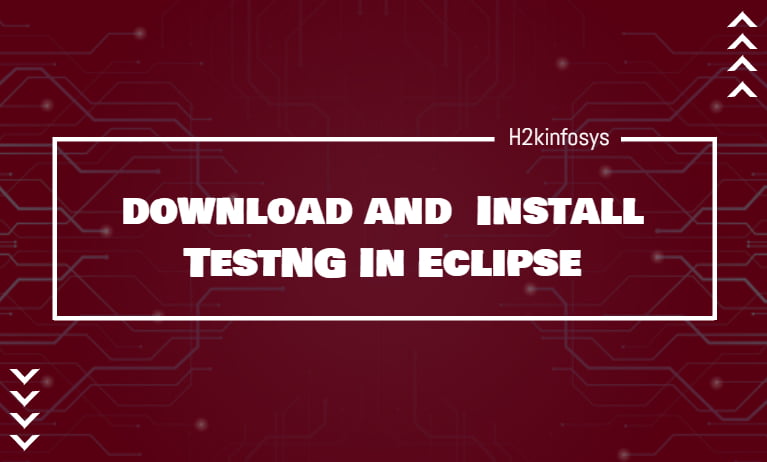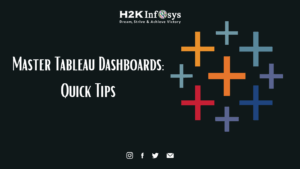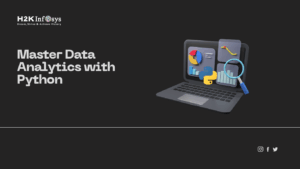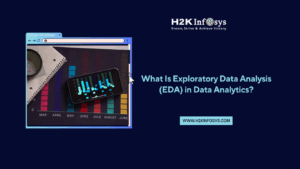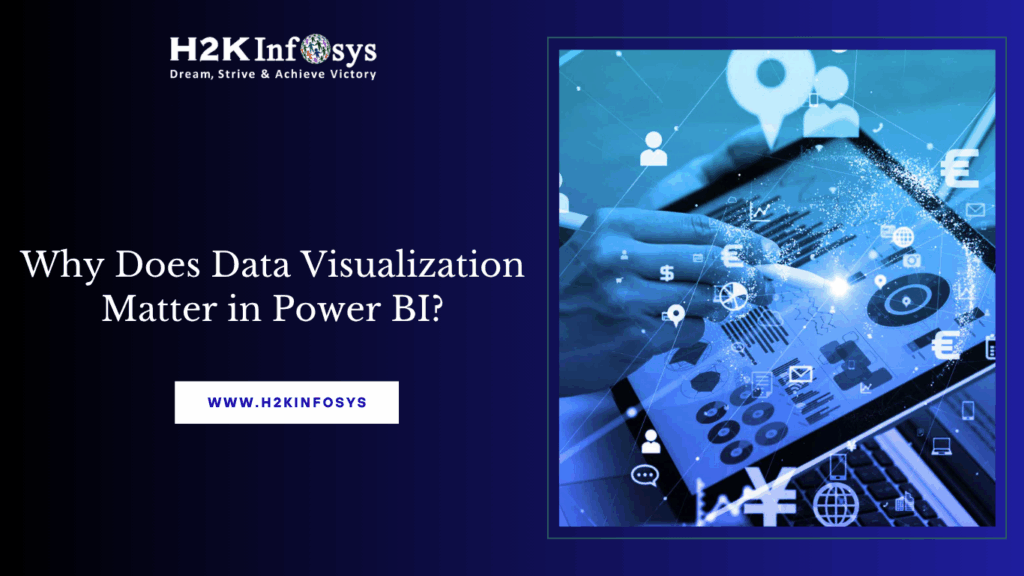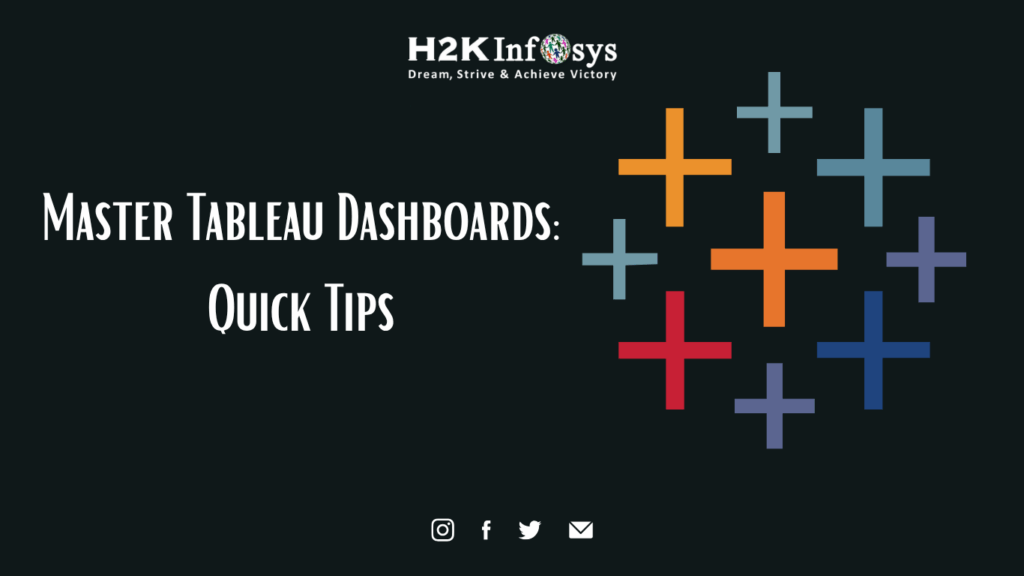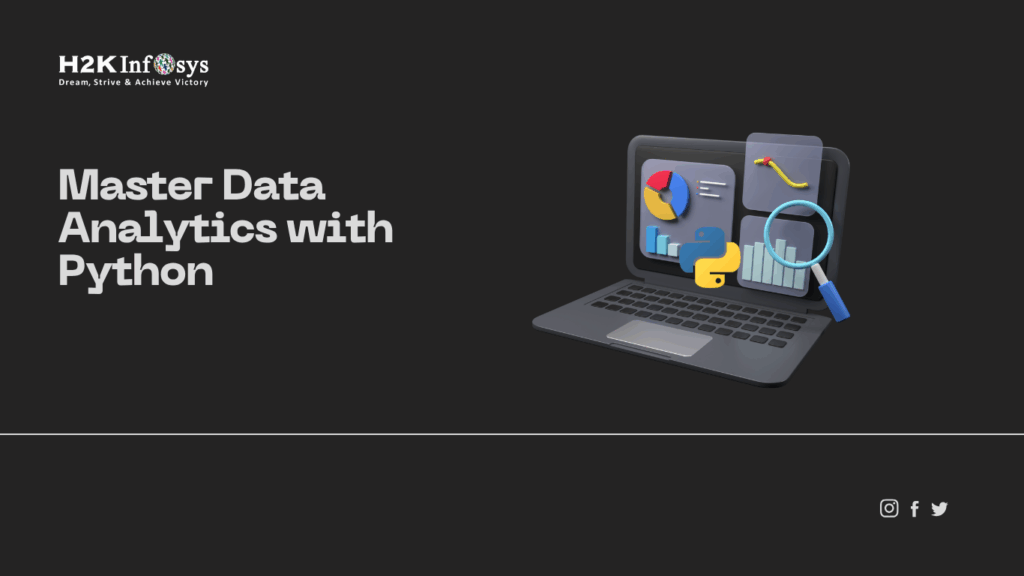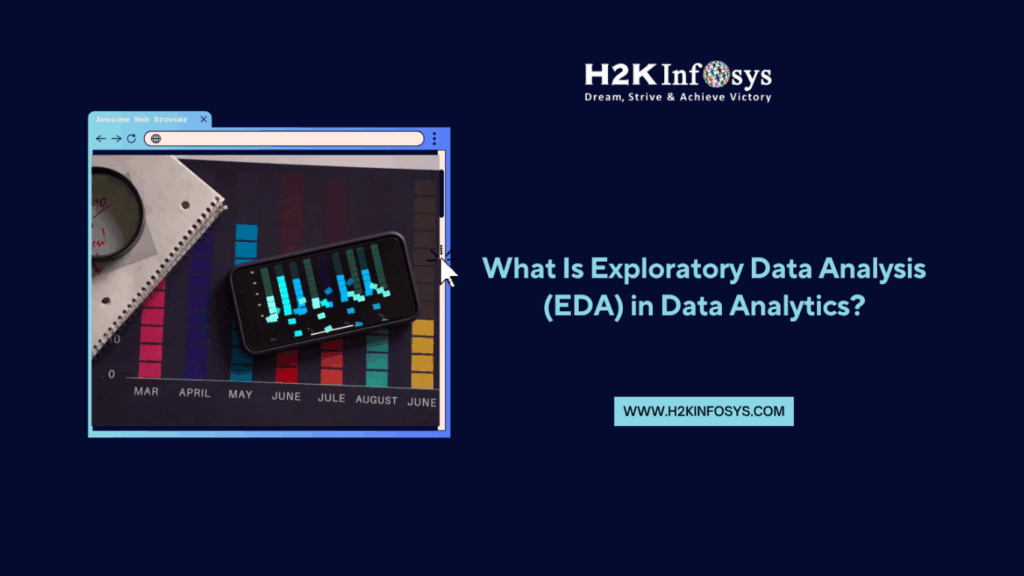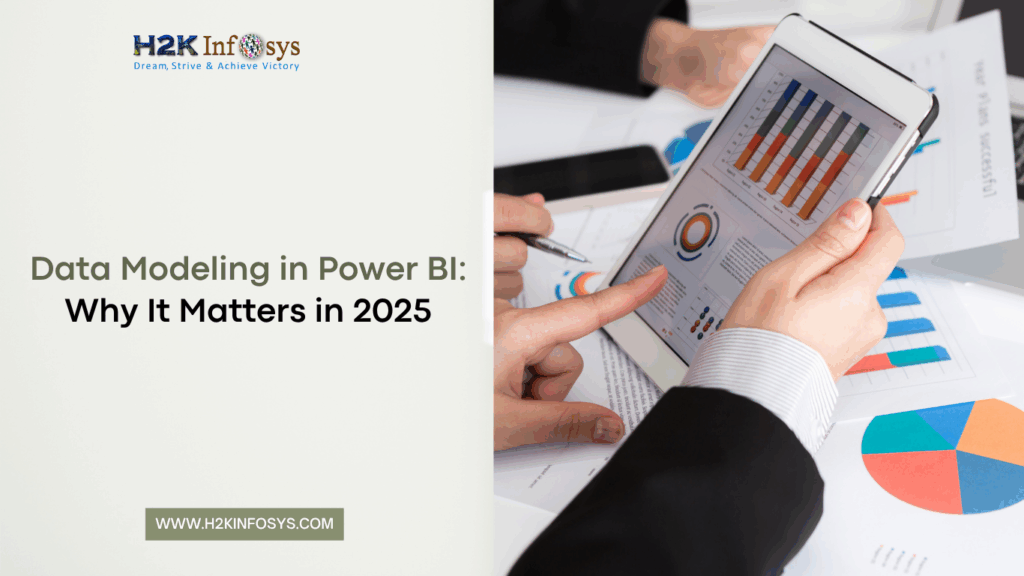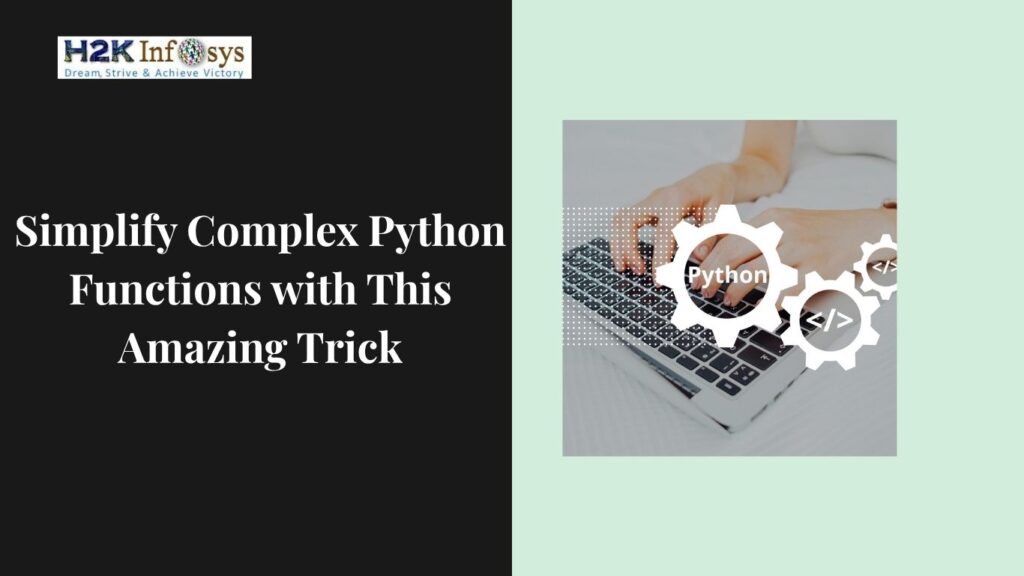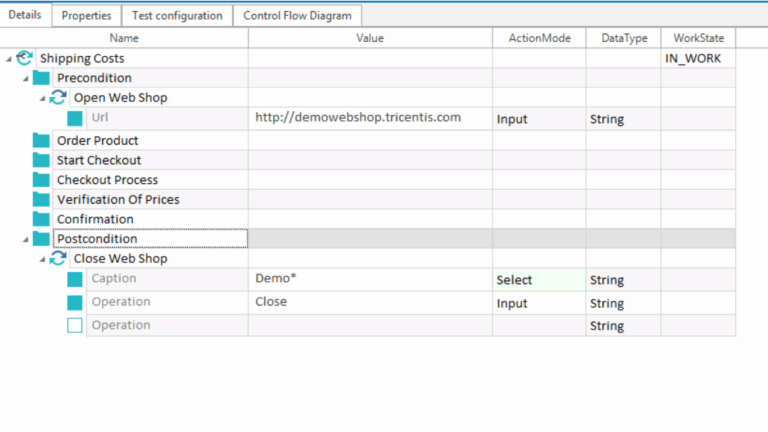Are you learning Selenium software testing and wondering how to run your test scripts efficiently? Welcome to the world of TestNG a powerful testing framework designed for automation professionals.
In today’s blog, we’ll explain how to install TestNG in Eclipse and why it’s essential for anyone pursuing a Selenium course or trying to test Selenium online. This guide includes everything you need: clear steps, real-world applications, code examples, and practical advice to set up your testing framework like a pro.
Introduction: Why TestNG Matters in Selenium Testing
Selenium WebDriver is the go-to tool for browser automation, but it doesn’t offer test management features out of the box. That’s where TestNG comes in.
What is TestNG?
TestNG (short for Test Next Generation) is an open-source testing framework inspired by JUnit and NUnit. It provides enhanced functionalities for test execution, configuration, parallel test running, data-driven testing, and detailed reporting.
Stat Check: Over 70% of Selenium testers use install TestNG for managing their test execution due to its flexibility and seamless Eclipse integration.
Whether you’re working on individual projects or enterprise-level automation suites, install TestNG is the best way to manage your Selenium automation testing tasks efficiently.
Prerequisites Before Installing TestNG
Before proceeding with install TestNG in Eclipse, ensure your environment is ready. Here’s what you need:
- System Requirements:
- Operating System: Windows/Mac/Linux
- JDK: Java Development Kit 1.8 or above
- Eclipse IDE: install TestNG Latest version (Eclipse IDE for Java Developers is preferred)
- Internet Connection: Required to install TestNG via Eclipse Marketplace
2. Pre-installed Software:
- Eclipse IDE
Download: https://www.eclipse.org/downloads/ - Java JDK
Download: https://www.oracle.com/java/technologies/javase-downloads.html - Selenium WebDriver JARs
Download: https://www.selenium.dev/downloads/
If you’re taking a Selenium online training, these tools are usually provided in the course setup module.
How to Install TestNG in Eclipse – Complete Guide
Let’s now walk through the step-by-step installation of TestNG in Eclipse:
Installing TestNG in Eclipse
Following are the steps to install TestNG in Eclipse
Step 1: Launch Eclipse
- Go to the menu bar and click on Help.
- Click on the “Install New Software” option.
Step 2: You will see a New Eclipse installation dialog window, Click on “Add” button.
Step 3: In Add Repository dialog box
- Enter TestNG in Name Text Field
- Enter the Location
- Click Add button
Step 4: After Clicking on add button it redirects us back to previous window. Here you can see the TestNG option available in the software list. After that, check the “TestNG” option and click Next button.
Step 5: Click Next button to install TestNG dependencies
Step 6: Select the Radio button “ I Accept the terms of the license agreement” and click Finish button.
Step 7: You may or may not encounter a Security warning, Just click “Install Anyway”
Step 8: Wait till the installation finish. Click “Restart now”, when the Eclipse asks for a restart.
Step 9: Finally, after the restart, verify if TestNG installed successfully or not. Click Window > Click Show View > Click Other
Open the Java directory and see if TestNG is included or not.
That’s it to TestNG Installation
Creating and Running a TestNG Test Case
After installing TestNG, let’s create a simple test case using Selenium WebDriver and run it with TestNG support.
Step 1: Create a Java Project in Eclipse
- Navigate to
File > New > Java Project. - Name it:
TestNGSeleniumDemo. - Click Finish.
Step 2: Add Selenium and TestNG Libraries
- Right-click the project →
Build Path > Configure Build Path. - Go to Libraries → click Add External JARs.
- Add the downloaded Selenium and TestNG JAR files.
If you’re enrolled in a Selenium course, the instructor will provide these libraries during setup.
Step 3: Create a New Class File
Create a class named GoogleTest and add the following code:
import org.testng.annotations.Test;
import org.openqa.selenium.WebDriver;
import org.openqa.selenium.chrome.ChromeDriver;
public class GoogleTest {
@Test
public void openGoogle() {
System.setProperty("webdriver.chrome.driver", "path_to_chromedriver");
WebDriver driver = new ChromeDriver();
driver.get("https://www.google.com");
System.out.println("Google homepage opened successfully");
driver.quit();
}
}
Step 4: Run the Test
- Right-click the class →
Run As > TestNG Test. - Observe the console output and TestNG results tab.
Understanding TestNG Annotations (With Examples)
TestNG offers powerful annotations to control your test execution flow:
| Annotation | Purpose |
|---|---|
@Test | Marks a method as a test case |
@BeforeSuite | Executes before all tests in the suite |
@AfterSuite | Executes after all tests in the suite |
@BeforeClass | Runs before the first method in the current class |
@AfterClass | Runs after all test methods in the current class |
@BeforeMethod | Executes before each test method |
@AfterMethod | Executes after each test method |
Sample Code Snippet:
@BeforeMethod
public void setUp() {
System.out.println("Launching browser before test");
}
@Test
public void searchTest() {
System.out.println("Running test method");
}
@AfterMethod
public void tearDown() {
System.out.println("Closing browser after test");
}
Real-World Use Cases of TestNG in Selenium Testing
Whether you’re doing freelance testing or working in an enterprise QA role, here’s how TestNG helps you succeed:
1. Parallel Test Execution
- Run multiple test cases simultaneously to save time.
- Great for testing on multiple browsers/devices.
2. Test Prioritization
- Use
priorityattribute to define the sequence of test execution.
3. Data-Driven Testing
- Use
@DataProviderto pass multiple sets of input data into test cases.
4. Grouped Test Cases
- Organize test cases into logical groups like
smoke,regression,sanity.
5. Test Reporting
- Auto-generate HTML test reports with pass/fail results and execution time.
Example: A QA team at a healthcare firm used TestNG with Selenium to automate 1200+ regression test cases. By leveraging parallel execution and data-driven features, they reduced the testing cycle by 60%.
Troubleshooting Common Installation Issues
| Problem | Cause | Fix |
|---|---|---|
| TestNG not visible in Preferences | Plugin didn’t install properly | Reinstall via Eclipse Marketplace |
| ClassNotFoundException | TestNG JAR not added | Add TestNG to the project’s build path |
@Test not recognized | Missing TestNG import or library | Ensure org.testng.annotations.Test is correctly imported |
Bonus Tips for Beginners in Selenium Automation Testing
- Always use meaningful names for test methods.
- Separate test data from test scripts using data providers.
- Use TestNG listeners for logging and custom reporting.
- Integrate with Maven and Jenkins for CI/CD pipelines.
- Join a Selenium course with certificate to gain real-world skills.
Key Takeaways
- TestNG is essential for organizing, executing, and managing Selenium test cases efficiently.
- It works perfectly with Eclipse and integrates with modern tools like Jenkins and Maven.
- Follow the step-by-step guide to install and verify TestNG in Eclipse.
- TestNG supports annotations, prioritization, grouping, and data-driven testing must-have skills in QA automation.
- By learning to use TestNG, you’re taking a key step toward getting your Selenium certificate and building a strong QA career.
Conclusion: Take the Next Step in Your Selenium Journey
TestNG is more than just a plugin it’s your gateway to professional-level Selenium automation testing. Mastering it puts you ahead in the competitive software testing field.
Ready to go beyond the basics? Join H2K Infosys’ Selenium Online Training today and gain hands-on experience, expert mentorship, and a valuable Selenium certificate to boost your career!