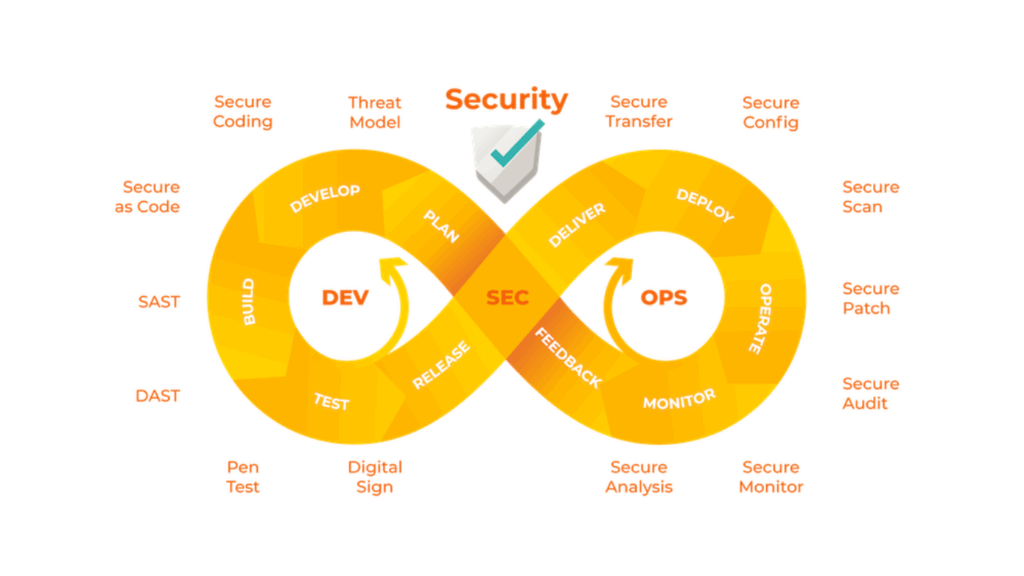The Robot class in Selenium plays a crucial role in automating complex user interactions, particularly those involving browser and desktop pop-up windows that standard Selenium WebDriver cannot handle. This class is especially useful for scenarios like file uploads, keyboard inputs, and handling authentication pop-ups. Interestingly, the Robot class is not part of the WebDriver API’s org.openqa.selenium package; instead, it belongs to the java.awt package.
This makes it a versatile tool for automating tasks outside the browser context, bridging the gap between desktop and web automation. Learning how to effectively use the Robot class can greatly enhance your automation capabilities, especially when paired with advanced training like a Selenium certification course, which equips you with the skills needed to master such techniques and handle real-world challenges in automation testing.
So where did this class originate from?
It is a component of the Java API’s awt package and not the Web Driver API.
We have already seen a variety of techniques for managing keyboard and mouse events. Now, the Actions class takes care of situations that web driver instructions can’t. One would therefore wonder why we need this package when it isn’t even a part of the WebDriver API. The following situations provide the solution:
- When a webpage’s alert pop-ups need to be handled by the user or when the user needs to utilise a combination of modifier keys, like Alt and Shift, to enter text into the pop-ups.
- Instead of pop-ups from websites, they are Windows pop-ups or alerts.
We are aware that a web element’s location is necessary before we can take any action on it. However, as Windows pop-ups are local to the OS and not a webpage, they lack locators. We need the Robot class to deal with these pop-ups.
For instance, when you attempt to download an email attachment, a Windows pop-up asking you to choose a download location will display. All that it is is a native OS pop-up.
To handle keyboard and mouse events on pop-up desktop windows, one cannot use Action class methods. Due to the fact that actions performed by methods of the Actions class require WebElement objects. However, there is no location for desktop windows that come up, and this can be confirmed using browser developer tools. Therefore, the Robot class is utilised to handle such cases.
Check out the Selenium training course to learn more about Robot Class.
What is a Robot class?
This class creates native system input events, as stated in the class description. The mouse and keyboard in this class are controlled by native system events.
It varies from Selenium, which invokes commands to a browser to carry out activities and uses the WebDriver API.
How to use Robot class methods?
Using the Robot class methods in Selenium, you can seamlessly handle scenarios involving desktop pop-ups, such as a file upload window. When a user clicks the “Choose File” button on a web page, a desktop file dialog box often appears, requiring user input.
The Robot class can automate this process by simulating keyboard actions to input the file path and submit it. For example, the keyPress() and keyRelease() methods can be used to type out the file path character by character, while the keyPress(KeyEvent.VK_ENTER) method can simulate pressing the Enter key to confirm the selection.
This approach eliminates the need for manual intervention and ensures smooth execution of automated workflows. Mastering such capabilities is essential for robust automation, and advanced training like a Selenium certification course can provide in-depth knowledge of using the Robot class effectively for handling complex real-world scenarios.
- Import the package before using the Robot class.
import Robot from Java Awt;
- Create an object of the robot class in order to call its methods. Let’s create an instance of the Robot class.
robot Robot = new Robot();
- Call method: At this point, call the necessary method on the robot object.
robot.<required_method>();
The Robot class offers a number of ways to handle keyboard and mouse events. We would require a way to enter text in order to enter the file location. KeyPress(int keycode), a method that presses a specified key, can therefore be utilised in this situation.
robot.keyPress(keycode);
Methods in Robot Class
The Java.awt.Robot class offers a variety of mouse and keyboard control methods.
However, we will simply go through a few of the most popular techniques for automating browser tests.
The following are some of the techniques frequently used in automated browser testing:
Keyboard Methods
- keyPress(int keycode): Presses the specified key. As an illustration, the keyPress(KeyEvent.VK_SHIFT) method hits the key “SHIFT.”
- The method keyRelease(int keycode) releases the specified key. For instance, the method keyRelease(KeyEvent.VK_SHIFT) releases the “SHIFT” key.

Mouse Methods
- mousePress(int buttons): This process involves pressing a mouse button or buttons. Use the left mouse button to press the mousePress(InputEvent.BUTTON1_DOWN_MASK) method as an example.
- button(int) mouseRelease: This technique releases a mouse button or buttons. To release the left mouse button, use the mouseRelease(InputEvent.BUTTON1_DOWN_MASK) method, for instance.
- click mouseMoving (int x, int y): With the help of x and y variables, this function moves the mouse pointer to specific screen locations. As an illustration, mouseMove(100, 50) will move the mouse pointer to the screen’s x and y coordinates of 100 and 50, respectively.
To learn more methods, consult the Java documentation for the Robot class.
Advantages
Here are a few advantages:
- It allows control over both mouse and keyboard events.
- It provides a means of managing interactions with operating system pop-ups, which Selenium Web Driver API is unable to support.
- By interacting with OS pop-ups, the robot class is particularly helpful in managing file upload/download operations.
- Given that this class is a component of the Java package, consuming it in Java Selenium scripts is simple.
Limitations
However, the methods discussed above to control the keyboard and mouse also have restrictions. When writing automation programs, take into account some of the following restrictions:

- The majority of techniques, like mouseMove, are dependent on the screen resolution, therefore they may function differently on various displays.
- This class only affects windows, so the behaviour might be different when multiple windows open.
- Switching between different frames or windows is hard with Robot methods.
Conclusion
The Robot Class is an invaluable tool in Selenium testing, particularly for automating tasks that are beyond the capabilities of WebDriver. It enables testers to simulate low-level events such as keyboard presses, mouse movements, and interactions with system-level pop-ups like file upload or download dialogs.
This capability is especially important when dealing with scenarios involving desktop elements or JavaScript alerts, which standard Selenium WebDriver cannot handle directly. By incorporating the Robot Class into your automation scripts, you can achieve end-to-end testing coverage, ensuring a seamless user experience across both web and desktop interfaces.
For testers preparing to advance their careers, gaining expertise in using the Robot Class is crucial. It is frequently highlighted in Selenium interview questions and answers, reflecting its significance in real-world automation challenges.
By studying these questions, testers can gain deeper insights into its practical applications, such as automating non-browser actions, enhancing script reliability, and handling advanced scenarios. Investing in a Selenium certification course not only provides hands-on experience with the Robot Class but also equips you with the knowledge to confidently tackle interview challenges and excel in the competitive field of automation testing.
Call to Action
The Robot Class in Selenium is a powerful tool for automating keyboard and mouse interactions, enabling testers to handle complex scenarios like file uploads, pop-ups, and more. At H2K Infosys, our expert-led Selenium training dives deep into advanced topics like the Robot Class, providing hands-on experience to master these essential skills for automation testing.
Join H2K Infosys to elevate your career in automation testing. Our industry-focused curriculum, real-time projects, and dedicated job placement support make learning seamless and impactful. Don’t miss the chance to master the Robot Class and other advanced Selenium features—enroll today and start your journey toward becoming a testing expert!