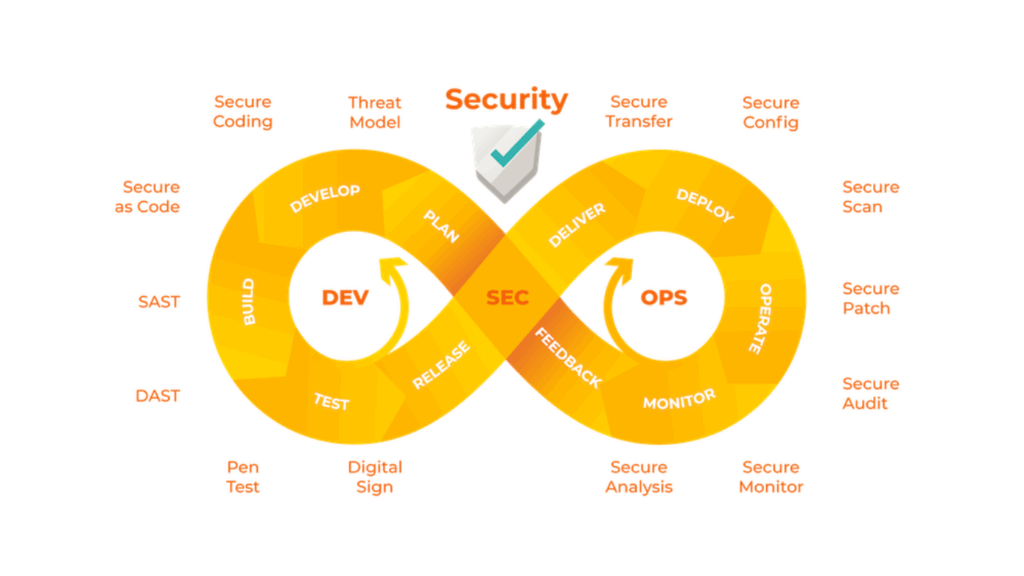Selenium tests Despite being one of the more recent players in the browser market, Microsoft Edge has already gained popularity among users. Additionally, it was created from the ground up with performance, privacy, and security being key considerations. Edge has developed a strong reputation as a brand thanks to Microsoft’s support and its market share of about 7%. The testing teams now see it as being very important to test their web apps on the Edge browser. Additionally, testing on several browsers makes sure that the application works smoothly across various browser systems and guarantees compatibility. Similar to other browser manufacturers, Microsoft Edge also offers an “EdgeDriver” driver that serves as a bridge between Selenium and the Edge browser and aids in running the Selenium test cases on the Edge browser. Check out the Selenium training to learn more about Selenium EdgeDriver.
What is Selenium tests EdgeDriver?
To run Selenium WebDriver automation tests on the Edge browser, Microsoft offers Microsoft WebDriver. The driver also enables Selenium tests to interact with the Edge browser for the purpose of running Selenium tests. Additionally, the Edge driver is available in several versions based on your system’s x86 or x64 architecture and the version of your browser. Depending on the browser version you choose to use, any version can be downloaded.
Additionally, Microsoft revealed a brand-new version of the Edge browser in January 2020. Similar to Google Chrome, the new version was constructed on top of the Chromium engine. Additionally, the EdgeHTML engine served as the foundation for the earlier iteration of the Microsoft Edge browser. To learn more about the distinctions between these two browser engines, click the link “Difference between browser engines.” Microsoft refers to the Chromium version of the Edge browser simply as “Edge” while referring to the earlier version as “Edge Legacy” in order to distinguish between the two versions.
Therefore, while downloading, be careful to select the appropriate driver for Edge or Edge Legacy based on the version of your browser that is currently installed.
What are the prerequisites for Selenium tests EdgeDriver?
Let’s first have a look at a few of the prerequisites needed for running our Selenium tests before we get started building our tests for the Edge browser. The configurations and applications required for running the Selenium test cases on the Edge browser are as follows:
- Edge Browser: As the most obvious requirement, confirm that the Edge browser has been installed on your computer. Additionally, we would advise using the most recent version, but an older version will function just as well if you can find a driver that is compatible with the version you need.
- Java JDK: Writing Java programs requires the JDK or Java Development Kit. Having JDK is essential because we’ll be developing our Selenium tests in Java.
- Eclipse IDE: Eclipse is among the most widely used Java IDEs available. Furthermore, you may easily download one from its official website and configure it for Java programming.
- Selenium: The most recent Selenium WebDriver version is needed for setup. You may, however, use any recent stable version. The most recent Selenium 4 version is usually used. You may also learn how to set up Eclipse to run Selenium.
How to install EdgeDriver on Windows?
We are prepared to go once we have completed downloading and setting up all of the necessary. The EdgeDriver will need to be installed on the Windows platform as the following step. So let’s begin by downloading the EdgeDriver appropriate for your machine’s Edge browser.
How can I get EdgeDriver to download on Windows?
We must first verify the version of the Edge browser installed on our system before we can begin to download the EdgeDriver. It is essential to obtain a suitable version of the driver because the EdgeDriver version relies on the browser version. By doing the procedures listed below, you can determine the version of the Edge browser:
- Open the Edge browser first, then select “Settings and More” by clicking the three dots at the right top corner or press alt + F.
- Second, click the settings menu’s “Help and Feedback” link.
- Third, select Microsoft Edge: About.
As a result, the page containing all the information about your Edge browser will open.
You can now download the EdgeDriver from the official Microsoft Edge WebDriver website as we have the latest version of the Edge browser. To download the EdgeDriver, follow the instructions below:
- Go to the Microsoft Edge WebDriver’s download page first.
- Then, as seen below, scroll down to the download section and choose the compatible version:
- Thirdly, make sure to download the correct version. In the above image, we have shown that x86 and x64 are compatible versions of the Windows platform; you can download any version that is compatible with your browser and operating system. For example, as our browser version is 84 (64-bit), we will be downloading the x64 version for Release 84.
- After that, once the download is complete, extract the zip file and place the content at any preferred location.
- Now, open Eclipse and create a Java project. Add all the dependencies to the project. Additionally, to learn how to set up a Java project along with Selenium WebDriver in Eclipse, visit our detailed tutorial at Configure Selenium WebDriver.
- Thirdly, double-check that you downloaded the right version. You can download any version that is compatible with your browser and operating system by looking at the compatible versions for the Windows platform in the image above. For instance, we shall download the x64 version for Release 84 since our browser is 64-bit version 84.
Extraction of the zip file and placement of the material can then be done after the download is finished.
Open Eclipse right now and start a Java project. Include each dependency in the project. Visit our comprehensive tutorial at Configure Selenium WebDriver for further information on how to set up a Java project in Eclipse along with Selenium WebDriver.
After downloading the EdgeDriver, let’s see how to set it up so that it can be used in Selenium test scripts.
How is EdgeDriver installed on Windows?
The EdgeDriver executable file needs to be available in the test script so that EdgeDriver can be installed and configured with Selenium. If the EdgeDriver is configured in any of the following ways, Selenium tests can access it:
- Configure EdgeDriver using Environment Variables’ System Properties.
- Configure EdgeDriver using System Properties in the test script.
Conclusion
In conclusion, Microsoft completely redesigned the Edge using the Chromium engine. Additionally, Edge still presents a compelling case to verify your applications’ compatibility on Edge with its about 7% market share.Additionally, Selenium’s cross-browser capabilities enable users to run tests on all varieties of modern browsers, including but not limited to Microsoft Edge. In addition to the aforementioned, MSEdgeDriver is a standalone server that interacts with Microsoft Edge and Selenium WebDriver to run all Selenium tests on the Edge browser. To learn more, check out the Selenium online training.