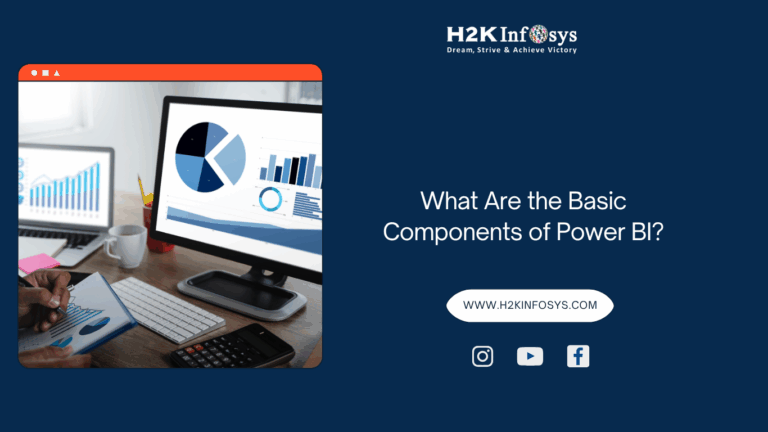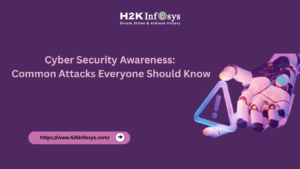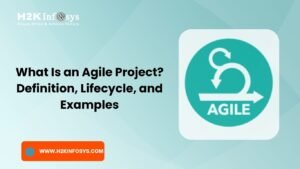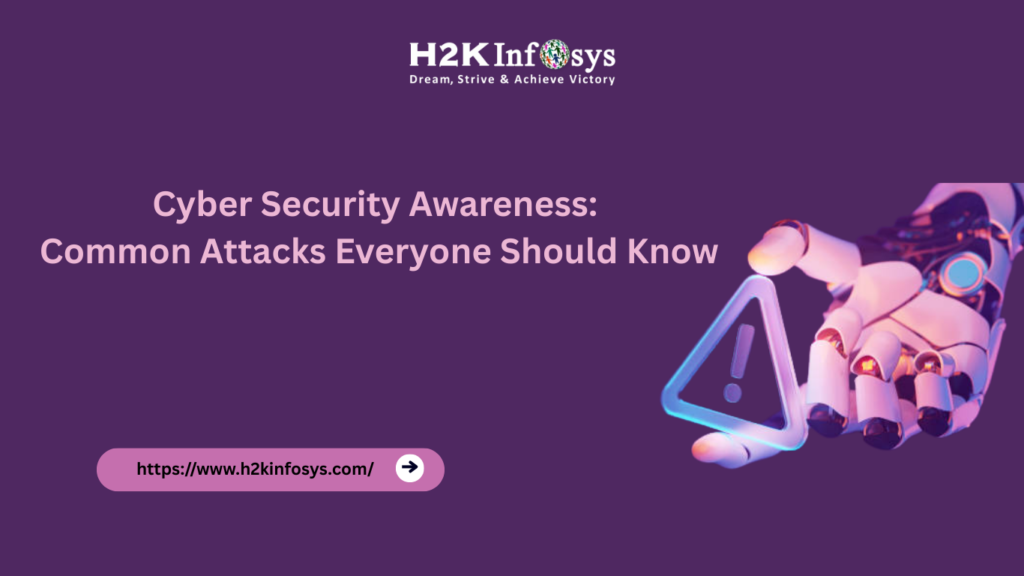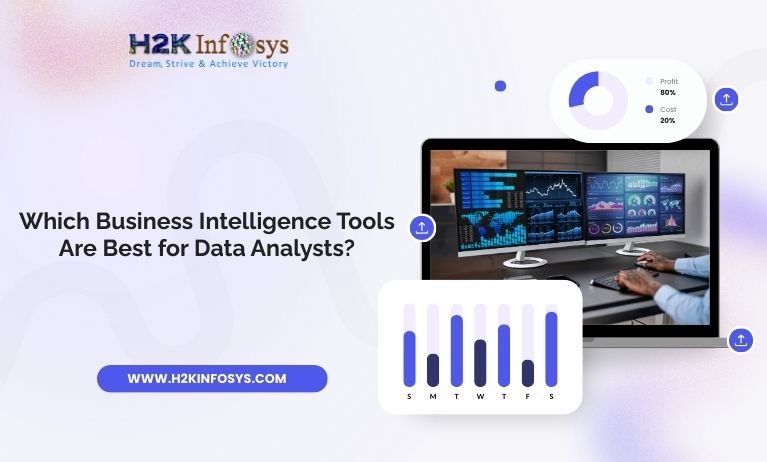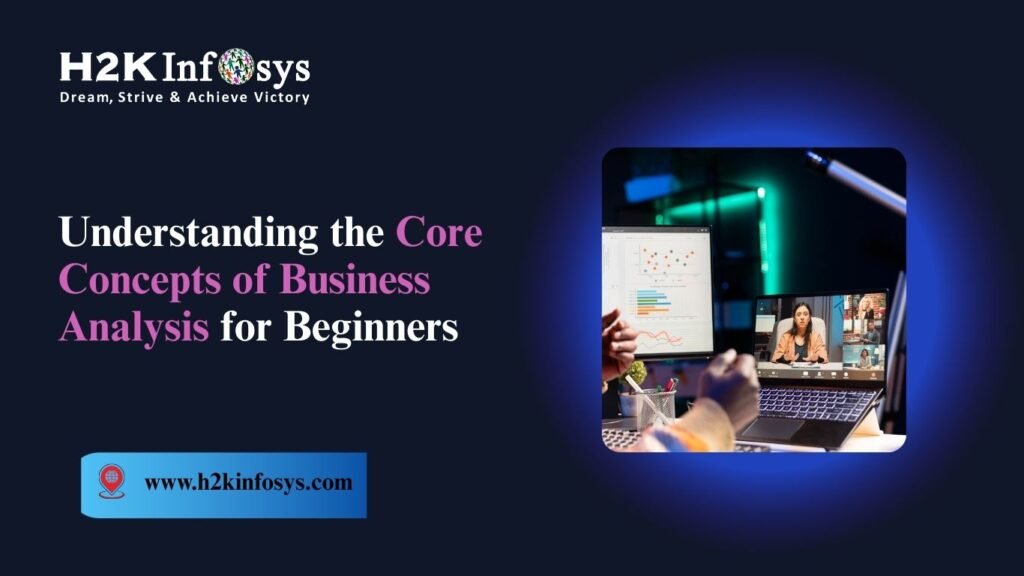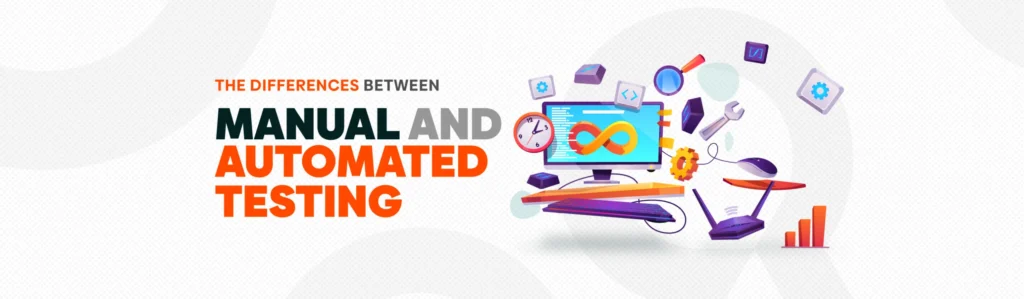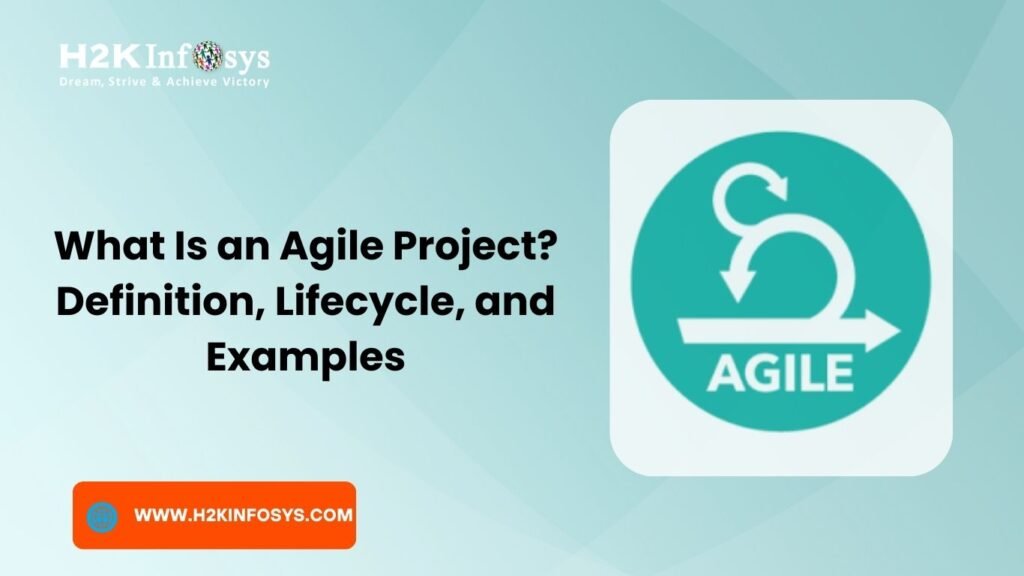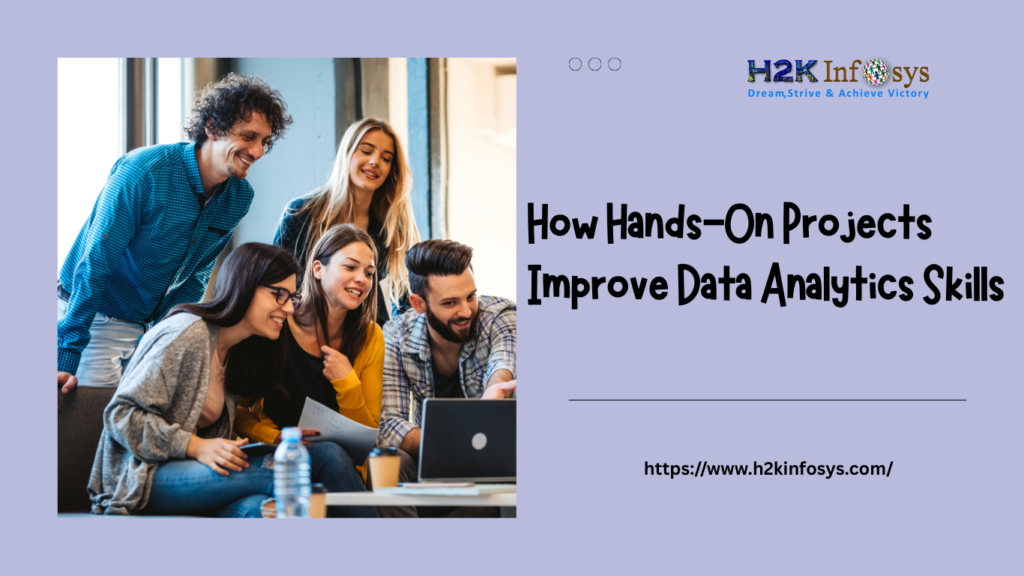Introduction
Imagine being able to transform raw business data into beautiful, interactive dashboards in just a few clicks. This is the power of Power BI, a tool that has redefined business intelligence for companies across the globe. According to a recent Gartner report, Power BI is recognized as a leader in the Analytics and Business Intelligence Platforms market, trusted by over 250,000 organizations.
If you’re considering a Power BI course or Power BI training, understanding the components of Power BI is the first step toward unlocking its potential. In this guide, you’ll learn what each core component does, how it fits into the Power BI ecosystem, and how you can leverage it to solve real-world business problems.
What Is Power BI?
Power BI is a suite of tools that lets you connect to data sources, clean and transform data, create compelling visuals, and share reports with your team.
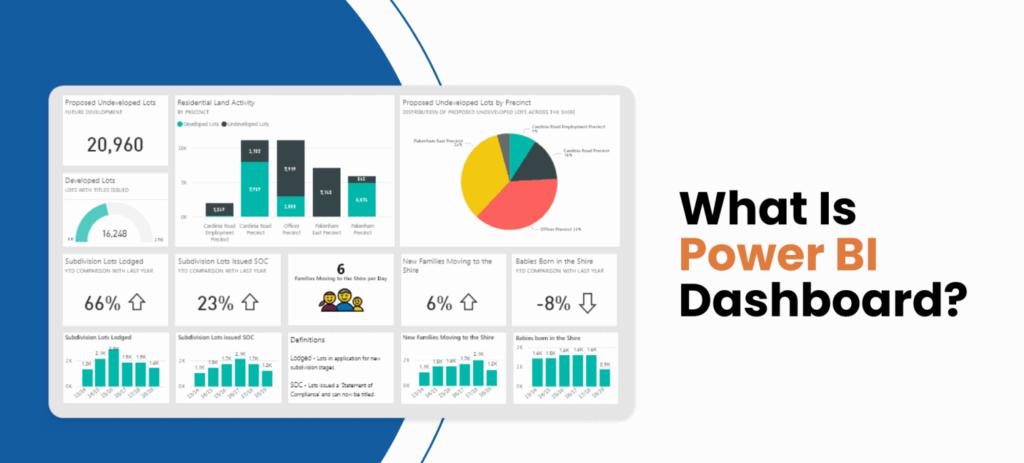
Whether you work in finance, healthcare, marketing, or manufacturing, Power BI enables you to make faster, data-driven decisions.
At its core, Power BI is composed of several integrated components that each play a specific role. Learning how these components of Power BI fit together is essential for anyone starting their Power BI training journey.
The Core Components of Power BI
Below are the six major components you need to understand. Let’s look at each in detail.
Power BI Desktop
Power BI Desktop is a free Windows application you install on your computer. It’s where most report-building happens.
Key Features:
- Data Connection: Import data from hundreds of sources like Excel, SQL Server, Azure, Salesforce, and more.
- Data Transformation: Use the Query Editor to clean and shape your data.
- Data Modeling: Create relationships between tables and define custom calculations with DAX (Data Analysis Expressions).
- Visualizations: Build reports with charts, tables, maps, and KPIs.
- Publishing: Publish your reports to the Power BI Service.
Real-World Example:
Imagine you work for a retail chain. Using Power BI Desktop, you can import sales data from an Excel sheet, clean it, and create a dashboard showing top-selling products by region.
Tip: Start your journey by downloading Power BI Desktop from the official Microsoft website.
Power BI Service
Power BI Service is a cloud-based platform (https://app.powerbi.com) where you can share, collaborate, and distribute your reports and dashboards.
Key Features:
- Workspaces: Organize your content in workspaces for easier collaboration.
- Dashboards: Pin visuals from different reports into a single dashboard.
- Data Refresh: Schedule automatic data refresh to keep reports up to date.
- Sharing and Collaboration: Share dashboards with colleagues or embed them into apps.
- App Workspaces: Create and publish apps for easier content distribution.
Use Case:
A marketing team can publish a report from Power BI Desktop to Power BI Service and share the dashboard with regional managers.
Power BI Mobile
Power BI n’t just for your desktop or browser. The Power BI Mobile app lets you access dashboards and reports on the go.
Platforms Supported:
- iOS (iPhone and iPad)
- Android
- Windows
Key Features:
- Mobile-Optimized Dashboards: View dashboards designed for smaller screens.
- Alerts and Notifications: Get real-time alerts when data thresholds are reached.
- Annotations: Add comments directly to reports.
- Offline Access: View cached reports even without an internet connection.
Scenario:
A sales executive traveling to meet a client can open the Power BI Mobile app to show up-to-date sales metrics.
Tip: Always test your reports on mobile to ensure they display correctly.
Power BI Gateway
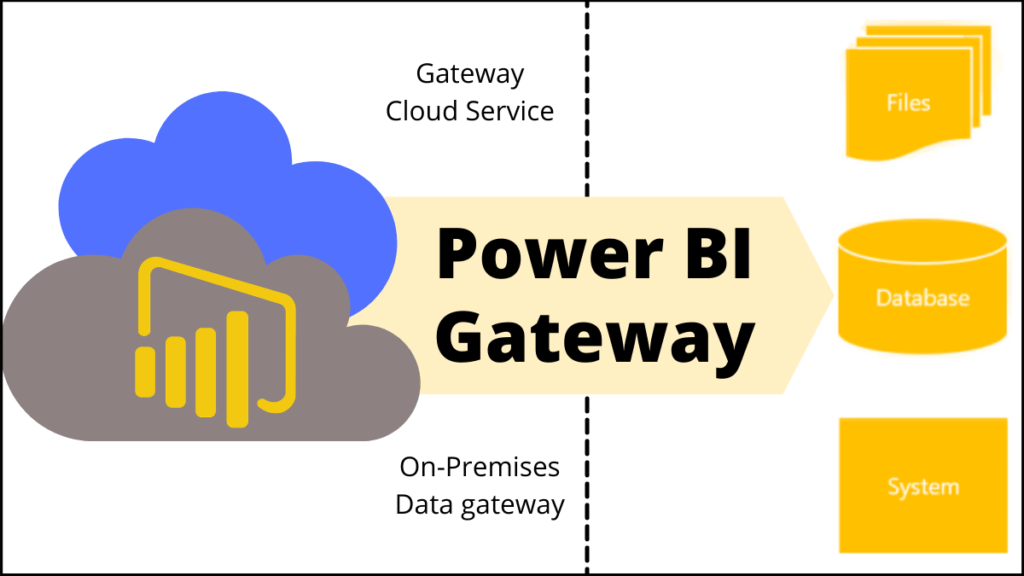
When your data lives on-premises (inside your company’s network), the Power BI Gateway bridges the gap between local data sources and the Power BI Service.
Types of Gateways:
- Personal Gateway: Best for individual users who need to refresh data for personal reports.
- Enterprise Gateway: Ideal for organizations with multiple users and data sources.
How It Works:
- Install the gateway on a server or machine inside your network.
- Connect Power BI Service to your on-premises data.
- Schedule refresh or enable live queries.
Example:
A financial services firm stores data in a SQL Server database behind a firewall. By configuring the Enterprise Gateway, they can securely refresh data in Power BI Service without manual uploads.
Practical Relevance: Secure data integration is crucial in regulated industries.
Power BI Report Server
If your organization cannot use the cloud due to compliance reasons, Power BI Report Server lets you host Power BI reports on-premises.
Key Features:
- On-Premises Hosting: Keep all reports within your own infrastructure.
- Paginated Reports: Support for SQL Server Reporting Services (SSRS) reports.
- Scheduled Data Refresh: Automate data updates.
- Custom Branding: Tailor the look and feel to match your organization’s identity.
Use Case:
A government agency with strict data residency policies uses Power BI Report Server to deliver internal reports securely.
Tip: Consider Power BI Report Server if your industry has strict data governance needs.
Power BI Embedded
If you are a software developer, Power BI Embedded allows you to integrate Power BI reports into your applications.
Key Features:
- APIs and SDKs: Use REST APIs to control content and manage workspaces.
- Custom Authentication: Authenticate users via your own app.
- Scalable Pricing: Pay for what you use.
- Interactive Visuals: Allow end users to interact with embedded reports.
Example:
A SaaS company providing HR analytics embeds Power BI dashboards into their web portal, delivering powerful insights to clients without requiring them to learn Power BI.
Hands-On Element: Explore the Power BI Embedded Playground to test embedding scenarios.
How These Components Work Together
Here’s a simple flow to illustrate how the components of Power BI combine to deliver end-to-end business intelligence:
- Power BI Desktop – Author reports.
- Power BI Service – Publish and share.
- Power BI Gateway – Refresh on-premises data.
- Power BI Mobile – Consume reports anywhere.
- Power BI Embedded – Integrate reports into apps.
- Power BI Report Server – Host reports on-premises if needed.
This architecture is flexible. You can use all components or only the ones that suit your business.
Real-World Example: From Data to Dashboard
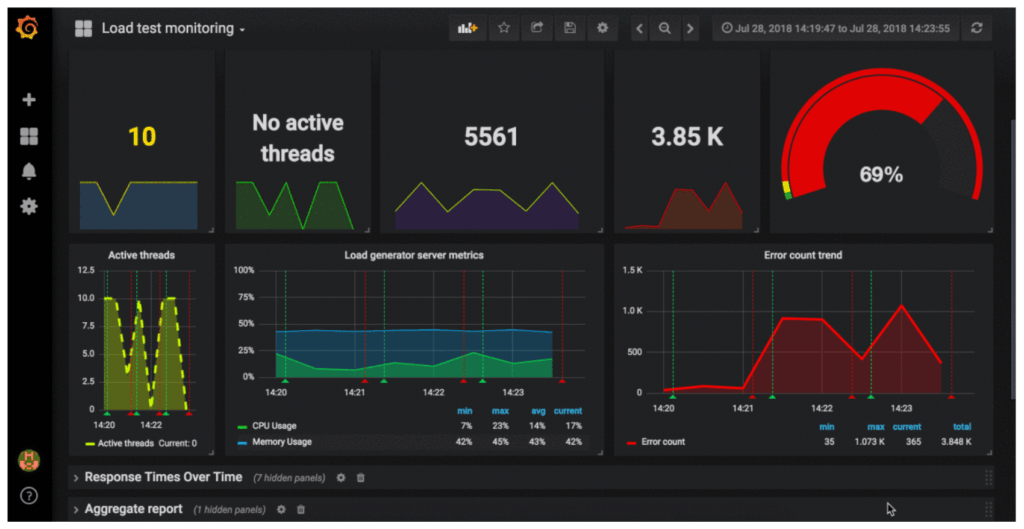
Let’s walk through an example that illustrates this process.
Scenario:
You are a business analyst at a manufacturing company. Management wants a dashboard to track production efficiency.
Step 1 – Data Connection (Power BI Desktop):
You connect to an Oracle database containing production data.
Step 2 – Data Transformation:
Using Power Query, you clean and filter the data to focus on the past 12 months.
Step 3 – Data Modeling:
You create relationships between tables for machines, shifts, and output.
Step 4 – Visualization:
You build charts showing production trends, machine downtime, and output per operator.
Step 5 – Publishing:
You publish the report to Power BI Service.
Step 6 – Sharing:
You create a dashboard by pinning visuals and share it with plant managers.
Step 7 – Mobile Access:
Managers use the Power BI Mobile app to check performance on their phones.
This end-to-end process shows how the components of Power BI work seamlessly to deliver actionable insights.
Practical Tips for Getting Started
Here are some tips to help you master Power BI faster:
Enroll in a Power BI Course:
Formal training shortens the learning curve. H2K Infosys offers instructor-led classes with hands-on exercises.
Download Power BI Desktop:
Start exploring with sample data sets.
Practice Data Modeling:
Learn DAX to create calculations and measures.
Use Templates:
Download report templates from the Power BI community to see how others build solutions.
✅ Stay Updated:
Microsoft releases monthly updates. Subscribe to the Power BI blog to stay current.
Conclusion
Power BI is more than just a reporting tool it’s an integrated ecosystem. The components of Power BI Desktop, Service, Mobile, Gateway, Report Server, and Embedded allow you to connect, transform, visualize, and share data in ways that drive business success.
Whether you want to build your career in data analytics or improve decision-making in your organization, mastering these components is the foundation.
Ready to put these skills into action? Enroll in H2K Infosys’ Power BI training today to learn hands-on techniques that will transform your career.
Key Takeaways
- Power BI Desktop is your primary report authoring tool.
- Power BI Service lets you publish, collaborate, and share reports in the cloud.
- Power BI Mobile provides access to insights on the go.
- Power BI Gateway securely connects on-premises data to the cloud.
- Power BI Report Server is ideal for on-premises report hosting.
- Power BI Embedded integrates reports into your apps.
Take the next step and become a Power BI expert. Your future in data analytics starts here.
Ready to transform your data skills? Enroll in H2K Infosys’ Power BI course today for expert-led, hands-on learning and the career advantage you deserve.