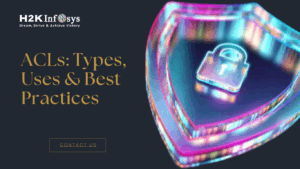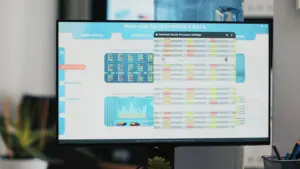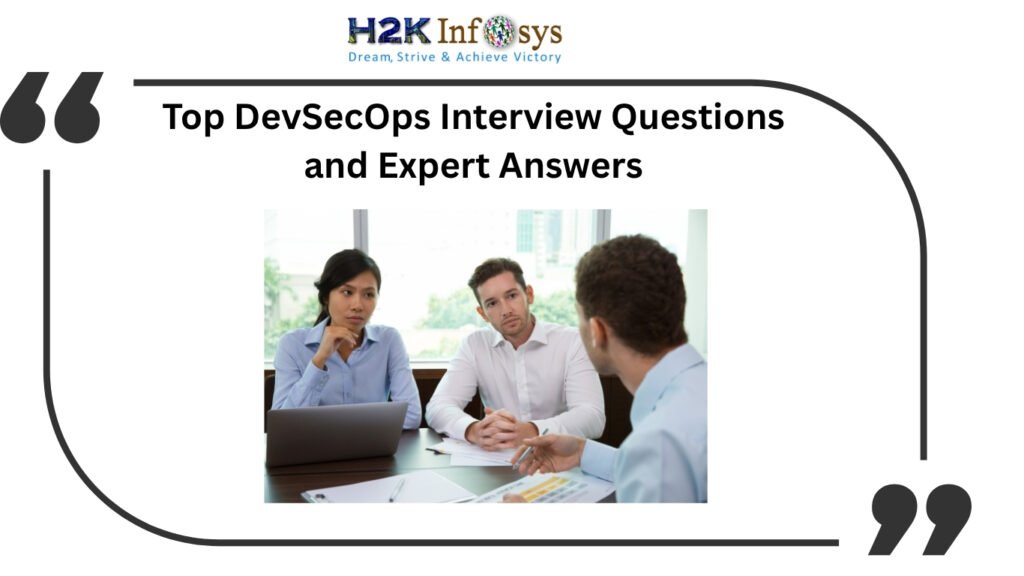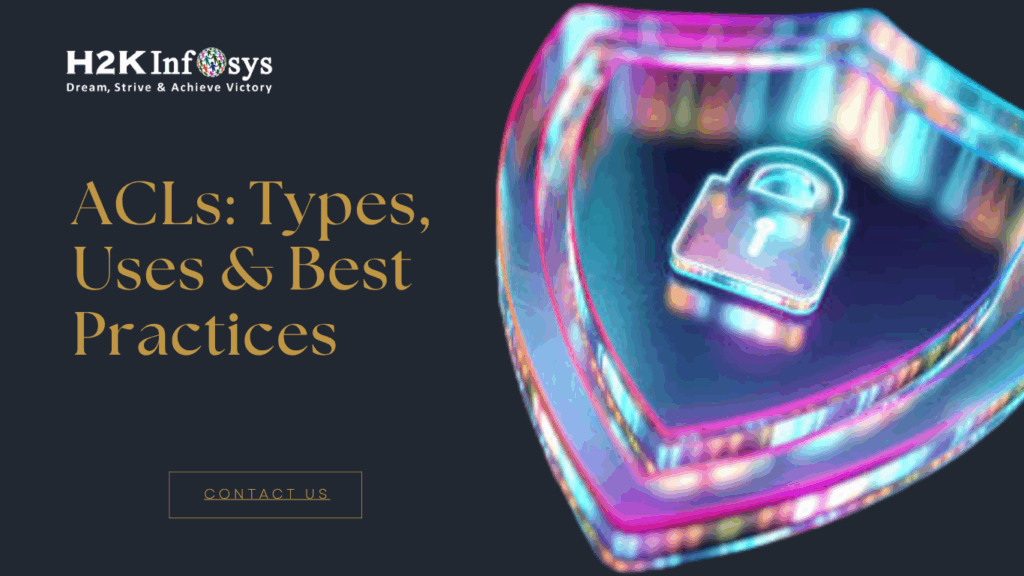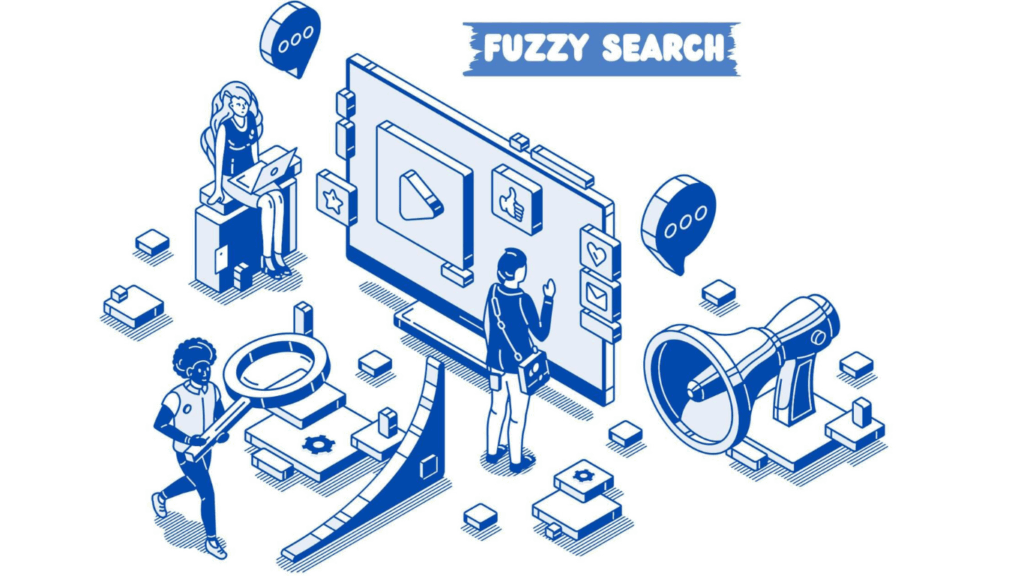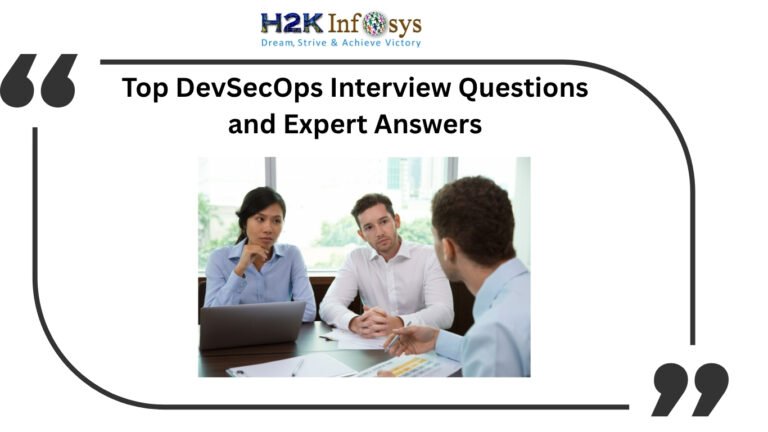Excel is typically where most people come into contact with data and data-intensive reporting, regardless of whether they work in sales, finance, or operations. When you ask them to switch to a whole different platform, like Transition into Tableau, there may be some pushback.
We’ve all had to learn a new application or user interface, and as a result, it takes us longer to complete tasks that should be very simple (I know something as trivial as Facebook changing their layout can be annoying, for example). Most people already have busy schedules and numerous obligations, so the thought of learning new software might be intimidating.
There is however hope! Any new skill can be learned considerably more quickly and with far less resistance if it has some familiar components.
Excel is useful for learning Tableau in this situation. You can check out the online Tableau training to learn more.
Pivot tables may be simply constructed in Tableau and are familiar to the majority of Excel users. To ensure that your users can see the expected beginning point, it is beneficial to include a pivot table as the dashboard’s primary feature.
The user will be more receptive to Tableau’s reporting upgrades for pivot tables after they are comfortable using the pivot table. The four suggested modifications to pivot tables will make it easier for users to become used to the Tableau interface.
- Highlight Pivot Tables
Using pivot tables to quickly assess how various business divisions are performing is a frequent practice. Consider a store manager who is attempting to decide when to schedule employees and wants to make sure that they are available during the times when the store generates the maximum money.
Where Tableau can be useful in this situation. The information pops off the page when the pivot table is placed in Tableau and some simple colour coding is added. It considerably enhances usability and assists in lowering errors along the process.
- Tooltips
Dashboards are frequently made to be utilised by a wide range of users, and while a report may be modified to best fit the demands of the largest number of users, each person will still have slightly different requirements. Some users might need more information and be more familiar with data than others, but meeting everyone’s needs can clog a dashboard and obscure the important insights it is trying to provide.
Tableau’s interactive reports can be helpful in this situation, and tooltips are a suitable choice in this case. Tooltips are informational boxes that appear when a user hovers their mouse over a point in a graphic. While taking up no additional space on the dashboard, they enable you to deliver more detail that is particular to the users that need it. They have a lot of power because you can link to other worksheets with them.
Consider a dashboard that shows regional product managers the performance of their Line of Business (LoB) over the course of the year. Even though the overview is valuable, each Product Manager might wish to quickly assess how each LoB subcategory is doing.
- Linked Worksheets
One worksheet on a dashboard in Tableau can operate as an action filter for the other worksheets on the dashboard. As a result, any sizable table on a dashboard can serve as a foundation for visualisations of more specialised data sets.
A regional manager may need to review the performance of their region each month in order to make decisions for their unit. Each manager, though, could also be curious to learn how the profitability varied by city. Although a tooltip could be used, the number of cities might be too great to contain in one and prevent a more thorough examination of the data.
In this case, a viable solution is to use Tableau to filter to other spreadsheets by linking them, allowing managers to conduct in-depth analyses of their specific regions. As you can see, linked worksheets generate advanced filtering automatically.
When a region’s name is clicked, all the cities in that region’s statistics are shown for the year, but clicking on a particular cell narrows the view to just that month and region. These provide your user with much greater control over the experience and are simple to set up.
- Parameters in Transition into Tableau
Similar to filters, parameters allow users to modify an input directly to alter a visualisation. But the main advantage of parameters is that they let users enter and see scenarios that aren’t otherwise there in the data. As a result, parameters have tremendous power and can significantly increase the value of your report.
Let’s imagine that you produced a report that the operations team uses to analyse revenue growth over time. The goals of several product managers may differ from one another, or they may change over time. They would, in any case, desire to view the performance in relation to a target, which is, of course, not something that a database would store.
The problem can be quickly fixed by adding a parameter. By giving your user the opportunity to enter a target directly, you provide them the ability to update the visualisation on their own and carry out the necessary analysis.
Users frequently need to assess the performance of several parameters in order to make decisions. When determining which items to concentrate their efforts on, a marketing manager may need to take into account a number of variables. For instance, they could wish to consider the profit and overall sales while also taking into account the accompanying transportation expenses.
Conclusion
The four alternatives listed above are quick approaches to increase users’ familiarity with Tableau. Simple features like highlight tables and tooltips can significantly increase readability and the amount of info a pivot table can provide without taking up more room.
A slightly more sophisticated alternative that really enables users to delve deep into their data is linked worksheets. By giving customers the ability to increase the scope of their reports, parameters are an excellent approach to demonstrating the potential of Tableau. Check out the Tableau course online to learn more about how Tableau works.