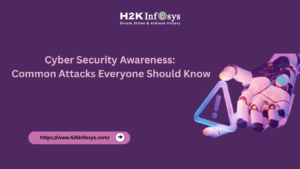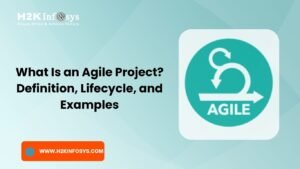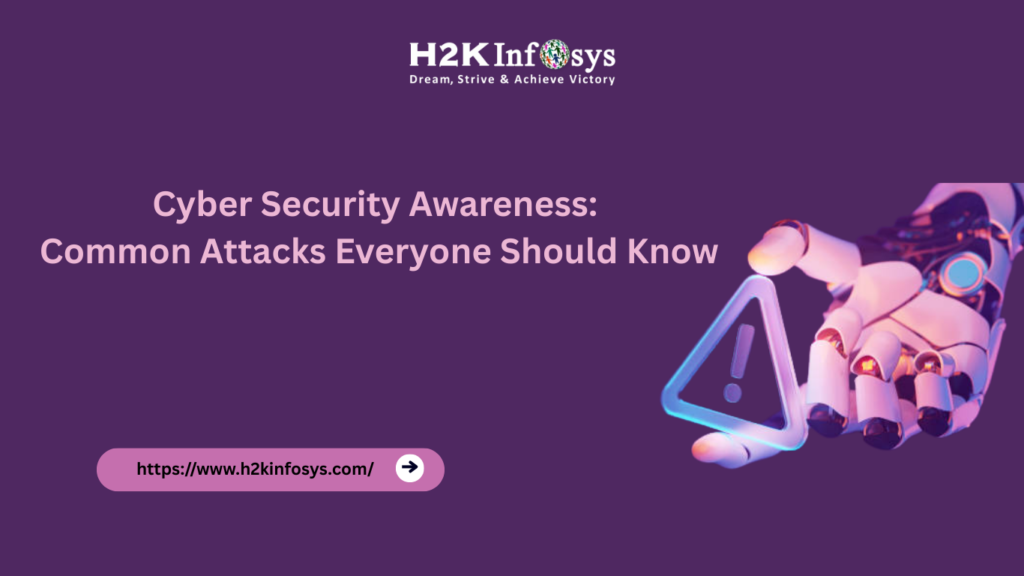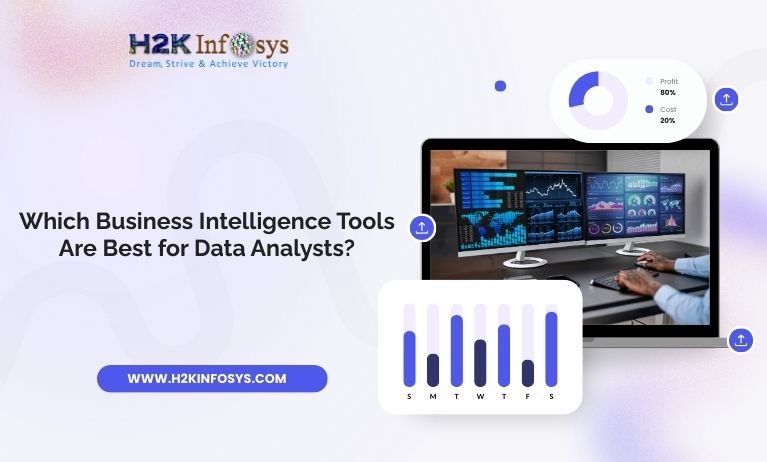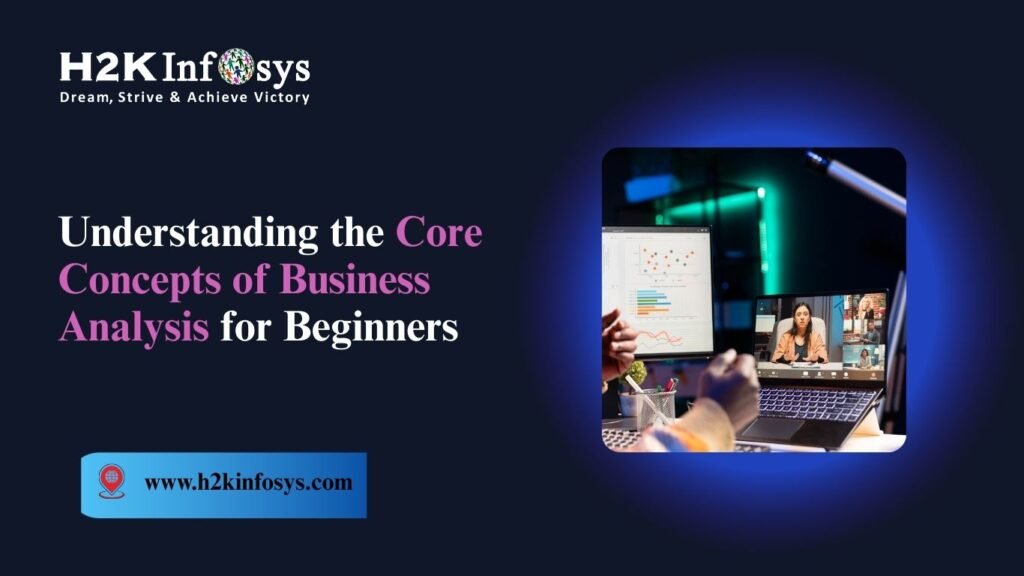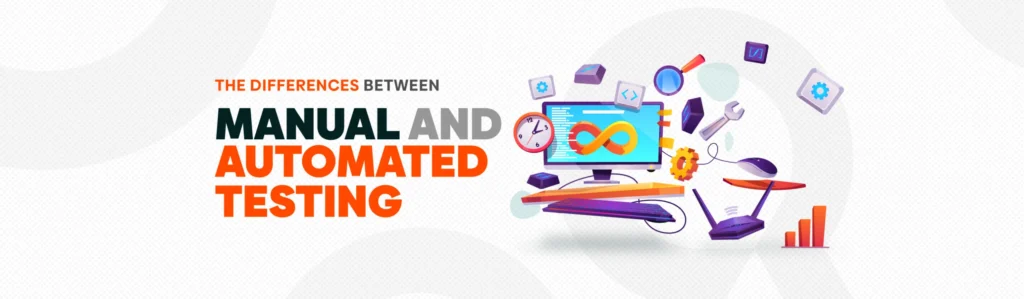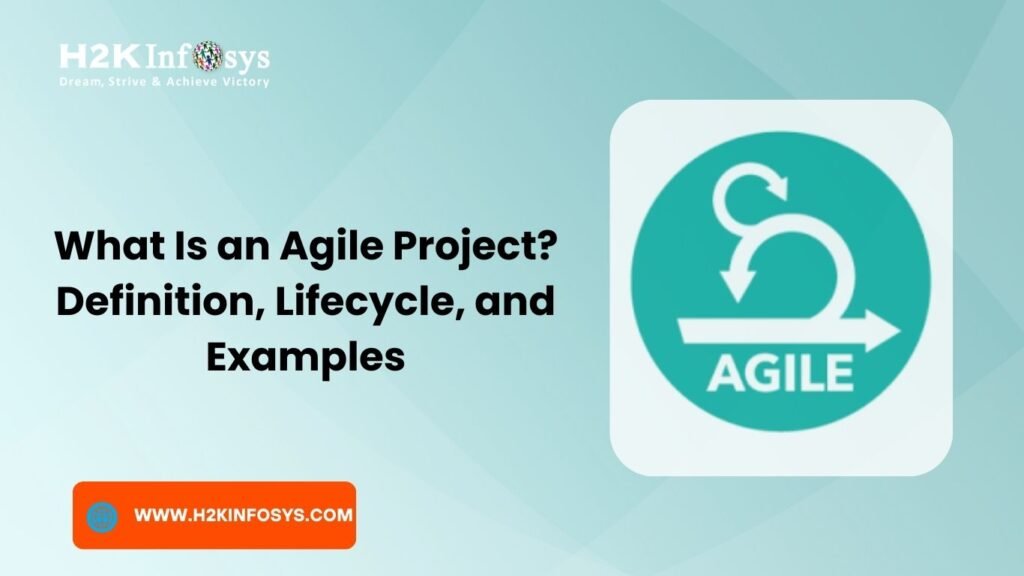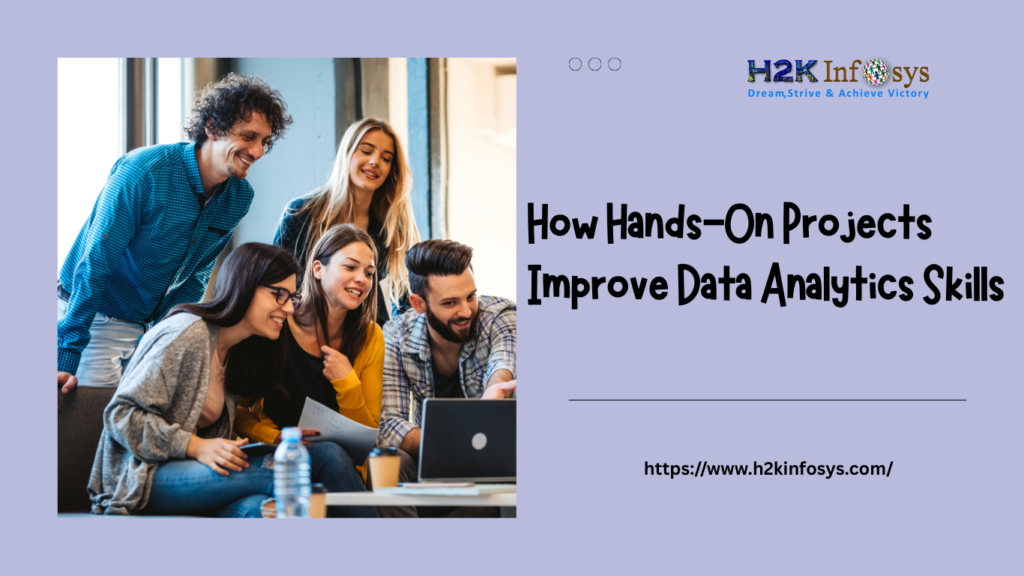Introduction
Imagine a scenario: You have multiple messy data sources, different file formats, and inconsistent data structures but you need insights fast. That’s where Power Query in Power BI steps in.
What is Power Query? It’s the data transformation and preparation engine within Power BI, designed to automate, clean, shape, and combine data from various sources with just a few clicks. For analysts and business users alike, it’s a vital tool that reduces manual work, ensures data quality, and prepares data for meaningful visualizations.
Whether you’re just starting your Power BI course or already in Power BI training, mastering Power Query will help you unlock real-world efficiency and automation in data analytics workflows.
What is Power Query in Power BI?
Power Query is a data connection and transformation tool embedded in Power BI. It lets users load, clean, merge, reshape, and prepare data before it’s used in reports or dashboards. It is especially important during the data preparation stage, which typically takes up to 80% of a data analyst’s time.
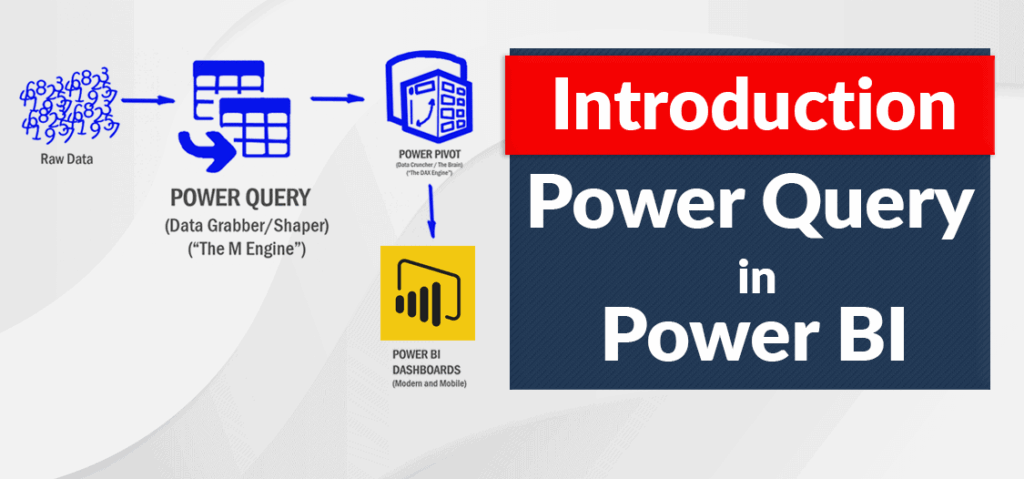
With Power Query, users don’t need to write complex SQL queries or Excel formulas. Its graphical user interface (GUI) makes data wrangling as simple as clicking through a menu.
Why Power Query Matters: Benefits and Capabilities
Power Query is an essential part of any Power BI course because it provides:
Automation of Repetitive Tasks
Once a query is created, it can be reused and refreshed with one click.
Support for Multiple Data Sources
Power Query connects to:
- Excel files
- SQL databases
- Web pages
- SharePoint
- APIs and more
User-Friendly Interface
Its intuitive GUI is perfect for those with no coding background, making it ideal for students enrolled in Power BI training.
Consistent Data Quality
You can handle nulls, duplicates, case issues, formatting problems, and more.
Enhanced Performance
Power Query uses the M language, optimized for data transformation, ensuring faster data processing compared to Excel.
Power Query vs DAX: What’s the Difference?
| Feature | Power Query | DAX |
|---|---|---|
| Purpose | Data transformation & loading | Data analysis & calculations |
| Language | M Language | DAX (Data Analysis Expressions) |
| Time of Execution | Pre-load | Post-load |
| Visual Interface | GUI-driven | Formula-based |
Understanding this distinction is a must for anyone pursuing Power BI training to avoid mixing up these two powerful features.
Real-World Applications of Power Query
Let’s break down where Power Query in Power BI shines:
Retail:
Clean POS data from multiple stores to analyze regional performance.
Healthcare:
Merge patient datasets and remove inconsistencies in date formats or nulls.
Finance:
Transform transactional records into monthly summaries and time-series data.
HR Analytics:
Combine data from employee records, attendance, and exit surveys for workforce analysis.
These examples highlight Power Query’s real-world value exactly what a Power BI course teaches you through practical use cases.
Core Features of Power Query
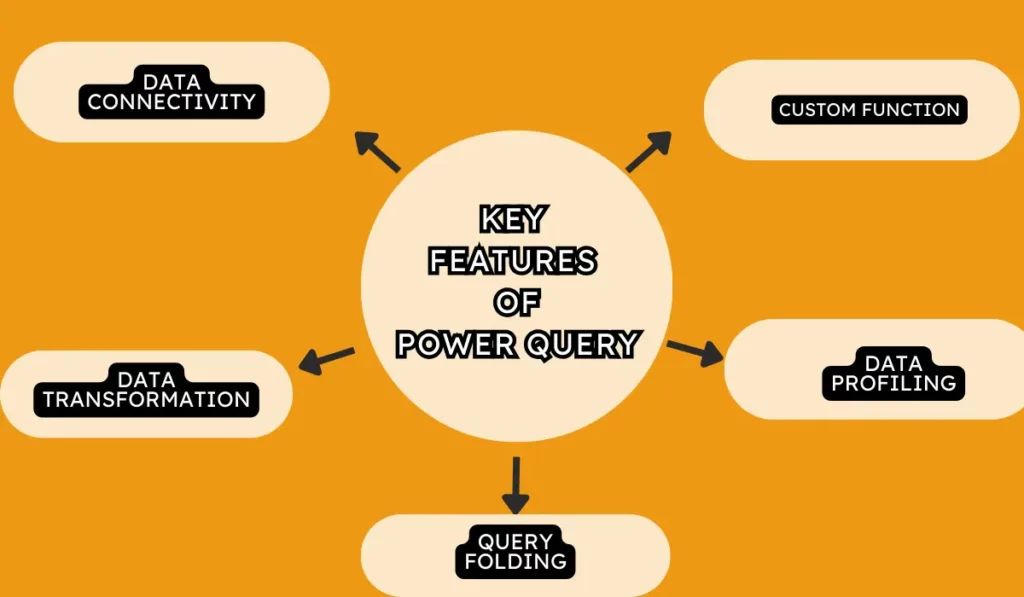
Here are the must-know features every Power BI learner should master:
- Remove Columns/Rows
- Group By
- Merge Queries
- Append Queries
- Change Data Types
- Conditional Columns
- Split Columns
- Custom Columns
- Unpivot Columns
- Detect Data Types Automatically
Each feature can be accessed via Power BI’s ribbon menu, so no need to memorize commands.
Step-by-Step Guide: Using Power Query in Power BI
Here’s how to use Power Query in your Power BI project:
Step 1: Load Data
- Go to Home > Get Data
- Choose your source (e.g., Excel or SQL)
- Click “Transform Data”
Step 2: Open Power Query Editor
- This opens a new window with transformation tools
Step 3: Apply Transformations
- Remove columns you don’t need
- Fill in missing values
- Create calculated columns
Step 4: Combine Data
- Use “Merge Queries” to join data
- Use “Append Queries” to stack datasets
Step 5: Apply & Load
- Click “Close & Apply”
- Data is now ready for visualizations
Hands-On Example: Cleaning Sales Data with Power Query
Let’s say you’re working on a Sales Dashboard project in your Power BI training.
You have:
Sales_Q1.xlsxSales_Q2.xlsx
Goal:
Combine both and clean the data.
Steps:
- Import both files
- Use Append Queries to combine them
- Remove unnecessary columns
- Change the
Datecolumn to a proper Date format - Split
Full Namecolumn intoFirst NameandLast Name - Load the cleaned data to the Power BI model
This quick workflow cuts down hours of manual Excel work.
Best Practices for Power Query in Power BI
- Always Rename Applied Steps: Makes your queries easier to understand.
- Disable Load for Intermediate Queries: Saves memory.
- Avoid Excessive Columns: Load only what you need.
- Use Parameterized Queries: Helps in dynamic data loading.
- Group Related Queries: Organize your workspace efficiently.
Following these practices can significantly enhance your Power BI training and professional workflows.
Industry Use Cases and Case Studies
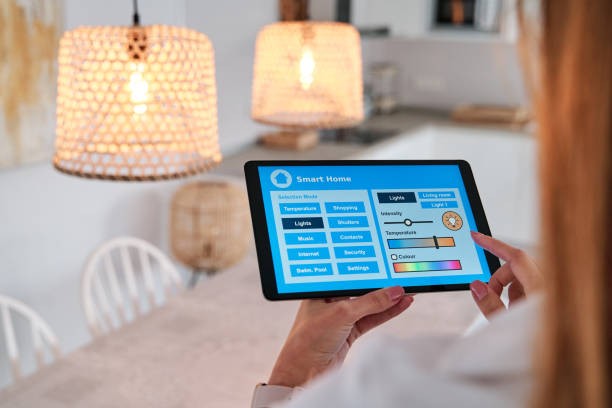
Case Study 1: Global Retail Chain
Challenge: Consolidating over 500 Excel files across regions.
Solution: Power Query automated the data consolidation process.
Impact: Reduced manual reporting time by 70%.
Case Study 2: HealthTech Startup
Challenge: Messy survey data with inconsistent date formats.
Solution: Power Query cleaned, transformed, and standardized data.
Impact: Enabled better patient outcome analysis in dashboards.
These examples highlight why Power Query is taught early in every effective Power BI course.
Conclusion
So, what is Power Query used for in Power BI? In simple terms, Power Query is the core data preparation engine that helps clean, transform, and shape raw data into meaningful datasets before visualization. When exploring what is Power Query, it’s clear that its primary role in Power BI is to streamline data ingestion from multiple sources, automate repetitive tasks, and ensure data consistency.
Understanding what is Power Query used for in Power BI is essential for any analyst looking to create accurate and actionable reports. If you’re pursuing Power BI training, mastering what is Power Query is crucial.
It’s your go-to tool for:
- Data cleaning
- Data transformation
- Combining data from multiple sources
- Automating repetitive tasks
- Preparing clean datasets for meaningful analytics
If you’re aiming for a career in data analytics or BI, learning Power Query is non-negotiable. It’s a foundational skill you’ll rely on in nearly every project.
Key Takeaways
- Power Query simplifies the most time-consuming part of data analytics data preparation.
- It supports dozens of data sources and has an easy-to-use interface.
- Mastering Power Query is essential for successful Power BI training.
- Real-world projects from finance to healthcare depend on it.
- It reduces manual work, increases accuracy, and prepares data for impactful reports.
Ready to Master Power Query in Power BI?
Enroll in H2K Infosys’ Power BI course today and get hands-on experience with Power Query, real-world projects, and job-ready analytics skills.
Start your Power BI training journey now and build a career in data analytics with confidence!