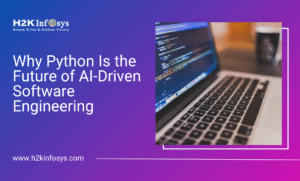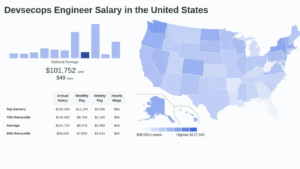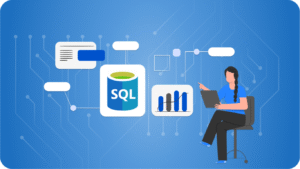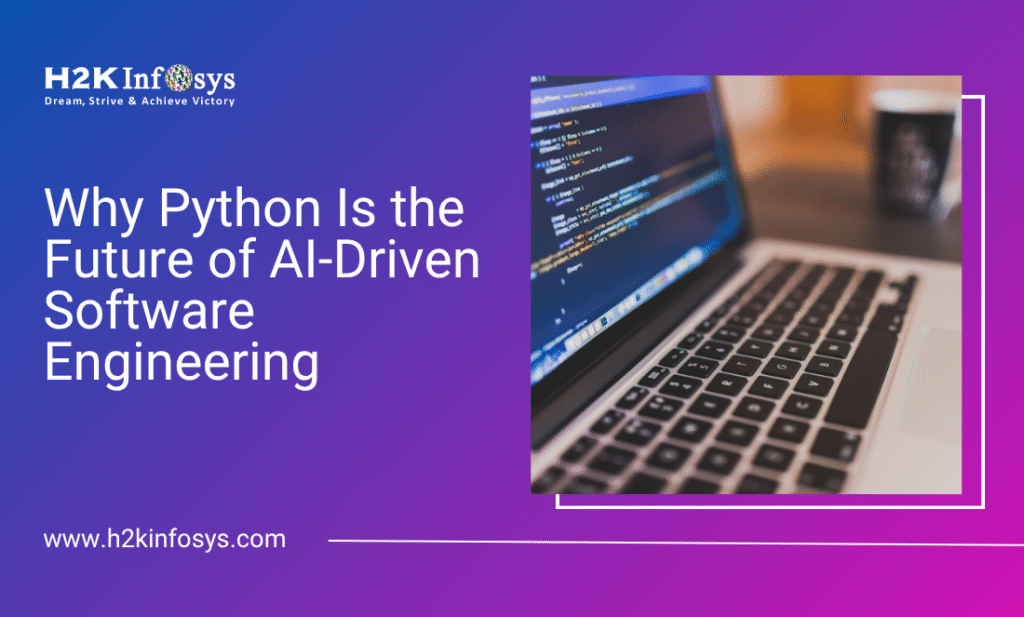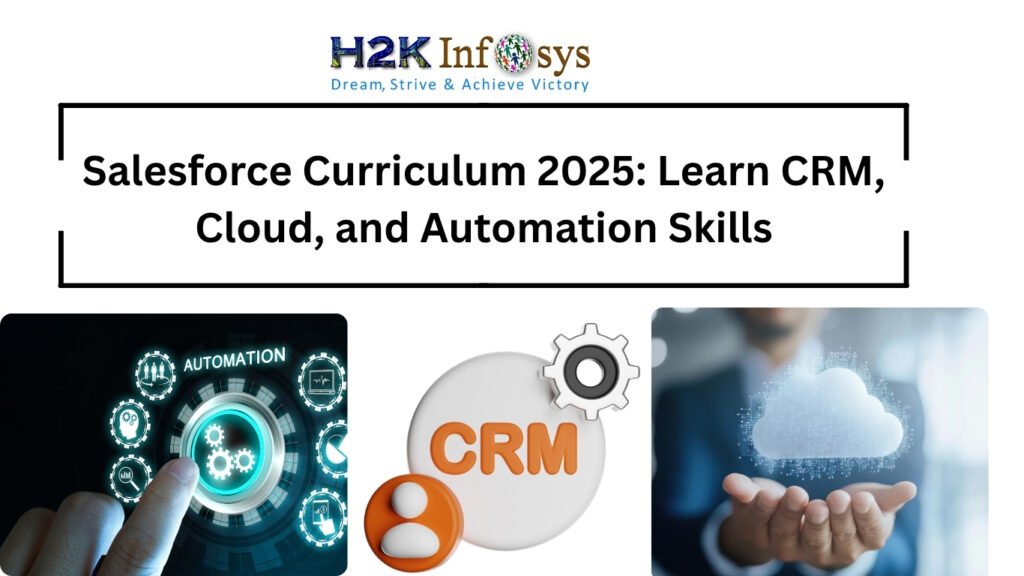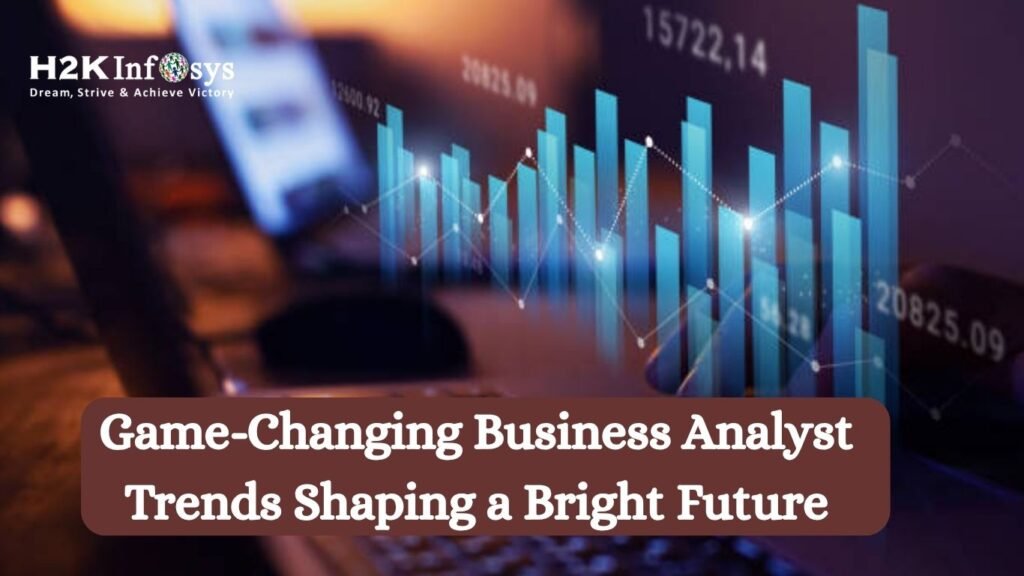Introduction
In the fast-paced world of business intelligence, creating a great report is only half the job making it accessible is what truly drives impact. This is where the Power BI service becomes a game-changer. Once you publish a report, it’s not just data on your local machine anymore; it’s a living, accessible insight hub for your entire team or organization.
Imagine spending days crafting a sales performance dashboard. You have charts, KPIs, filters everything looks perfect. But your team is scattered across different locations, and email attachments aren’t practical. Publishing your report in Power BI lets everyone access the latest version online, anytime, on any device, without messy file versions.
In this guide, we’ll break down exactly how to publish a report to the Power BI service, from preparing your report in Power BI Desktop to managing permissions and sharing it effectively. Whether you’re a beginner or looking to refine your workflow, our approach is similar to what you’d learn in Power BI online classes, offering practical, industry-tested steps you can start using right now.
Understanding the Power BI Service
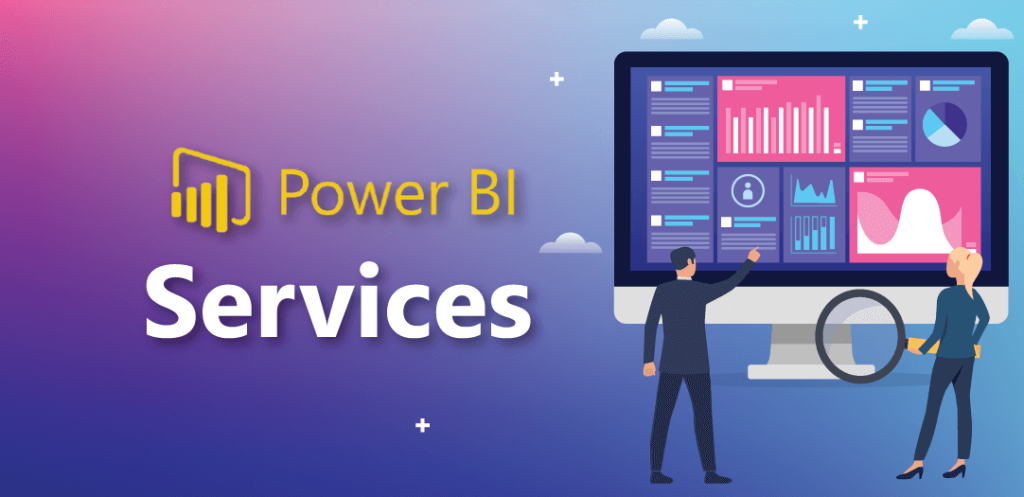
Before we dive into how to publish a report, let’s quickly clarify what the Power BI service is.
Power BI comes in two main forms:
- Power BI Desktop – A Windows application where you design and build reports.
- Power BI Service – An online platform (app.powerbi.com) where you share, manage, and collaborate on those reports.
When you publish a report from Power BI Desktop, you’re uploading it to the Power BI service, making it accessible to your colleagues through the cloud. This process unlocks:
- Collaboration – Multiple users can view and interact with the same report.
- Real-time updates – Scheduled refreshes keep your data current.
- Access control – You can decide who gets to see what.
Industry Insight: According to a 2024 Gartner BI survey, companies that centralize their dashboards in platforms like Power BI see 30% faster decision-making cycles compared to those relying on static reports.
Preparing Your Report for Publishing
A polished report not only reflects your professionalism but also ensures your audience clearly understands your message. Before you Publish a report, take time to review it thoroughly for accuracy, clarity, and presentation. Start by checking all data points, figures, and references to avoid errors that could harm your credibility. Ensure your formatting is consistent, including fonts, headings, and spacing, so the report looks clean and organized. Proofread carefully for grammar and spelling mistakes even small errors can distract readers.
Verify that charts, graphs, and visuals are clear and correctly labeled. Test any embedded links or references to confirm they work as intended. Lastly, read the report from your audience’s perspective to ensure the content is logical, engaging, and actionable. This extra review step takes minutes but saves you from costly mistakes, ensuring that when you Publish a report, it’s impactful, accurate, and ready for your audience.
Verify Data Accuracy
- Ensure all queries in Power Query are loading correctly.
- Refresh data to confirm it’s up-to-date.
Optimize Visuals for Performance
- Avoid overloading with too many visuals on one page.
- Use slicers and filters to reduce rendering time.
Apply Consistent Formatting
- Use a standard theme for colors and fonts.
- Label visuals clearly for easier interpretation.
Remove Test or Confidential Data
- If your report contains sensitive data, remove or mask it before publishing.
Step-by-Step: How to Publish a Report to the Power BI Service
Here’s the exact process to publish a report from Power BI Desktop:
Step 1: Sign in to Power BI Desktop
- Open Power BI Desktop.
- Click Sign In on the top-right corner and log in with your Power BI account.
Step 2: Save Your Report
- Go to File → Save As.
- Name your file appropriately (e.g., Sales_Performance_Q3).
Step 3: Click Publish
- In the Home ribbon, click the Publish button.
- Select My workspace or a specific workspace in your Power BI service.
Step 4: Confirm Upload
- Power BI will process your file and notify you once it’s published.
- Click the provided link to open the report in your browser.
Screenshot Example (optional for blog):
An image showing the Publish dialog with workspace selection.
Managing Workspaces and Permissions

Once you publish a report, you must control who can access it.
- My Workspace – Private to you unless shared.
- Shared Workspaces – Collaborators can view, edit, or manage reports.
Setting Permissions:
- Go to the Power BI Service.
- Open your report.
- Click Share.
- Enter email addresses and set permission levels (view only or edit).
Pro Tip: Use security groups in Microsoft 365 to manage large teams efficiently.
Updating a Published Report
Publishing doesn’t mean your report is static. You can update it easily:
- Open the report in Power BI Desktop.
- Make changes.
- Click Publish again to overwrite the existing version.
If your report uses scheduled refresh, updates will pull in new data automatically.
Real-World Example: From Local File to Live Dashboard
Scenario: A retail company wants to track daily store sales.
- Analyst creates a dashboard in Power BI Desktop showing sales trends, top-performing stores, and product categories.
- They publish the report to a shared workspace in Power BI service.
- Store managers log in daily to view performance on their tablets.
- Automatic refresh pulls in point-of-sale data every 24 hours.
Result: The company reduces weekly reporting time by 60% and increases responsiveness to sales dips.
Common Mistakes to Avoid When You Publish a Report
- Publishing to the wrong workspace – Double-check before confirming.
- Not checking data privacy settings – Ensure compliance before sharing.
- Using personal credentials for data sources – This can cause refresh failures.
Best Practices for Power BI Report Publishing

- Name reports clearly – Avoid generic names like Report1.
- Document your data sources – Makes troubleshooting easier.
- Test on multiple devices – Ensure your report works well on mobile.
- Limit page visuals – Keeps performance smooth.
Key Takeaways
- Publishing a report transforms it from a local file into a collaborative tool.
- Always prepare and clean your report before publishing.
- Manage permissions to protect sensitive data.
- Update and maintain reports regularly for relevance.
Conclusion
Publishing your work to the Power BI service is one of the most valuable skills in modern data reporting. Once you master it, you’ll be able to turn raw data into accessible, actionable insights for your entire organization.
Ready to take your skills to the next level? Join H2K Infosys’ Power BI training and placement programs and our Power BI online classes to learn advanced publishing, sharing, and dashboard optimization techniques.