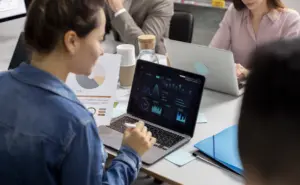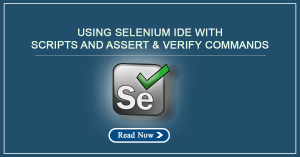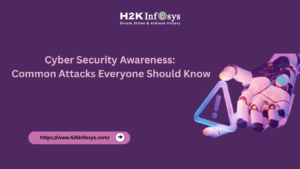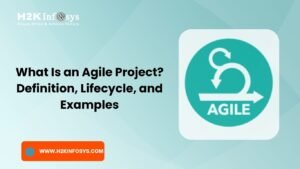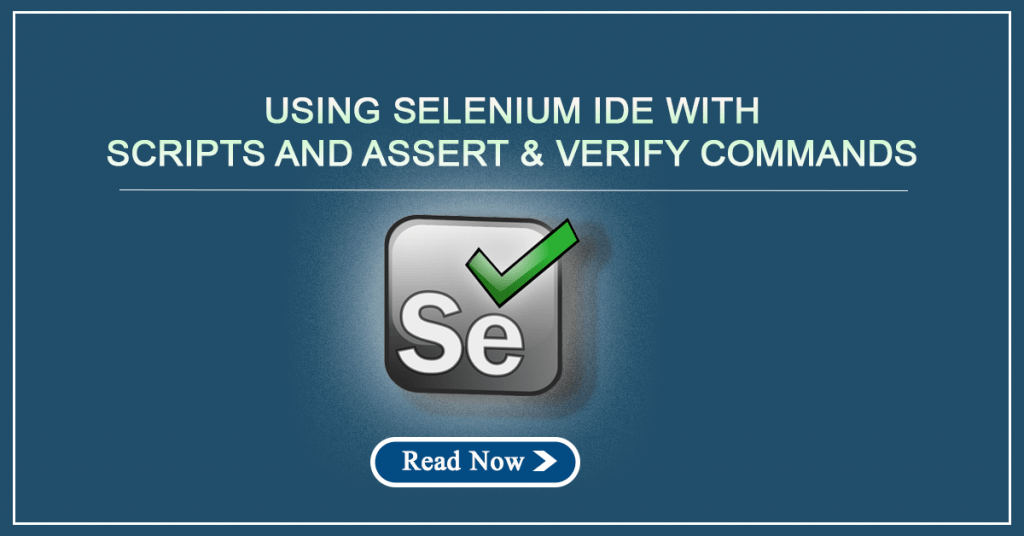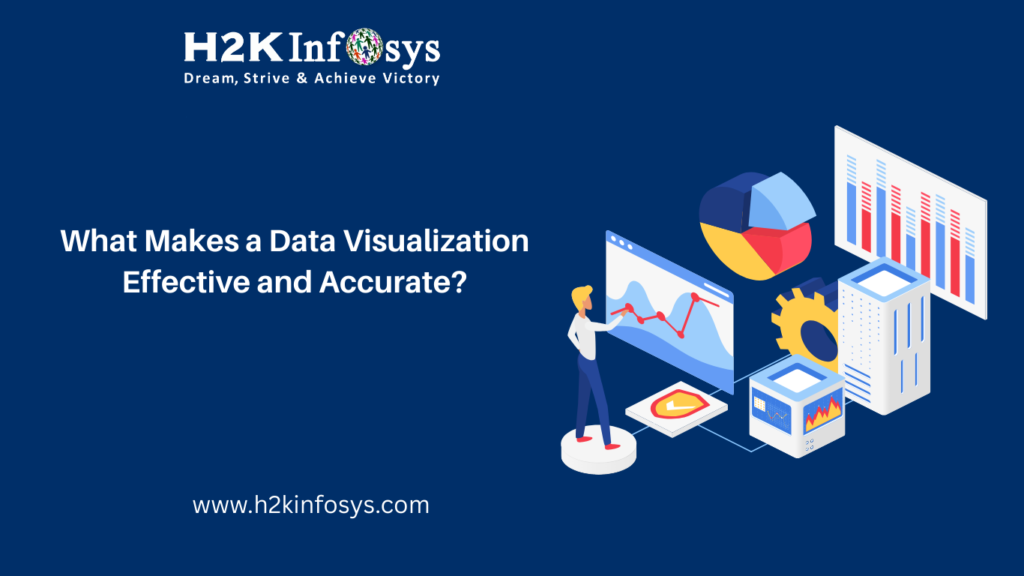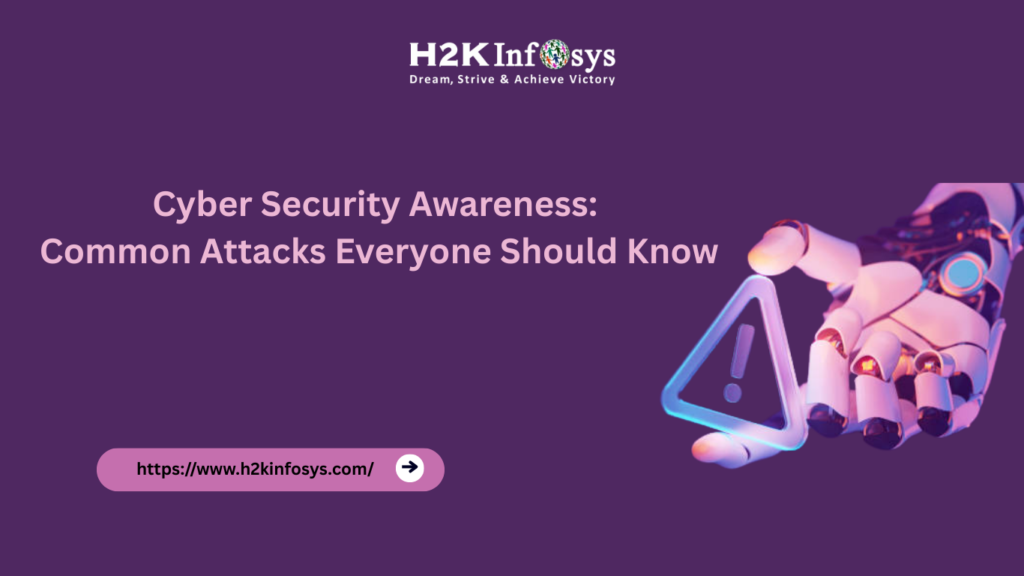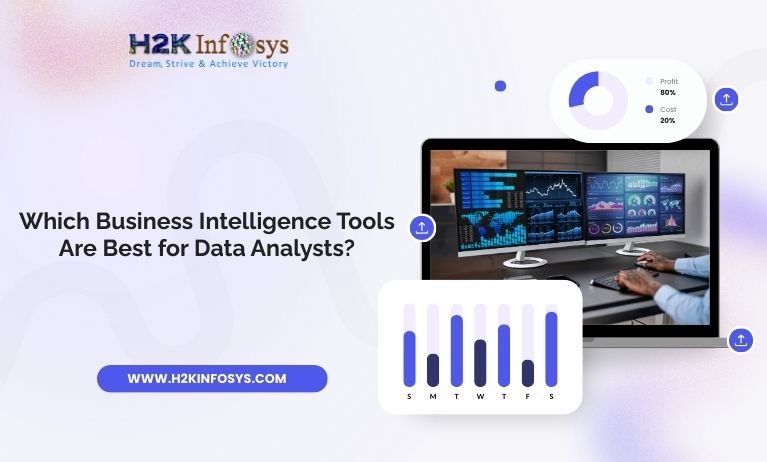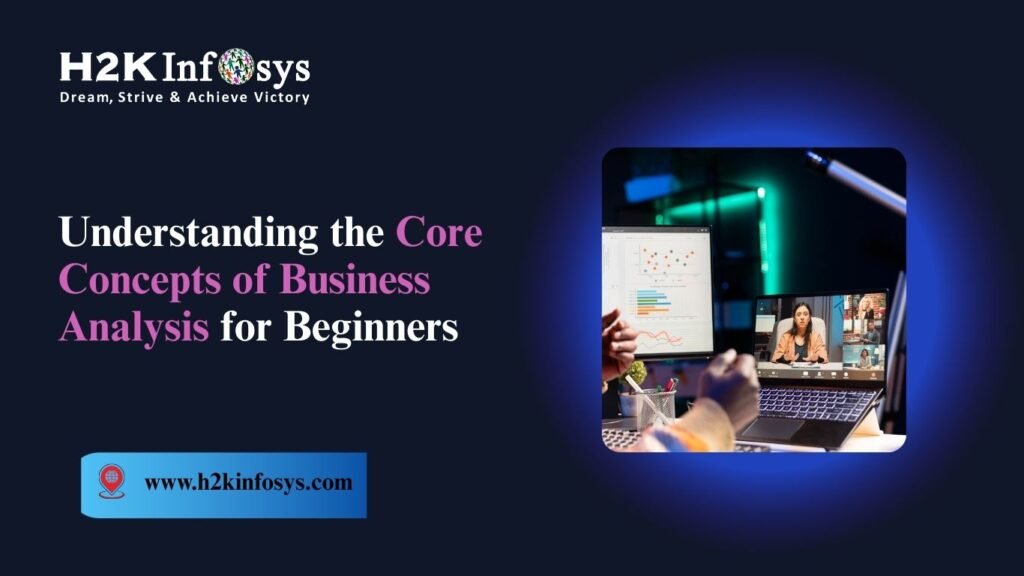Introduction: Why Excel Is Still the Cornerstone of Data Analytics
Despite modern tools like Python, R, and Power BI, Excel remains the entry point for every aspiring data analyst. Its accessibility, versatility, and powerful add-ins make it indispensable.
Professionals taking Google Data Analytics classes online or Data analytics training often start with Excel because it helps them understand data organization, relationships, and pattern discovery before moving on to complex analytics tools.
In this blog, we’ll uncover practical Excel Tricks for Data Analytics that every professional should master, from Power Query automation to DAX modeling and predictive analysis.
Power Query: Automating Data Cleaning Like a Pro
Why It Matters
Data cleaning is one of the most time-consuming parts of analytics. Power Query automates this process, saving hours of manual effort.
Steps to Use
- Open Data → Get & Transform Data → Get Data.
- Import datasets (Excel, CSV, or database).
- Use the editor to split columns, remove duplicates, or merge sheets.
Practical Example
A data analyst working on online course data analytics can automate monthly reporting by setting up a reusable Power Query process that updates with one click.
Excel Tricks for Data Analytics Tip #1: Save every cleaning step as a query. Excel will execute the same process automatically next time.
Power Pivot: Building Scalable Data Models
When handling millions of rows or multiple datasets, Power Pivot is your best friend. It creates relationships between tables and allows calculations using DAX (Data Analysis Expressions).
Benefits
- Manage huge datasets beyond Excel’s standard limits.
- Write DAX formulas to calculate KPIs dynamically.
- Build pivot-based dashboards without performance lag.
Excel Tricks for Data Analytics Tip #2: Create a relationship model between your “Sales,” “Customer,” and “Product” tables in Power Pivot, which transforms your Excel workbook into a relational database.
Advanced Formulas: Beyond Basics
Every analyst should master formulas that make data analysis efficient and precise.
a. INDEX-MATCH Combo
A flexible alternative to VLOOKUP:
=INDEX(Sales[Revenue], MATCH("Product A", Sales[Product], 0))b. SUMIFS and COUNTIFS
Apply multiple conditions to analyze data subsets.
c. XLOOKUP
The most modern lookup function in Excel.
d. IFERROR
Eliminate error messages and keep dashboards clean.
Excel Tricks for Data Analytics Tip #3: Use XLOOKUP and INDEX-MATCH together for high-performance data retrieval in dynamic reports.
Visualization Power: Transforming Data into Dashboards
Visual storytelling is crucial for any analyst. Excel offers interactive tools for visualization without using external software.
Top Tools:
- Pivot Charts: For trend analysis and category comparison.
- Conditional Formatting: Highlight anomalies instantly.
- Slicers: Add interactivity to PivotTables.
- Sparklines: Display trends inside cells.
Excel Tricks for Data Analytics Tip #4: Combine Pivot Charts with slicers to create real-time dashboards your team can filter and explore independently.

PivotTables: Instant Insights Without Coding
PivotTables are one of the best Excel Tricks for Data Analytics because they transform thousands of rows into summarized, meaningful reports.
Example:
You can analyze total sales per region or customer type by simply dragging and dropping fields.
Steps:
- Select the dataset → Insert → PivotTable.
- Drag “Region” to Rows, “Sales” to Values.
- Add filters for date or product categories.
Excel Tricks for Data Analytics Tip #5: Add calculated fields in PivotTables for profitability or growth percentage without writing separate formulas.
Scenario Manager and What-If Analysis
Every business relies on forecasting. Excel’s What-If tools make scenario simulation easy.
Features:
- Scenario Manager: Create multiple business outcome simulations.
- Goal Seek: Find input values that meet your target output.
- Data Tables: Perform sensitivity analysis.
Excel Tricks for Data Analytics Tip #6: Use Goal Seek to determine required sales to achieve target profits automatically, perfect for financial analytics.
Integrating Power BI and Excel for Advanced Visualization
Modern data analysts use both Excel and Power BI for connected analysis.
Workflow:
- Clean data with Power Query.
- Model in Power Pivot.
- Visualize in Power BI.
This is one of the smartest Excel Tricks for Data Analytics because it combines Excel’s flexibility with Power BI’s visual storytelling power.
Automating Reports Using VBA and Macros
Automation reduces errors and accelerates report generation. VBA (Visual Basic for Applications) lets you program Excel to perform tasks automatically.
Example VBA Script:
Sub CleanReport()
Columns("A:E").AutoFit
Range("A1").Font.Bold = True
MsgBox "Report formatted successfully!"
End Sub
Excel Tricks for Data Analytics Tip #7: Automate formatting and data refresh operations using VBA macros to save up to 50% of your reporting time.
Forecasting and Predictive Analytics in Excel
Excel’s built-in forecasting tools bring statistical power to your spreadsheets.
Methods:
- FORECAST.LINEAR: Predict trends.
- Data Analysis ToolPak: Run regression and correlation analysis.
- Exponential Smoothing: Detect future patterns in time series data.
Excel Tricks for Data Analytics Tip #8: Use the “Forecast Sheet” feature in Excel to visualize trend lines for sales, revenue, or traffic growth instantly.
Dynamic Arrays and Advanced Filters
Dynamic array functions make Excel act like a lightweight database.
Examples:
=FILTER(A2:D100, D2:D100>500)
=UNIQUE(B2:B100)
They dynamically resize based on returned results, removing the need for manual adjustments.
Excel Tricks for Data Analytics Tip #9: Use SORT() and FILTER() together to build auto-updating reports without writing macros.
External Data Connections and SQL Integration
Excel connects to databases, APIs, and cloud sources, making it ideal for enterprise data integration.
Steps:
- Data → Get Data → From SQL Server.
- Enter credentials and table name.
- Refresh data automatically.
Excel Tricks for Data Analytics Tip #10: Schedule automatic refresh intervals for connected data sources to keep dashboards updated without manual intervention.
Solver and Optimization Models
Solver helps analysts find the best outcome within constraints, a vital concept in supply chain, finance, and logistics.
Example Use Case:
Minimize costs or maximize profit under resource limitations.
Excel Tricks for Data Analytics Tip #11: Define “objective cells” and “constraints” clearly in Solver to build dynamic optimization models for real-time decision-making.
Advanced Statistical Analysis in Excel
Excel can perform complex statistical functions from descriptive analytics to hypothesis testing.
Key Tools:
- Descriptive Statistics: Mean, median, standard deviation.
- Regression Analysis: Identify cause-and-effect relationships.
- Correlation Matrix: Understand variable interactions.
Excel Tricks for Data Analytics Tip #12: Use the Data Analysis ToolPak to quickly calculate regression models for market performance predictions.
Excel Shortcuts and Productivity Hacks
Professional analysts know that speed matters. Mastering shortcuts boosts productivity.
| Action | Shortcut |
| AutoSum | Alt + = |
| Filter | Ctrl + Shift + L |
| Insert Table | Ctrl + T |
| Repeat Last Action | F4 |
| New Line in Cell | Alt + Enter |
Excel Tricks for Data Analytics Tip #13: Create custom shortcuts for repetitive actions like formatting or filtering to accelerate report creation.
Real-World Use Cases of Excel in Data Analytics
a. Marketing Campaign Analysis
Marketers track campaign ROI using PivotTables, filters, and visualization dashboards.
b. Financial Forecasting
Finance teams apply regression and Solver to predict revenue and optimize cost models.
c. Operations and Logistics
Analysts simulate inventory and demand scenarios using Scenario Manager.
d. Human Resource Planning
HR professionals use data validation and formulas for workforce trend analysis.
Each example reinforces the impact of Excel Tricks for Data Analytics in achieving faster, more accurate insights across industries.
Why Learning Excel Is Crucial Before Moving to Python or R
Every successful data analyst begins with Excel because it teaches the logic of data manipulation, relationships, and summarization. Before diving into programming, mastering Excel Tricks for Data Analytics gives you the foundation to understand how algorithms process data.
Learners from Best Data Analytics classes online confirm that Excel proficiency accelerates their ability to grasp coding-based analytics later on.
How H2K Infosys Prepares You with Advanced Excel Training
At H2K Infosys, our Data Analytics Course integrates Excel from the ground up, ensuring learners gain real-world exposure.
Course Highlights:
- Master Excel Tricks for Data Analytics through case studies.
- Explore Power Query, Power Pivot, and automation.
- Learn dashboard building and forecasting.
- Transition from Excel to Power BI, SQL, and Python seamlessly.
- Participate in live projects with placement-focused training.
Whether you’re searching for the Best Data Analytics classes online or a Data analytics course near me, H2K Infosys offers comprehensive, job-oriented learning with experienced mentors.
Future of Excel in Analytics: AI, Automation, and Integration
Excel continues to evolve with AI-powered tools like Ideas, dynamic arrays, and real-time collaboration in the cloud.
Excel Tricks for Data Analytics Tip #14: Use the “Analyze Data” feature in Excel 365 to automatically generate insights, pivot suggestions, and correlations powered by AI.
This evolution ensures that Excel remains relevant for both beginners and seasoned professionals in the analytics domain.
Key Benefits of Mastering Excel Tricks for Data Analytics
- Speed: Automate repetitive work with macros.
- Accuracy: Eliminate errors through structured modeling.
- Scalability: Manage massive datasets using Power Pivot.
- Integration: Connect Excel to Power BI and SQL.
- Career Advantage: Employers expect Excel proficiency from all data analysts.
Excel Tricks for Data Analytics Tip #15: Combine all your learned tricks into a single Excel project from cleaning data with Power Query to building predictive dashboards with DAX.
Conclusion
Excel remains the foundation for every data analytics professional. From dynamic data modeling and visualization to forecasting and automation, mastering Excel Tricks for Data Analytics empowers you to make faster, smarter decisions.
Enroll today in H2K Infosys’ Data Analytics classes online Training to gain practical, hands-on experience with Excel, Power BI, and real-world analytics tools. Elevate your career with professional guidance and industry projects designed to help you stand out in today’s data-driven job market.
Key Takeaways
- Excel is still the most practical entry point for data analytics.
- Power Query, Power Pivot, and Solver streamline complex analysis.
- Automation with VBA enhances efficiency.
- Visualization tools convert raw data into actionable insights.
- Mastering Excel Tricks for Data Analytics builds a strong foundation for advanced BI and AI tools.