In this article, we will introduce Fluent Waits in Selenium and see how to build custom or advanced WebDriver Waits of our own.
The Selenium term “fluent wait” refers to the longest period of time Selenium WebDriver will wait before a condition (web element) is met. Additionally, it specifies how many of the “ElementNotVisibleException” will be thrown by WebDriver before checking to see if the criteria are met.
Simply put, Fluent Wait continuously searches for a web element until a timeout occurs or the object is located. A good Selenium course online will explain the concepts of Fluent waits.
When working with online items that can take more time to load, fluent Wait commands are most helpful. This is a common occurrence with Ajax applications.
It is possible to adjust the default polling period when using Fluent Wait as necessary. In order to disregard any exceptions throughout the polling time, the user can configure the wait.
Due to the fact that they don’t wait out the complete duration specified in the code, fluent waits are also known as smart waits. As opposed to this, the test keeps running as soon as the element is found; that is, as soon as the condition stated in the.until(YourCondition) function is met.
Differential Features of Fluent Wait
In terms of how it operates, the Fluent wait is comparable to an explicit wait. When you are unsure of how long it might take for an element to become visible or clickable, you can use Fluent Wait to execute a Selenium Wait for that element. The few unique elements that Fluent Wait offers are:
- The polling frequency: For Explicit Wait, this polling frequency is 500 milliseconds by default. You may adjust this polling frequency using Fluent Wait to suit your needs, for example, by telling your script to keep checking on an element after every ‘x’ seconds.
- Ignore Exception: During polling, you can choose to ignore any exceptions, such as the “NoSuchElement” exception, etc., if you do not find an element.
You can provide the amount of time to wait for the element to be visible or actionable in addition to these differential aspects, such as Explicit wait or Implicit wait.
The following events strictly take place in this order when the till method is called:
- Step 1: The wait start time is recorded using fluent wait in this step.
- Step 2: The.until() method’s condition is checked by the fluent wait.
- Step 3: A thread sleep with a timeout of the amount specified in the.pollingEvery(250, TimeUnit.MILLISECONDS) method call is applied if the condition is not met. In the aforementioned scenario, it is 250 milliseconds.
- Step 4: Following the completion of the thread sleep in Step 3, the start time is checked using the current time. Step 2 is repeated if the time difference between the wait start time, as recorded in step 1, and the current time is less than the amount of time given by.withTimeout(5000, TimeUnit.MILLISECONDS).
This process continues until the timeout expires or the condition is proven to be correct.
We utilised the Expected Conditions class in this example. This class is very practical and will meet the majority of your demands. But occasionally we might require more than what is offered by ExpectedConditions. If you carefully examine the.until() method, you will see that it is an overloaded function that accepts two different sorts of parameters.
- A Function()
- A Predicate()
What is a Function?
The generic interface represented by A Function here requests that you implement the following methods: apply(F from). Object obj = equals Equals implementation can be disregarded; instead, the base implementation will be used.
What constitutes one?
The apply method’s signature should be taken note of. A WebDriver may be used as an input argument, and the method will return a Boolean result. The way we defined the Function (Function) is to blame for this. The input argument will be the first to be mentioned, followed by the return result of the apply method.
Implement the apply function now such that it returns true when the condition is met and false when it is not. In this instance, if the button’s colour is not red, we will return false; otherwise, we will return true.
Now that we have the wait condition, all we need to do is apply it to the Fluent Wait. You can see how I’ve added some print statements to the code to show what’s happening.
In addition to returning a Boolean result, a function can also return an object. Make sure that, in the case of an object, your application of the method returns null up until the point at which the object cannot be located. Examine this using the given example.
What is a Predicate?
Similar to a function, a predicate always produces a Boolean expression as a result. It won’t be long before you add a condition to the apply method so that it only returns true when successful and false otherwise. You can wait on the colour-changing button by using a predicate.
Conclusion
To learn more about the Fluent waits in Selenium Webdriver. Check out the online Selenium free course with certification.




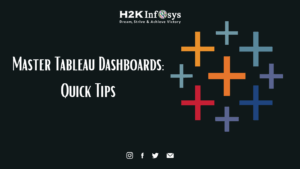
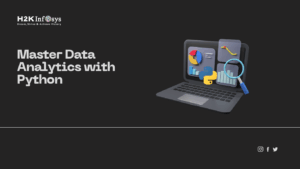
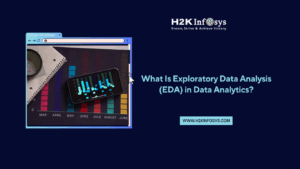










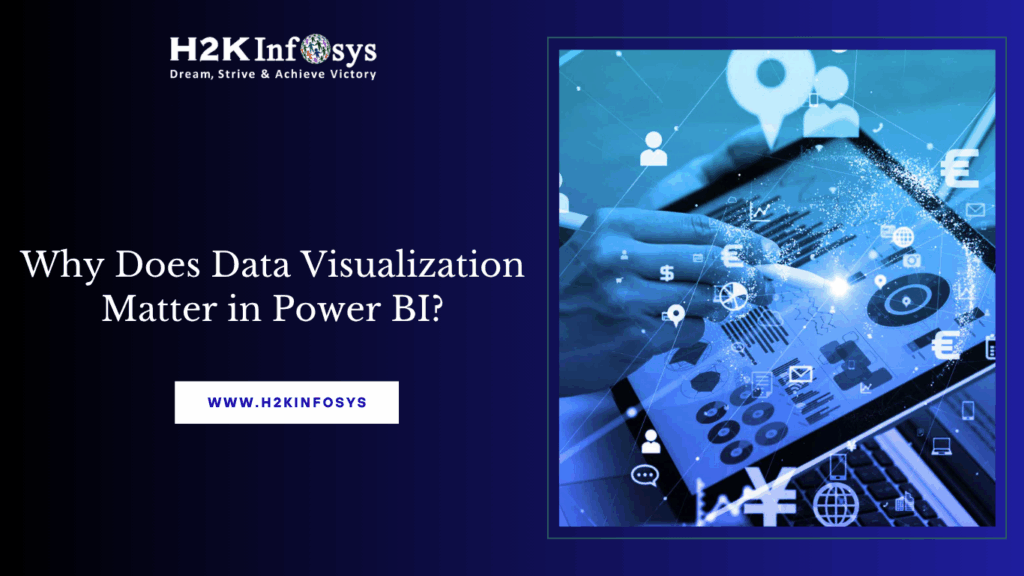


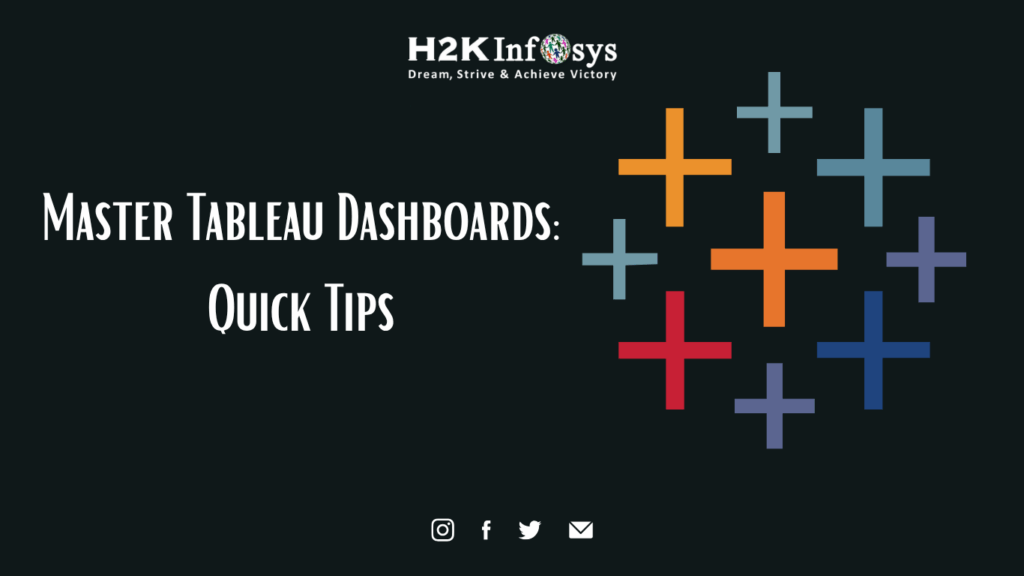
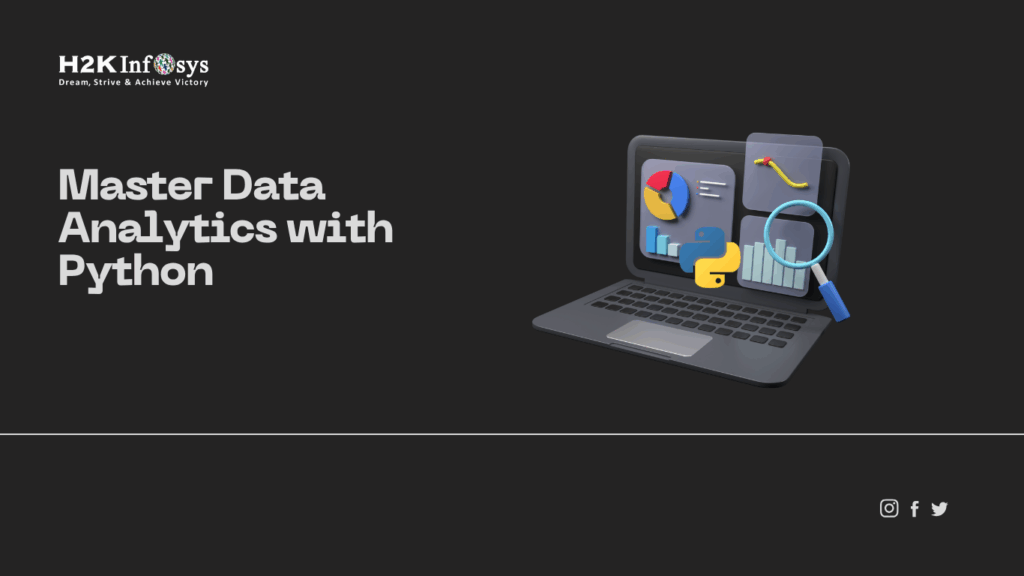
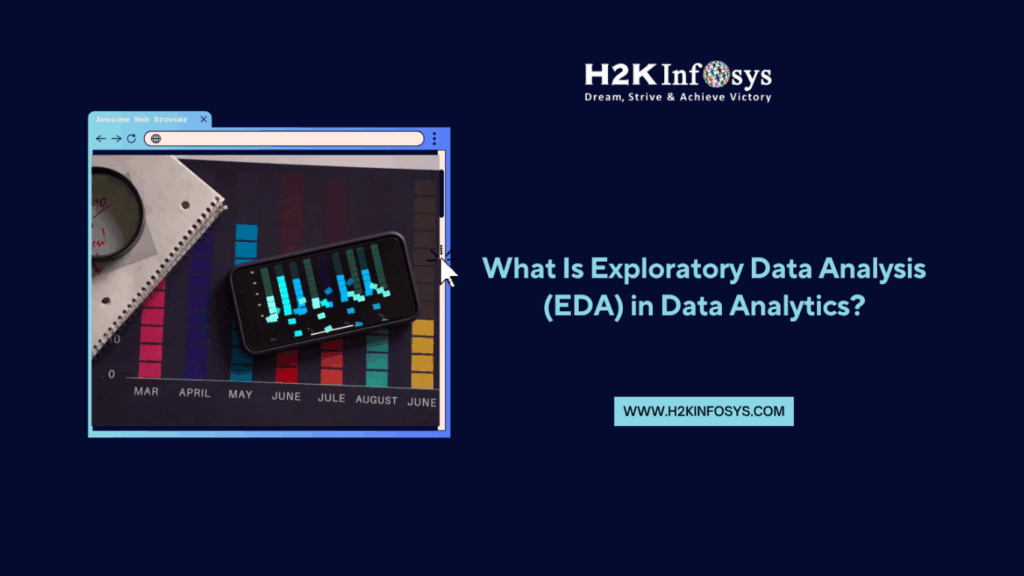
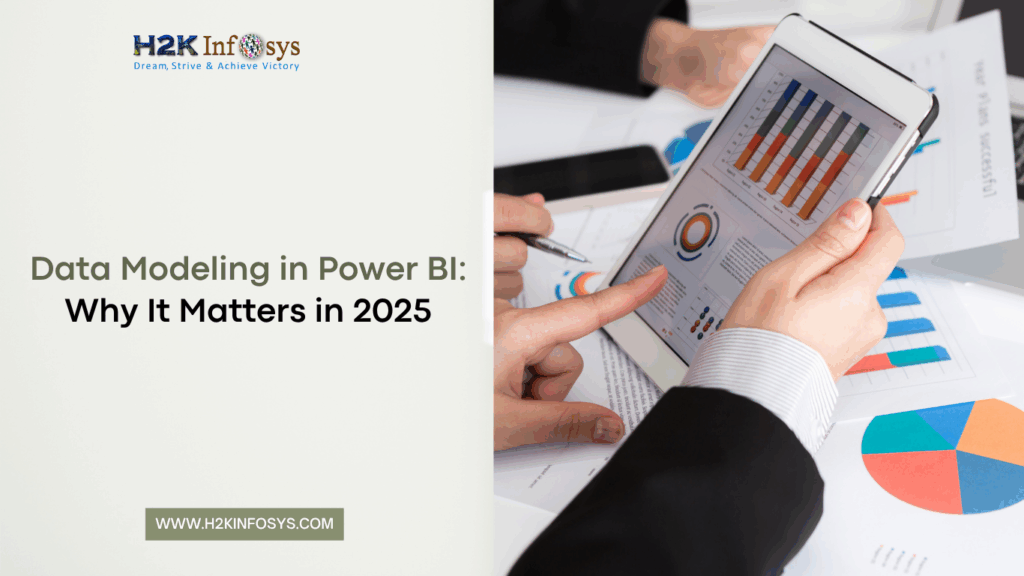
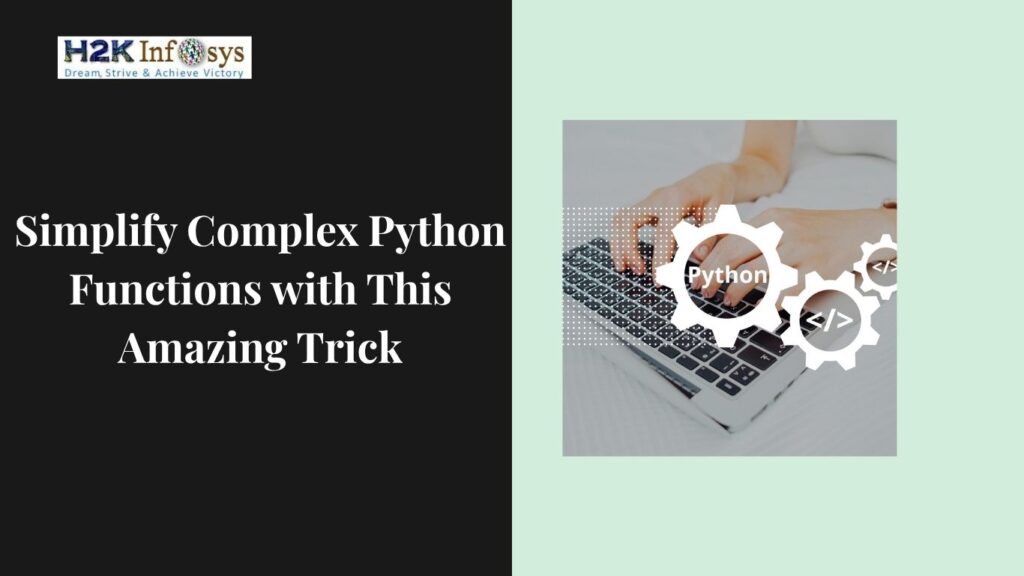



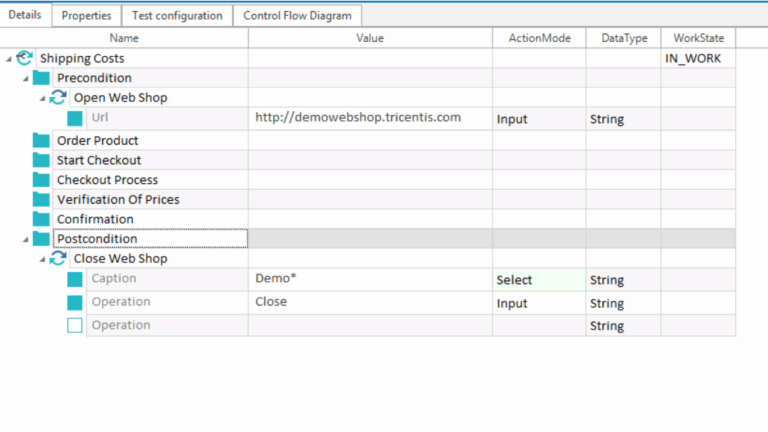

One Response