Multiple windows in Selenium often come into play when automating a website or online application. Clicking a button can trigger the opening of several windows or pop-ups within the application, requiring the user to perform specific actions on each. Managing such scenarios manually can be challenging, as users cannot operate on all windows simultaneously. Selenium WebDriver offers powerful tools to handle these situations efficiently, streamlining the process of multi-window automation.
By effectively managing these interactions, testers can ensure seamless operation and improved application performance. Let’s explore how automation tools tackle the complexities of multiple windows and simplify web automation.
To address this, there needs to be a systematic approach to handling parent and child windows effectively, ensuring seamless navigation and interaction. From a quality assurance perspective, WebDriver provides powerful tools to manage multiple windows, allowing testers to switch control between them using unique window handles. This feature ensures that each window is managed independently, maintaining the integrity of the test execution process.
For those looking to delve deeper into mastering window handling and other advanced features, enrolling in an automation testing course can provide the expertise needed to handle complex testing scenarios with ease. These courses offer hands-on training and practical insights into using automation tools effectively in real-world applications.
What is a window in Selenium?
Any browser’s home page that the user lands on after clicking a link or URL is called a window. The parent window is the name given to this type of window. It opens when the WebDriver session is created and has all the focus of the WebDriver.
The context of the main window will always be present while navigating a URL with Selenium WebDriver. The “New Window” and “New Window Message” buttons, however, open new windows inside the parent window. They are called Child Windows. Let’s see where the parent and kid windows are located.
How do we distinguish between parent and child windows?
When a user clicks on a URL, a web page opens, and this becomes the primary interface where the user will carry out various operations. This main page is referred to as the parent window. All subsequent pages or browser tabs that open as a result of actions performed on this parent window, such as clicking on links or triggering specific scripts, are termed “child windows.”
These child windows serve as extensions of the parent window, often containing additional content, pop-ups, or forms that complement the main page’s functionality. In the context of automation testing, efficiently managing parent and child windows is vital for ensuring that the test scripts can accurately interact with all the elements across different windows.
The automation script must identify and control these windows independently to maintain the integrity of the testing process and avoid errors caused by overlapping interactions. By managing these interactions effectively, testers can ensure that each window operates as expected, enabling seamless navigation and execution of test scenarios.
Note: Your parent window may have a single child window or several child windows.
There may or may not be a URL in a child window. As was already said, Child Window 1 lacks an explicit URL, but Child Window 2 has one.
As a result, it is very simple to evaluate the behaviour of child windows when manually testing a web application because they are readily visible in the context of the main window. However, when using Selenium to automate, the situation is different. Let’s examine why handling the various window kinds is necessary when automating an application with Selenium WebDriver.

Why do we need to handle multiple windows in Selenium?
It may happen that a new window will open inside your main window when you are using a web application. Imagine an online store offering clothing with a size chart attached to each item, which, when clicked, displays a child window. Now that we know Selenium only functions in a specific context, we can see that each of the child windows will have its context. Therefore, we must guide the WebDriver appropriately for Selenium to obtain the context of a particular window and carry out the necessary operations in that window when automating such scenarios using Selenium WebDriver.
Selenium WebDriver uses the window’s unique ID, or the “context” ID, to change the context handle of the window. Let’s understand what exactly is a window handle in the Selenium context.
What is a window handle in Selenium?
The distinct address of each browser window is kept in a window handle. It is merely a reference to a window with an alphanumeric return type. Selenium’s window handle makes managing numerous windows and child windows easier. Each browser will have a distinct window handle value that will allow for easy identification.
Each window, in this case, will have a distinct ID, which we can obtain using the Selenium Webdriver APIs, and then use the same to move the context to that particular window. Let’s first clarify the various window-handling techniques that Selenium WebDriver offers.
What are the different methods used for window handling in Selenium?
For handling Windows, Selenium WebDriver offers a number of different approaches. Most of them are not:
- getWindowHandle(): When a website loads, we must use the driver to manage the parent window, which is the primary window.the function getWindowHandle(). By using this function, we may obtain the current window’s special ID, which will serve as its identification within this driver instance. The value of the String type will be returned by this method.

- getWindowHandles(): We utilise the driver to manage all opened windows that are the web driver’s child windows.the method getWindowHandles(). Here, we can see how a web application switches from one window to another. Windows saves its data in a Set of String type. Set String> serves as the return type.
- switchto(): This technique allows us to switch between windows.
- action: This technique aids in carrying out specific window tasks.
How does Selenium manage child windows?
If a web application has child windows, like in the example above, interacting with them without correct window handling will result in an error.
Here, along with the switchto() method, we’ll be using the getWindowHandle() and getWindowHandles() methods.
How to handle multiple windows in Selenium?
When a web application has numerous windows, the Selenium technique may need to transfer control between several windows, i.e. from one window to another, to carry out any operation. To do this, we can use the switchto(); method. Additionally, a window handle will be used in this instance to save the windows’ unique values and carry out window handling using Selenium.
Switching between tabs during automation testing requires the same approach as handling multiple windows. Each tab has a unique handle that allows the WebDriver to shift focus seamlessly.
By using this method, you can ensure accurate interactions with the desired tab, maintaining the reliability and consistency of your test cases. Proper tab management is essential for smooth navigation and successful testing of complex workflows.
How to close all windows in Selenium?
It is crucial to simultaneously close all open windows when we are working on several ones. We have a driver that allows us to close the window that WebDriver is now focused on.the method close(). This technique is primarily used when there are numerous windows open and we want to close just one of them.
Driver.quit() is an additional window-closing method that will close every window open during a specific session. In essence, it terminates the driver instance, and any additional interactions with WebDriver may raise an exception. Usually, the last statement of any code is this one.
Conclusion
In conclusion, a web page that loads when a user enters a URL is known as a window. The parent window and its child windows are the two different categories of windows in Selenium. The window handle is a distinctive identifier that aids in window management in Selenium by storing the values of windows launched on a webpage.
Windows are handled by Selenium’s getWindowHandles() and getWindowHandles() functions. To work on them, the user must utilise the switchTo() method to go from the parent window to the child window. Finally, there are two ways to shut down windows: driver.quit() and driver.close(). If you are an amateur Selenium tester, you can check out the Selenium tester foundation certification course to learn more about Windows in Selenium.
Call to Action
Are you struggling with managing multiple windows during your automation testing? Understanding how to effectively handle parent and child windows is a crucial skill for any QA professional. At H2K Infosys, our expert-led training in automation testing dives deep into managing multiple windows, ensuring you gain practical, real-world knowledge to excel in your projects. With hands-on experience and comprehensive resources, you’ll learn to streamline your testing processes, improve efficiency, and master even the most complex scenarios.
Enroll at H2K Infosys and Elevate Your Career
Don’t let challenges in managing multiple windows slow you down. At H2K Infosys, we empower professionals with in-depth training on handling multiple windows and web elements seamlessly. Whether you’re a beginner or an experienced tester, our step-by-step guidance, real-time projects, and dedicated support ensure you’re ready to tackle any automation challenge. Join H2K Infosys today and gain the skills that leading companies are seeking in top-notch QA professionals!




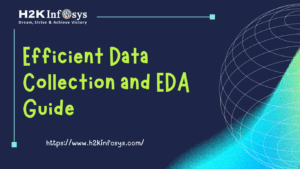

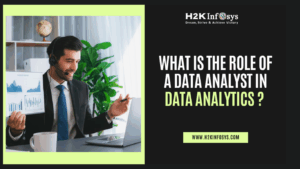










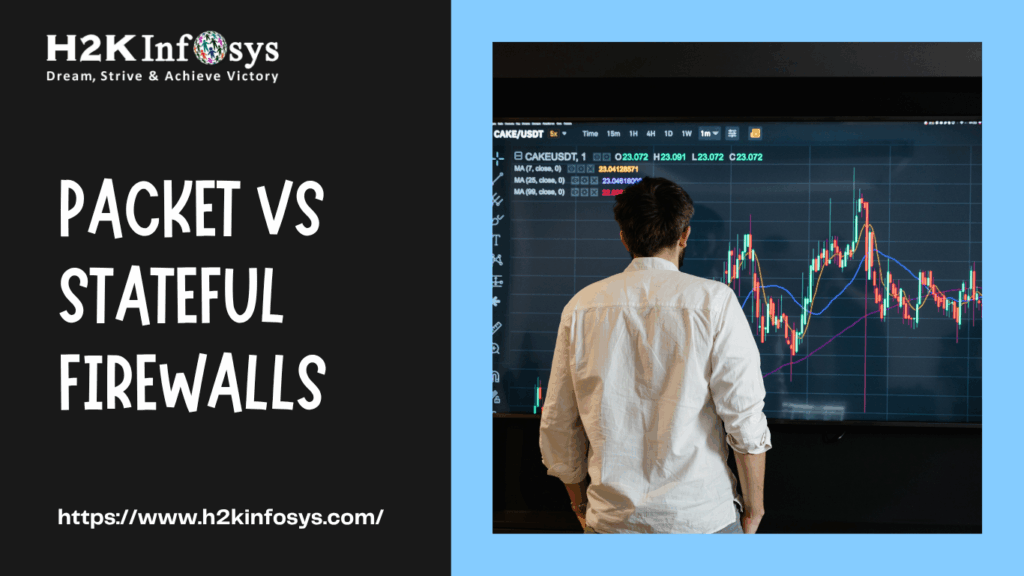
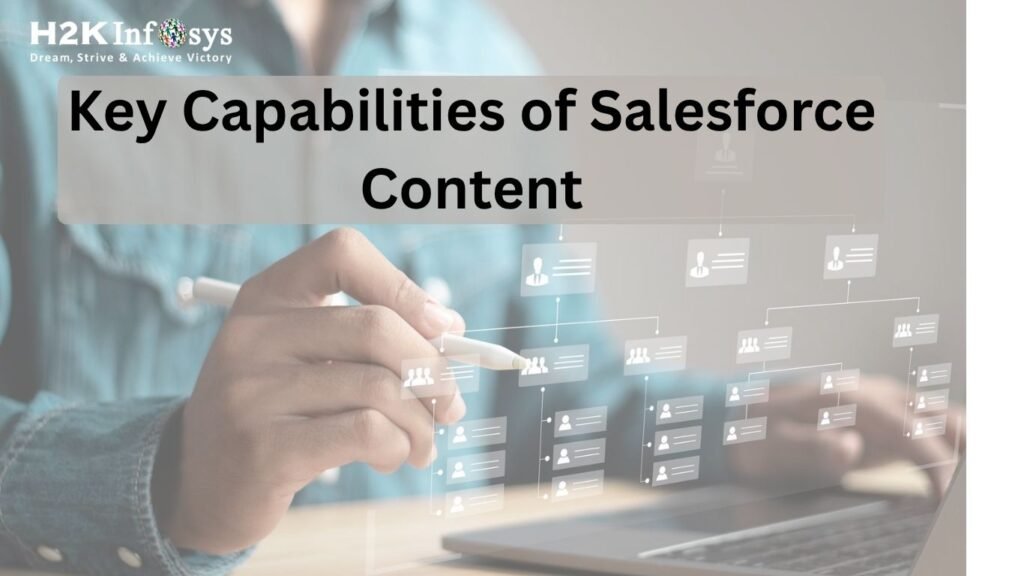
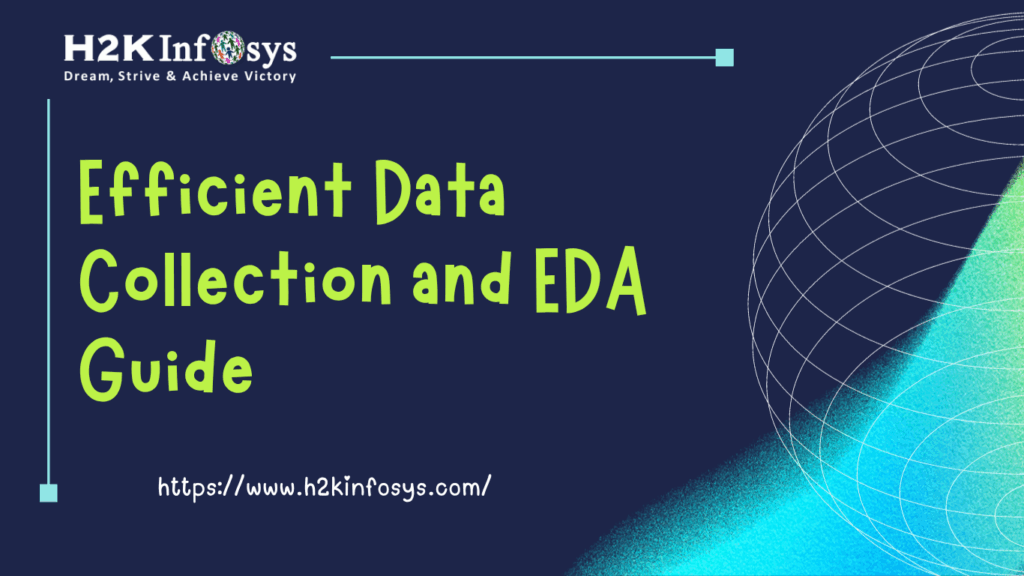

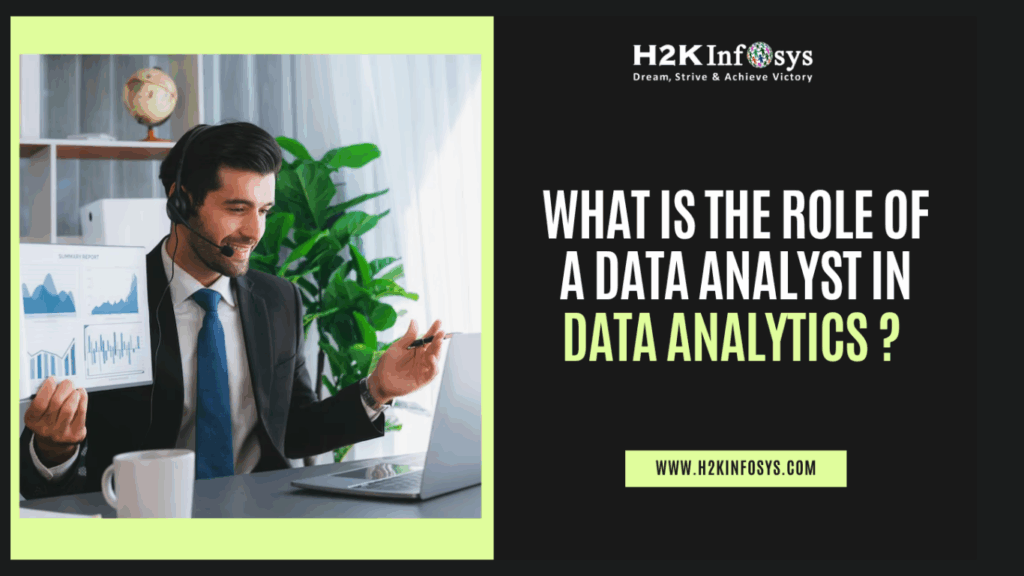

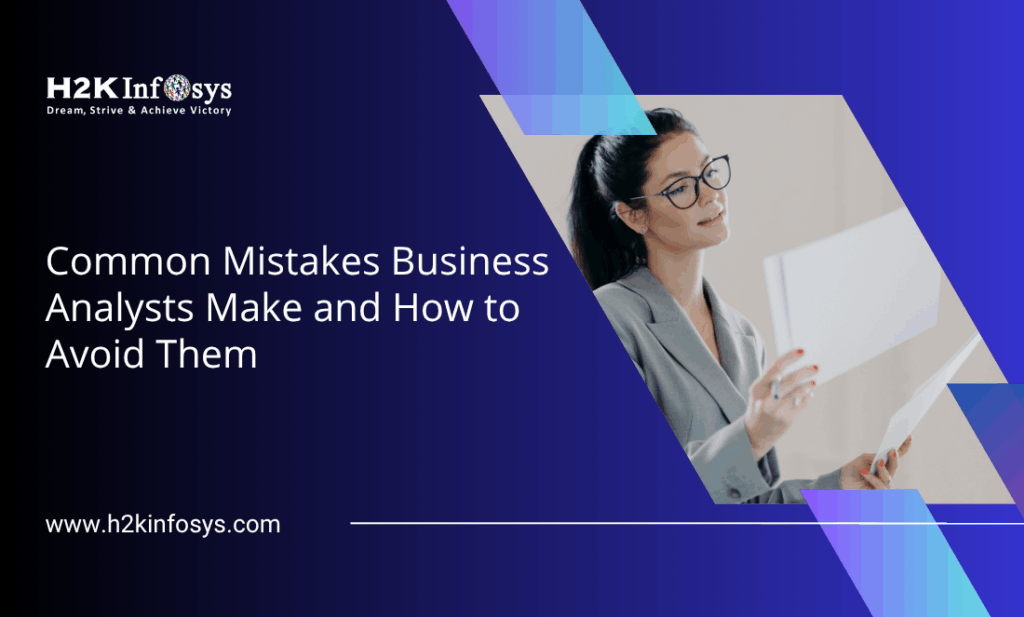

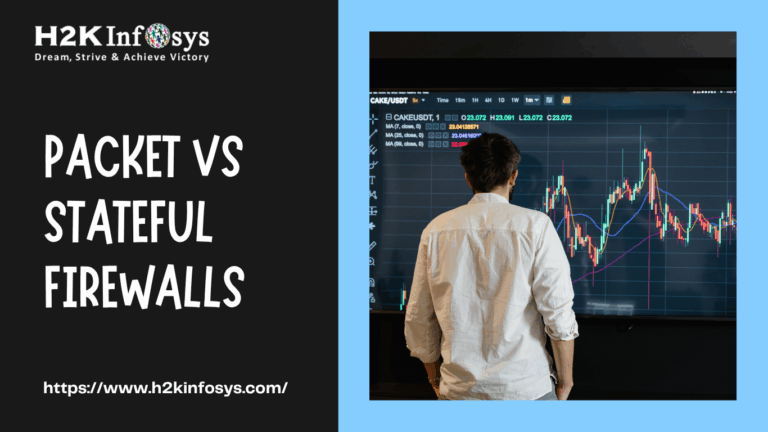

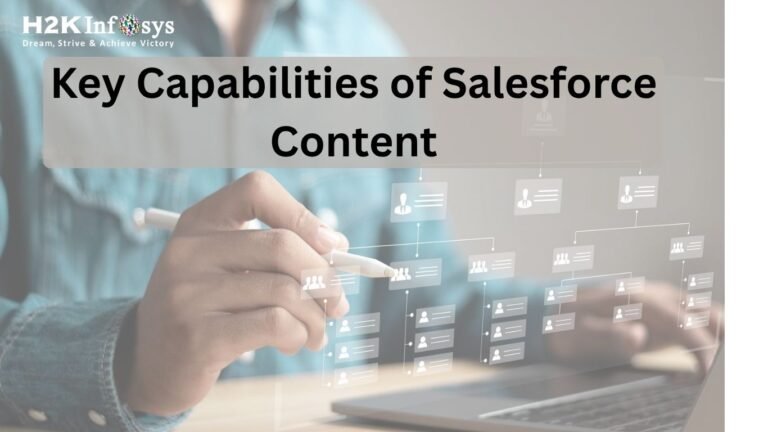

One Response