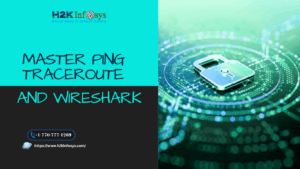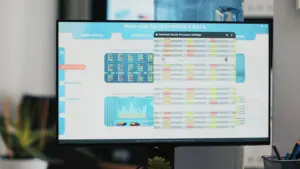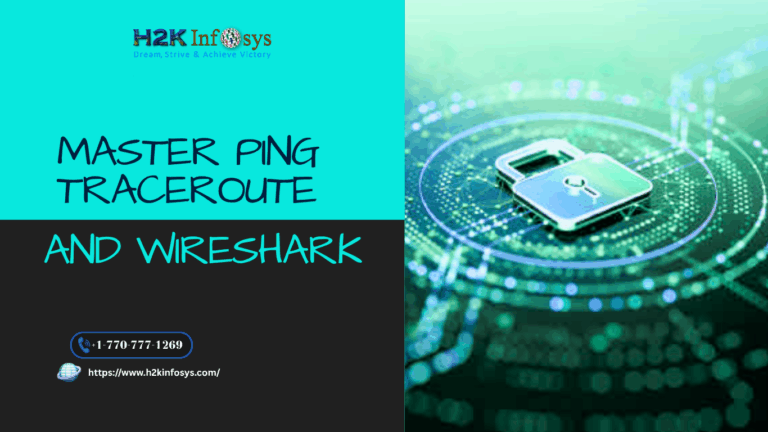To ensure that every user can see and comprehend the facts you’ve compiled, you want to make your fantastic view more accessible.
Tableau has a number of options that let you create accessible views and help you comply with the Web Content Accessibility Guidelines (WCAG 2.1 AA) and US Section 508 criteria. Make sure that any material published via Tableau Cloud or Tableau Server adheres to the guidelines in Author Views for Accessibility and meets the requirements of WCAG 2.1 AA. Check out our online Tableau training to learn more.
- Perceivable: Users must be presented with information and UI elements in a way that is understandable to them. Think about providing other content presentation options and text choices.
- Operable: Users must be able to access the navigation and user interface elements from whatever device or method they use to engage with the view.
- Understandable: Your users must be able to comprehend the information displayed in the view. For instance, giving the many items displayed in your view distinct names and labels.
To create views that are available to all of your users when published on Tableau Server or Tableau Cloud, adhere to the best practices outlined in this article and take into account the procedures outlined in Author Views for Accessibility.
1.Keep it simple
WCAG 2.1 AA principle: Understandable
It’s possible that you desire to share a lot of information along with your viewpoint. However, using a screen reader or keyboard to browse or understand thick views can be challenging. To express everything you want to without overloading your users with an overly packed view, adopt the following criteria.
When it’s possible, combine your data to help you show fewer marks overall. Furthermore, if a view contains more than 1000 marks, the server may render it rather than the browser, and WCAG alignment is not yet supported for server-rendered views.
Additionally, users can download the data from that page to an accessible application to view it that way, or they can visit the View Data page (which is enabled by default) to examine the underlying data for the marks.
If you want to add more context to the display, think about using basic visual elements like bar charts or line charts, which let you employ text, colour, and shapes.
Just the most significant data points should be highlighted with as many marks as possible.
2.Titles and captions
WCAG 2.1 AA principle: Perceivable, Understandable
Providing users with assistive technology context through well-written descriptive text in titles and captions can help them comprehend the data in your display. The visual nature of Tableau may be tailored to match the demands of all of your users by using the following suggestions.
- Consider your opinions an addition to the text you describe.
- To explain your visualisations and the content you are displaying, use text in the titles and captions.
- Make use of plain, understandable language. Steer clear of acronyms, jargon, and abbreviations.
- Don’t use terms like “picture of” or “image of” in your text descriptions because these details are occasionally already included by screen readers.
- Avoid using entirely capital letters since they might be challenging to read, especially in headings and titles.
3.Additional text
WCAG 2.1 AA principle: Perceivable, Understandable
Users can better grasp the context of the various items you’re displaying and the relationship between the various controls (such as filters and legends) and your data by using language in your view that goes beyond titles and captions.
For additional guidelines when adding more text, use these:
- To explain the control and what it does, use language in the heads of legends or filters. Additionally, you may use text zones on a dashboard to provide your visualisations with more context and explanation of what you are displaying.
- Give visualisations alt text or alternative text. From Tableau 23.1, Tableau began producing alt text for vizzes automatically. You can provide more context to the automatically generated alt text in Tableau 23.2 and later if you believe it will be helpful to your audience.
- When feasible, refer to controls by label. For instance, altering a legend’s label from Subcategory to Color key for a certain product type can aid users in comprehending how the data and controls relate to one another.
- Use language that explains the link’s destination to the user if you include link text in your view. Consider using link language such as “Global Warming statistics for 1990-2000.” Steer clear of phrases such as “Click here,” “More,” or “More information.” These instances of link text are overly general and can be confusing to users.
4.Colour and contrast
WCAG 2.1 AA principle: Perceivable, Understandable
Colour can be used to make marks in your field of vision stand out. But sometimes, especially when there are numerous markers in view, colour alone isn’t enough to distinguish individuals with visual impairments. When including colour in your views, adhere to these guidelines:
- To assist you in choosing the right colours for your view, Tableau offers a colour-blind palette. Make an effort to allocate colours that differ from one another on the light-dark spectrum and to provide sufficient contrast in any colour scheme you choose to utilise.
- Use additional options, such as sizes, forms, and labels, for line marks to aid in their differentiation.
- The ideal text colours and backgrounds with adequate contrast ratios can be chosen with the aid of contrast analyzer(Link opens in a new window) tools. Ensure that the colour contrast for text is sharp and satisfies the 4.5:1 contrast ratio requirements (3:1 for large text).
5.Publishing your view
WCAG 2.1 AA principle: Perceivable, Operable, Understandable
Users can use a keyboard or a screen reader to interact with the view and toolbar buttons. To publish your views to Tableau Server or Tableau Cloud, select Share from the toolbar menu.
Conclusion
To learn more about how to design accessible views in Tableau, check our Tableau course online.