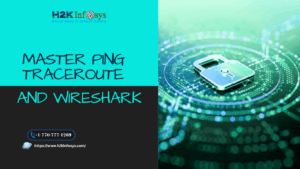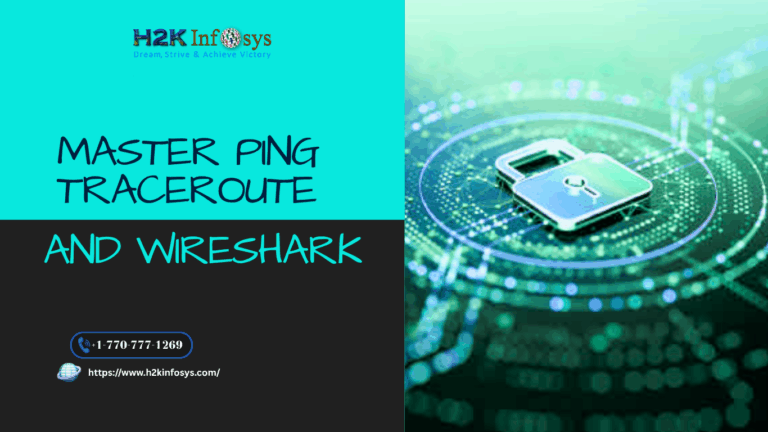Introduction
Selenium IDE stands as one of the most widely used tools, helping testers automate their web applications effectively and efficiently. For anyone looking to learn Selenium IDE online, understanding advanced features like Breakpoints and Startpoints is essential to mastering the tool and making the most of its powerful capabilities.
When you start testing automation scripts in Selenium software testing, one of the challenges you’ll encounter is debugging. Debugging allows you to identify and resolve issues in your automation scripts and ensure they run as expected. Selenium IDE, with its features like Breakpoints and Startpoints, makes this process smoother and more intuitive.
In this guide, we’ll dive deep into the concepts of Breakpoints and Startpoints in Selenium IDE, explore their real-world applications, and provide practical, step-by-step instructions on how to use these features. Whether you’re a beginner or someone looking to sharpen your skills, this blog will serve as an educational resource for improving your Selenium testing skills.
Breakpoints in Selenium
Breakpoints are used to tell the Selenium IDE where to pause the test or stop the execution of the test script. This is done to verify that your code is working as expected or not.
Breakpoints, in other words, helps in debugging the test script.
To set breakpoints in the script, you can either right-click on the command and select the ‘Toggle Breakpoint,’ or you can use the shortcut key “B” from the keyboard. The breakpoint can be set just before the Test Case you want to examine. After breakpoints are set, click on the Run button to run the test case from the start until the breakpoint. To deselect the Breakpoint, repeat the same step.
Let us take an example to validate ‘username’ and ‘password’ while we click on the ‘Sign in’ button.
Step 1: Launch Firefox and Selenium IDE in your system.
Step 2: Type the URL http://newtours.demoaut.com/
Step 3: Then click on the Record button on the topmost portion of Selenium IDE, as shown below.
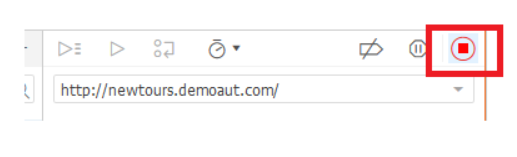
Step 4: Right-click on the command “click” and select the “Toggle Breakpoint’ option, or you can also use the shortcut key “B.”
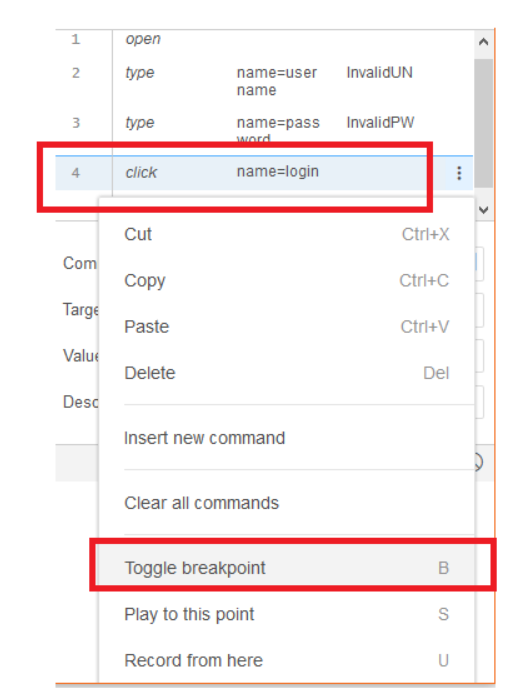
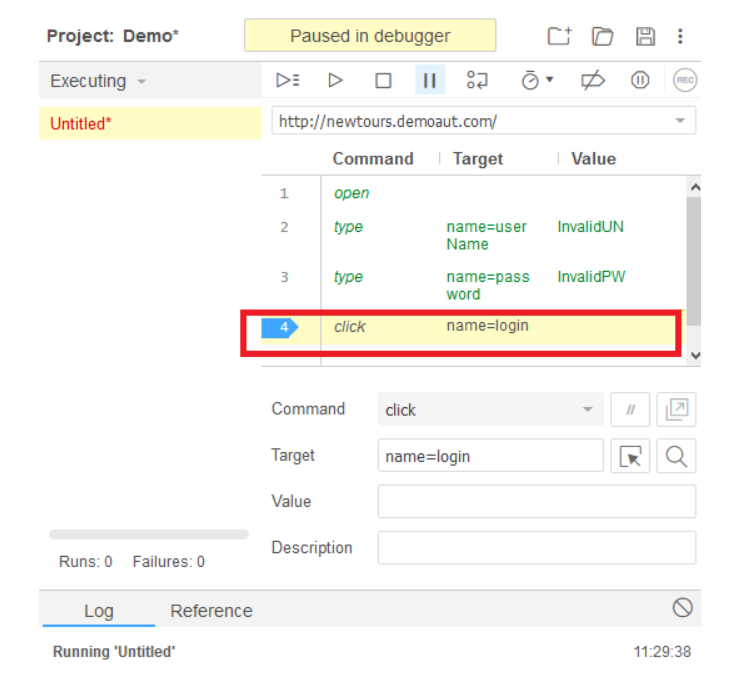
It implies two things,
- The yellow line shows that the test case is paused at that command.
- There can be multiple breakpoints in the test script.
StartPoint in Selenium
Start Point tells the Selenium IDE from where to start the execution. Start Point can be used anywhere in the test script, either in the middle of the code or a breakpoint. It also helps in debugging the test script.
Let us now take an example of the login scenario to understand the concept of the start point. Suppose you have to log in to the website and want to perform several tests and then want to try to debug any one of those tests.
So, in this case, you log in once and re-run your tests. For this, you can set the Start Points after login function. So that every time you want to perform a new test, it will then begin executing after the login function only.
To select the Start Point in Selenium IDE, right-click on any command and choose the option ‘Play to this Point,’ or you can also use the shortcut key ‘S’ from the keyboard. To deselect the start point, repeat the same step.
Step 1: Launch Firefox and Selenium IDE in your system.
Step 2: Type the URL http://newtours.demoaut.com/
Step 3: Then click on the Record button on the topmost portion of Selenium IDE, as shown below.
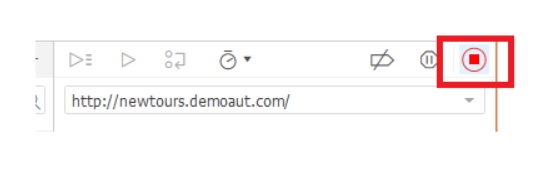
Step 4: Right-click on the command “click” and select the “Play to this point’ option, or you can also use the shortcut key “S.”
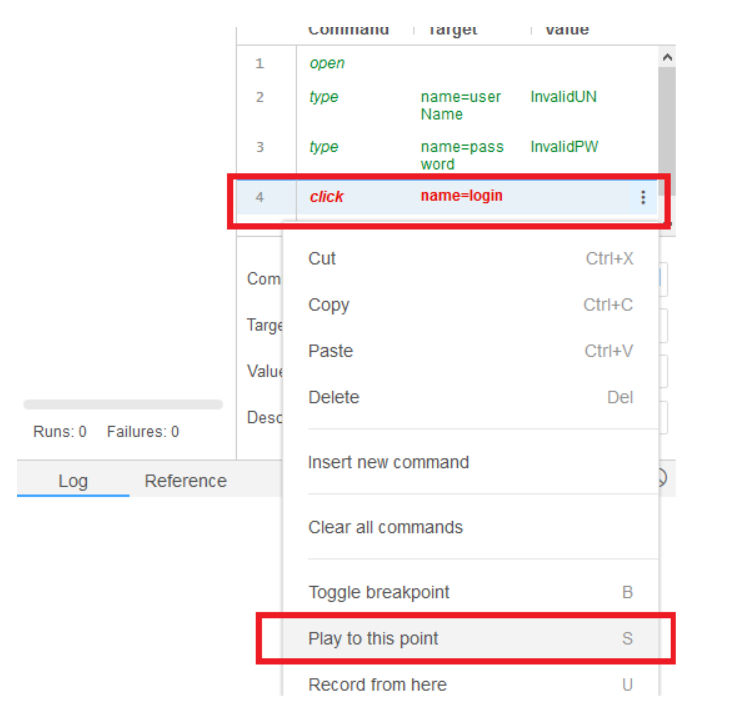
Please note that there can only be one Start Point in a single test script. Also, Start Point depends on the currently displayed page, and the execution will fail if the user is on the wrong page.
Why Breakpoints and Startpoints Are Essential for Selenium Testing
When it comes to Selenium testing, Breakpoints and Startpoints are more than just debugging tools they significantly enhance your testing workflow and make automation much more efficient. Here’s why:
- Enhanced Debugging: By using Breakpoints, you can stop at specific points in your script, inspect variables, and understand what went wrong during the test. This helps in isolating and fixing bugs faster.
- Efficient Test Execution: With Startpoints, you can choose where the execution should begin, helping you to focus on specific parts of the application without running the entire test suite. This makes the process more efficient, especially for larger test cases.
- Faster Test Development: With these features, you can streamline the process of writing and debugging tests, which ultimately speeds up test development. As a result, you can release applications faster and with greater confidence.
Key Takeaways
- Breakpoints and Startpoints are powerful features in Selenium IDE that allow you to debug and control the flow of your test scripts more effectively.
- By using Breakpoints, you can pause execution at critical points to inspect variables and application state, making it easier to identify issues.
- Startpoints let you control where a test begins, optimizing execution time and focusing on specific areas of the application.
- Both features are essential for efficient debugging and test execution, leading to faster development cycles and more reliable test automation.
Conclusion
Learning how to use Breakpoints and Startpoints in Selenium IDE is an important step for anyone looking to enhance their Selenium testing skills. Whether you’re debugging test scripts or optimizing your test execution, these features can make the process smoother and more efficient.
If you’re ready to take your Selenium skills to the next level, enroll in H2K Infosys’ Selenium Testing course. Our hands-on training will equip you with the knowledge and expertise to automate tests effectively and confidently. Start learning today to boost your career and improve your testing efficiency!
Call to Action: Ready to master Selenium IDE? Enroll in H2K Infosys’ Selenium Testing course today and start your journey toward becoming an automation testing expert!