Introduction
Selenium IDE is a lightweight, user-friendly tool that allows testers to record and playback interactions with web applications. It’s a great starting point for beginners who are exploring the world of test automation. Whether you’re just stepping into automation testing or enhancing your skills, understanding how to download and install Selenium IDE is crucial. As part of a comprehensive Selenium training online, learning the setup process ensures you build a solid foundation before moving to more advanced tools. This topic is essential for anyone pursuing a Selenium certification course or aiming to get hands-on experience with automation testing.
Selenium IDE Download and Installation Process!
Before installing IDE, install Mozilla Firefox in your system and Internet Connection.
To install Selenium IDE follow the below steps:
Step 1: Launch Firefox and Open https://addons.mozilla.org/en-US/firefox/addon/selenium-ide/ to add selenium IDE and Click Add to Firefox.
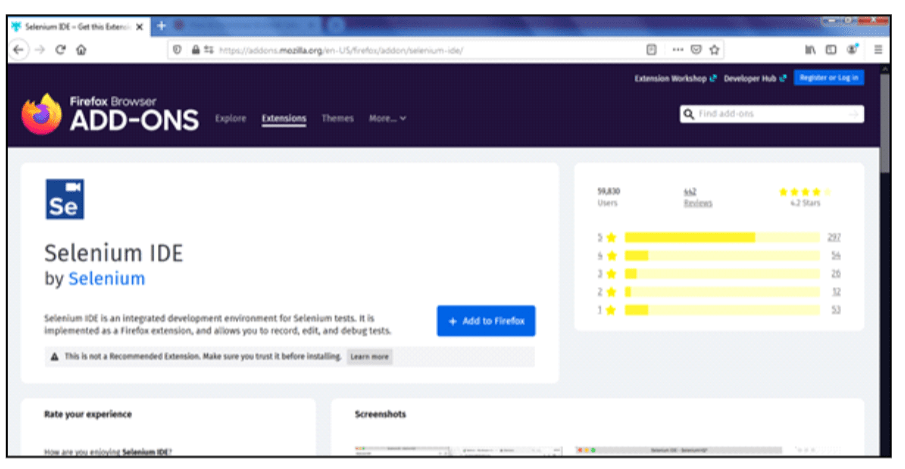
Step 2:
After the download completes Click Add.
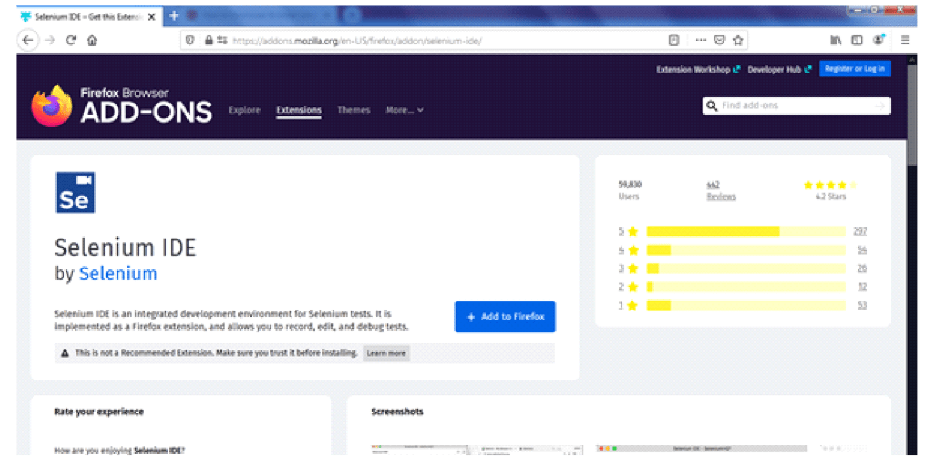
Step 3:
After the completion of the installation, click on, OK.
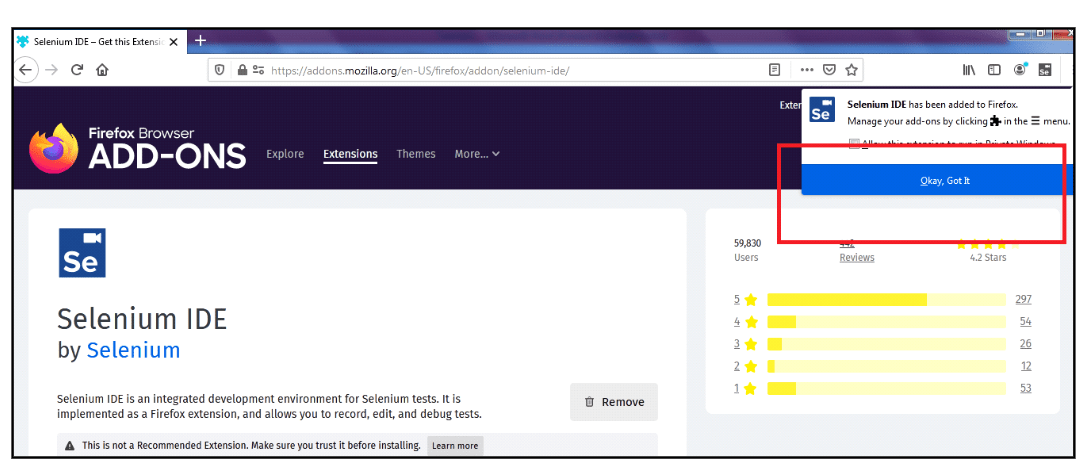
Step 4:
Click on the Selenium IDE icon available on the upper right corner.
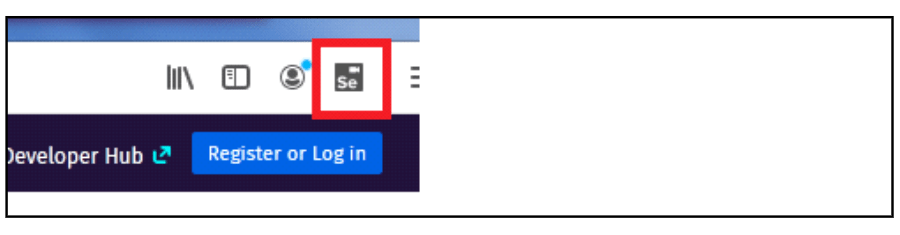
Step 5:
Selenium IDE will open and look like this.
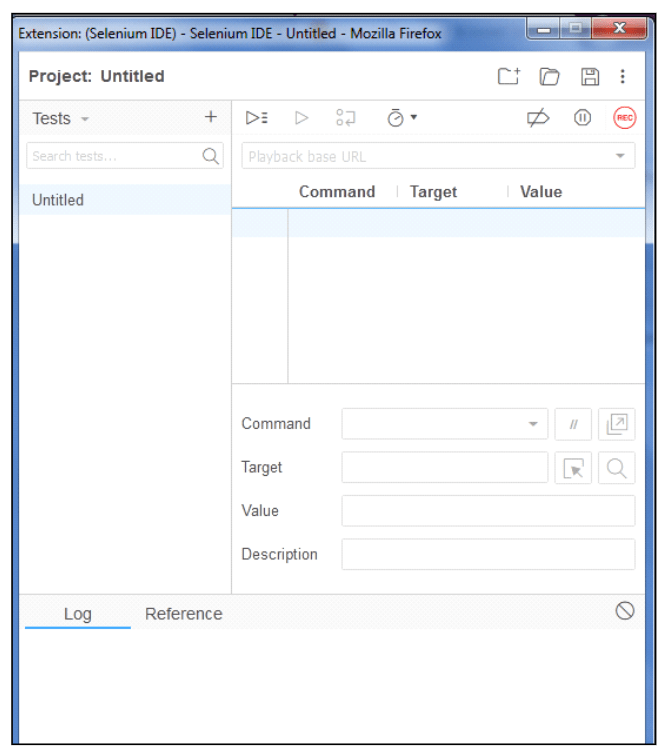
Firefox DevTools
Firefox DevTools is a feature used to inspect the HTML elements available on the web
page, which provides the name of the element on which our Selenese command will
perform.
Step 1: For Inspecting Element either Right-Click on the web page (anywhere) or use Ctrl
+ Shift + I.
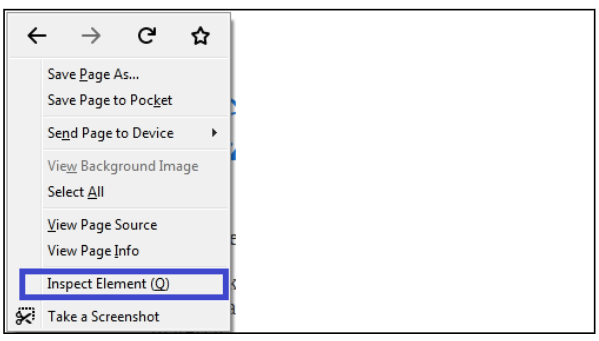
Step 2: Interface will look like this.
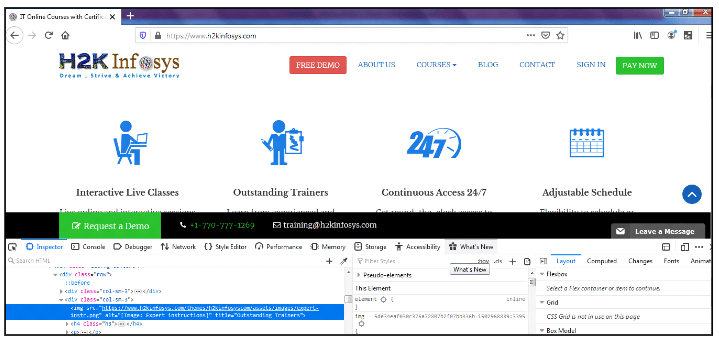
Step 3: Right-click on an element or choose either CSS or XPath to identify the object.
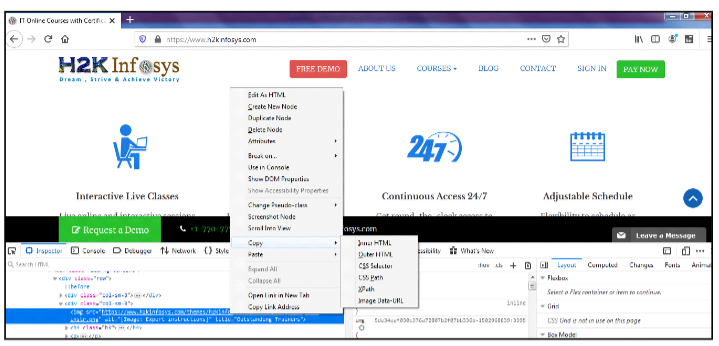
Note: We recommend using the old version of Firefox to explore all the features.
Use the old version of Firefox 54 and install Selenium IDE using:
https://addons.mozilla.org/en-US/firefox/addon/selenium-ide/versions/
Plugins
Selenium IDE supports additional plugins as well as plugins created by the user.
By default, Selenium IDE supports four plugins:
C# Formatters, Java Formatters, Python Formatters, Ruby Formatters.
These four plugins convert Selenese into different formats.
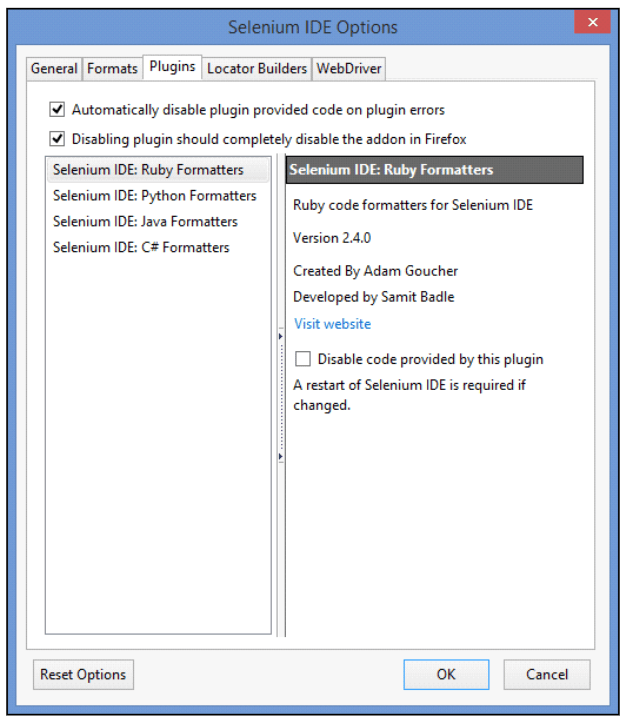
The plugin tab shows the list of all available plugins with their version name and creator.
User Extensions
- User extensions provide advanced capabilities to Selenium IDE. They are
JavaScript files. - Install them by specifying their absolute path in any of these two fields (Selenium Core extensions (user-extensions.js) Or Selenium IDE extensions).
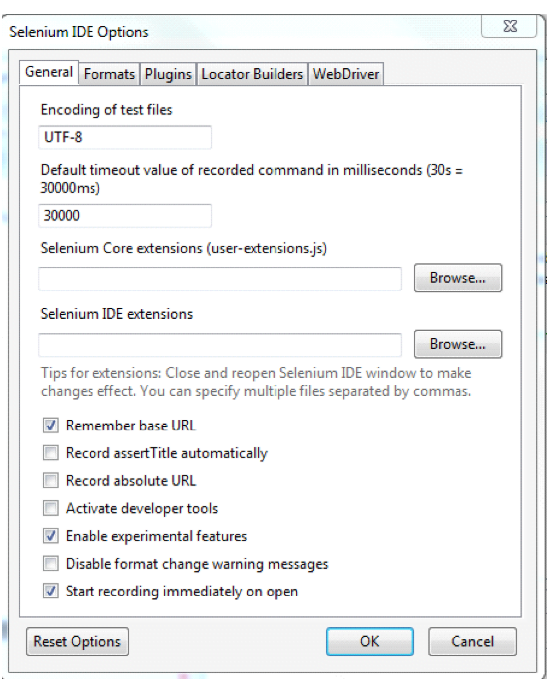
Conclusion
Installing Selenium IDE is the first step towards mastering browser-based automation. It provides an easy entry point for recording, editing, and debugging tests without deep coding knowledge. Once installed, it becomes a valuable asset in your automation toolkit. To make the most of it, enrolling in a Selenium training online program or a Selenium certification course can provide structured learning, real-time project experience, and expert guidance. With the right training, Selenium IDE becomes more than just a tool—it becomes a stepping stone to professional-level test automation.
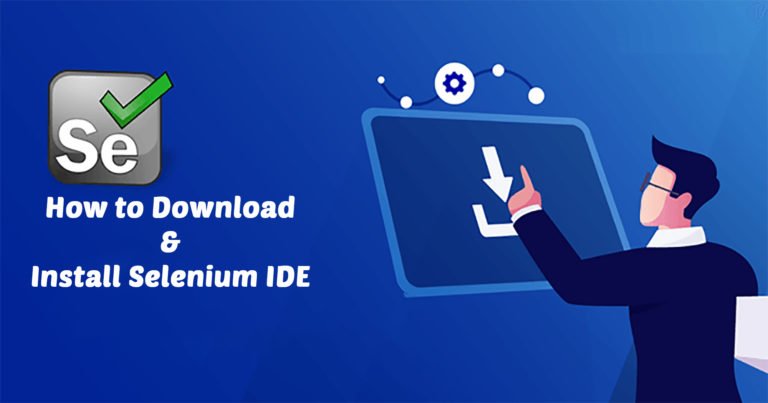


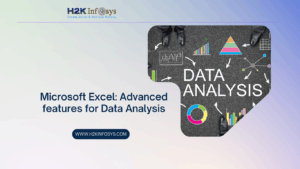













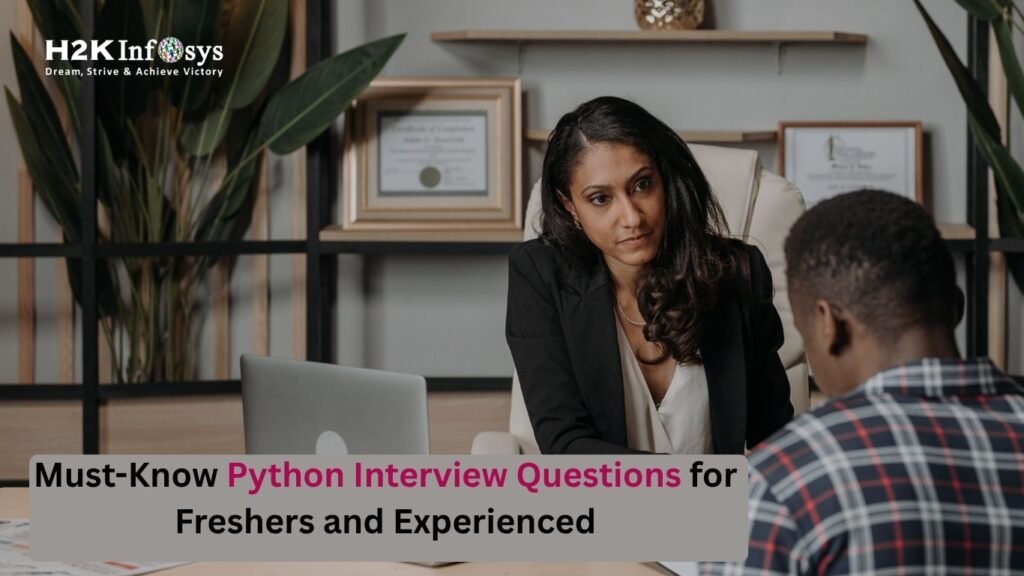


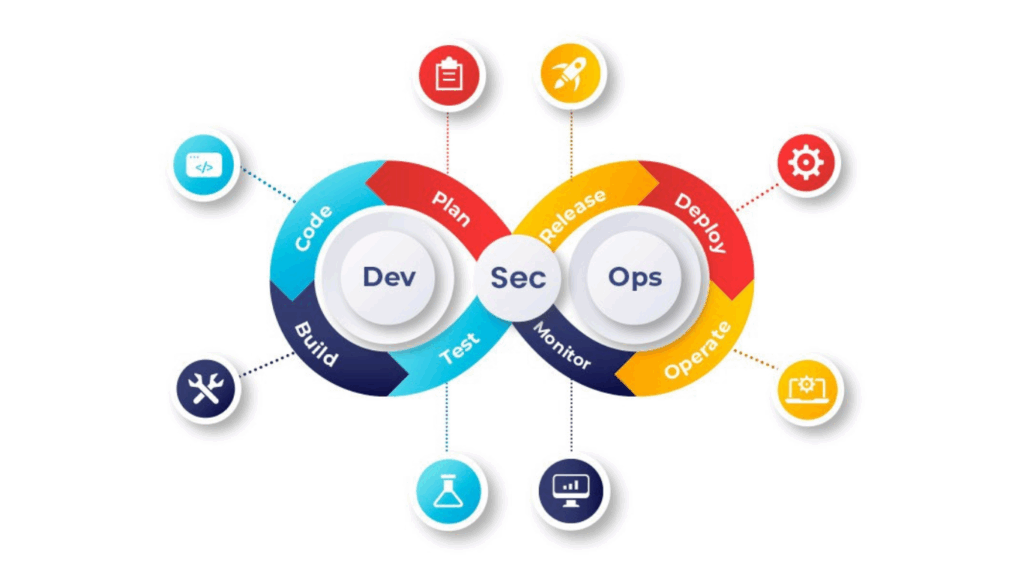
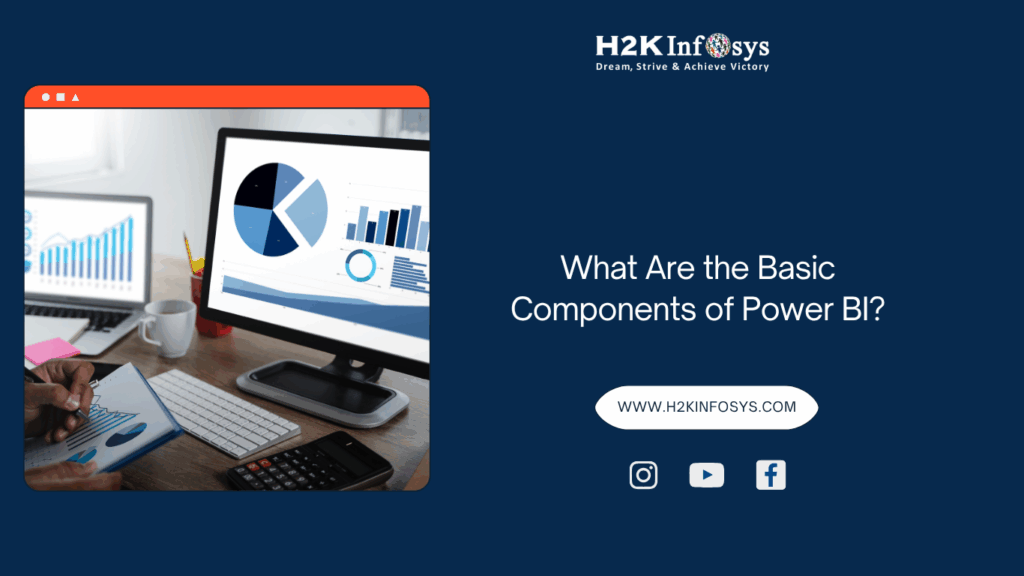




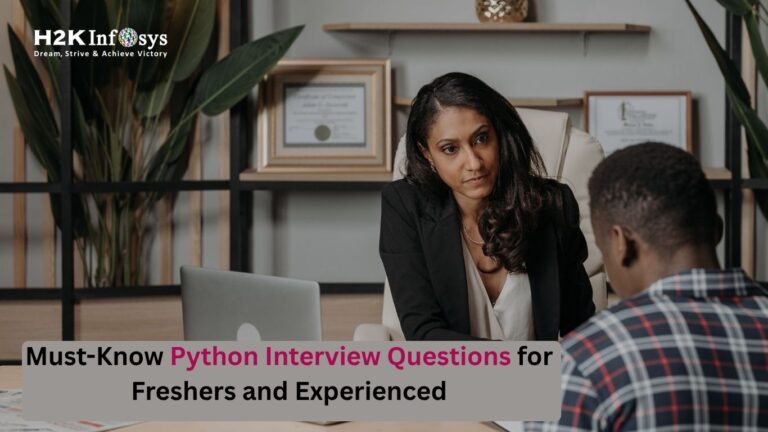



3 Responses