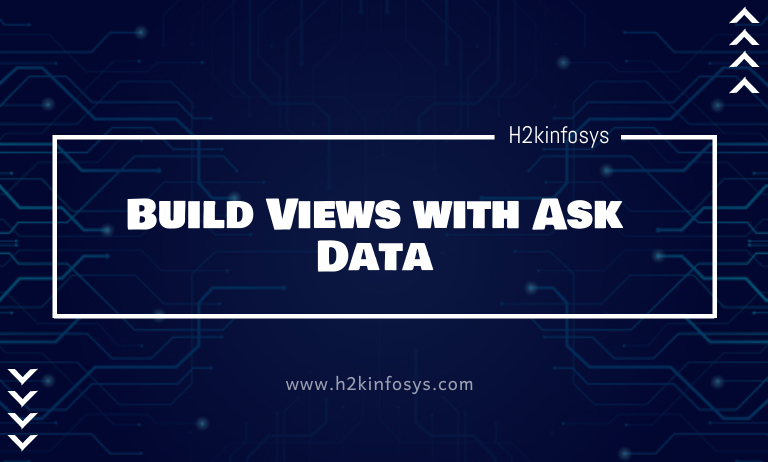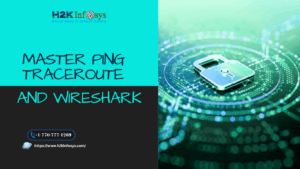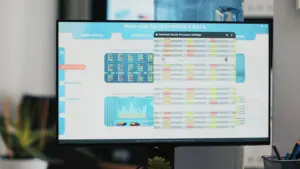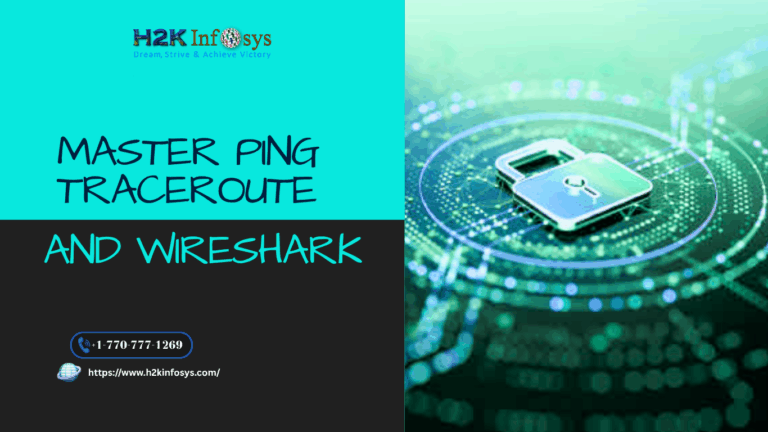Ask Data initiates an entirely new way to interact with your data, letting you type a question, and you instantly get a response right in Tableau. Answers come in the form of automatic data visualizations, with no need to manually drag-and-drop fields or understand the variations of your data’s structure.
Ask Data lets you ask sophisticated questions, with support for key analytical concepts such as time series, spatial analysis, and an understanding of the conversational phrases such as “last year,” “earliest,” and “most popular.”
Ask Data to build a viz quickly:
- In the Tableau Server or Tableau Online, navigate to a data source, and then click on Ask Data at left.
- In the text box displaying “Ask about fields in this data source,” enter the terms from the data source fields at left.
Hover over each of the fields to learn more about the data it contains. Unlike the other data fields seen in standard Tableau views, these fields can not be dragged to the canvas.
- As you type, Ask Data will automatically complete your entry using likely combinations of data fields and analytical functions. For automatically creating a viz, either press Enter or choose from suggested entries below the text box.
Rephrase your questions using a conversational style:
After Ask Data initially builds a viz, you can quickly revise it by typing conversational phrases in the text box displaying “Adjust your question or clear all to start over.”
In the text box, do any of the following:
- Change the viz type with phrasing like “as a bar chart.”
- Add functions with phrasing like “by country” or “in December.”
- Replace fields by typing “replace [existing field name] with [new field name]”
- Remove fields by typing “remove [field name]”
- Clear the viz by typing “reset” or “clear.”
Rephrase your question using the interface:
You can also rephrase questions by clicking options and data fields in the user interface.
Change the viz type
If the default viz doesn’t fully reveal your data, click the menu at the upper right, and choose from these supported viz types:
- Bar Chart
- Gantt Bar
- Heat Map
- Histogram
- Line Chart
- Map
- Pie Chart
- Scatter
- Stacked Bar Chart
- Text Table
- Treemap
How to customize fields and their data?
Ask Data will give you several ways to fine-tune how field values are displayed.
- For switching the fields used for the vertical and horizontal axes, click on the Swap Axes button
above the text box.
- For changing a field or its aggregation type (for example, from the sum to average), click the text box’s field name.
- If the field is used as a filter, click on the name to specify values or wildcard parameters.
- To adjust a numeric range, click on words like “high,” “between,” or “cheap” in the text box.
- For deleting a field, hover over it and click the X.
How to adjust date filters?
For adjusting a date filter, click words like “in,” “last,” “previous,” or “between.” Then click one of the following:
- Specific Dates to enter a specific time or date value.
- Relative Dates for showing a date range relative to the present day.
- Range of Dates for entering specific start and endpoints.
Specific Dates offers some different options in the Date Detail menu:
- Time options showing a single continuous date range.
- Date Value options showing ranges that can repeat in multiple time periods. For instance, to see combined sales performance for Q1 across multiple years, under Date Value, you would choose Quarters.
How to compare differences over time?
Ask Data allows you to compare time periods with phrases such as “year over year,” “quarter over the quarter,” or similar comparisons by month, week, or day. The results appear as a difference or percent difference table calculations in workbooks you save from Ask Data.
In the text box, click on a different calculation to choose other fields, aggregation methods, and time periods.
How to apply simple calculations?
Ask Data supports simple calculations between the two measures, which you can apply using the below symbols:
+ sums the measures
– produces the difference between them
* multiplies
/ divides
In workbooks that you save from Ask Data, these calculations do not become calculated fields but ad hoc calculations on the Rows, Columns, or Marks shelves.
How to reanalyze a data source?
Owners of the data sources can configure them easily to be reanalyzed by the Ask Data on an automatic or daily schedule, or only upon the user request.
If the analysis requires user request, and you know that a data source has changed recently, click on the circled “i” in the Data pane at left, and then click on Reindex Data Source.
Tips for success:
As you structure questions for the Ask Data, you can apply these tips to get better results.
- Use keywords: For instance, instead of “I want to see all the countries that these airports are in,” try typing “by airport and country.”
- Use exact words for field names and values: For instance, if your data source includes Airport Name, Airport Code, and Airport Region fields, specify those by name.
- See a ranked list: Ask Data maps terms such as “best” and “worst” to Top 1 and Bottom 1, respectively. If you want to see the broader rankings, use “high” and “low” instead. For instance, enter “houses with low sale prices.”
- Surround unusually long values with quotation marks: For analyzing long field values that contain line returns, more than three words, or more than 50 characters, you can surround them with quotation marks. For improving performance, Ask Data does not index fields of that length.