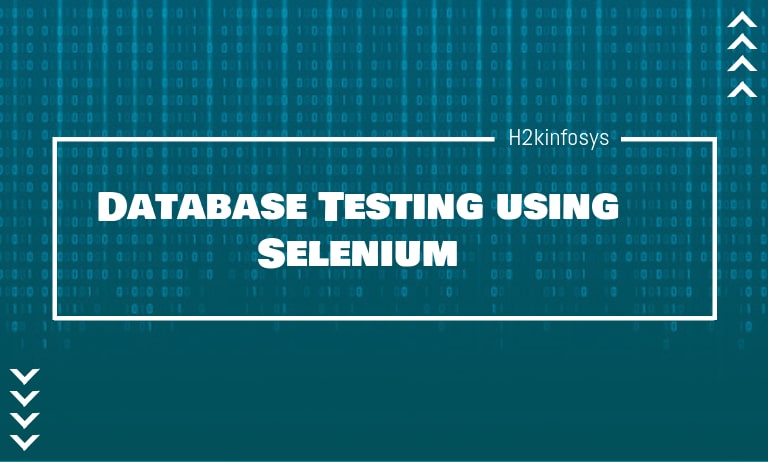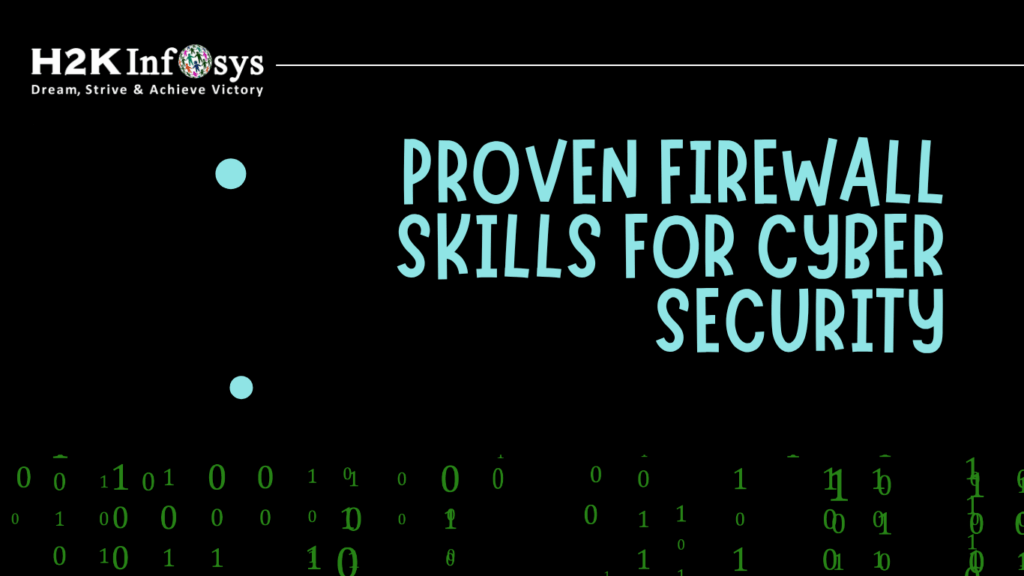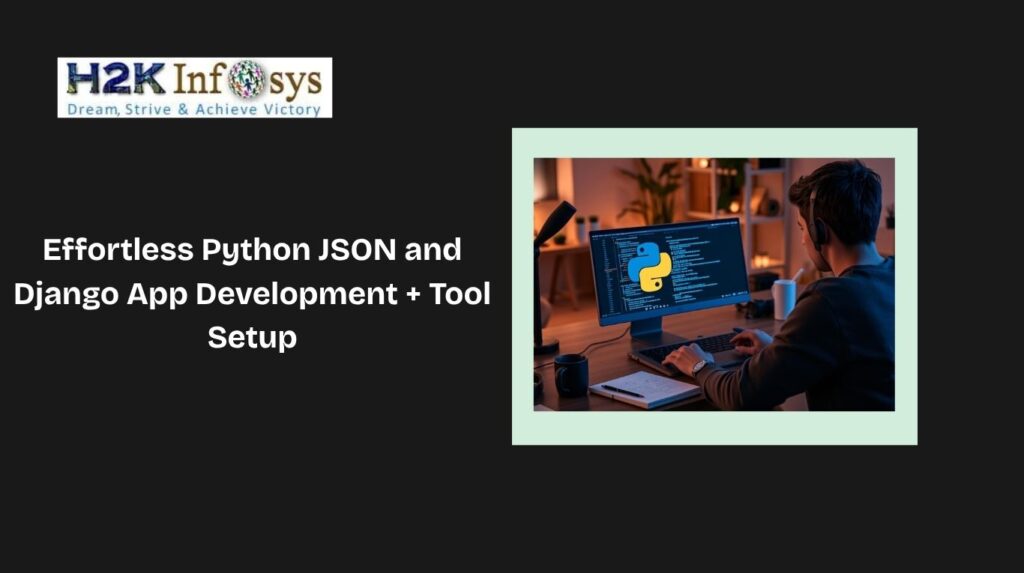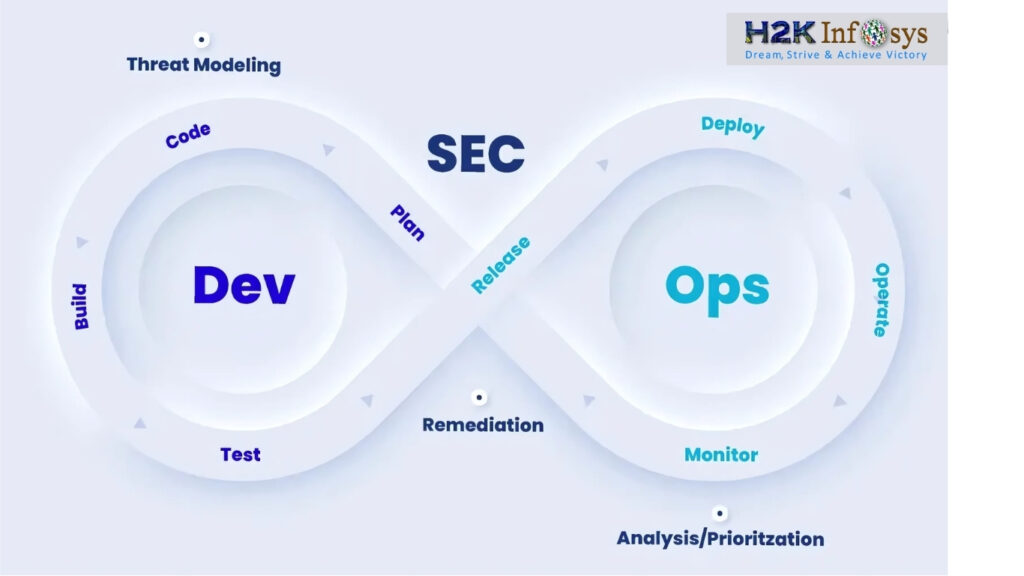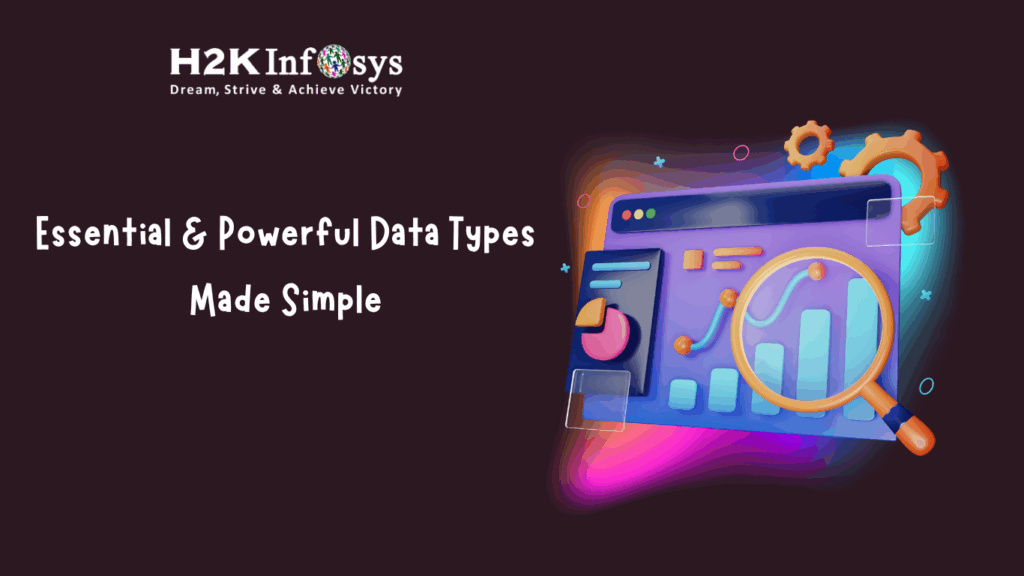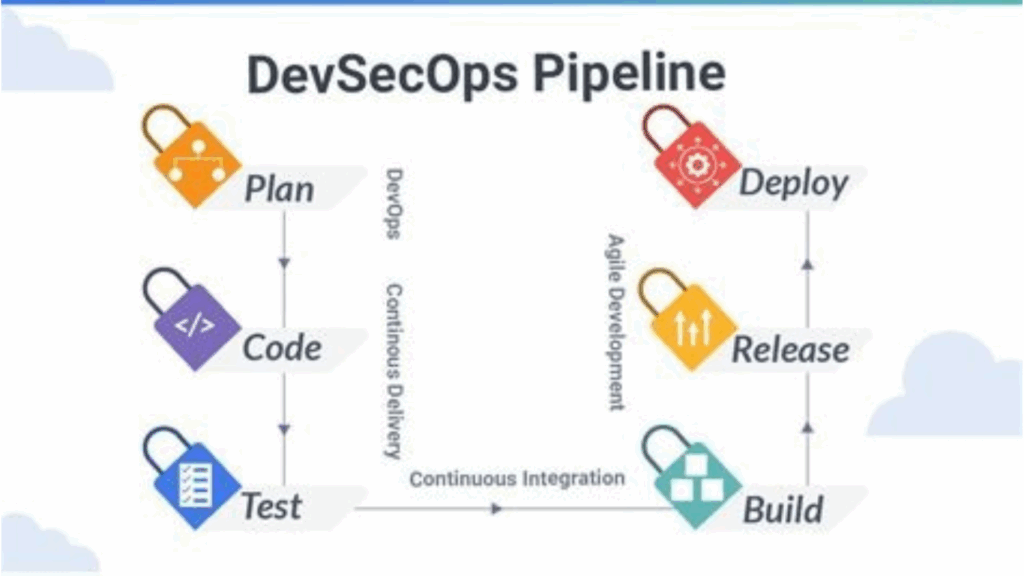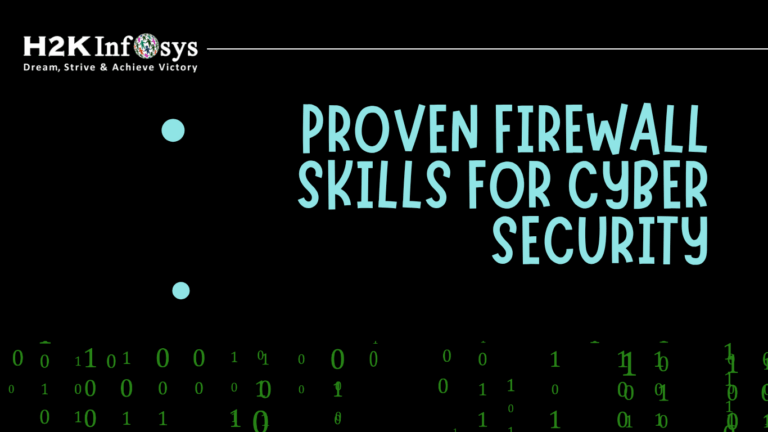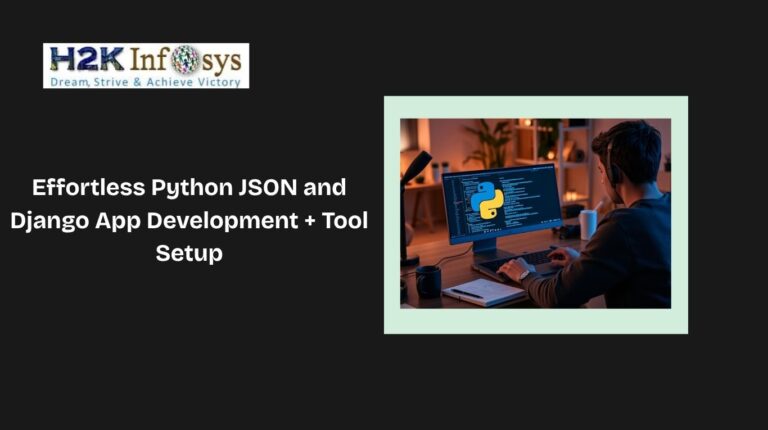Testing your web applications using Browser is limited in Selenium Webdriver. For Database Verification, you need to use JDBC (Java Database Connectivity) in Selenium Webdriver.
JDBC is a Java Level API that manages joining to a database and allows us to execute SQL statements. It provides a connection between the Java Programming language and a wide range of databases. The JDBC API will provide the below following interfaces and classes.
- Driver Manager
- Driver
- Connection
- Statement
- ResultSet
- SQLException
You need to observe the following 3 steps while your Database testing using Selenium.
Making a connection to the Database
The following is the syntax to make a connection to the database
DriverManager.getConnection(URL, “userid”, “password”)
Here,
- Userid is the username which is configured in the database
- The Password of the configured user
- URL is in the format jdbc:<dbtype>://ipaddress:portnumber/db_name”
- <dbtype>- The driver to the database which you are trying to connect. To connect to the SQL database this value will be “SQL”
To connect for the database with name “employee” in MYSQL the URL will be
bejdbc:mysql://localhost:3036/employee
And to create a connection the code looks like
Using the code you need to load the JDBC Driver
Sending Queries to the Database
You need to execute the queries once the connection is made. We use the Statement Object to send queries.
To execute the SQL queries we use the executeQuery method once the statement object is created
Processing the results
Results got from the executed query are stored in the ResultSet object.
Java provides advanced methods to process the results. Below are the few methods that are listed.
| Method Name | Description |
| int getInt() | This method will fetch the integer type data from the result set |
| String getString() | This method will fetch the string type data from the result set |
| double getDouble() | This method will fetch the double type data from the result set |
| Date getDate() | This method will fetch the Date type object from the result set |
| boolean next() | This method will move to the next record in the result set |
| boolean previous() | This method will move to the previous record in the result set |
| boolean first() | This method will move to the first record in the result set |
| boolean last() | This method will move to the last record in the result set |
| Boolean absolute(int rowNumber) | This method will move to the specific record in the result set |
Database Testing Example Using Selenium WebDriver and JDBC
Step 1: Install MYSQL Server and MYSQL Workbench from below links
MYSQL Server: https://dev.mysql.com/downloads/mysql/
MYSQL Workbench: https://dev.mysql.com/downloads/workbench/
JDBC Connection, Eclipse Setup, and Selenium WebDriver:
To create a JDBC connection, we need a driver class. The SQL connector driver class can be downloaded from the link
https://dev.mysql.com/downloads/connector/j/
Once you download the zip file ‘mysql-connector-java-5.1.49.zip’, unzip the file to see the jar inside which is the actual driver file.
Follow below steps to setup eclipse for JDBC Connection:
Step 1: Right-click on the selenium project and navigate as ‘Build Path’ > ‘Configure Build Path’
Step 2: Click on the ‘Libraries’ tab and click on the ‘Add External JARs…’ button and select the path ‘mysql-connector-java-5.1.39.jar’ file as shown below and click on the Open button.
Step 3: Click on the Apply and Close button to finish the build path set up as shown below.
Step 4: Execute the test script as shown below once the driver class is set up.
i): Create a Package (seleniumpackage)
ii): Create a Class (SeleniumJDBCConnection)
package seleniumpackage;
import java.sql.Connection;
import java.sql.Statement;
import org.openqa.selenium.WebDriver;
import org.openqa.selenium.firefox.FirefoxDriver;
import java.sql.ResultSet;
import java.sql.DriverManager;
import java.sql.SQLException;
public class SeleniumJDBCConnection {
public static final String QUERY = "select * from TESTING;";
public static void main(String[] args) throws ClassNotFoundException, SQLException {
String baseWebUrl = "";
String expectedWebsiteTitle = "";
Class.forName("com.mysql.jdbc.Driver");//Load MySQL JDBC driver
//Create Connection to DB
Connection con = DriverManager.getConnection("jdbc:mysql://localhost:3306/webtesting", "MySQLDatabase","softwaretestingclass");
Statement stmt = con.createStatement(); //Create Statement Object.
ResultSet rs= stmt.executeQuery(QUERY); // Execute the SQL Query. Store results in ResultSet.
while (rs.next()){ // While Loop iterates through all data present in a table.
baseWebUrl = rs.getString(1);
expectedWebsiteTitle = rs.getString(2);
}
con.close();
System.out.println("baseWebUrl: "+baseWebUrl);
System.out.println("expectedWebsiteTitle: "+expectedWebsiteTitle);
System.setProperty("webdriver.gecko.driver","F:\\drivers\\geckodriver.exe");
WebDriver driver = new FirefoxDriver();
String actualWebsiteTitle = "";
driver.get(baseWebUrl);
actualWebsiteTitle = driver.getTitle();
if (actualWebsiteTitle.contentEquals(expectedWebsiteTitle)){
System.out.println("Test has Passed!");
} else {
System.out.println("Test has Failed!");
}
driver.close();
}
}Make a Database connection
After loading the JDBC driver and with the help of ConnectionManager we are making the MySQL DB connection. This class requires a URL, username, and password as shown in the above program.
Execute SQL queries in Database via JDBC connection
We have created a SQL query to select a record (here URL and title) from the database testing. We are getting this SQL in the pre-compiled state with the help of the Statement interface and the ‘createStatement’ method of the Connection interface.
Process the return result set from the database
Here we execute the pre-compiled SQL with the help of ‘executeQuery’ method which returns a result set that contains URL and title.
WebDriver Web Testing
By using the URL fetched from the database to load the website using Firefox WebDriver. The driver is fetching the title of the page that URL loads. This title is compared with the title retrieved from the database.
Output
Since the title retrieved from the database matches with the title fetched from the website test script will print the test has passed.
Conclusion
In conclusion, database testing using Selenium, enhanced with JDBC, enables testers to validate data integrity directly alongside UI testing. This combined approach ensures the front-end interactions reflect accurately in the backend, making it crucial for applications that rely on precise data consistency.
Enrolling in a Selenium certification course can help you master these skills, equipping you with the knowledge to perform comprehensive database and UI testing, essential for delivering high-quality, reliable applications.
Ready to enhance your testing skills with database integration in Selenium? Join H2K Infosys Selenium automation testing course and master the essential techniques for combining UI and database testing using JDBC. Gain hands-on experience with industry experts and take your testing expertise to the next level. Enroll today to ensure your applications meet the highest standards of quality and data integrity!
Join H2K Infosys today and gain practical experience with expert-led guidance and real-world projects. Whether new to Selenium or looking to expand your testing abilities, our course provides everything you need to excel in database testing, from foundational knowledge to advanced techniques. Don’t miss out on the opportunity to elevate your testing career enroll now!