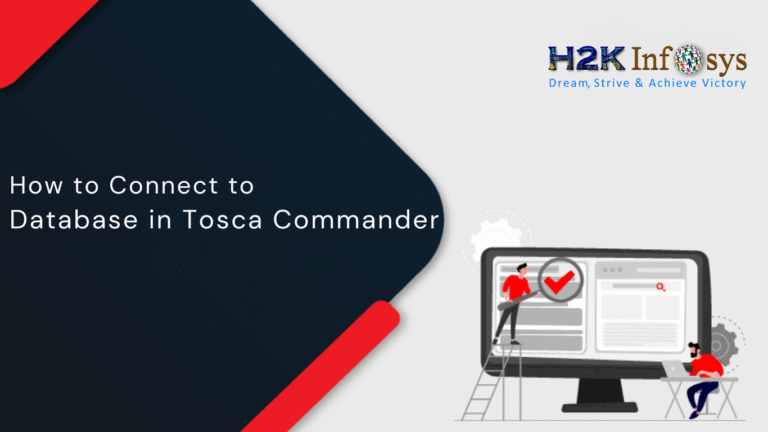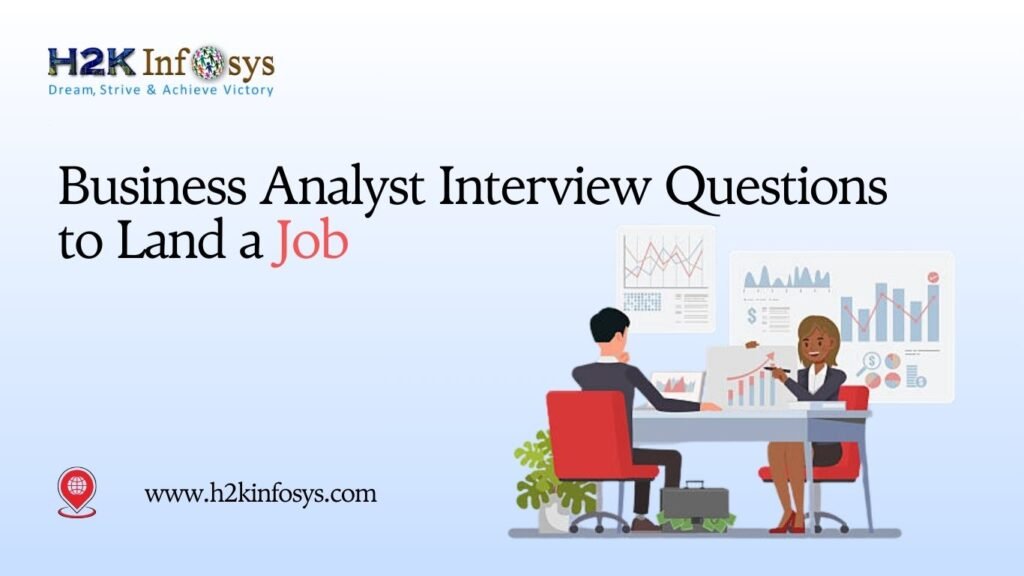Introduction
Databases play a crucial role in verifying and validating backend operations during test automation. Modern businesses depend on precise and automated database testing to ensure data consistency, accuracy, and reliability across systems. One of the most powerful tools to achieve this is Tricentis Tosca.
If you’re undergoing TOSCA Training or planning to pursue TOSCA Certification, understanding how to Connect to Database in Tosca Commander is one of the most important skills you can master. This process enables you to extract, validate, and manipulate data directly within your automated test cases.
In this detailed step-by-step guide, we’ll explore everything you need to know about how to Connect to Database in Tosca Commander, execute SQL queries, and store results efficiently all while learning valuable tips you’ll need in any TOSCA Automation Course.
Why Database Connection Matters in Tosca
Automating database interactions helps QA engineers verify backend data without manual queries. Whether you’re validating order details, customer information, or transaction histories, connecting Tosca directly to a database ensures that test automation covers both front-end and back-end validations.
When you Connect to Database in Tosca Commander, you can:
- Run SQL queries directly within your Tosca test cases.
- Validate data consistency between the UI and database.
- Perform data-driven testing using database values.
- Enhance end-to-end automation coverage.
Database automation is essential for industries like finance, healthcare, and retail, where accuracy in data handling determines software reliability.
Prerequisites for Connecting Tosca to a Database
Before you start the process to Connect to Database in Tosca Commander, ensure the following prerequisites are met:
- Tosca Commander Installed – The Tosca Commander application should be installed and configured properly.
- Database Access – You need valid credentials and permissions to access the database.
- ODBC Drivers Installed – The correct ODBC driver for your database type (SQL Server, Oracle, MySQL, etc.) should be installed.
- DSN Configuration – A Data Source Name (DSN) must be configured in the ODBC Data Source Administrator.
Once these elements are in place, you’re ready to establish a successful connection and automate database operations.
Step-by-Step Guide: How to Connect to Database in Tosca Commander
The process of connecting Tosca to a database can be divided into four main stages:
- Configure ODBC
- Open Connection in Tosca
- Execute SQL Queries
- Close the Connection
Let’s explore each step in detail.
Step 1: Configure ODBC
The first step to Connect to Database in Tosca Commander is to set up your ODBC connection. ODBC (Open Database Connectivity) allows Tosca to communicate with your database using a standard interface.
Follow these steps:
- Open ODBC Data Source Administrator on your system.
- Click on Add to create a new DSN.
- Select the driver based on your database type (for example, SQL Server).
- Provide the Server/Host Name where your database is located.
- Test the connection to ensure it works correctly.
- Save the DSN with a recognizable name (for instance, SQLServerForTosca).
This DSN name will later be referenced inside Tosca Commander while establishing the connection.
Step 2: Open Connection in Tosca Commander
After creating the DSN, open Tosca Commander and navigate to the Test Cases tab. Create a new folder and then a new test case inside it.
Now, add the TBox DB Expert Module from the Standard Modules section. This module provides the ability to open, execute, and close database connections within Tosca.
Under this module, perform the following actions to Connect to Database in Tosca Commander:
- Open Connection – Drag and drop the “Open Connection” step from the module.
- Fill in the following details:
- Connection Name: Any custom name (for example, SQLServerDBConn).
- DSN: Enter the DSN name created in the ODBC setup (SQLServerForTosca).
- User ID and Password: Provide database login credentials (if required).
- Driver: Specify the driver type, if necessary.
- Connection Name: Any custom name (for example, SQLServerDBConn).
Once you fill out these parameters, Tosca can now communicate with the target database.
Step 3: Execute Queries
The next major step in learning how to Connect to Database in Tosca Commander involves executing SQL queries.
- Add another step from the TBox DB Expert Module named SQL Statement.
2. Under the Value column, write your SQL query. For example:
SELECT * FROM vehicleinfo;
- Set ActionMode to Input and DataType to String.
- Under the Result Table, specify how Tosca should handle and read query results.
Here’s how the configuration works:
- #1 – Represents the column header or the start of the first record.
- #2 – Refers to the first row of data returned by the query.
- $1 – Means the first data record (similar to #2).
Each cell (#1, #2, etc.) represents a column name from the query results. Instead of using numbers, you can also replace them with actual column names like make, EngPerf, or NoOfSeats.
When you Connect to Database in Tosca Commander, Tosca retrieves these results into buffers. To store them:
- Under the Value column of the result table, assign a buffer name for each column.
- Set the ActionMode to Buffer.
- Tosca will store the returned values into these buffers for use in later test steps.
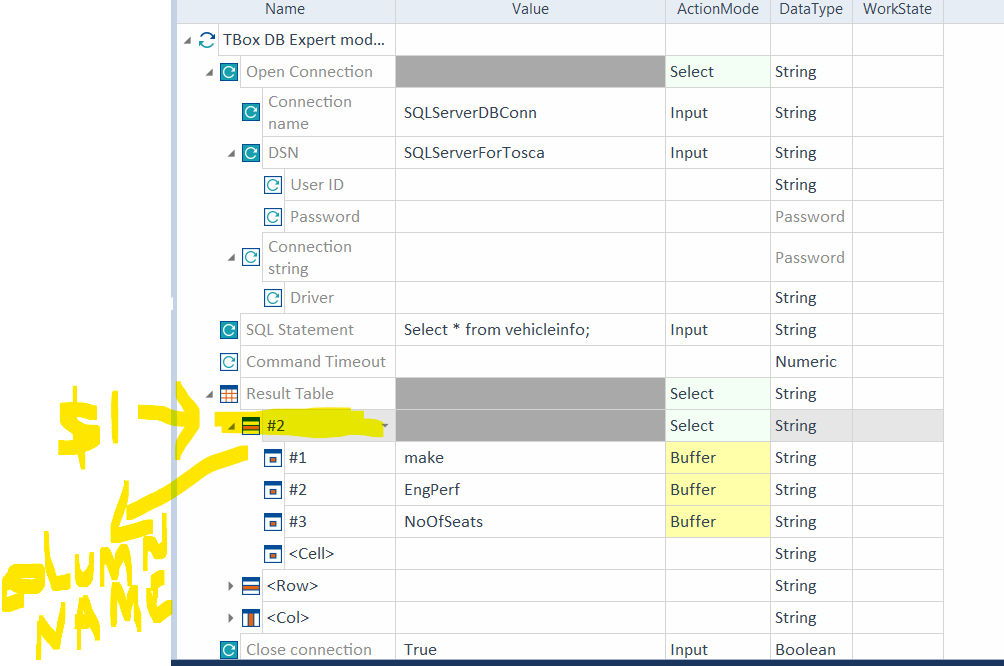
Step 4: Close the Connection
Once your query execution is complete, it’s essential to close the database connection. Leaving it open could consume system resources and potentially lock tables.
To close the connection:
- Add the Close Connection step from the TBox DB Expert Module.
- Set Value to True.
- Ensure the Connection Name matches the one used earlier.
This step ensures Tosca terminates the session securely after all operations are finished.
Understanding Result Tables in Tosca
A critical part of mastering how to Connect to Database in Tosca Commander is understanding how Tosca interprets result tables.
Let’s break it down using the earlier example where we executed:
SELECT * FROM vehicleinfo;
If this query returns three columns: make, EngPerf, and NoOfSeats, then the result table in Tosca would look like this:
| # | Column Name | ActionMode | Value |
| #1 | make | Buffer | MakeBuffer |
| #2 | EngPerf | Buffer | PerfBuffer |
| #3 | NoOfSeats | Buffer | SeatsBuffer |
Here:
- #1, #2, and #3 correspond to the columns in the query.
- Each Buffer stores the data retrieved from the database.
- The Value column names (like MakeBuffer) act as variable placeholders that can be reused in subsequent test steps.
This design gives testers the flexibility to compare UI and backend values dynamically, enhancing the test coverage and reducing manual verification time.
Real-World Example of Tosca Database Automation
Consider an automotive company that maintains a large database of vehicles. During testing, the team must validate whether vehicle details displayed in the application match those stored in the backend database.
By learning how to Connect to Database in Tosca Commander, testers can automate this verification easily:
- Query the database using Tosca to fetch vehicle details.
- Store each returned column in Tosca buffers.
- Compare the buffer values against UI fields captured in the test case.
This end-to-end automation ensures consistent and accurate testing while drastically reducing manual effort.
Moreover, these techniques form a core part of TOSCA Training, helping professionals gain practical experience in real-world automation projects.
Best Practices When You Connect to Database in Tosca Commander
- Use Parameterization: Instead of hardcoding SQL queries, use parameters or buffers for flexibility.
- Validate Connections: Always verify the connection before executing complex queries.
- Manage Buffers: Use clear and descriptive buffer names to make test cases more readable.
- Close Connections: Always close connections after use to free up resources.
- Error Handling: Implement error-checking steps to handle connection failures gracefully.
- Secure Credentials: Never store plain-text passwords in test cases. Use Tosca’s encrypted credential storage instead.
Following these best practices ensures that your database testing in Tosca is efficient, secure, and maintainable.
Common Challenges and Troubleshooting Tips
While learning how to Connect to Database in Tosca Commander, you might face some common challenges. Let’s look at a few and how to resolve them:
1. ODBC Connection Failure
Issue: Tosca fails to connect to the database.
Fix: Ensure the DSN name matches exactly with the one configured in ODBC. Check network connectivity and driver compatibility.
2. Invalid Credentials
Issue: The connection fails due to incorrect login credentials.
Fix: Re-enter valid credentials and test the ODBC connection before using Tosca.
3. Empty Result Table
Issue: The SQL query executes but returns no data.
Fix: Verify the SQL statement syntax and ensure the target table contains data.
4. Buffer Not Capturing Data
Issue: Buffer variables are not storing values.
Fix: Ensure correct ActionMode is set to Buffer and the SQL query returns the expected columns.
By understanding these issues, learners in any TOSCA Automation Course can handle real-world scenarios effectively.
Advanced Use Cases for Database Testing
Once you’ve mastered how to Connect to Database in Tosca Commander, you can extend the same concepts to advanced testing scenarios, such as:
- Data-Driven Testing: Use query results to drive multiple test cases dynamically.
- Cross-System Validation: Compare data between two different databases using Tosca.
- ETL Testing: Validate data transformations between staging and production databases.
- Audit Verification: Ensure transactional integrity by verifying entries across multiple tables.
Each of these techniques strengthens your automation skill set, making you more proficient in enterprise-level database testing.
Connection Between Tosca Skills and Career Growth
Professionals who master how to Connect to Database in Tosca Commander are in high demand across industries. Companies increasingly value testers who can bridge the gap between frontend testing and backend validation.
Enrolling in structured TOSCA Training and achieving TOSCA Certification can enhance your career prospects, providing you with the technical expertise to automate complex business scenarios, including database testing.
Understanding database connectivity not only improves your automation coverage but also positions you as a versatile QA engineer capable of handling full-stack test automation.
Key Takeaways
- Configuring ODBC is the foundation step to Connect to Database in Tosca Commander.
- Tosca’s TBox DB Expert Module simplifies database interactions.
- Query results can be stored and reused through Tosca buffers.
- Always ensure to close the connection after testing to maintain performance.
- Mastering this process builds core skills for TOSCA Automation Course learners.
Conclusion
Learning how to Connect to Database in Tosca Commander opens new possibilities for test automation professionals. From validating data accuracy to ensuring backend reliability, this skill is essential for building complete, end-to-end automation frameworks.
With proper configuration, query management, and result handling, you can automate complex database operations confidently. This knowledge forms a vital component of any comprehensive TOSCA Training or TOSCA Certification journey.
If you’re ready to take your automation expertise to the next level, start practicing today and strengthen your skills by mastering how to Connect to Database in Tosca Commander a true game-changer in modern test automation.