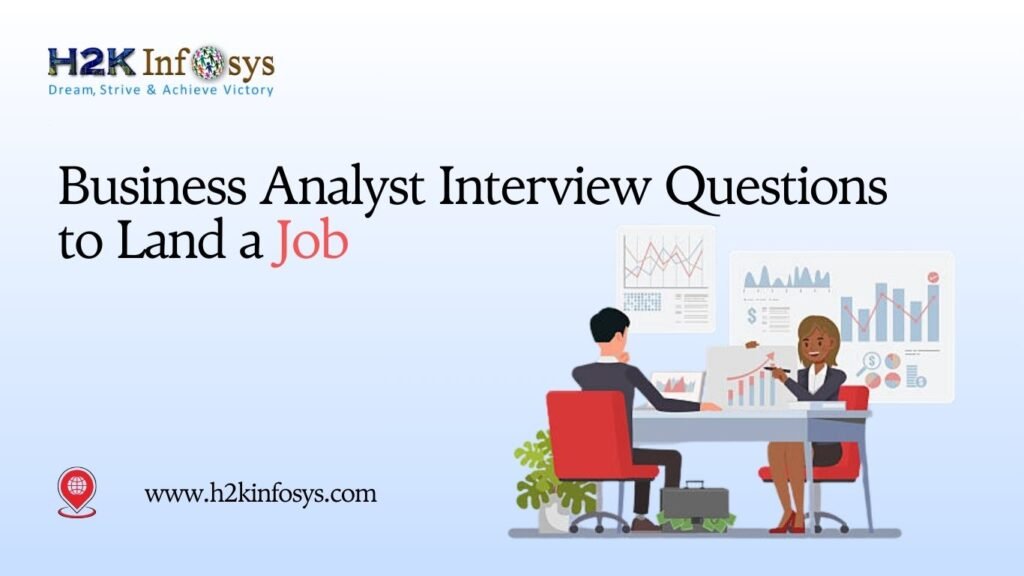Introduction
Automation has become essential for delivering reliable software at rapid pace. Among the most popular automation tools, TOSCA stands out for its ability to streamline test management and execution. But before diving into automation, you need a strong backend database to store and manage test data. That’s where Microsoft SQL Server and SQL Server Management Studio (SSMS) come in.
In this step-by-step guide, we’ll show you how to Install SQL Server Database and SSMS, configure it properly, and create a sample table that can be used in your automation projects. This guide is tailored for learners and professionals enrolled in TOSCA Training Online, preparing for a TOSCA Certification Course, or advancing through a TOSCA Automation Course Online.
Why SQL Server is Essential for TOSCA Automation
TOSCA requires structured test data to deliver accurate and repeatable results. SQL Server provides the perfect environment for this because of its reliability and ease of integration.
Here’s why SQL Server matters:
- Data-driven testing: TOSCA can query data directly from SQL Server.
- Consistency: Shared databases ensure test data is uniform across teams.
- Scalability: SQL Server handles projects with thousands of test records.
- Enterprise standard: SQL Server is widely adopted, making your skills transferable.
By learning how to Install SQL Server Database and SSMS, you ensure you’re prepared to meet the demands of enterprise automation environments.
Step 1: Download SQL Server Database
The first step is to download SQL Server from Microsoft’s official site.
Visit: SQL Server Downloads
You’ll see multiple editions: Developer, Express, and Enterprise. For training purposes, the Developer Edition is ideal. It’s feature-rich and free for non-production use.
- Once you click download, you’ll get a file named SQL2022-SSEI-Dev.exe.
- This is the installer you’ll use to set up SQL Server on your machine.
This marks the starting point to Install SQL Server Database and SSMS.
Step 2: Run the Installer and Install SQL Server
After downloading the installer:
- Double-click SQL2022-SSEI-Dev.exe.
- The installation wizard will open.
- Choose Basic Installation for a simple, guided setup.
- Accept the license agreement.
- Allow the wizard to complete the installation.
Once finished, you’ll be prompted to install SSMS.
This step covers the foundation of how to Install SQL Server Database and SSMS.
Step 3: Install SQL Server Management Studio (SSMS)
SQL Server Management Studio (SSMS) provides the graphical interface you’ll use to create, modify, and query databases.
To install SSMS:
- When the SQL installer prompts you, click Install SSMS.
- Download the SSMS installer from the Microsoft site.
- Run the installer and accept defaults unless you want a custom path.
- Once installed, SSMS will appear in your Windows applications list.
With SQL Server and SSMS installed, you’re now ready to manage databases for TOSCA automation.
Step 4: Launch SSMS and Connect to the Server
Now it’s time to open SSMS and verify the connection.
- Go to the Windows Start menu.
- Search for SQL Server Management Studio.
- Launch the application.
- The Connect to Server window will open automatically.
- Server name: This is usually your computer name (example: MSI\raoh2).
- Authentication: Choose Windows Authentication.
- Leave the password blank and click Connect.
- Server name: This is usually your computer name (example: MSI\raoh2).
This confirms that the Install SQL Server Database and SSMS setup is successful and ready to use.
Step 5: View Server Properties and Connection Details
Once connected, you need to verify server properties. This ensures that SQL Server is running with the correct settings.
Step 5.1: Open Server Properties
- In SSMS Object Explorer, right-click on the server name.
- Choose Properties.
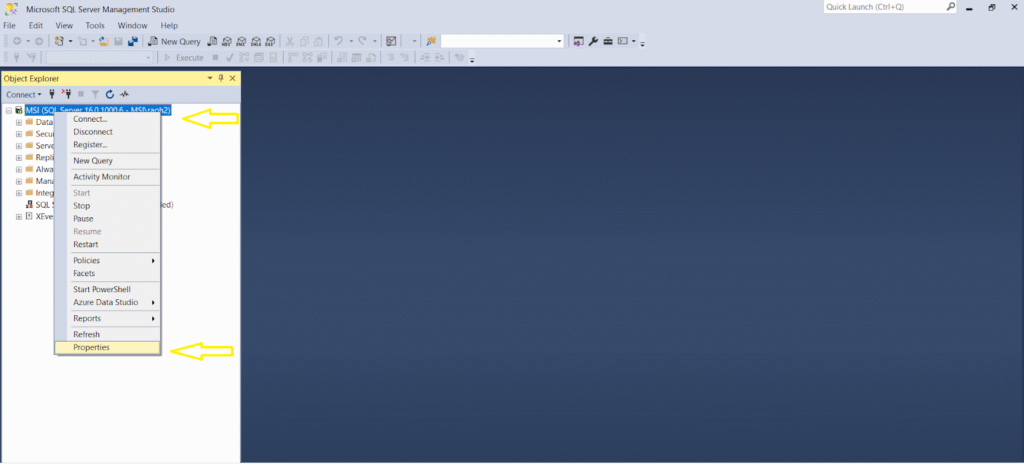
Step 5.2: Review Server Properties
The Server Properties window displays:
- SQL Server version
- Installed memory
- Processor details
- Server collation

Step 5.3: View Connection Properties
Next, check connection details.
- In the Properties window, click View Connection Properties.
- This shows authentication method, server name, instance name, and environment.
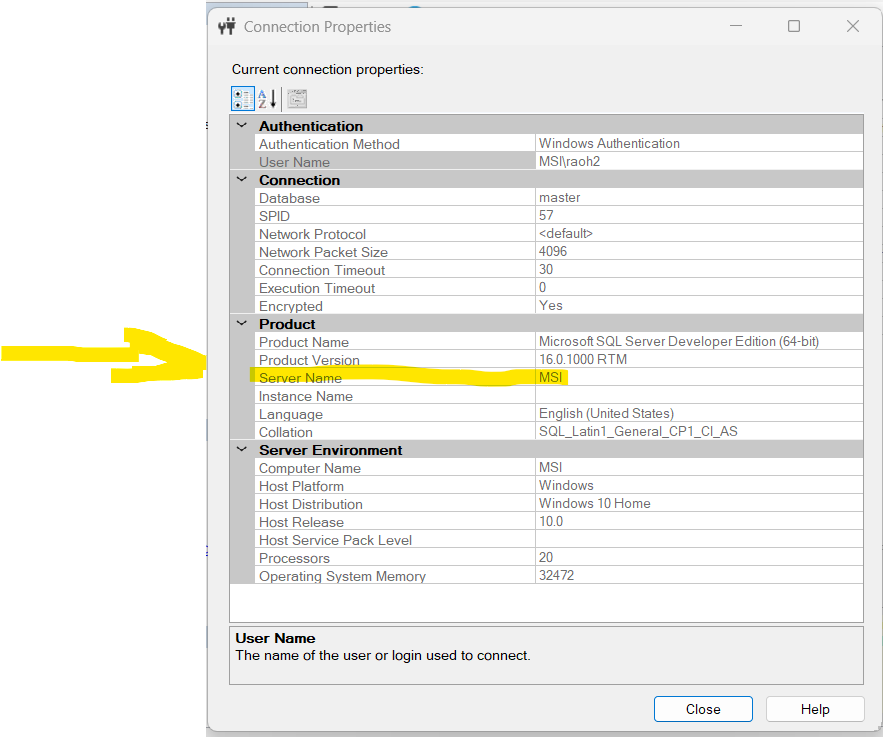
Confirming these details ensures your Install SQL Server Database and SSMS configuration is correct for integration with TOSCA.
Step 6: Create a Database and Table
Now that your environment is ready, let’s create a sample database and table.
Step 6.1: Create Database
- In Object Explorer, right-click Databases.
- Choose New Database.
- Name it TOSCADB.
- Click OK.
Step 6.2: Create VehicleInfo Table
- Expand TOSCADB.
- Right-click Tables → New → Table.
- Add these columns:
- VehicleID – INT (Primary Key, Identity)
- Make – NVARCHAR(50)
- Model – NVARCHAR(50)
- Year – INT
- Color – NVARCHAR(20)
- VehicleID – INT (Primary Key, Identity)
Save as VehicleInfo.
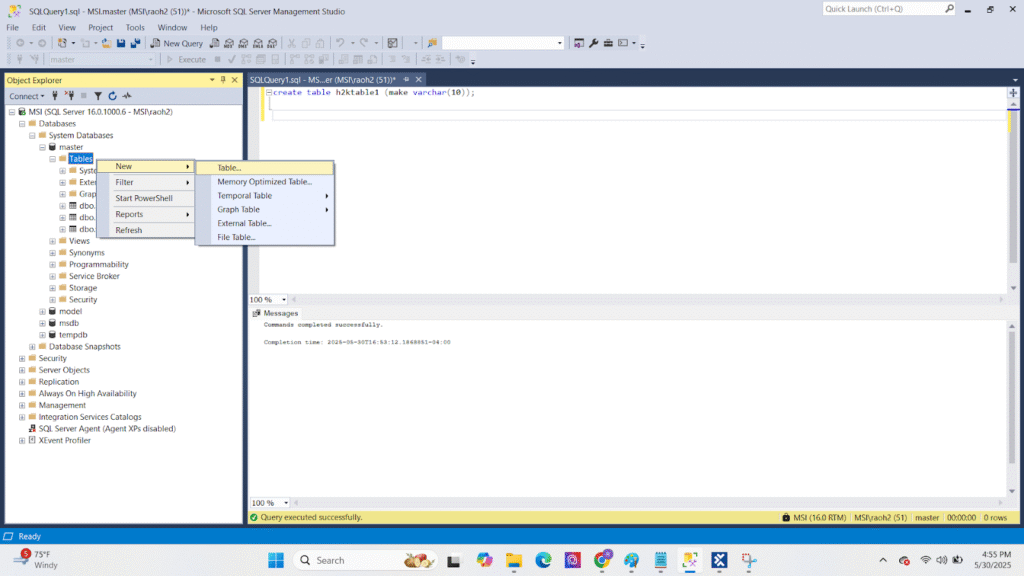
Alternatively, you can use this SQL script:
CREATE TABLE VehicleInfo (
VehicleID INT PRIMARY KEY IDENTITY(1,1),
Make NVARCHAR(50),
Model NVARCHAR(50),
Year INT,
Color NVARCHAR(20)
);
By completing this, you validate that your Install SQL Server Database and SSMS setup is functioning properly.
Relevance to TOSCA Training and Certification
Here’s why this setup matters for learners and professionals:
- TOSCA Training: SQL databases are essential for practicing data-driven test cases.
- TOSCA Certification Course: Demonstrating SQL Server integration adds practical weight to your certification.
- TOSCA Automation Course Online: Projects often require structured databases, and SQL Server fits perfectly.
This is why mastering the process to Install SQL Server Database and SSMS is not optional it’s mandatory for success.
Troubleshooting Common Issues
Issue 1: Can’t Connect to Server
- Ensure SQL Server service is running.
- Check that you’re using the correct server name.
Issue 2: Authentication Problems
- Use Windows Authentication if no password was set.
Issue 3: SSMS Missing
- Download and install SSMS separately from Microsoft’s site.
These quick fixes will help keep your Install SQL Server Database and SSMS environment stable.
Key Takeaways
- SQL Server and SSMS are prerequisites for TOSCA automation projects.
- Use Microsoft’s official site to download the installer.
- Choose Basic Installation for a simple setup.
- Verify server properties and connection details.
- Create test tables like VehicleInfo to validate installation.
By mastering how to Install SQL Server Database and SSMS, you position yourself as a skilled automation professional.
Conclusion
In this guide, you learned step by step how to Install SQL Server Database and SSMS, from downloading the installer to creating your first table. With SQL Server ready, you’re well-equipped to integrate with TOSCA and handle test automation like a pro.