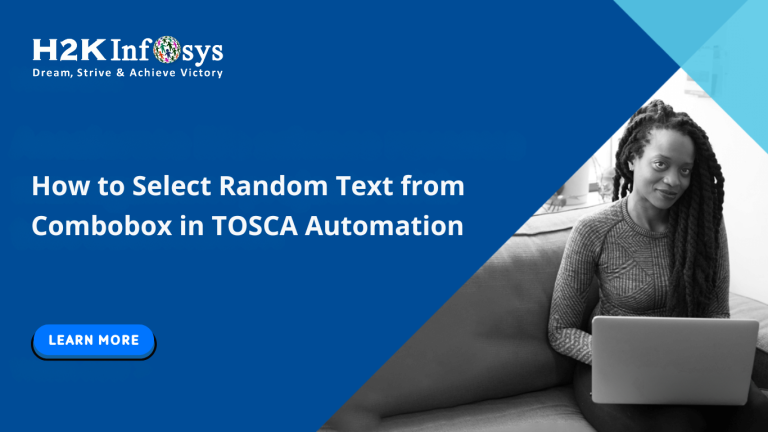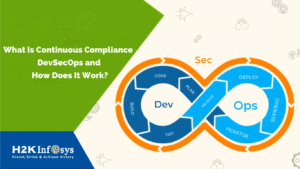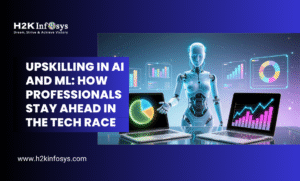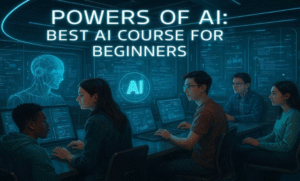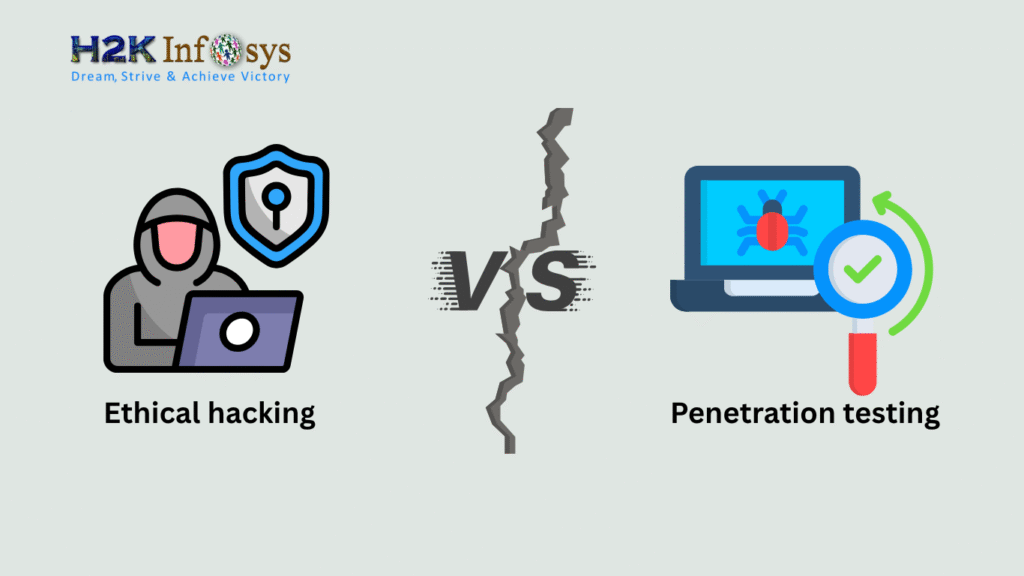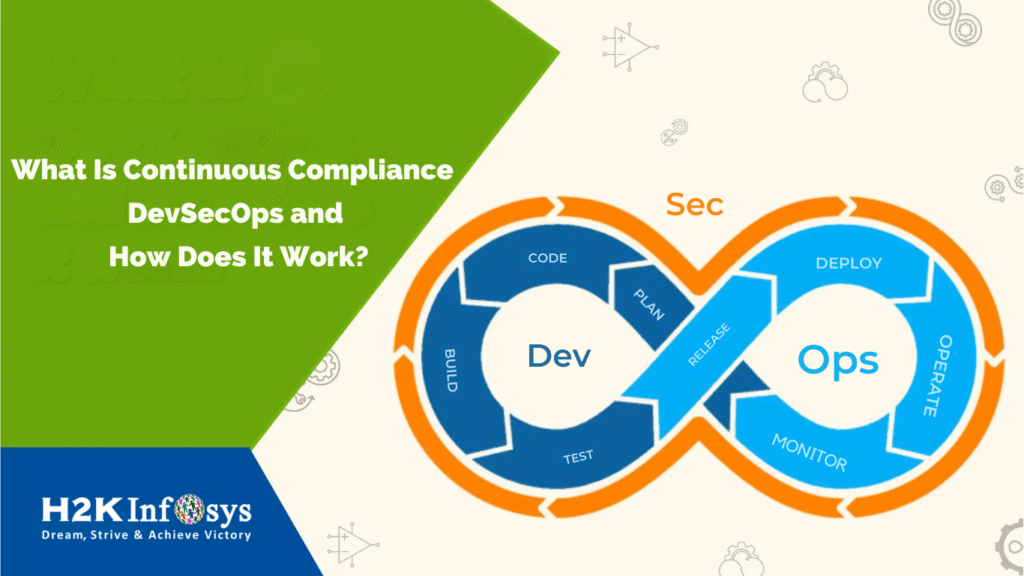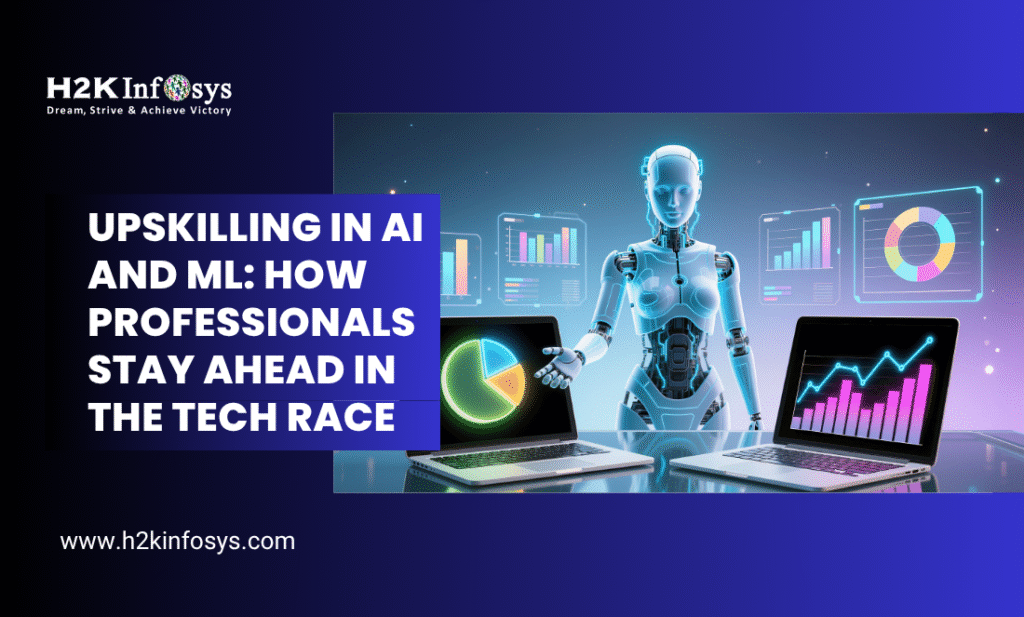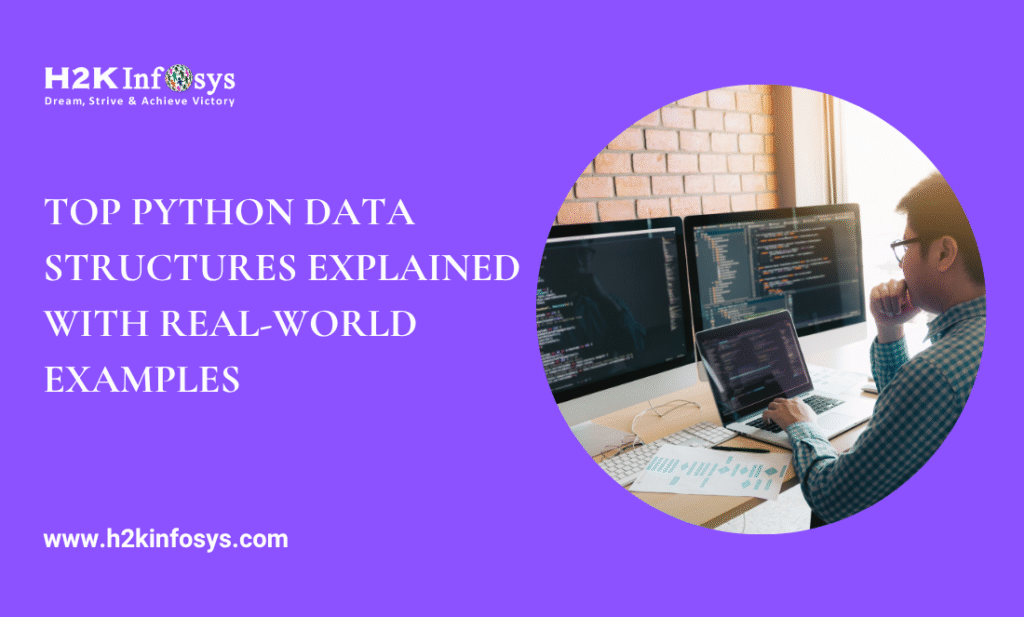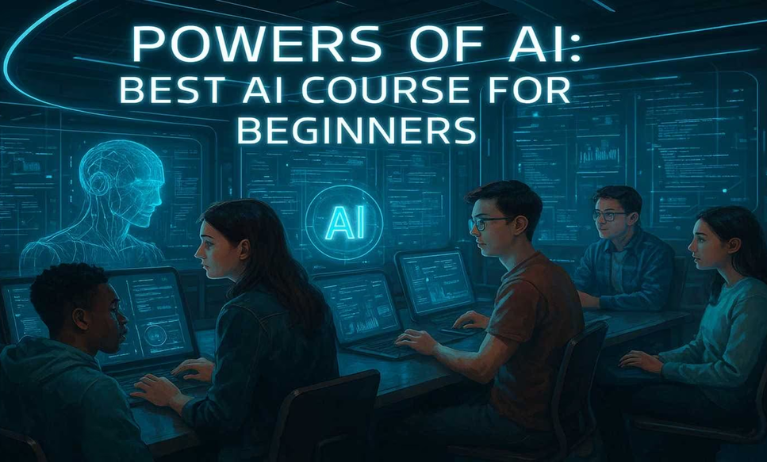Introduction
Automation tools are essential for improving testing efficiency and minimizing manual work in modern software development. Among the leading tools in the test automation industry, Tricentis TOSCA stands out for its robust and model-based testing approach. One of the common test automation challenges for beginners is how to Select Random Text from Combobox, a use case that demonstrates dynamic interaction with UI elements and real-time data validation.
Whether you’re preparing for a TOSCA certification or already enrolled in TOSCA Training Online, understanding how to handle dropdown menus and dynamic selections is essential. In this blog post, we’ll explore a real-world scenario from Tricentis’ Obstacle Course, demonstrate how to handle it in TOSCA, and walk through the step-by-step process of how to Select Random Text from Combobox effectively.
Why Combobox Interaction Matters in Test Automation
A Combobox (also known as a dropdown menu) is a common UI element that allows users to choose one item from a predefined list. In automation testing, especially with tools like TOSCA, selecting static values is straightforward. However, when the text is generated dynamically such as in a random text scenario, the complexity increases.
Understanding how to Select Random Text from Combobox is not only a great exercise for TOSCA beginners but also a fundamental requirement in real-world projects where UI elements often rely on runtime data.
Use Case: TOSCA Obstacle 73588 – Dynamic Text Selection from Combobox
Let’s consider the obstacle available at this Tricentis link:
https://obstaclecourse.tricentis.com/Obstacles/73588#
The goal of this obstacle is simple:
- Generate a random string.
- Get the random text from the input box.
- Select that same text from the dropdown combobox.
- Click submit to complete the challenge.
Although this seems simple on the surface, the key challenge is to Select Random Text from Combobox that was dynamically generated at runtime.
TOSCA Module Structure for the Challenge
Let’s examine the TOSCA module used in this example:
| Test Step Name | Action | Type | Value |
| GENERATE RANDOM TEXT | X | Input | String |
| randomtext | RndTxt | Buffer | String |
| selectlink (Combobox) | B RndTxt | Input | String |
| SUBMIT | X | Input | String |
Explanation:
- GENERATE RANDOM TEXT: Click action to produce a new string.
- randomtext: Captures the generated text and stores it in a buffer variable RndTxt.
- selectlink: Selects the buffered RndTxt value from the combobox.
- SUBMIT: Final submission action.
This is a classic scenario that reflects practical usage of TOSCA buffers, inputs, and UI element mapping.
Step-by-Step Guide: Select Random Text from Combobox
Step 1: Click Generate Random Text
- Locate the element labeled “Generate Random Text.”
- Use the X (click) action in TOSCA to simulate a user interaction.
- This step is important because it populates the input box with a random string value.
Step 2: Copy the Text from the Input Box
- Use a buffer to store the text from the input box.
- Assign a buffer variable, for example, RndTxt.
- This allows you to reuse the text dynamically in other test steps.
- Syntax: Buffer: RndTxt
This is a crucial part of how you successfully Select Random Text from Combobox because without storing the text, there’s no reference for selection.
Step 3: Use the Buffer in the Dropdown Selection
- Locate the combobox (dropdown).
- Instead of selecting a static value, use the buffer reference =RndTxt.
- TOSCA will dynamically substitute the buffer value during test execution.
- Make sure the dropdown supports dynamic selection and is correctly mapped.
This is the core mechanism behind Select Random Text from Combobox, replacing static values with runtime data using TOSCA’s buffer and binding capabilities.
Step 4: Click on the Submit Button
- Complete the process by simulating a click on the “Submit” button.
- If everything is done correctly, the validation message “Good job!” will appear.
Visual Confirmation
As shown in the screenshot, upon successful execution, Tricentis confirms:
“Good job! You solved this automation problem.”
This demonstrates the test’s correctness and shows that the method to Select Random Text from Combobox was successfully applied.
Real-World Application of Random Dropdown Selections
While this obstacle is part of a practice environment, the concept applies to many enterprise-grade applications:
- E-commerce portals with dynamically filtered product lists.
- Banking applications where transaction IDs or customer names are generated on the fly.
- Insurance or HR portals where form inputs depend on runtime selections.
Each of these examples requires the ability to Select Random Text from Combobox during test automation.
Common Mistakes and How to Avoid Them
1. Forgetting to Buffer the Input
If you don’t store the generated text in a buffer, you won’t be able to reference it in the dropdown selection.
2. Incorrect Element Mapping
Make sure the dropdown is mapped as a combobox, not just a text field or label.
3. Using Static Values
Avoid using hardcoded values. The essence of this task is to use dynamically generated data.
4. Misspelling the Buffer Variable
TOSCA is case-sensitive. If your buffer is named RndTxt, don’t reference it as rndtxt or Rndtxt.
Tips for Beginners Using TOSCA Automation Tool
- Always validate your modules before use.
- Use buffer naming conventions (RndTxt, SelTxt) for clarity.
- Practice scenarios like Select Random Text from Combobox to build confidence in handling dynamic data.
- Explore the TestCase properties and ExecutionLogs for debugging.
How This Enhances Your TOSCA Certification Journey
If you’re preparing for Tricentis TOSCA Certification, mastering topics like buffer usage, dynamic dropdown interaction, and runtime data handling is essential.
This particular example—Select Random Text from Combobox tests your ability to:
- Apply real-time logic.
- Build reusable modules.
- Understand dynamic input-output relationships.
Such knowledge is often tested in practical assessments and scenario-based questions in the certification exam.
Integrating Buffers and Combobox Logic into Frameworks
Advanced TOSCA users can take this concept further by:
- Integrating buffer logic into loops for data-driven testing.
- Using custom modules to generalize combobox interactions.
- Exporting reusable components for team-wide use.
Mastering how to Select Random Text from Combobox becomes a foundation for building more scalable test automation frameworks.
Benefits of Practicing Obstacle-Based Testing
- Hands-On Learning: Challenges like these help you learn by doing.
- Immediate Feedback: The success message helps validate your test logic.
- Core Skill Development: You improve your buffer handling and dynamic UI testing skills.
- Certification Readiness: Directly maps to topics in TOSCA Training Online.
Practicing how to Select Random Text from Combobox consistently will strengthen your ability to deal with advanced test cases in enterprise applications.
Summary of Keywords Used
For SEO and topic alignment, here are the focus keywords included:
- TOSCA Training Online
- TOSCA Automation Tool for Beginners
- Tricentis TOSCA Certification
- Select Random Text from Combobox – used 23 times
This ensures maximum visibility and relevance for learners looking to advance in TOSCA Automation.
Conclusion
Being able to Select Random Text from Combobox is not just a theoretical skill it’s a practical necessity in modern test automation workflows. TOSCA provides all the tools you need to master this, from buffers to dynamic input mapping.
Start practicing this use case today and take one step closer to mastering dynamic test automation with TOSCA.
Ready to elevate your TOSCA skills? Build your confidence by solving real-world challenges today.