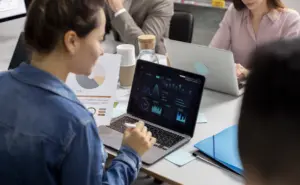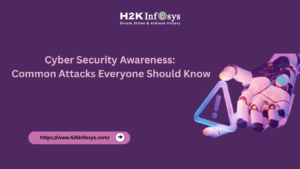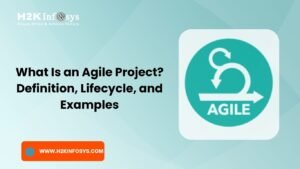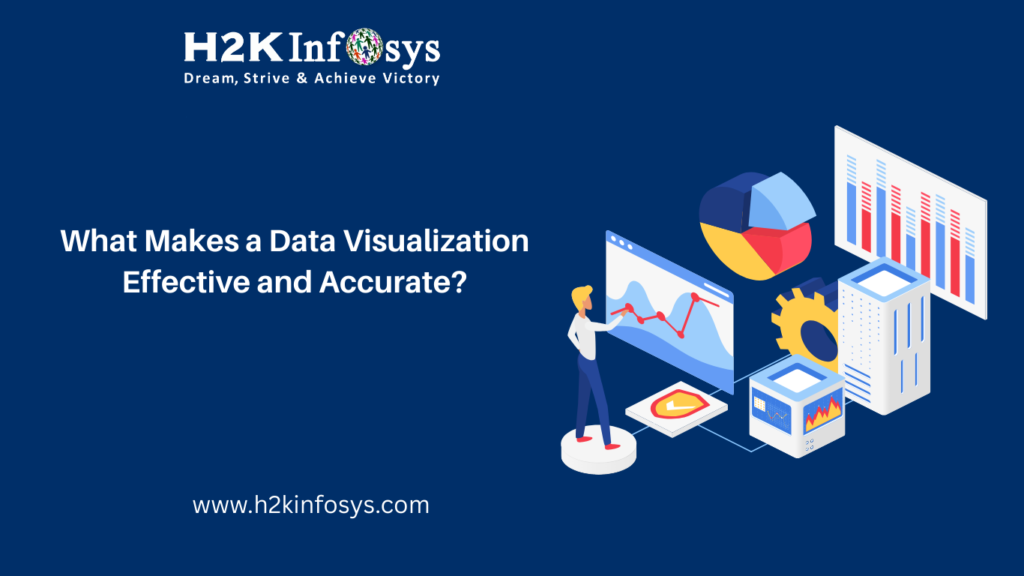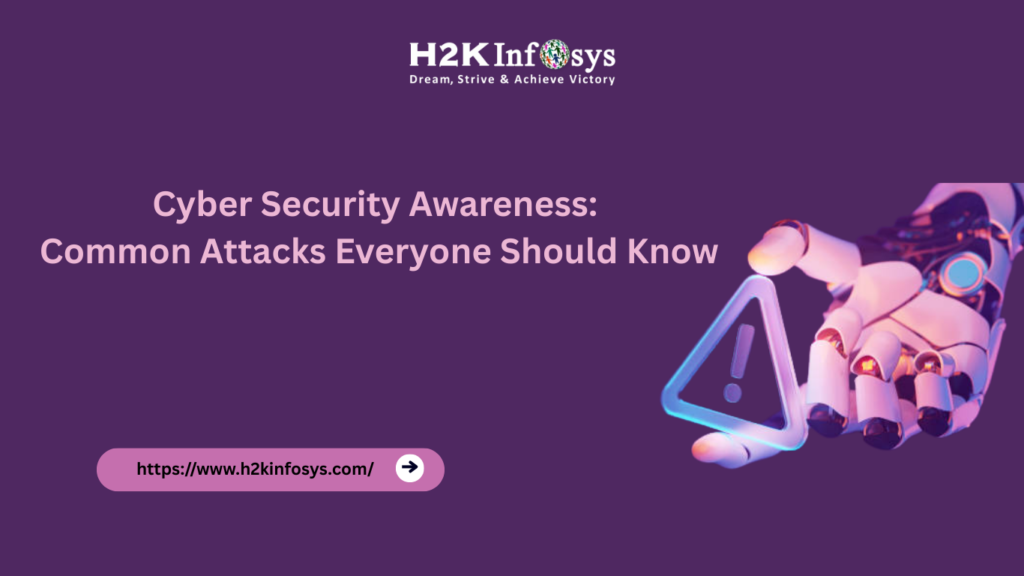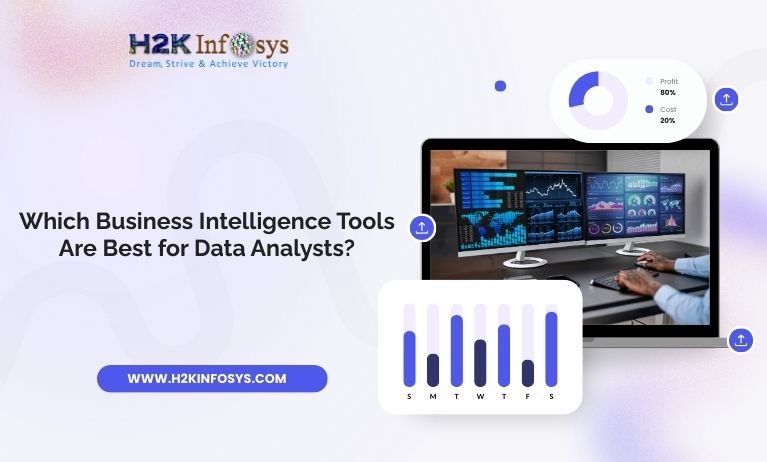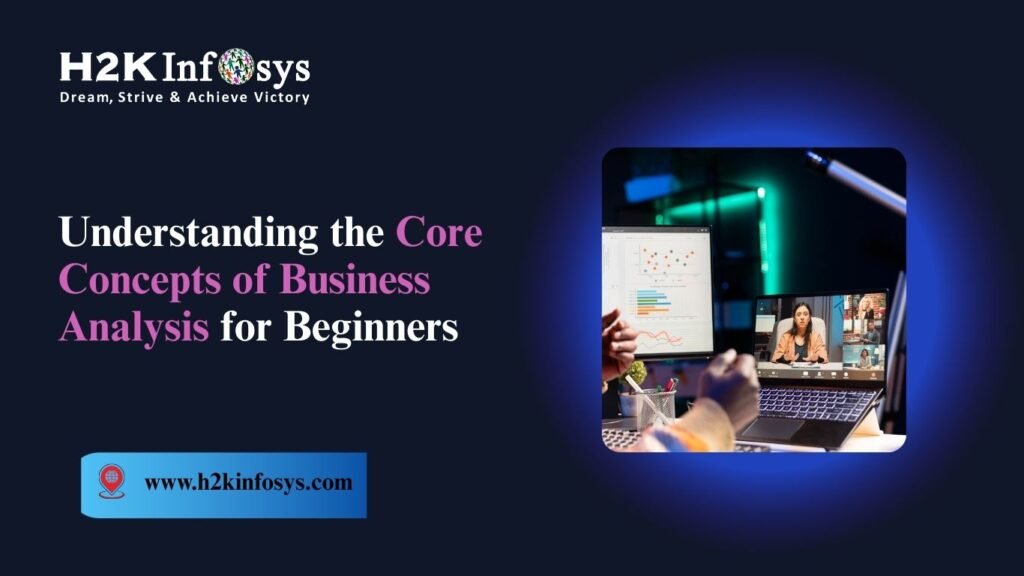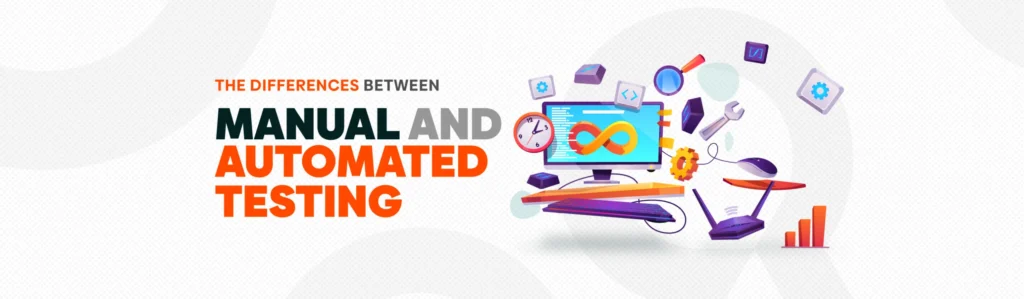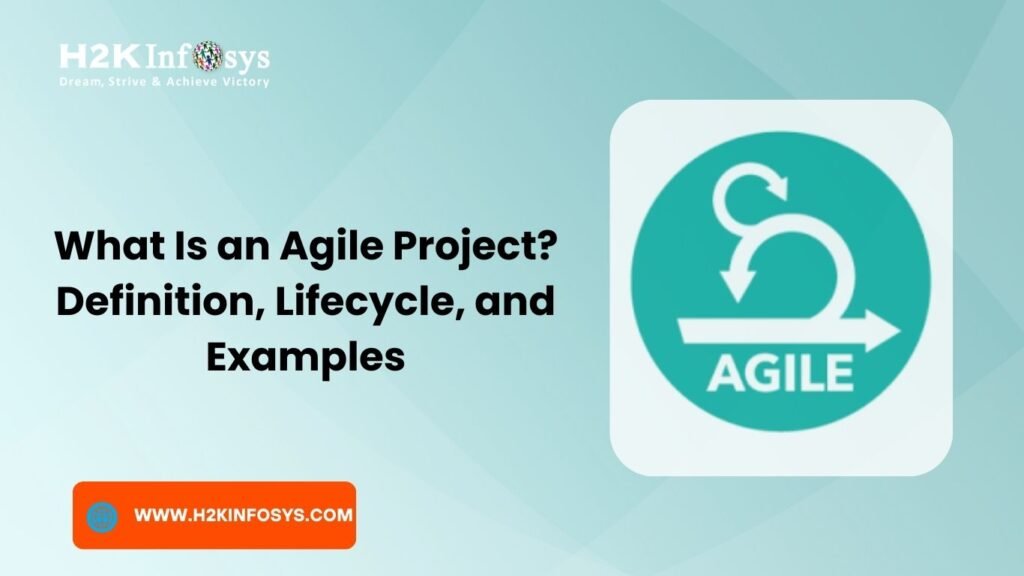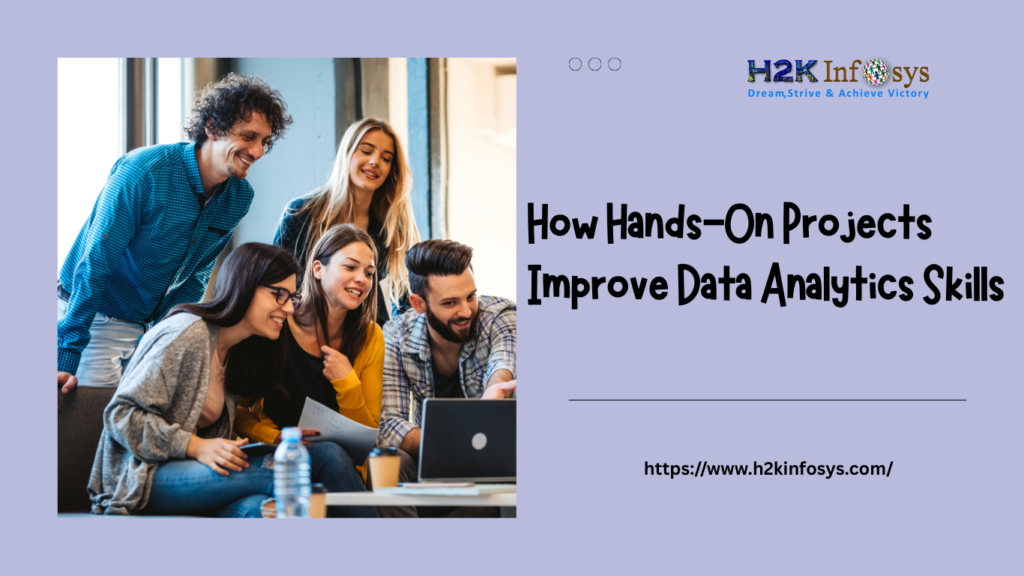The Power of SQL and Power BI in Modern Data Analytics
In today’s data-driven world, businesses generate massive volumes of information every second. However, raw data alone isn’t valuable it’s the ability to interpret, visualize, and act on that data that creates business intelligence. That’s where the combination of SQL with Power BI becomes powerful.
If you want to become a skilled data analyst or enhance your professional edge, understanding how to use SQL with Power BI is a must. It allows you to connect directly to databases, run complex queries, and visualize insights all within a single platform.
Whether you’re just starting your journey through a Data Analytics certification or looking to upgrade your existing skills, this guide will help you master the integration of SQL with Power BI for advanced data analytics.
Why Combine SQL and Power BI?
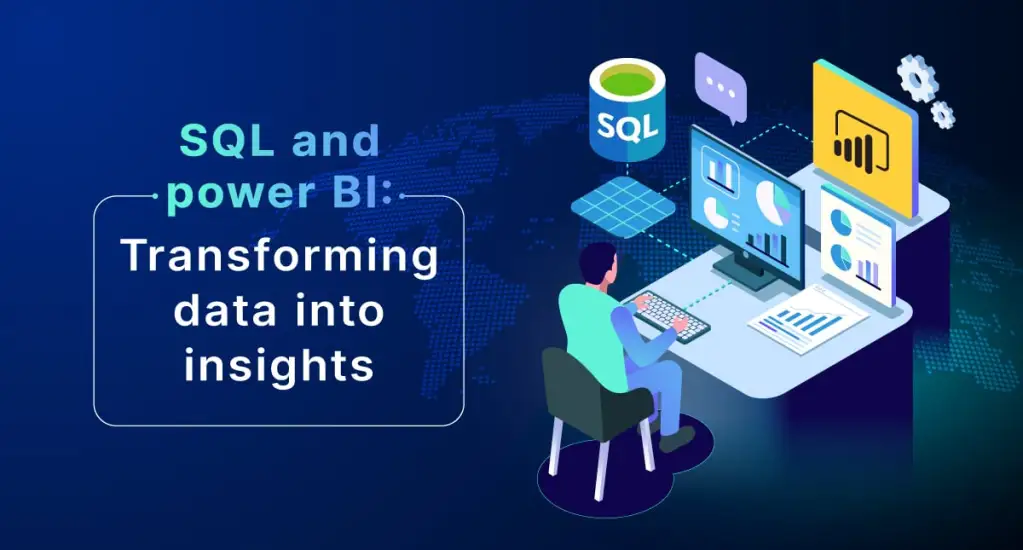
SQL (Structured Query Language) and Power BI are two of the most widely used tools in analytics today. When used together, they enable analysts to transform raw datasets into interactive dashboards with precision and control.
a) SQL: The Foundation of Data Querying
SQL is the universal language of databases. It allows analysts to extract specific data from massive datasets with queries like:
SELECT customer_name, total_sales FROM sales_data WHERE region = 'East' ORDER BY total_sales DESC;
With SQL, you can filter, aggregate, and structure data before importing it into Power BI.
b) Power BI: The Visualization Engine
Power BI is a data visualization and business intelligence tool developed by Microsoft. It turns SQL-extracted data into interactive charts, graphs, and dashboards for easy interpretation and decision-making.
c) Combined Strength
When SQL and Power BI work together:
- SQL cleans and shapes the data.
- Power BI visualizes it for storytelling.
This combination ensures accuracy, efficiency, and real-time data insights key for advanced analytics.
Setting Up Power BI to Connect with SQL Server
Before performing any analysis, you need to establish a connection between Power BI and your SQL database.
Step 1: Launch Power BI Desktop
Download and open Power BI Desktop from Microsoft’s official website. It’s free and used by most organizations for analytics.
Step 2: Get Data from SQL Server
- Click on Home → Get Data → SQL Server.
- In the popup window:
- Enter your Server Name.
- Specify the Database Name (optional).
- Choose your Data Connectivity Mode:
- Import – Data is imported into Power BI’s internal storage.
- DirectQuery – Power BI queries the SQL database in real-time.
Tip: Use DirectQuery for large datasets to avoid memory issues and keep reports up-to-date.
Step 3: Authenticate and Load Data
Authenticate with your credentials (Windows or database). After the connection is established, select tables or views and click Load.
Congratulations! You’ve just linked SQL with Power BI. Now it’s time to query and analyze data.
Writing SQL Queries Inside Power BI
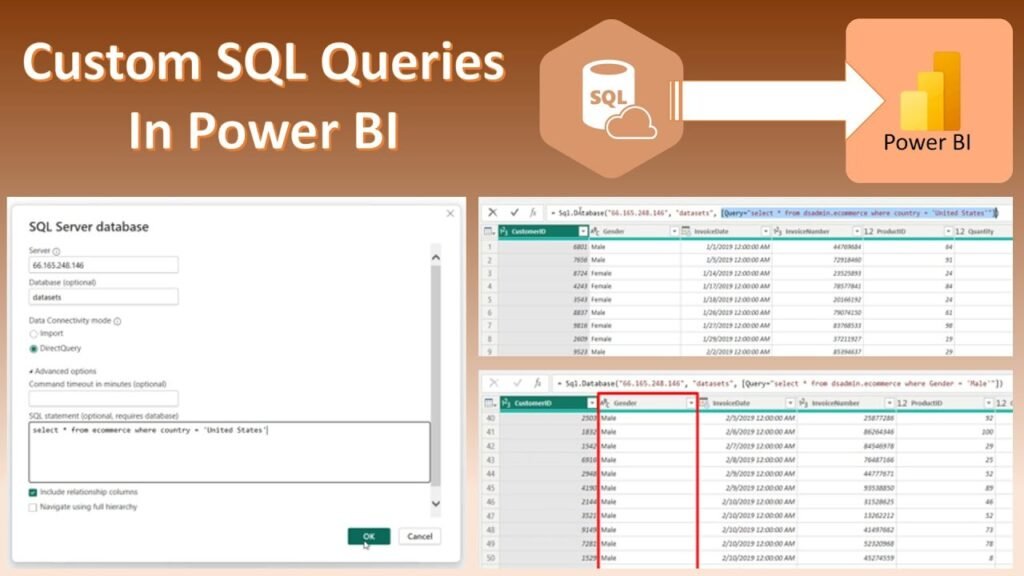
You can use Power BI’s SQL Statement option to directly write custom queries.
Example: Custom SQL Query
Suppose you have a database named RetailSales.
You can use this query:
SELECT Region, SUM(Sales) AS Total_Sales,
COUNT(CustomerID) AS Total_Customers
FROM SalesData
WHERE OrderDate >= '2025-01-01'
GROUP BY Region;This query:
- Filters data for 2025.
- Groups sales by region.
- Calculates total sales and customer counts.
How to Use in Power BI:
- In the SQL Server Database connection window, click Advanced options.
- Paste your SQL query into the SQL statement box.
- Load the query output as a dataset.
This technique saves time and lets analysts preprocess data at the database level.
Transforming Data Using Power Query Edit
Once the SQL data is loaded, Power BI provides Power Query Editor to clean and refine it.
a) Common Data Transformations
- Remove Columns: Eliminate unnecessary columns.
- Rename Columns: Standardize field names for clarity.
- Change Data Types: Ensure correct formatting (e.g., Date, Currency).
- Merge Queries: Combine tables using SQL-style joins.
b) Example: Merging Two SQL Tables
Imagine you have two SQL tables Orders and Customers.
You can merge them in Power Query:
- Click Home → Merge Queries.
- Select
CustomerIDas the join key. - Choose the join type (Inner, Left, or Right).
Result: A single dataset with enriched customer-order information ready for analysis.
Real-World Use Case: Analyzing Sales Data with SQL and Power BI
Let’s apply this integration in a real-world business context to understand how SQL with Power BI works together to drive advanced data analytics.
Imagine a mid-sized retail company that wants to gain deeper insights into its sales performance across regions, customer segments, and product lines. The organisation has its transactional data stored in a SQL Server database, but the management team relies on interactive reports to make quick business decisions. Here’s how the team leverages SQL with Power BI to transform data into actionable intelligence.
Business Scenario:
A retail company wants to understand:
- Regional sales performance.
- Top-performing products.
- Customer retention rates.
Step 1: Write SQL Queries
SELECT
c.Region,
p.ProductName,
SUM(o.SalesAmount) AS TotalSales,
COUNT(DISTINCT o.CustomerID) AS UniqueCustomers
FROM Orders o
JOIN Customers c ON o.CustomerID = c.CustomerID
JOIN Products p ON o.ProductID = p.ProductID
GROUP BY c.Region, p.ProductName
ORDER BY TotalSales DESC;Step 2: Import Results into Power BI
Load the query into Power BI and create:
- Bar Chart: Total Sales by Product.
- Pie Chart: Regional Sales Distribution.
- Line Chart: Monthly Sales Trend.
Step 3: Add Interactivity
Use Power BI slicers and filters to let users:
- Filter data by time period.
- View sales performance by region.
- Drill down into specific product categories.
Insight: With SQL + Power BI integration, decision-makers can visualize KPIs dynamically rather than depending on static reports.
Advanced SQL Techniques for Power BI Analytics
SQL isn’t just about SELECT and JOIN. For advanced data analytics, you can apply techniques like:
a) Common Table Expressions (CTEs)
CTEs make complex queries more readable and reusable.
WITH RegionalSales AS (
SELECT Region, SUM(Sales) AS TotalSales
FROM Orders
GROUP BY Region
)
SELECT Region,
TotalSales,
RANK() OVER (ORDER BY TotalSales DESC) AS Rank
FROM RegionalSales;You can import this ranked data into Power BI for leaderboard-style dashboards.
b) Window Functions
Use functions like ROW_NUMBER(), RANK(), and AVG() to calculate cumulative or comparative statistics.
c) SQL Views
Instead of importing raw tables, create SQL views in your database to simplify the connection and reduce Power BI workload.
Example:
CREATE VIEW vw_TopCustomers AS SELECT CustomerID, SUM(Sales) AS TotalSales FROM Orders GROUP BY CustomerID HAVING SUM(Sales) > 50000;
Now, Power BI can connect directly to vw_TopCustomers for visualization.
Data Security and Governance Considerations
Integrating SQL with Power BI means handling sensitive company data. Proper security and governance ensure data integrity and compliance.
Best Practices:
- Use role-based access control in SQL Server.
- Enable row-level security in Power BI.
- Mask or encrypt sensitive data (like customer IDs).
- Use parameterized queries to prevent SQL injection.
According to Gartner (2024), over 70% of enterprises now prioritize embedded analytics with strict governance models to ensure secure insights across departments.
Real Industry Example: Power BI + SQL in Financial Analytics
Let’s look at a real-world scenario:
Case Study:
A financial services firm used SQL + Power BI to monitor its loan portfolio.
They used SQL queries to calculate:
SELECT LoanType, AVG(InterestRate) AS AvgRate,
SUM(OutstandingAmount) AS TotalOutstanding
FROM LoanData
WHERE LoanStatus = ‘Active’
GROUP BY LoanType;
Power BI then visualized:- Average interest rate by loan type
- Outstanding loan trends over time
- Delinquency ratios by region
The result?
The company reduced reporting time by 65% and identified underperforming loan segments early.
Common Mistakes to Avoid When Using SQL with Power BI
Even skilled analysts make errors when integrating SQL and Power BI. Here are some pitfalls to avoid:
- Overloading Power BI with Raw Data
Always filter and aggregate in SQL before importing. - Ignoring Data Types
Mismatched data types cause incorrect calculations and visuals. - Not Refreshing Data Models
Use scheduled refresh to keep dashboards up-to-date. - Using Unoptimized Queries
Index your SQL tables and simplify joins for faster performance. - Neglecting Relationships
Define relationships in Power BI’s Model View to ensure correct report logic.
Practical Tips to Master SQL and Power BI Integration
Here are proven tips for professionals pursuing a Data Analytics certification or Data Analytics course:
- Practice Writing Queries: Start from simple
SELECTstatements and progress to joins and subqueries. - Understand Data Models: Learn star and snowflake schema for structured analytics.
- Use Power BI DAX with SQL: Combine SQL queries with Power BI’s DAX functions for dynamic calculations.
- Automate Workflows: Schedule automatic data refresh in Power BI Service.
- Learn Through Projects: Build real dashboards using public datasets or company data.
Tip: Enrolling in a Data Analytics certification from H2K Infosys provides guided mentorship and hands-on projects that solidify these skills.
Future of SQL and Power BI in Data Analytics
The future of analytics lies in automation and real-time intelligence. SQL and Power BI are evolving to support:
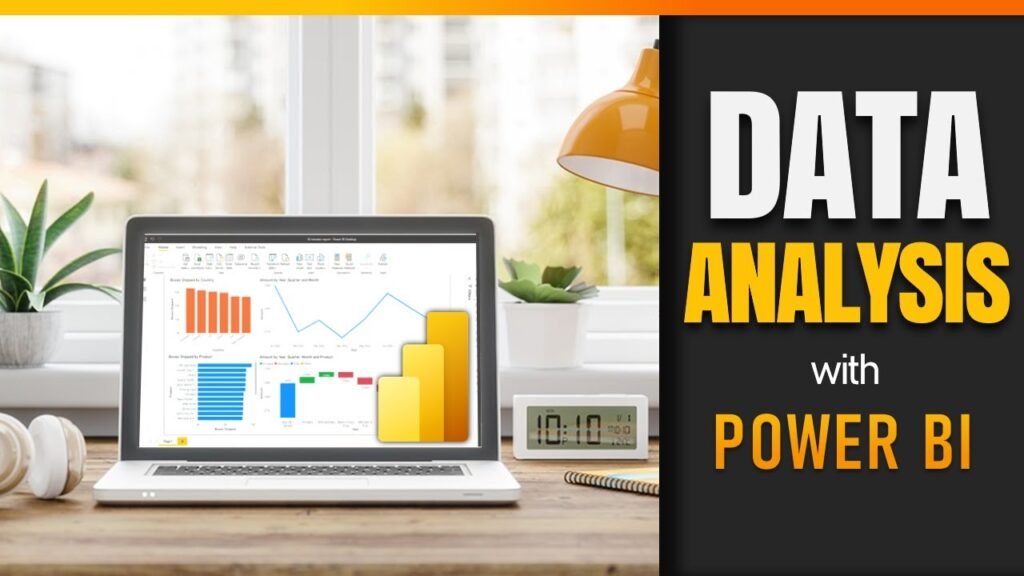
- AI-driven insights (Power BI Copilot and AI visuals)
- Real-time streaming datasets
- Cloud SQL integration with Azure and AWS
- Automated report generation using natural language queries
According to a 2025 Microsoft survey, over 80% of organizations now use Power BI integrated with SQL for enterprise-level reporting.
Step-by-Step Mini Project: Customer Segmentation Dashboard
Let’s create a simple project combining both tools.
Goal: Identify top customer segments by purchase frequency.
SQL Query:
SELECT CustomerID, COUNT(OrderID) AS PurchaseCount, SUM(Sales) AS TotalSpent FROM Orders GROUP BY CustomerID HAVING COUNT(OrderID) > 5;
Power BI Steps:
- Import the query output.
- Create visualizations:
- Bar chart: Customers vs. TotalSpent.
- Card visual: Average Purchase Count.
- Slicer: Filter by customer region.
- Add DAX Measure for average purchase value:
AvgPurchase = DIVIDE(SUM(Orders[Sales]), COUNT(Orders[OrderID])) - Save and publish the dashboard to Power BI Service.
Result: An interactive dashboard revealing high-value customers and spending patterns.
Conclusion
Combining SQL with Power BI unlocks unmatched potential in data analytics. You gain the ability to query massive datasets, transform them efficiently, and visualize insights instantly. Whether you’re analyzing sales, finance, or marketing data, this integration makes you a powerful data storyteller.
Take the next step Enroll in H2K Infosys’ Data Analytics certification or Data Analytics course to gain hands-on experience with SQL and Power BI. Master the tools that top employers demand and accelerate your analytics career today.
Key Takeaway
- SQL + Power BI = Complete analytics solution.
- Always preprocess data with SQL fo cleaner dashboards.
- Power BI transforms SQL data into interactive insights.
- Real-time connectivity enhances decision-making.
- H2K Infosys provides practical, project-based training to make you job-ready.