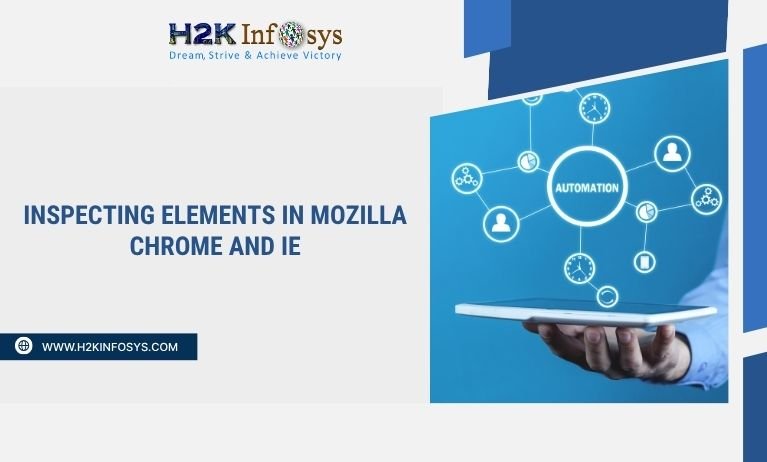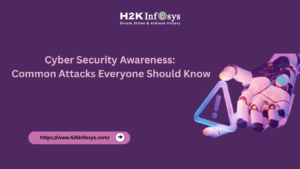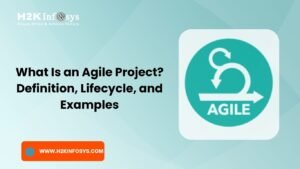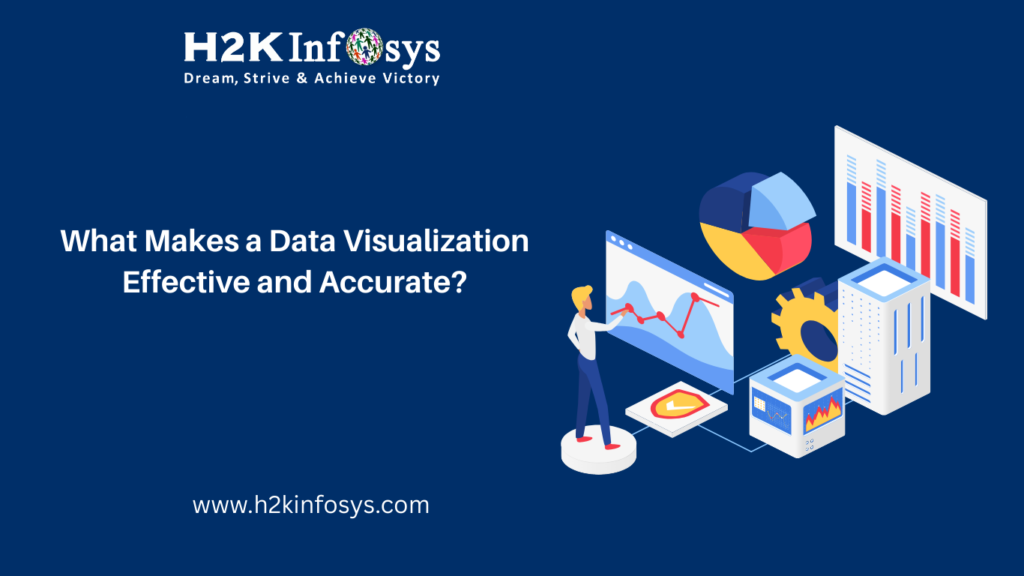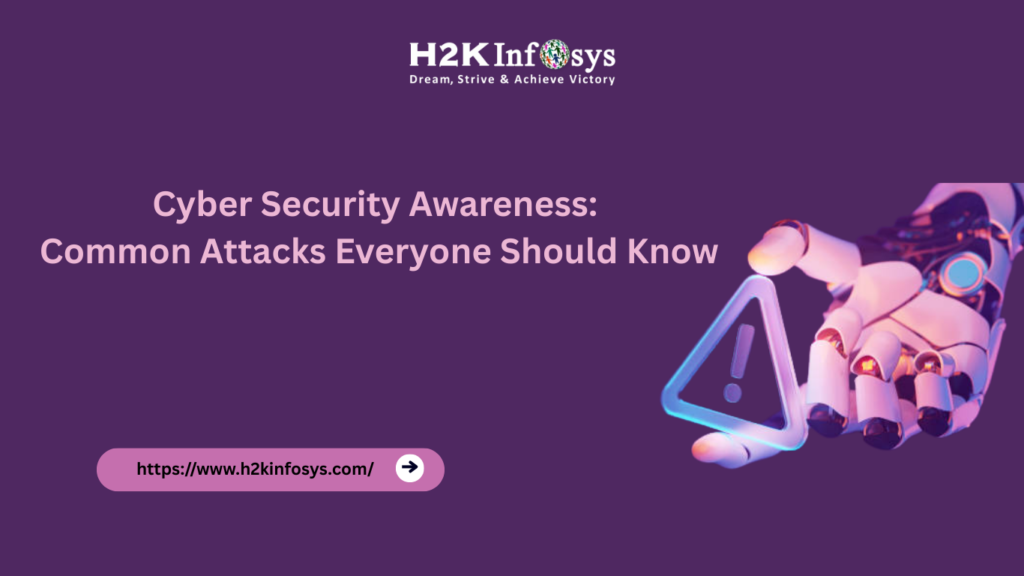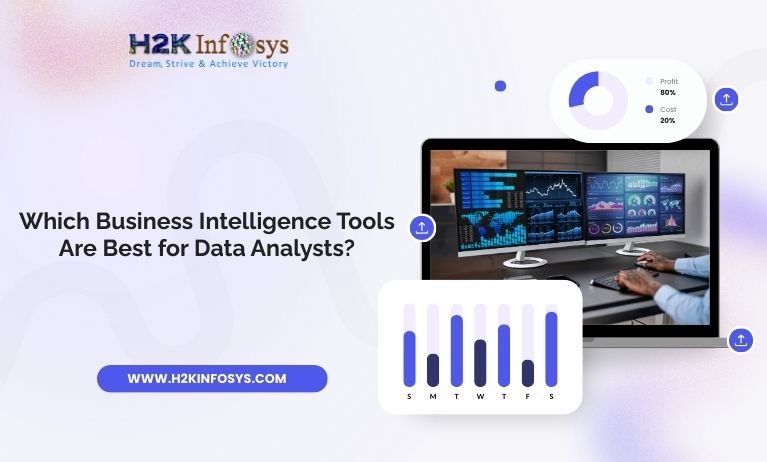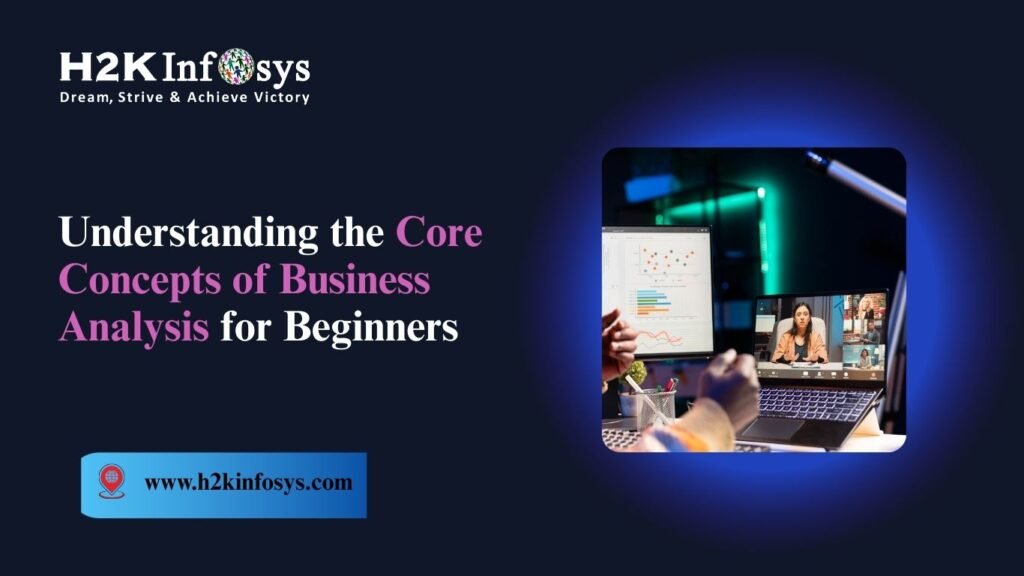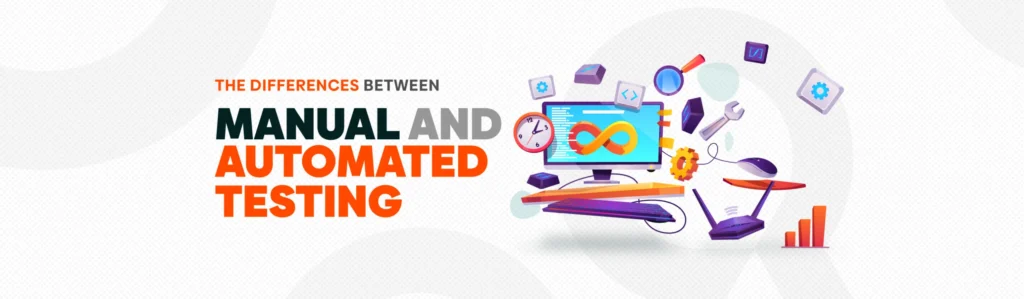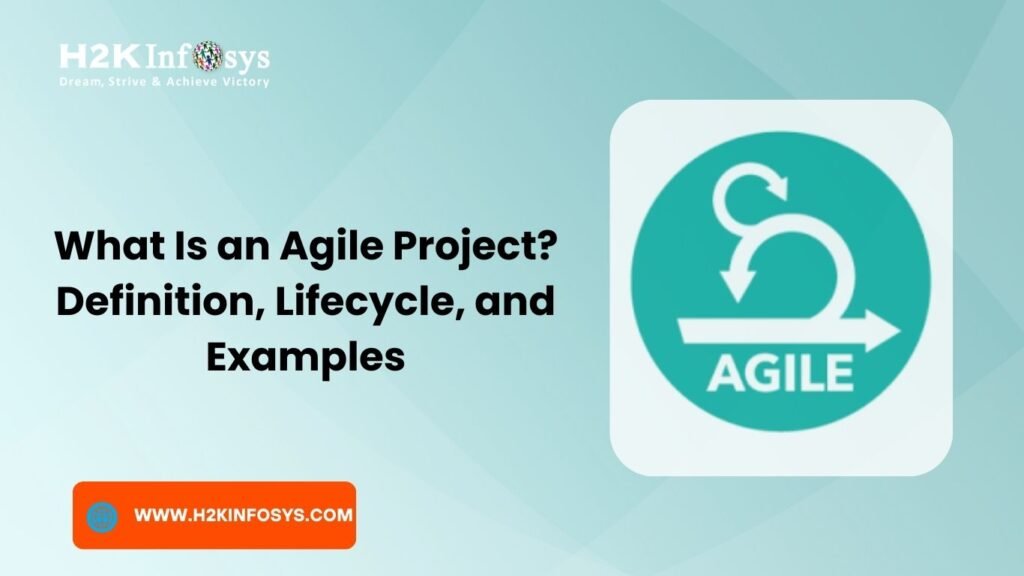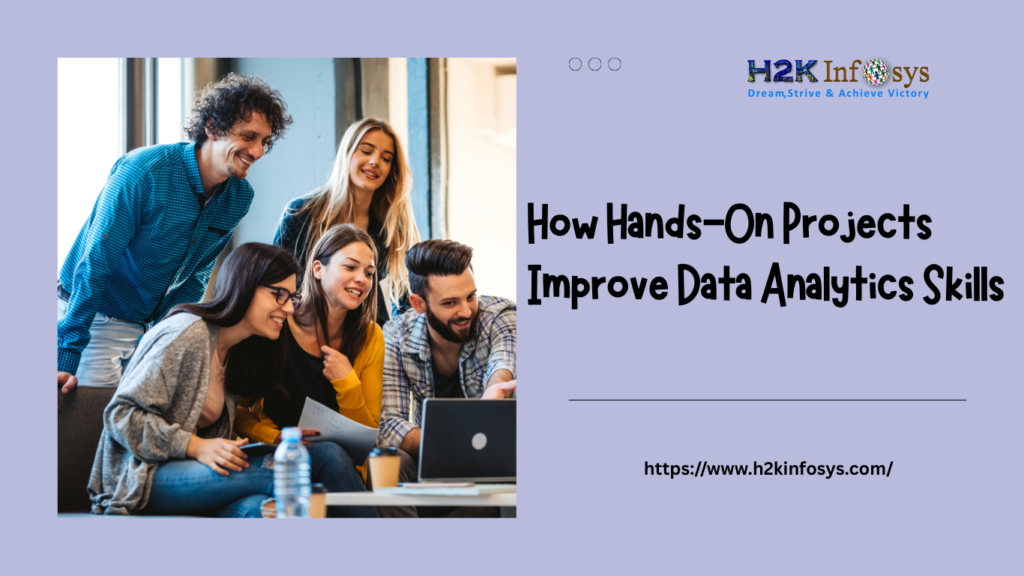Why Inspecting Elements Matters in Selenium Testing
Imagine you’re automating a login test on a website using Selenium. Your script clicks buttons, enters credentials, and validates results all without human input. But have you ever wondered how Selenium knows which button to click or where to type the password?
The answer lies in inspecting elements the process of examining HTML code in browsers like Mozilla Firefox, Google Chrome, or Internet Explorer (IE) to locate web elements precisely.
In Selenium testing, inspecting elements forms the backbone of every automation script. Whether you’re learning through a Selenium certification course or pursuing a Selenium course online, understanding how to inspect elements accurately is your first major step toward building efficient test scripts.
In this guide, we’ll explore how to inspect elements across different browsers Mozilla Firefox, Google Chrome, and Internet Explorer along with best practices, shortcuts, and real-world examples that make automation easier and faster.
What Does Inspecting Elements Mean?
Before diving into browser-specific details, let’s clarify the concept.
Inspecting elements is the process of viewing and analyzing the HTML and CSS structure of a web page. Each button, image, textbox, or link on a webpage is represented in the Document Object Model (DOM).
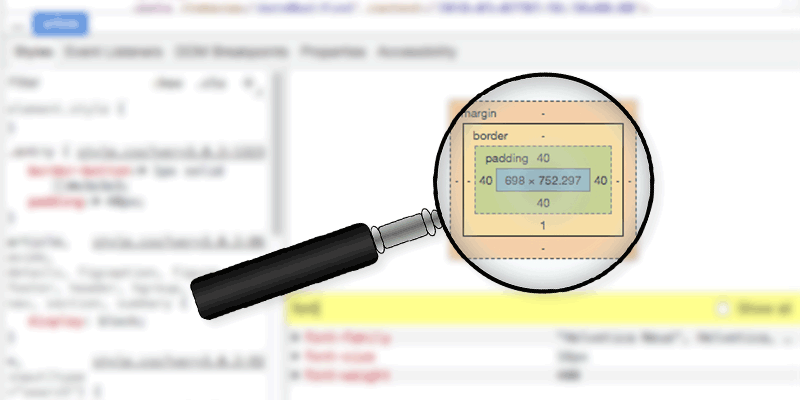
By inspecting elements, testers can:
- Identify attributes like
id,name,class, orxpath - Understand how an element is structured within the HTML
- Validate whether locators used in Selenium scripts are correct
- Debug failed test cases related to incorrect element identification
In short, inspecting elements bridges the gap between the visual interface you see and the underlying code Selenium interacts with.
The Role of Inspecting Elements in Selenium Automation
Selenium interacts with web pages using locators such as:
- ID
- Name
- Class Name
- Tag Name
- Link Text
- Partial Link Text
- CSS Selector
- XPath
When you inspect an element, you extract these locators and feed them into your Selenium script.
For example:
from selenium import webdriver
driver = webdriver.Chrome()
driver.get("https://example.com/login")
# Inspecting elements to find locators
driver.find_element("id", "username").send_keys("admin")
driver.find_element("id", "password").send_keys("1234")
driver.find_element("name", "submit").click()
Here, the "id" and "name" values were obtained by inspecting elements on the login page.
Without inspecting elements, the script would fail Selenium wouldn’t know which web component to interact with.
Tools for Inspecting Elements in Different Browsers
Each browser provides a built-in Developer Tool to help users inspect, debug, and modify web elements.
| Browser | Developer Tool Shortcut | Inspector Shortcut |
|---|---|---|
| Google Chrome | F12 or Ctrl + Shift + I | Ctrl + Shift + C |
| Mozilla Firefox | F12 or Ctrl + Shift + I | Ctrl + Shift + C |
| Internet Explorer | F12 | N/A (Inspector under DOM Explorer tab) |
Inspecting Elements in Google Chrome
Google Chrome is the most widely used browser for Selenium testing. It’s fast, intuitive, and provides a powerful set of developer tools.
Step-by-Step Process
- Open Chrome Developer Tools
- Right-click on the webpage and select Inspect, or
- Use the shortcut
Ctrl + Shift + I.
- Activate the Element Inspector
- Click the arrow icon (top-left of DevTools) or press
Ctrl + Shift + C. - Hover over the webpage to highlight elements.
- Click the arrow icon (top-left of DevTools) or press
- Locate the Element
- Click on the desired element (e.g., a button or textbox).
- Chrome will display its HTML structure on the left and its CSS on the right.
- Identify Locators
- Find attributes like
id,name, orclass. - Right-click the HTML line → Copy → Copy selector or Copy XPath.
- Find attributes like
- Test Locators in Console
- Use the Chrome console (
Ctrl + Shift + J) to test locators:$x("//input[@id='username']") // For XPath document.querySelector('#username') // For CSS
- Use the Chrome console (
Real-World Tip
Many QA professionals prefer Chrome because its DevTools support live editing of HTML/CSS. You can modify attributes or text to test dynamic elements before coding Selenium locators.
Inspecting Elements in Mozilla Firefox
Firefox’s Developer Tools are equally powerful and highly customizable. In Selenium, it’s often used by developers who prefer open-source flexibility.
Step-by-Step Process
- Open the Developer Tools
- Right-click → Inspect Element, or
- Press
Ctrl + Shift + I.
- Highlight the Target Element
- Click the Select Element icon (
Ctrl + Shift + C). - Hover and click on the web element you need.
- Click the Select Element icon (
- Examine the HTML
- The selected element’s HTML appears in the Inspector tab.
- Check for attributes like:
<input type="text" id="username" name="user" class="input-field">
- Copy CSS or XPath
- Right-click the HTML tag → Copy → CSS Selector or Copy → XPath.
- Test the Locator
- Open Firefox Console (
Ctrl + Shift + K):$x("//input[@id='username']") document.querySelector('#username')
- Open Firefox Console (
Unique Features of Firefox Inspector
- Accessibility panel: Checks if web elements are accessible for users with disabilities.
- Box model visualization: Helps understand element padding, margin, and layout issues.
- Network monitoring: Analyzes requests and responses, useful for testing page load in Selenium.
Inspecting Elements in Internet Explorer (IE)
Although IE is largely replaced by Microsoft Edge, some organizations still rely on legacy systems that use IE. Selenium WebDriver supports IE testing through the InternetExplorerDriver.
Step-by-Step Process
- Open Developer Tools
- Press
F12on your keyboard.
- Press
- Access the DOM Explorer
- Go to the DOM Explorer tab.
- Hover over elements in the webpage, and they’ll be highlighted in the DOM tree.
- Locate Attributes
- Identify unique element properties like:
<button id="loginBtn" class="btn-primary">Login</button>
- Identify unique element properties like:
- Copy XPath or CSS Path
- IE’s tools are less advanced than Chrome or Firefox, so XPath is often manually written.
Limitations of IE Inspector
- No direct “Copy XPath” option.
- Outdated interface.
- Slow rendering for complex web pages.
Pro Tip
For better results, install the IE Developer Toolbar add-on. It improves inspection and provides features similar to Chrome’s DevTools.
How to Choose the Right Locator
After inspecting elements, choosing the right locator strategy is crucial.
Here’s a guide:
| Locator Type | Best Used When | Example |
|---|---|---|
| ID | Element has a unique ID | driver.find_element("id", "username") |
| Name | Element has a unique name | driver.find_element("name", "email") |
| Class Name | Common styling or repeated layout | driver.find_element("class", "btn") |
| XPath | Complex hierarchy navigation | driver.find_element("xpath", "//div[@id='container']/button") |
| CSS Selector | Short and readable locator | driver.find_element("css selector", "input#username") |
Rule of Thumb:
Always use the most stable and shortest locator. Overly complex XPath may break if the page layout changes.
Common Challenges When Inspecting Elements
Even expert testers face challenges. Here are common ones — and how to solve them:
| Challenge | Cause | Solution |
|---|---|---|
| Dynamic element IDs | Auto-generated element IDs | Use partial match in XPath: contains(@id, 'login') |
| Hidden elements | Element not visible on page load | Wait using Selenium WebDriverWait |
| Nested iframes | Element inside an iframe | Switch to iframe: driver.switch_to.frame("frameName") |
| Shadow DOM elements | Web components inside shadow roots | Use execute_script in Selenium |
| Duplicate attributes | Similar elements on a page | Use hierarchical XPath or unique text value |
Testing Locators in Selenium: A Practical Example
Let’s test the process end-to-end.
Step 1: Inspect an element on Chrome
Suppose we inspect this element:
<input type="text" id="email" placeholder="Enter email">
Step 2: Write a Selenium script
from selenium import webdriver
from selenium.webdriver.common.by import By
driver = webdriver.Chrome()
driver.get("https://example.com")
email_field = driver.find_element(By.ID, "email")
email_field.send_keys("test@example.com")
Step 3: Validate in DevTools Console
document.querySelector('#email')
If this command highlights the element, the locator works perfectly.
Best Practices for Inspecting Elements in Selenium Testing
- Use Browser Developer Tools Efficiently
- Learn all shortcuts to speed up inspection.
- Use the console to verify locators instantly.
- Prefer Stable Locators
- IDs are most stable; XPath should be the last choice.
- Regularly Update Locators
- Websites change structure often review locators regularly.
- Test on Multiple Browsers
- Always cross-verify elements in Chrome and Firefox.
- Document Locators
- Maintain a locator repository for your Selenium framework.
- Leverage Plugins
- Tools like SelectorsHub or ChroPath simplify XPath and CSS path generation.
Real-World Application: Enterprise-Level Testing
In enterprise QA projects, testers handle complex applications with dynamic content. Here’s how inspecting elements helps:
- Banking applications: Identifying secure form elements using
nameandtypeattributes. - E-commerce sites: Inspecting dynamic product grids and validating “Add to Cart” buttons using CSS selectors.
- Healthcare portals: Navigating deeply nested iframes using XPath inspection.
According to a 2024 survey by Test Automation University, over 78% of Selenium testers said that mastering element inspection improved their automation success rate and reduced debugging time by 40%.
Why Learn Element Inspection Through a Selenium Certification Course
While self-learning is possible, structured training offers hands-on experience and practical exposure.
Through an H2K Infosys Selenium certification course, learners gain:
- Real-world projects on cross-browser inspection
- Exposure to Chrome, Firefox, and IE inspection tools
- Practical Selenium WebDriver training
- Mentor-led debugging exercises
An online Selenium course allows learners to practice on live web applications while receiving expert guidance making the transition from theory to practical automation seamless.
Conclusion
Every great Selenium script begins with one simple action inspecting elements.
Whether you’re using Mozilla, Chrome, or IE, understanding how to explore and extract web locators is the foundation of successful automation testing.
If you’re ready to elevate your skills, enroll in the H2K Infosys Selenium certification course or our Selenium course online. Gain hands-on experience in inspecting elements, building reliable scripts, and advancing your QA automation career today.