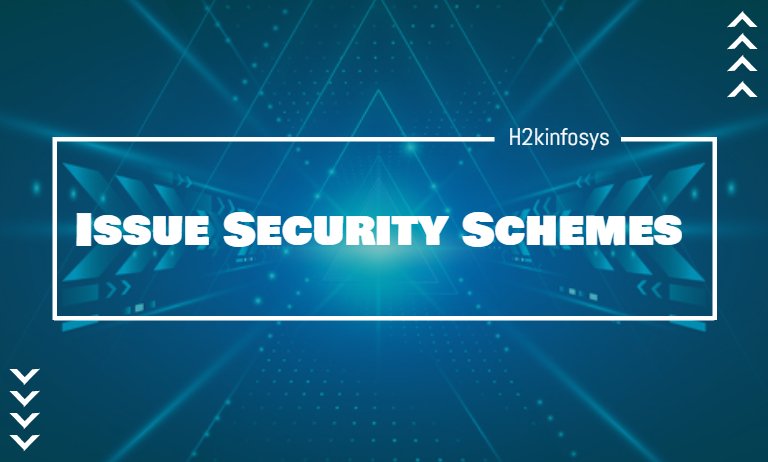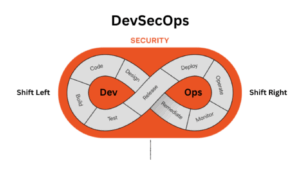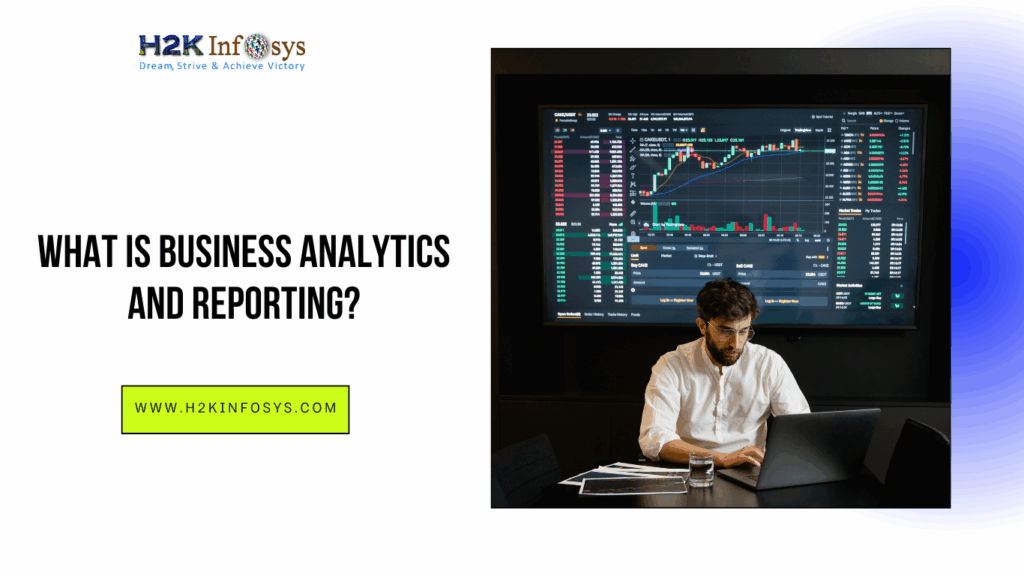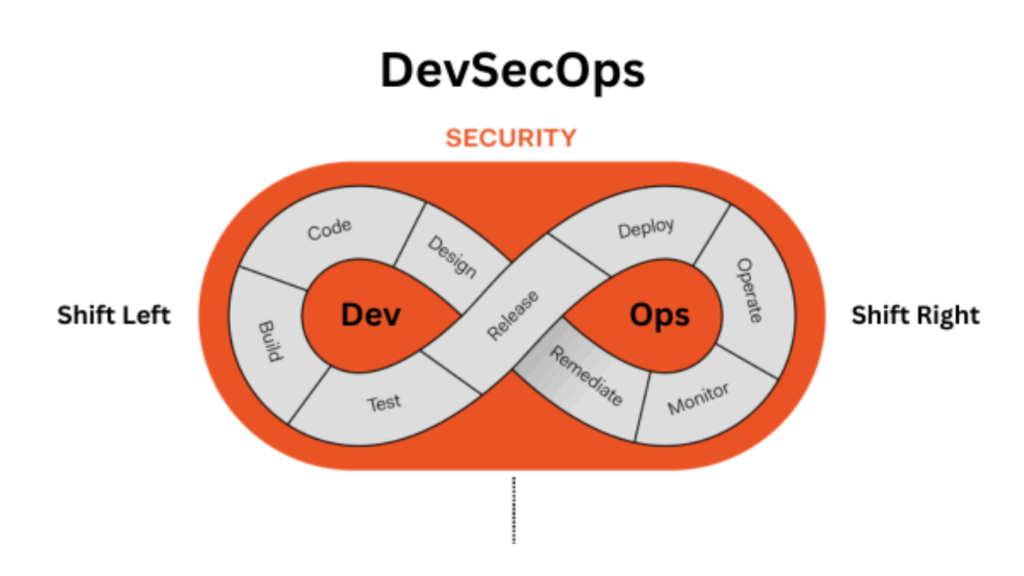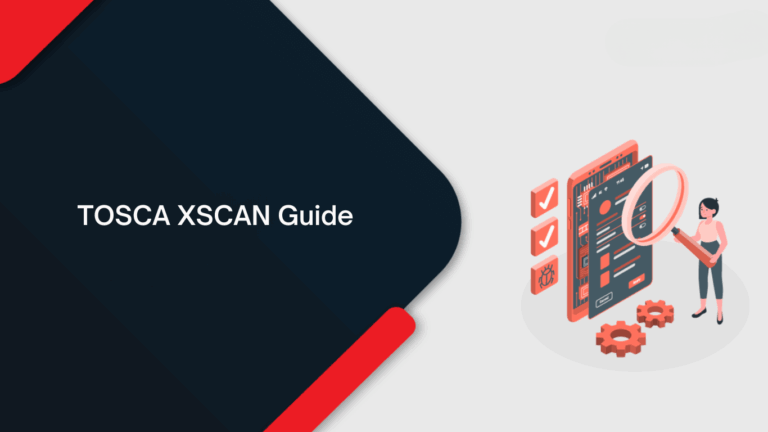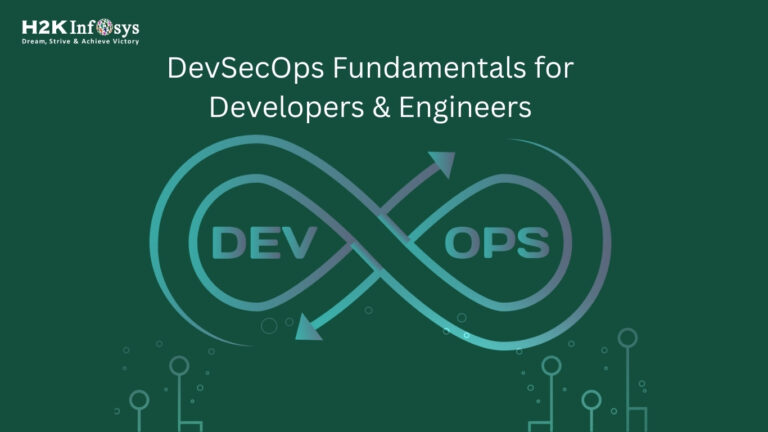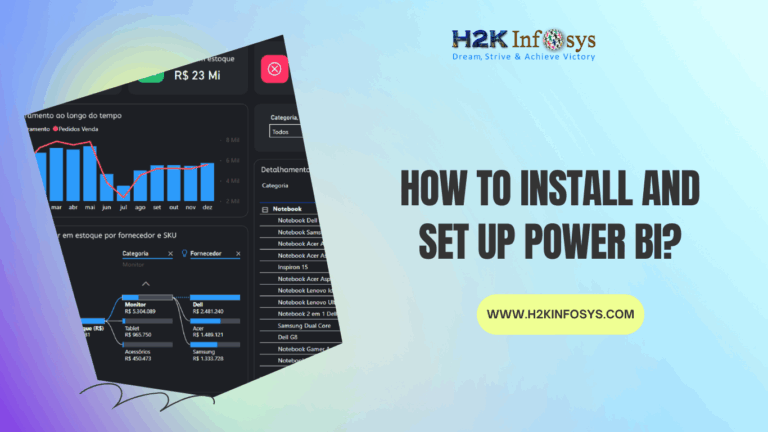Issue Security Schemes helps you to manage the viewers of an issue. There are several security levels having groups/users assigned to them. While creating or editing an issue, the level of security can also be specified.
There is a Default Permission Scheme also that helps to set the permissions to any project. Any new project that is created is assigned as a Default Permission Scheme. Subtasks inherit the controls from their parent task.
Only JIRA admins can configure an issue security scheme in their project or task.
Before setting Issue level security, you need to grant Set Issue Security project permission. For this you need to:
- Go to Settings > Issues.
- Select the option Permission Schemes.
- Locate the required permission scheme and then select Permissions under the Actions column.
- Select Edit for Set Issue Security permission.
- Select whom you want to grant permission.
- Click on Grant.
How to create an issue security scheme?
- Go to Settings > Issues.
- Select Issue Security schemes under Issue attributes.
- Click on Add Issue Security Scheme.
- Fill the required and appropriate information and click on the Add button.
How to add a security level to an Issue Security Scheme?
- Go to Settings > Issues.
- Select Issue Security schemes under Issue attributes.
- Click Security Levels under the Actions column.
- Fill the required information and click on Add Security Level.
How to set the default security level for an Issue Security Scheme?
- Go to Settings > Issues.
- Select Issue Security schemes under Issue attributes.
- Click Security Levels under the Actions column.
- For adding the default security level, locate the necessary Security Level, and click on Default under Actions column.
- For removing the default security level, click on the Change default level security to None.
How to add members to a security level?
- Go to Settings > Issues.
- Select Issue Security schemes under Issue attributes.
- Click Security Levels under the Actions column.
- Locate the required security level and click on Add under Actions column.
- Select the suitable user, group, and click on the Add button.
Repeat steps 4-5 to add all the suitable users to this scheme.
How to assign an Issue Security Scheme to a project?
- Go to your project and click on Project Settings.
- Select Issue Security available in the sidebar.
- Click on Select a Scheme under the Actions column.
- Select a suitable scheme as per the project.
- If there is no security scheme added previously, skip the next step.
- If any security scheme is already available, which has been added previously, select a new security level to replace the old level.
- Click on the Associate button to assign the security scheme to the project.
How to edit an Issue Security Scheme?
- Go to Settings > Issues.
- Select Issue Security schemes under Issue attributes.
- Click on the Edit button available under the Actions column.
- Make the required changes and click on Update.
How to copy an Issue Security Scheme?
- Go to Settings > Issues.
- Select Issue Security schemes under Issue attributes.
- Click on the Copy link under the Actions column for the scheme that needs to be copied. A new scheme will then be created with the name “Copy of…” You can also specify a new name.
How to delete an Issue Security Scheme?
- Go to Settings > Issues.
- Select Issue Security schemes under Issue attributes.
- Click on the Delete link available under the Actions column for the scheme that needs to be deleted.
System Administration:
JIRA admin provides some useful features to the users. These are:
- Audit Log: All the information regarding the date of creation of the issue, changes made to the issue can be found here.
- Issue Linking: This shows whether your issue is already linked with any other issue that is present or created in the project already. You can also deactivate the issue linking.
- Mail in JIRA: Issues can be mailed to an account on a POP or IMAP server using this mail system feature available in admin.
- Events: An event is used to describe the status, the notification scheme, default template, and workflow transition post functions associated with the event. These events are classified as System Event (JIRA defined events) and Custom Events (User-defined Events).
- Watch List: It allows you to watch a particular issue that gives the notifications of any updates related to the issue. Click on the “watch” under the Issue window to watch an issue. To see who is watching your issue, click on the number in brackets.
- Issue Collectors: Issue Collector gathers the feedback on any website. When clicking on Issue Collector, an option will open named Add Issue Collector.
Development Tools: Your Software Development tools can be connected to the JIRA using this feature. To connect with the JIRA, you need to enter the URL of the application.