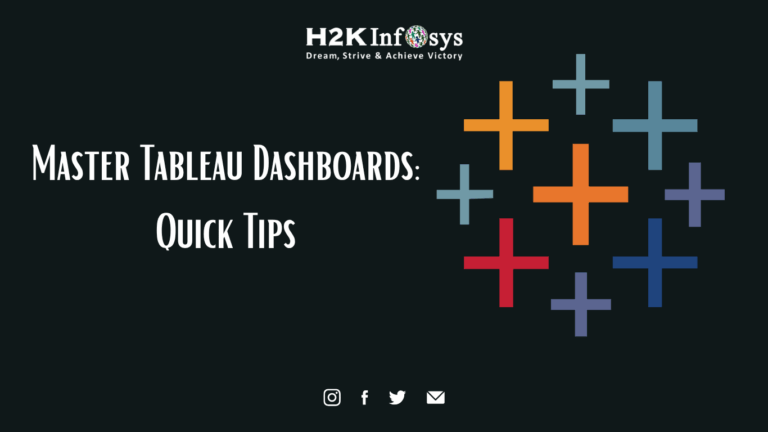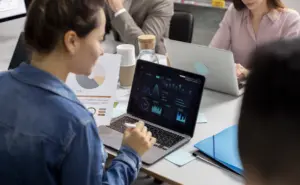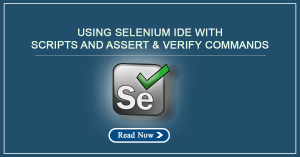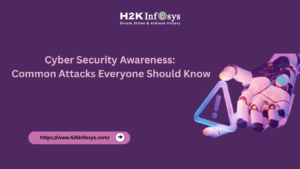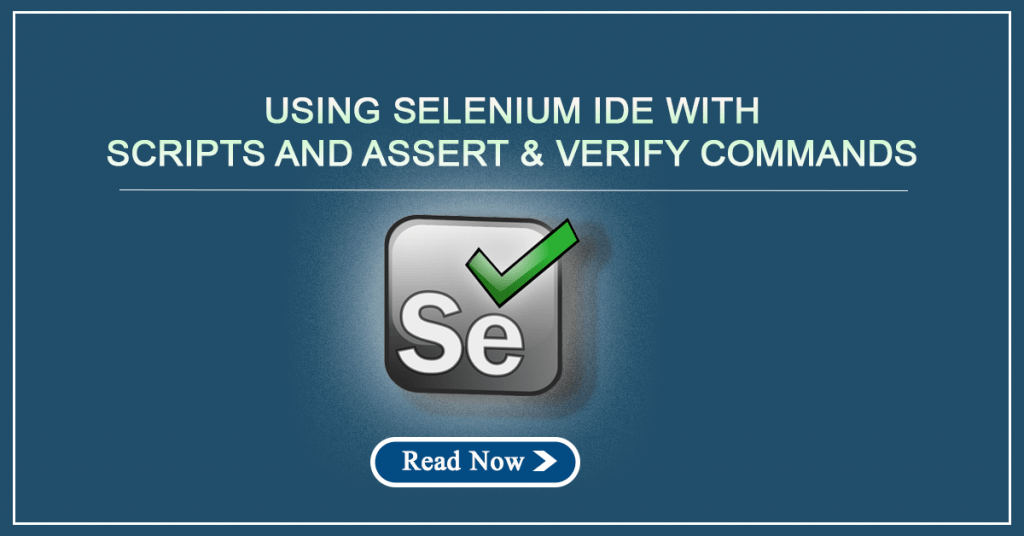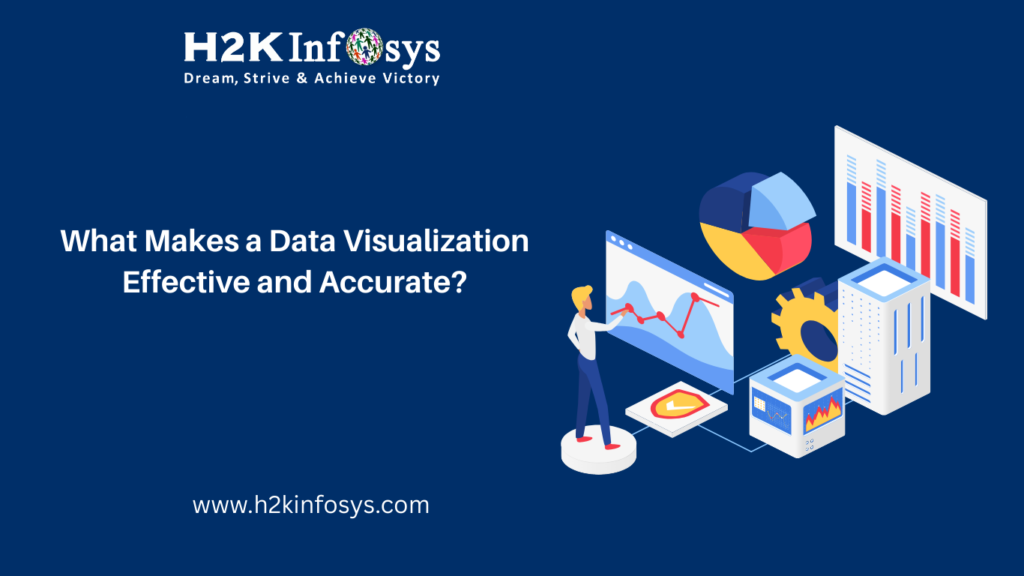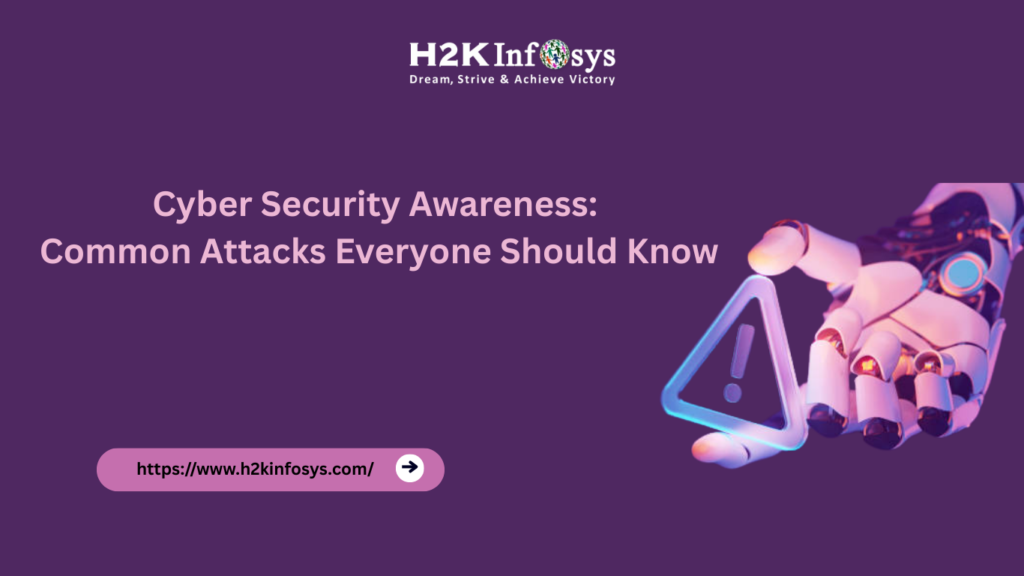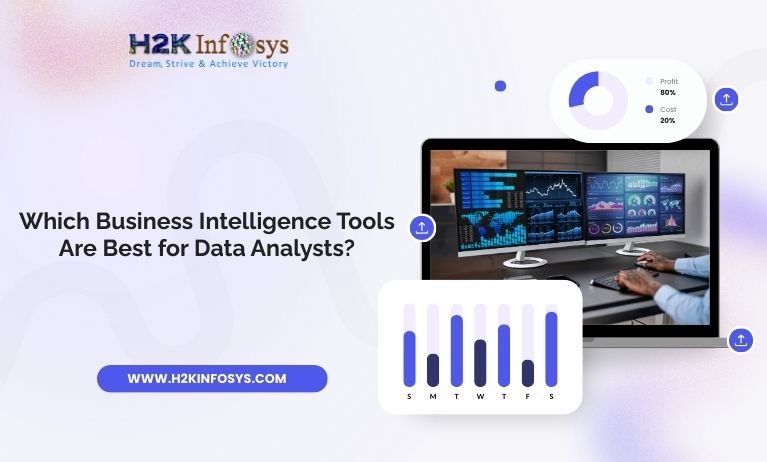Introduction: Why Tableau Dashboards Are Game-Changing in 2025
Today’s data-centric business environment demands clear, actionable insights. However, raw data alone isn’t enough. The ability to visualize data through smart dashboards, especially with tools like Tableau, can dramatically enhance decision-making. That’s why professionals are eager to Master Tableau Dashboards, which turn data into powerful stories.
Whether you’re seeking the Google Data Analytics Certification, earning a Data Analytics certificate online, or taking a Data Analytics course online, the ability to design and optimize dashboards is essential. This guide offers practical tips and real-world applications to help you Master Tableau Dashboards with confidence.
Why Should You Master Tableau Dashboards?
Tableau is widely used by data professionals because it blends ease of use with powerful functionality. From marketing analysts to business consultants, those who Master Tableau Dashboards are often better positioned for career growth.
Key Advantages:
- Intuitive Drag-and-Drop Interface: Build visuals quickly.
- Real-Time Interactivity: Enable live filters, drill-downs, and user-driven controls.
- Connectivity: Works with databases, spreadsheets, and cloud services.
- Industry Demand: Employers actively seek professionals who can deliver actionable insights through Tableau Dashboards.
No matter your industry or role, the ability to Master Tableau Dashboards will help you translate complex data into business value.
Dashboard Fundamentals: Building Blocks of Tableau Dashboards
Before jumping into design, it’s essential to understand the main components that make up a Tableau Dashboard.
Core Elements:
- Worksheets: Individual charts or visualizations.
- Containers: Used for layout (horizontal or vertical).
- Filters: Allow users to interact with the data.
- Parameters: Let users input values to control views.
- Actions: Add interactivity across different elements.
Each part serves a unique function, and learning to arrange them logically is essential if you want to Master Tableau Dashboards.
Step-by-Step: How to Build Tableau Dashboards Like a Pro
Step 1: Connect and Prepare Data
- Connect Tableau to Excel, SQL, or CSV data.
- Clean and validate data types.
- Remove inconsistencies or null values.
Step 2: Create Worksheets
Build multiple visuals to represent different KPIs and trends:
- Revenue trends
- Sales by region
- Top-performing products
- Customer retention rates
These worksheets will later be combined into your dashboard.
Step 3: Assemble the Dashboard
Open a new dashboard tab:
- Drag in worksheets
- Use containers to structure the layout
- Add interactivity (filters, dropdowns, parameters)
To truly Master Tableau Dashboards, you must learn to balance insight delivery with simplicity in design.

Design Best Practices: Key to Master Tableau Dashboards
When building dashboards, your goal is clarity, not decoration. Here’s how to create dashboards that are functional and professional.
1. Focus on Purpose
Every dashboard should answer a specific business question:
- How are monthly sales trending?
- Where are we losing customers?
- Which campaigns are most effective?
A focused dashboard avoids clutter and maximizes impact.
2. Apply Visual Hierarchy
Users read from top-left to bottom-right. Place key insights (e.g., KPIs) in that area. Use consistent font sizes and colors.
3. Maintain Consistency
Use the same formatting throughout:
- Fonts and colors
- Axis formats
- Label placement
When learners Master Tableau Dashboards, this level of polish is expected in professional settings.
4. Use Color with Intention
Color should guide the eye, not confuse the viewer. Use color to:
- Highlight performance thresholds
- Show categories
- Indicate change (e.g., red for decrease, green for growth)
Add Interactivity to Engage Users
Interactivity is a defining strength of Tableau. It transforms a static report into an exploratory experience.
Features That Help You Master Tableau Dashboards:
- Filter Actions: Click on a category to update all visuals.
- Highlight Actions: Emphasize related data across charts.
- URL Actions: Link to external dashboards or reports.
- Parameters: Customize views and metrics dynamically.
Adding interactivity is critical to impressing stakeholders and hiring managers, especially in portfolio projects or final assignments.
Optimize for Performance: Tips to Keep Dashboards Fast
Slow dashboards reduce user engagement. Optimize yours with the following techniques:
- Use data extracts over live connections when possible
- Reduce quick filters to minimize lag
- Limit the number of worksheets on a single dashboard
- Remove unused fields and dimensions
- Aggregate data before import
Understanding performance best practices is a core part of learning to Master Tableau Dashboards through structured training like that at H2K Infosys.
Advanced Features to Master Tableau Dashboards
Once you’ve grasped the basics, advanced elements will elevate your dashboards:
1. Dynamic Titles
Use parameters to adjust titles automatically:
php-template
CopyEdit
“Sales by <Region> for <Year>”2. Conditional Formatting
Use calculated fields to apply color coding based on thresholds.
3. Enhanced Tooltips
Add rich content like trend summaries or comparisons inside tooltips.
4. Navigation Buttons
Let users jump between dashboards using buttons and URLs.
These advanced capabilities are taught in most Data Analytics course online modules and are often required in job interviews and certification exams.
Use Cases: Real Projects That Use Tableau Dashboards
You’ll find Tableau Dashboards across industries and departments:
Marketing
- Campaign performance tracking
- ROI visualization
- Customer acquisition costs
Finance
- Budget vs. actuals
- Revenue forecasts
- Cost analysis dashboards
HR
- Headcount trends
- Turnover by department
- Hiring pipeline dashboards
To Master Tableau Dashboards, you must build them with real-world challenges in mind. These are common capstone topics in H2K Infosys’ Data Analytics Certification program.
Showcase Your Work with a Dashboard Portfolio
Creating a public or private portfolio is crucial for job seekers. Here’s how to get started:
- Build 3–5 Tableau Dashboards
- Cover multiple domains (e.g., sales, healthcare, HR)
- Include clear descriptions and business questions answered
- Share through Tableau Public or during interviews
Those who Master Tableau Dashboards know that a strong portfolio often carries more weight than a resume alone.
Learn from the Best: H2K Infosys Data Analytics Program
Our comprehensive course covers:
- Data preparation and cleansing
- Excel, SQL, and Python for analytics
- In-depth Tableau training
- Capstone projects with real-world datasets
- Resume building and interview prep
If you want to Master Tableau Dashboards while earning your Online Data Analytics Certificate, this is the program for you.
Conclusion: Master Tableau Dashboards to Become a Data Storyteller
The ability to Master Tableau Dashboards is not just a technical skill—it’s a communication tool. Dashboards help you turn complex data into decisions that matter.
Whether you’re looking for the Google Data Analytics Certification, a Data Analytics certificate online, or simply want job-ready skills, Tableau dashboards are the bridge between insights and impact.
Take the first step today enroll in H2K Infosys’ Data Analytics course online and Master Tableau Dashboards for a brighter career tomorrow.