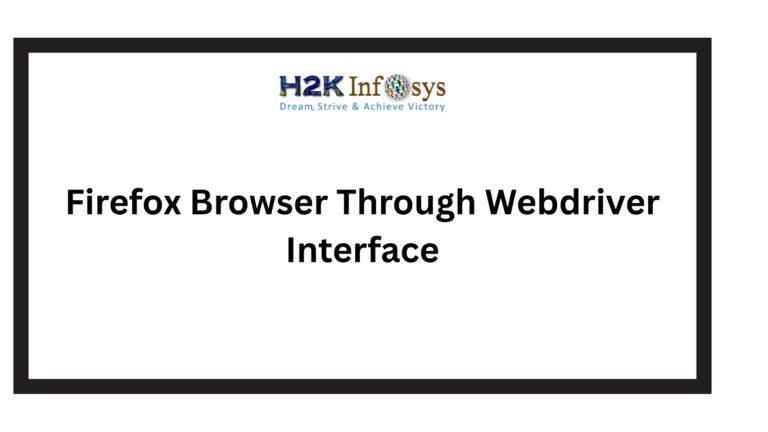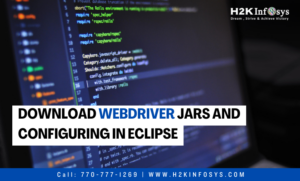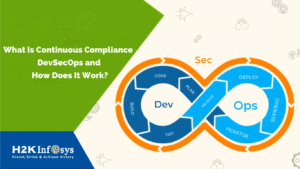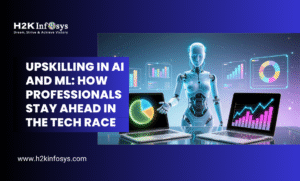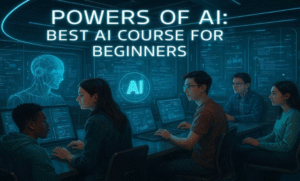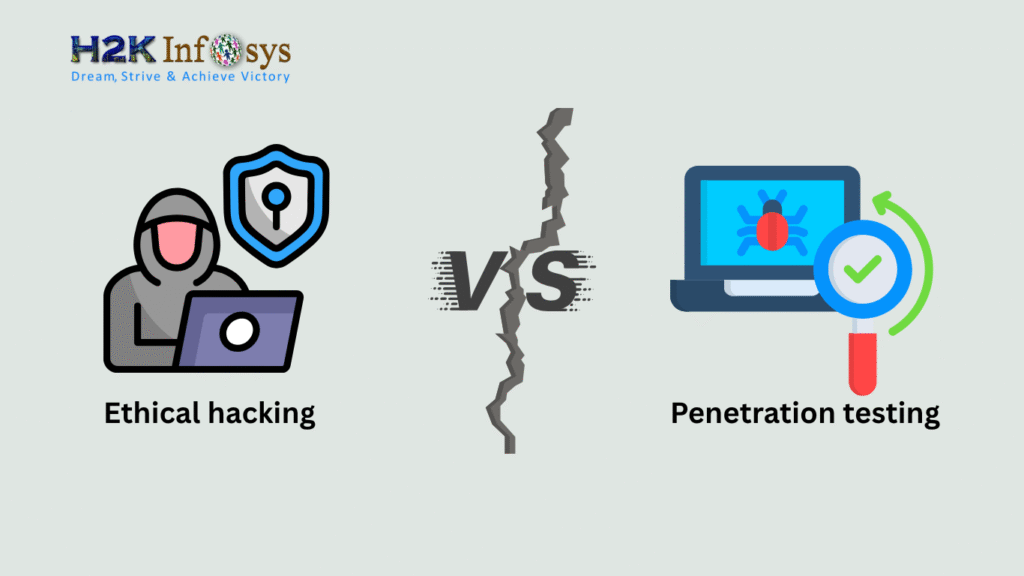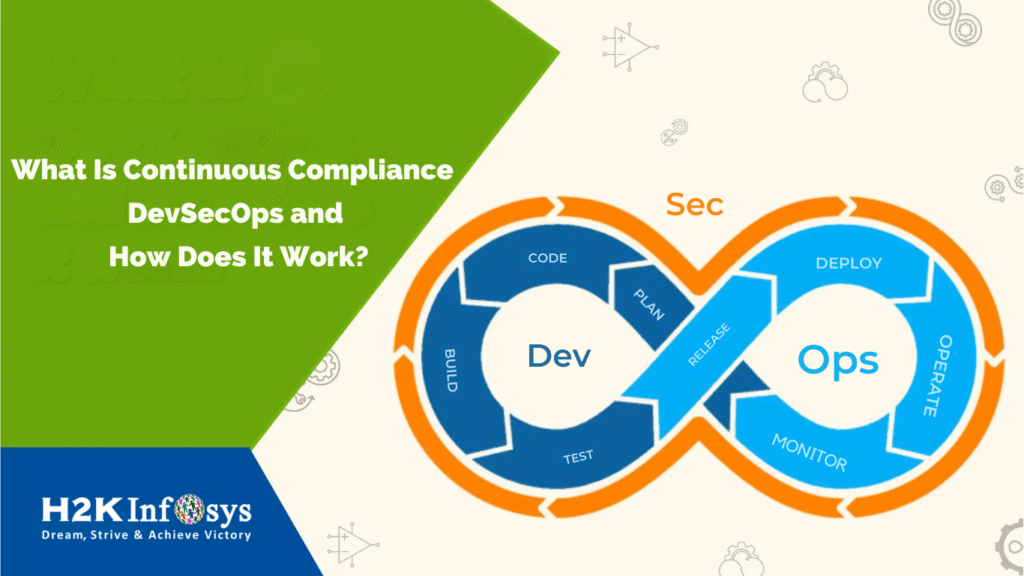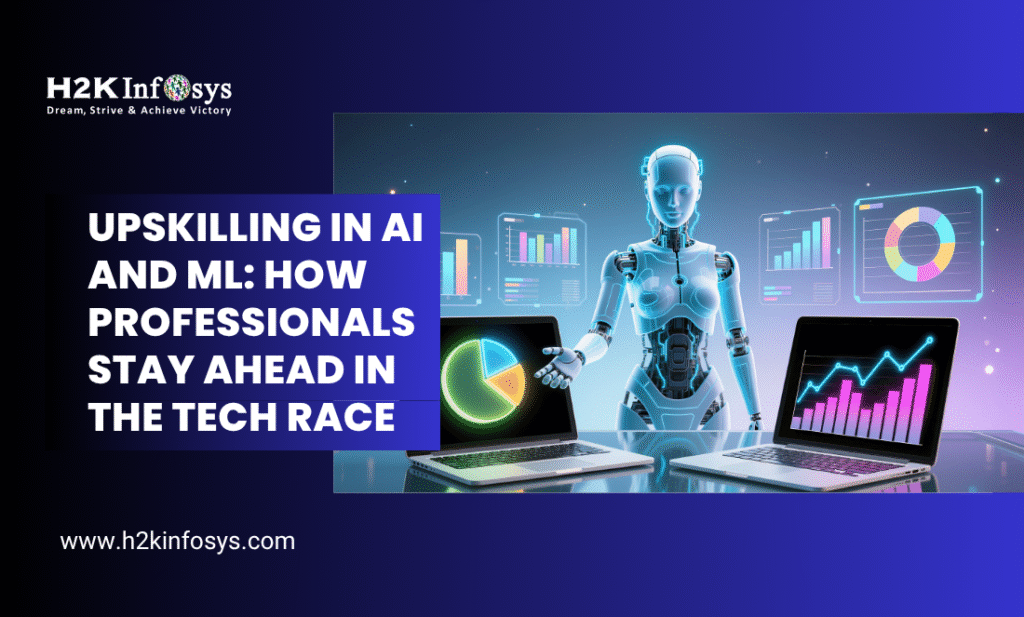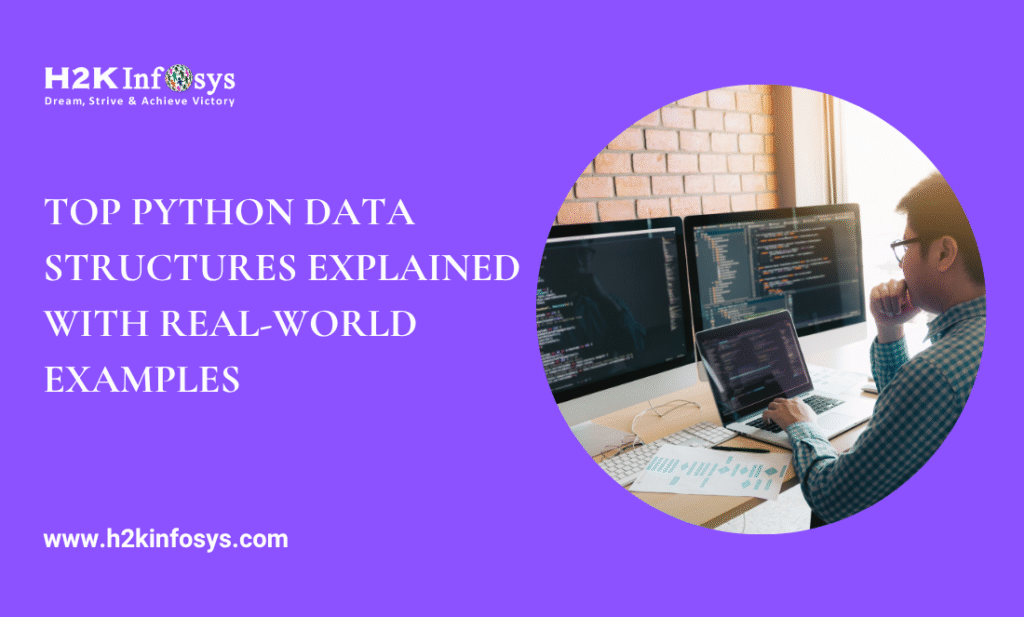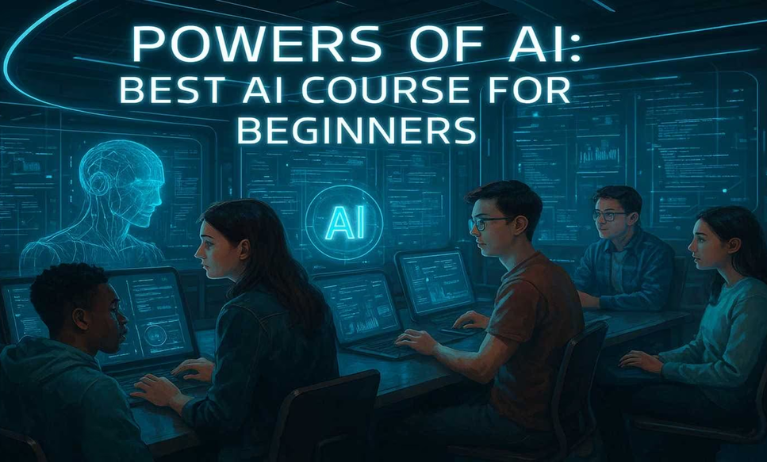A Step-by-Step Selenium Test Automation Guide by H2K Infosys
Automation testing is changing the way modern QA teams deliver software. Among the most popular tools, Selenium Test Automation stands tall for its reliability, flexibility, and community support. When working with Selenium, opening the Firefox Browser Through WebDriver Interface is one of the first practical steps every tester learns.
In this comprehensive guide, we’ll explore exactly how to launch the Firefox Browser Through WebDriver Interface, configure GeckoDriver, understand its working principles, and master best practices to streamline your Selenium automation testing journey.
Introduction: Why Learn to Open Firefox Browser Through WebDriver Interface?
The Firefox browser is one of the most widely used browsers globally, trusted by millions for its security and performance. In Selenium, it’s a vital test environment for cross-browser validation.
Understanding how to launch and control the Firefox Browser Through WebDriver Interface allows QA professionals to automate functional testing with precision. This skill bridges theory with hands-on practical testing exactly what Selenium training aims to achieve.
Whether you are pursuing Selenium Test Automation certification or exploring Selenium automation testing as a beginner, this foundational concept strengthens your understanding of WebDriver mechanics.
What Is Selenium WebDriver?
Selenium WebDriver is the core component of the Selenium suite that allows users to programmatically control web browsers. It directly interacts with browsers using native APIs, enabling developers and testers to simulate real user actions like clicking, typing, or navigating between pages.
When you launch the Firefox Browser Through WebDriver Interface, you’re essentially using WebDriver commands to open, manipulate, and close browser sessions for automated testing.
Key Features of Selenium WebDriver:
- Cross-Browser Testing: Supports Chrome, Firefox, Safari, Edge, and more.
- Multi-Language Support: Works with Python, Java, C#, Ruby, and JavaScript.
- Fast and Reliable: Communicates directly with browsers without additional dependencies.
- Open Source and Flexible: Easy to integrate with frameworks like TestNG, JUnit, or PyTest.
Why Firefox Browser is Preferred in Selenium Test Automation
Firefox remains a preferred browser for automation due to its developer-friendly features and seamless integration with Selenium’s GeckoDriver. Launching the Firefox Browser Through WebDriver Interface ensures compatibility with WebDriver protocols and W3C standards.
Advantages:
- Stability: Firefox updates are WebDriver-compliant, ensuring consistent test execution.
- Customizable Profiles: Testers can load user profiles for real-world simulation.
- Headless Mode: Allows running tests without UI for faster execution in CI/CD pipelines.
- Open Source Ecosystem: Compatible with multiple extensions and debugging tools.
By learning to control the Firefox Browser Through WebDriver Interface, testers gain mastery over automation flexibility and accuracy.
Setting Up the Environment for Selenium Test Automation
Before opening the Firefox Browser Through WebDriver Interface, proper setup is crucial. Let’s look at the required components.
1. Install Prerequisites
- Java JDK: Download and install from Oracle or OpenJDK.
- Eclipse IDE / IntelliJ IDEA: Choose your preferred IDE for coding.
- Selenium WebDriver Libraries: Download Selenium client libraries (JAR files).
- GeckoDriver: The bridge between Selenium WebDriver and Firefox browser.
2. Configure System Path
Add the GeckoDriver executable path to your system environment variables for seamless execution of commands when launching the Firefox Browser Through WebDriver Interface.
Example (Windows):
setx PATH "%PATH%;C:\geckodriver"
Step-by-Step Guide: Opening Firefox Browser Through WebDriver Interface
Now, let’s move into the practical implementation part the core of Selenium automation testing.
Step 1: Import Selenium WebDriver Packages
In your Java project, import the necessary Selenium packages.
import org.openqa.selenium.WebDriver;
import org.openqa.selenium.firefox.FirefoxDriver;
Step 2: Set GeckoDriver Path
Define the path where your GeckoDriver executable is stored.
System.setProperty("webdriver.gecko.driver", "C:\\drivers\\geckodriver.exe");Step 3: Initialize the Firefox Browser
Create an instance of the FirefoxDriver class to open the Firefox Browser Through WebDriver Interface.
WebDriver driver = new FirefoxDriver();
Step 4: Open a Website
Now, use the get() method to navigate to a website.
driver.get("https://www.h2kinfosys.com");
Step 5: Validate and Close Browser
You can validate the page title and close the browser session after execution.
System.out.println("Page Title: " + driver.getTitle());
driver.quit();Complete Example: Opening Firefox Browser Through WebDriver Interface
Here’s a full working example for learners pursuing Selenium Test Automation training:
import org.openqa.selenium.WebDriver;
import org.openqa.selenium.firefox.FirefoxDriver;
public class OpenFirefoxExample {
public static void main(String[] args) {
System.setProperty("webdriver.gecko.driver", "C:\\drivers\\geckodriver.exe");
WebDriver driver = new FirefoxDriver();
driver.get("https://www.h2kinfosys.com");
System.out.println("Title of the Page: " + driver.getTitle());
driver.quit();
}
}
When executed, this code opens the Firefox Browser Through WebDriver Interface, navigates to H2K Infosys, and prints the title in the console.
How GeckoDriver Works with Selenium WebDriver
The GeckoDriver is an essential intermediary between the Firefox Browser Through WebDriver Interface and Selenium commands. It implements the W3C WebDriver standard, ensuring consistent browser automation.
Workflow:
- Selenium script sends commands to GeckoDriver.
- GeckoDriver translates these into browser-specific instructions.
- Firefox executes the actions and returns responses to WebDriver.
Without GeckoDriver, Selenium cannot communicate with Firefox making it indispensable for Selenium automation testing.
Running Firefox in Headless Mode
Headless mode enables running the Firefox Browser Through WebDriver Interface without opening an actual browser window. This is particularly useful in CI/CD environments or when performing large-scale automated testing.
Example Code:
import org.openqa.selenium.firefox.FirefoxOptions;
FirefoxOptions options = new FirefoxOptions();
options.setHeadless(true);
WebDriver driver = new FirefoxDriver(options);
driver.get("https://www.h2kinfosys.com");
System.out.println("Title: " + driver.getTitle());
driver.quit();
Running headless reduces memory usage, speeds up execution, and helps integrate Selenium Test Automation into continuous integration workflows.
Real-World Applications of Firefox Browser Through WebDriver Interface
- Regression Testing: Automating repetitive functional tests efficiently.
- Cross-Browser Validation: Ensuring web app consistency across Chrome, Edge, and Firefox.
- Data-Driven Testing: Using tools like Apache POI to validate web forms automatically.
- Performance Measurement: Monitoring page load time through automated scripts.
- Smoke Testing: Quickly validating core functionalities after new builds.
Learning to launch and operate the Firefox Browser Through WebDriver Interface lays the groundwork for executing these real-world testing scenarios.
Troubleshooting Common Issues
Even experts face challenges while opening the Firefox Browser Through WebDriver Interface. Below are frequent issues and quick fixes.
1. Error: “geckodriver not found”
Fix: Verify GeckoDriver path configuration and ensure environment variables are correctly set.
2. Browser Version Mismatch
Fix: Always keep Firefox and GeckoDriver updated to compatible versions.
3. Session Not Created Exception
Fix: Update Selenium WebDriver libraries to match the latest Firefox release.
4. Timeouts or Stale Elements
Fix: Use explicit or implicit waits to handle dynamic web elements properly.
Integration with Frameworks
Opening the Firefox Browser Through WebDriver Interface is just the start. For advanced Selenium Test Automation, testers integrate WebDriver with popular frameworks like:
- TestNG – For structured test cases and reporting
- Maven – For project dependency management
- Cucumber (BDD) – For behavior-driven test scripts
- Jenkins – For automating test executions in CI/CD pipelines
These integrations help streamline automation workflows and enhance testing efficiency.
Enhancing Skills Through Selenium Training
Mastering how to open the Firefox Browser Through WebDriver Interface forms the base of Selenium learning. However, to become job-ready, professionals should dive deeper into:
- Locators and XPath strategies
- Page Object Model (POM)
- Test execution reports
- Parallel and cross-platform testing
- Integration with tools like JIRA and Git
Enrolling in a structured Selenium course equips learners with real-world project experience, hands-on guidance, and the confidence to implement automation testing professionally.
Industry Insights: The Demand for Selenium Test Automation
According to Glassdoor (2025), the average salary for a Selenium Automation Engineer in the U.S. ranges between $85,000–$120,000 per year. Top recruiters prefer candidates proficient in launching and scripting using the Firefox Browser Through WebDriver Interface, as it demonstrates strong automation fundamentals.
The global test automation market is projected to exceed $75 billion by 2030, driven by the rapid adoption of DevOps and continuous testing.
Best Practices When Using Firefox Browser Through WebDriver Interface
- Always update Firefox and GeckoDriver versions regularly.
- Use WebDriverWait for synchronization.
- Apply Page Object Model (POM) for maintainable code.
- Run tests in headless mode in CI pipelines.
- Capture screenshots for failed test cases automatically.
Following these best practices ensures robust and reliable Selenium automation testing outcomes.
Conclusion and Key Takeaways
Mastering how to open the Firefox Browser Through WebDriver Interface is your first hands-on step toward becoming a proficient automation tester. It not only helps you execute scripts but also provides insight into browser communication, synchronization, and debugging.
Key Points Recap:
- GeckoDriver connects Selenium WebDriver with Firefox.
- Headless mode improves test performance.
- Framework integrations make automation scalable.
- Real-world projects reinforce your Selenium automation testing skills.