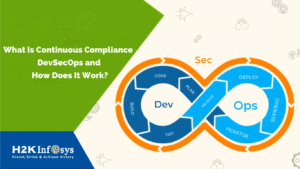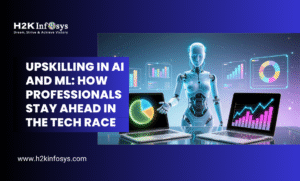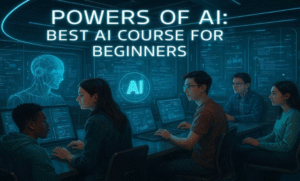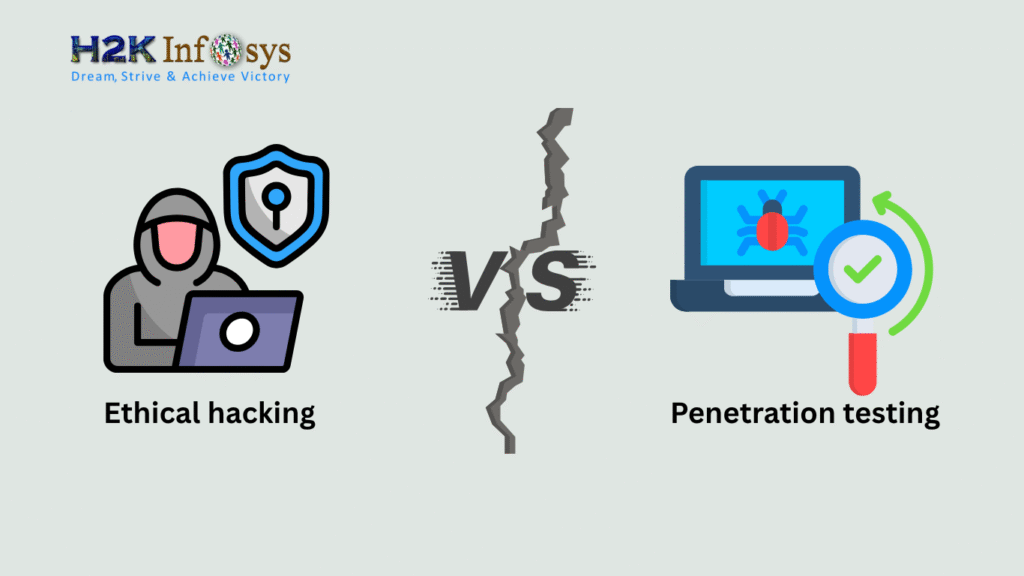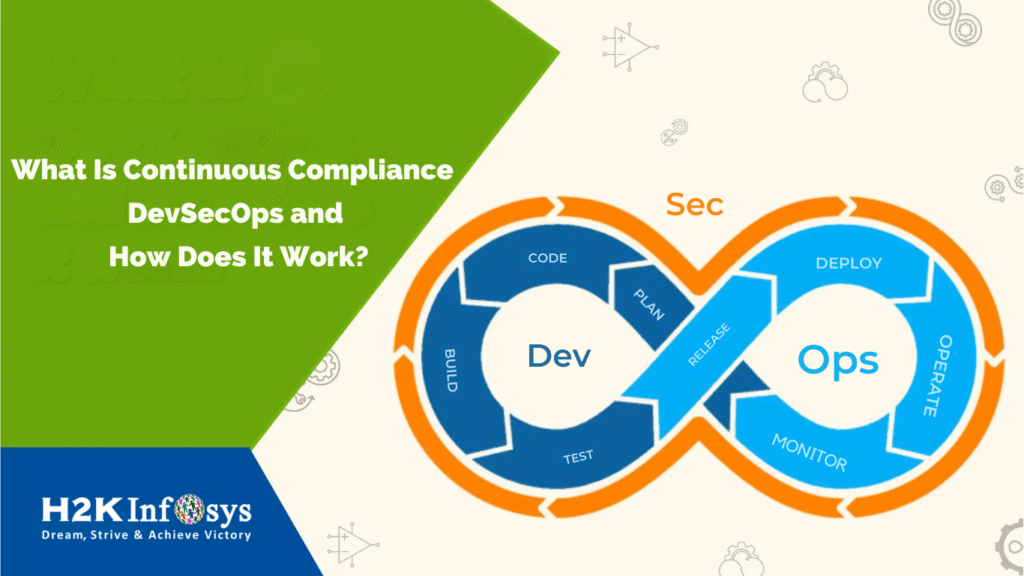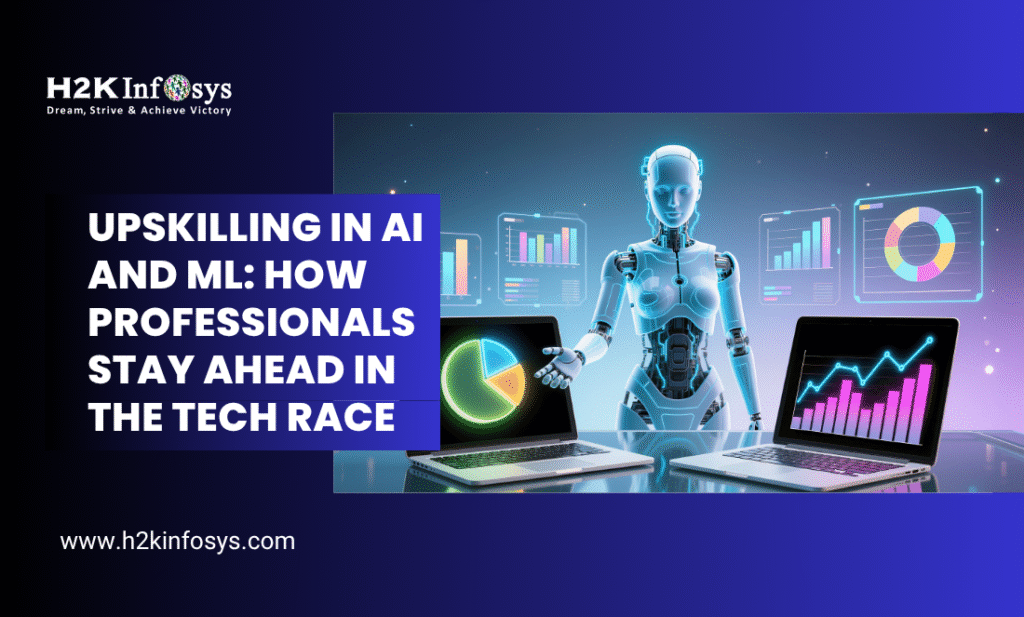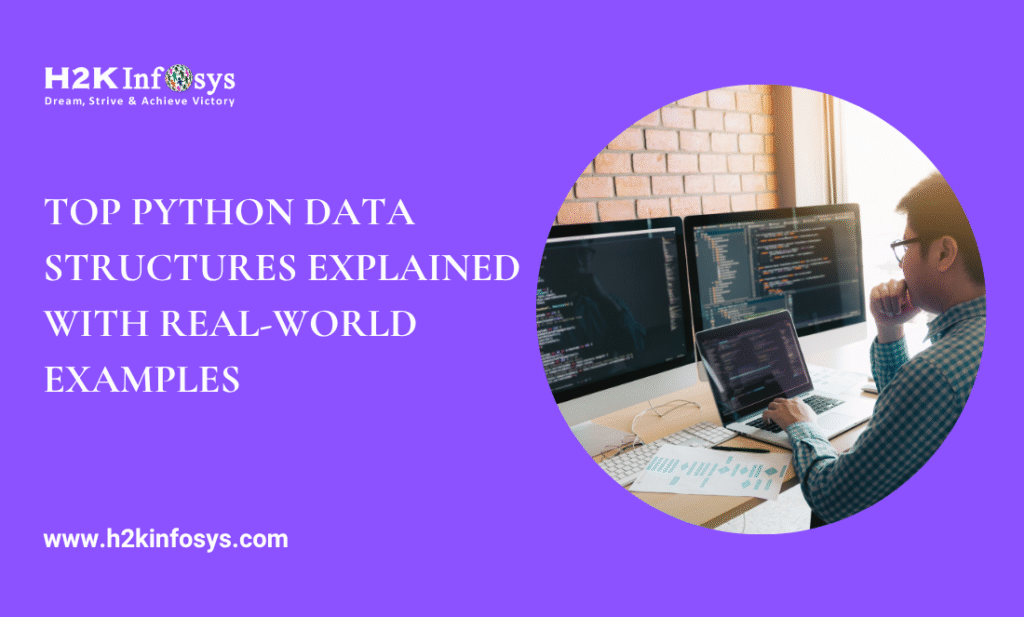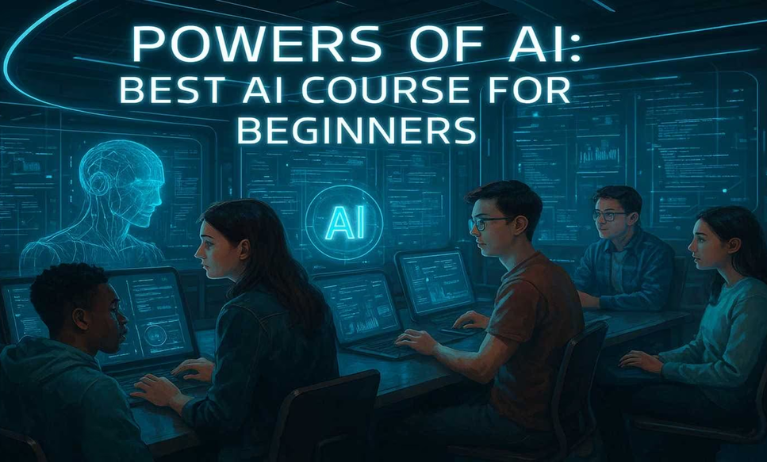Introduction
In today’s data-driven world, building reports and dashboards is only half the job. The other half and arguably the more impactful part is Sharing and Collaboration in Power BI with stakeholders, team members, or clients. Whether you’re an analyst, manager, or developer, Power BI makes it seamless to turn individual insights into shared understanding.
Power BI isn’t just a business intelligence tool; it’s a collaborative platform. Its integrated sharing and collaboration features are tailored to real-time teamwork, secure access, and decision-making across departments.
If you’re currently enrolled in Power BI online classes or looking into Power BI training and placement, mastering these features can give you a crucial edge in the job market.
Understanding the Basics of Sharing in Power BI
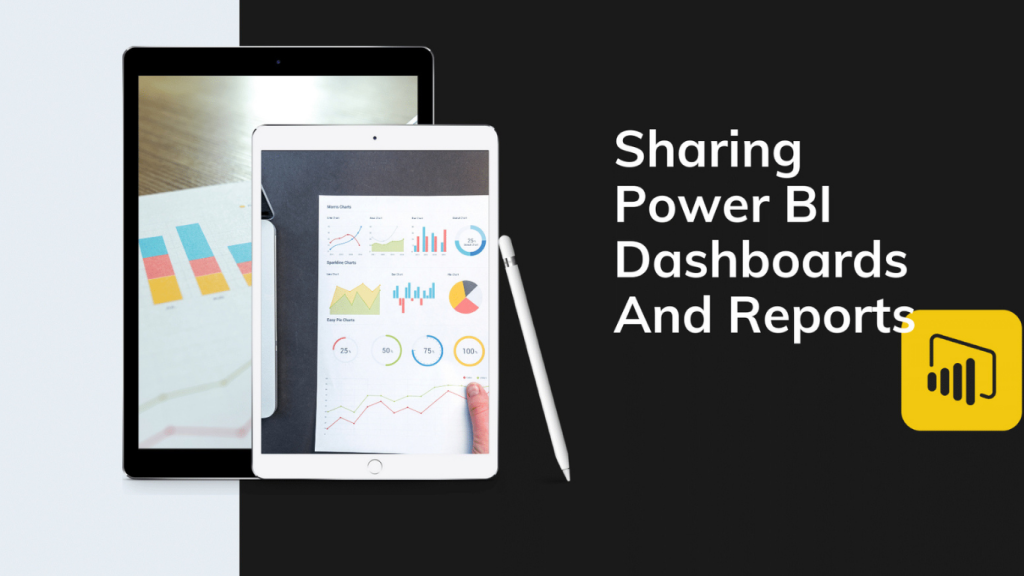
Sharing in Power BI refers to how reports, dashboards, or datasets are made accessible to others. Collaboration, on the other hand, is the ongoing process of working together using these shared resources.
Power BI Sharing Options
- Share Report via Power BI Service:
You can share reports directly from the Power BI Service with individuals or groups in your organization. - Publish to Web:
This creates a public URL great for non-sensitive content, but not secure for internal data. - Embed in SharePoint Online:
Ideal for businesses that already use Microsoft 365 for internal portals. - Power BI Apps:
Distribute a collection of dashboards and reports packaged as an app for enterprise use.
Example: A marketing team shares a campaign dashboard via the Power BI service with executives who don’t have access to the underlying dataset.
Collaboration Tools in Power BI
Workspaces
Workspaces are collaborative environments where teams can build, test, and publish content.
- Member Roles: Admin, Member, Contributor, Viewer
- Version Control: Allows multiple people to work without overwriting each other’s work.
- Permission Management: Tailor access based on user roles.
Comments and Annotations
- Users can comment directly on dashboards and visuals.
- Notifications are sent via email and Microsoft Teams.
Real-World Tip: Annotate a sudden drop in sales with insights to start a focused discussion.
Integration with Microsoft Teams
Power BI integrates seamlessly with Teams:
- Pin reports within Teams channels.
- Discuss insights live while reviewing data.
- Tag team members in report comments.
Sharing and Collaboration in Power BI Desktop vs. Service
Sharing and Collaboration in Power BI vary significantly between Power BI Desktop and the Power BI Service. Power BI Desktop is primarily a development tool used to build reports and dashboards locally. It lacks built-in options for real-time Sharing and Collaboration in Power BI with team members or stakeholders. On the other hand, the Power BI Service is a cloud-based platform designed for seamless sharing and collaboration, making it ideal for distributing reports, managing permissions, and enabling team-based workflows. While Power BI Desktop is essential for design, true Sharing and Collaboration in Power BI happen in the Power BI Service, where teamwork and communication thrive.
| Feature | Power BI Desktop | Power BI Service |
|---|---|---|
| Report Building | ✅ | ✅ |
| Sharing Options | ❌ | ✅ |
| Commenting | ❌ | ✅ |
| App Deployment | ❌ | ✅ |
| Collaboration | Limited | Full-featured |
Takeaway: Build your reports in Power BI Desktop, then collaborate using Power BI Service.
Best Practices for Sharing and Collaboration
Use Groups and Permissions Wisely
- Avoid giving everyone admin access.
- Create role-based groups (e.g., Marketing_Viewers, Finance_Editors).
Keep Your Workspaces Organized
- Name workspaces clearly: e.g., “Sales Q2 Reports Team”
- Use folders or naming conventions for files.
Maintain Data Security
- Use Row-Level Security (RLS) to restrict access to sensitive data.
- Set sharing permissions thoughtfully—avoid “Publish to Web” for internal reports.
Case Study: A healthcare provider uses RLS in Power BI to ensure each department sees only relevant patient data.
Real-World Use Cases for Sharing and Collaboration
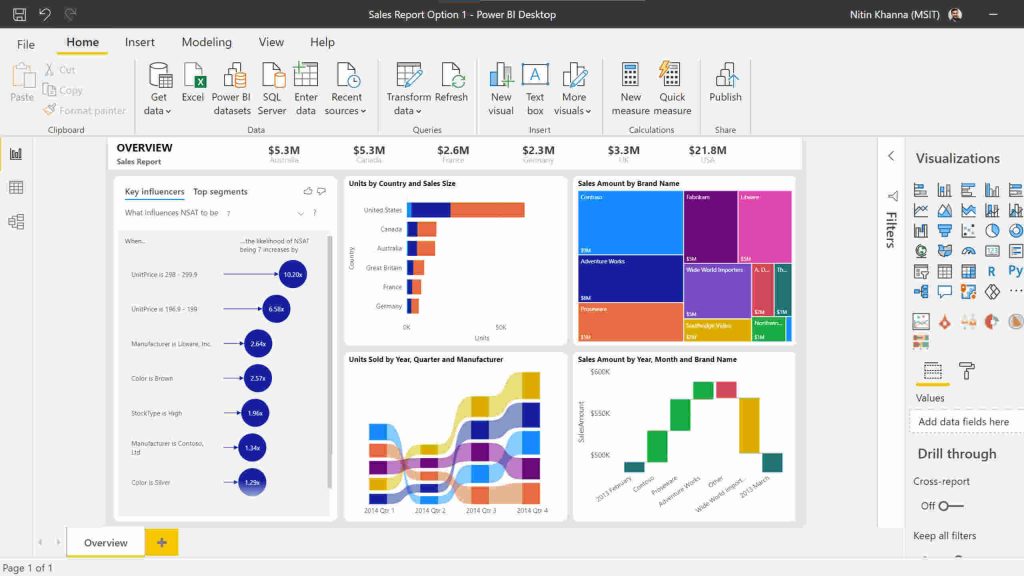
Sales Team Collaboration
A national sales team uses Power BI to track monthly performance:
- Reps input data via Excel → Automatically updates reports.
- Managers access the same dashboards from mobile devices.
- Leadership uses comments to flag anomalies.
Finance and Compliance
Finance teams collaborate to validate expense reports:
- Use a shared workspace with limited access.
- Commenting system helps speed up approvals.
Remote Work Enablement
During the shift to remote work:
- Reports were shared via Teams.
- Collaborators commented inline without needing extra calls or emails.
- Reduced decision time by 40%.
How to Share a Power BI Report (Step-by-Step)
Step 1: Publish your report from Power BI Desktop to Power BI Service
Step 2: Navigate to your report in Power BI Service
Step 3: Click on the “Share” button
Step 4: Enter the email addresses of people you want to share with
Step 5: Choose access level: View / Edit
Step 6: Hit “Send”
Pro Tip: Ensure recipients have appropriate Power BI licenses.
Managing Access with Power BI Apps
Power BI Apps are powerful for enterprise-wide sharing. You can bundle multiple reports and dashboards into a single app with curated navigation and permissions.
Why Use Power BI Apps?
- Centralized data access
- Easy updates
- Permissions by role or department
Example: A manufacturing company uses a Power BI app to provide plant managers with live KPIs, while C-level executives access high-level overviews.
Advanced Collaboration: Shared Datasets and Dataflows
Shared Datasets
Teams can connect multiple reports to a single dataset:
- Avoid duplication
- Maintain consistency
- Enable governance
Dataflows
Data preparation logic can be shared and reused:
- Extract, transform, load (ETL) processes outside reports
- Built-in data lineage and refresh scheduling
Tips for Educators and Learners in Power BI Online Classes

If you’re pursuing Power BI online classes or a Power BI training and placement program, here’s how to sharpen your collaborative skills:
- Join mock projects with team members.
- Practice commenting and sharing reports weekly.
- Use Microsoft Teams to simulate real-world collaboration.
- Learn how to manage permissions in Power BI Service.
Instructor Tip: Assign students to roles (viewer, contributor) to practice workspace collaboration in a controlled environment.
Common Challenges and How to Solve Them
| Challenge | Solution |
|---|---|
| Sharing not working | Ensure recipient has Power BI Pro or Premium license |
| Report performance issues | Optimize DAX queries and minimize visuals |
| Unauthorized access | Apply Row-Level Security and audit logs |
| Lack of engagement | Use comments to encourage discussion |
Future Trends in Power BI Collaboration
- AI-powered insights: Sharing will include smart summaries and anomaly alerts.
- Deeper integration with Microsoft 365 Copilot: AI will assist in automating report narration and insights.
- Cross-platform collaboration: Enhanced experience with tools like Slack and Zoom.
Conclusion
In a world where data is the new oil, sharing and collaboration in Power BI turn isolated reports into actionable knowledge. These capabilities not only enhance productivity but foster teamwork, transparency, and faster decision-making.
Ready to master real-world Power BI collaboration skills? Enroll in H2K Infosys’ Power BI training and placement program or join our hands-on Power BI online classes today!
Key Takeaways
- Sharing lets you distribute insights securely and efficiently.
- Collaboration transforms data into decisions through team input.
- Mastering Power BI Service, Workspaces, and Apps is essential for workplace readiness.
- Real-time commenting and Microsoft Teams integration boost engagement.
- Data security, role-based permissions, and shared datasets ensure governance and trust.