Here are some commonly asked interview questions for preparing for a Tableau interview, which involves delving into technical concepts and practical application scenarios. Candidates are often queried on data connections, visualization creation, calculations and expressions, mapping and geographic visualization, dashboard design principles, advanced features like parameters and sets, data blending, aggregation methods, performance optimization strategies, and handling scenario-based challenges. Understanding these areas thoroughly and being able to articulate solutions and best practices is crucial for excelling in Tableau interviews, ensuring readiness to tackle both theoretical inquiries and practical problem-solving tasks effectively.
What is Tableau?
Tableau is a powerful data visualization tool that allows users to create interactive and shareable dashboards. It simplifies complex data into easily understandable visualizations, such as charts and graphs, without requiring extensive programming skills. Tableau supports various data sources, enabling users to connect and blend disparate datasets seamlessly. It facilitates real-time analytics and offers features like mapping, calculations, and dashboard creation to uncover insights and make data-driven decisions. Tableau’s user-friendly interface and robust capabilities make it a preferred choice for organizations seeking to visualize and analyze data effectively to gain actionable insights and drive business growth.
What are the different Tableau Products and what is the latest version of Tableau?
Here is the Tableau Product family:
- Tableau Desktop
Anyone can use it to self-serve for business analytics and data visualization. It converts data images into efficient queries. You can perform real-time, up-to-date data analysis using Tableau desktop by connecting directly to data from your data warehouse. Additionally, queries can be executed without creating a single line of code. Combine all of your data by merging several views into an interactive dashboard and importing it all into Tableau’s data engine from various sources.
- Tableau Server
Tableau Server is a business intelligence platform that allows organizations to publish, share, and collaborate on Tableau dashboards and visualizations across teams. It provides a secure and scalable environment for deploying Tableau workbooks, enabling users to access data-driven insights through a web-based interface. Tableau Server facilitates centralized data governance, scheduling of data refreshes, and access control management, making it essential for enterprises aiming to distribute interactive analytics and maintain data integrity within their infrastructure.
- Tableau Online
Tableau Online is a cloud-based platform by Tableau that allows users to publish, share, and collaborate on Tableau Server workbooks and visualizations securely over the internet. It provides the same functionalities as Tableau Server but hosted in the cloud, making it accessible without the need for on-premises infrastructure. Users can manage data sources, schedules, and permissions centrally while leveraging Tableau’s powerful analytics and visualization capabilities. Tableau Online enables real-time data updates and interactive dashboards, enhancing collaboration among teams and stakeholders across different locations seamlessly.
- Tableau Reader
Tableau Reader is a free desktop application that allows users to view and interact with Tableau packaged workbooks (.twbx files) without needing a Tableau Server or Tableau Online license. It enables stakeholders to open and explore visualizations created in Tableau Desktop, including filtering and sorting data, but lacks the ability to modify or save changes to the workbook. Tableau Reader is useful for sharing interactive dashboards and reports with colleagues or clients who need to review data insights without the need for a full Tableau license.
- Tableau Public
Tableau Public is a robust, free data visualization tool enabling users to craft interactive charts, maps, and dashboards with their datasets. Geared towards public sharing, it empowers users to publish visualizations online for widespread exploration and interaction, accessible to anyone without requiring Tableau software. This platform not only supports creating compelling data stories but also democratizes access to data insights, fostering collaboration and knowledge sharing across diverse audiences globally.
What are Measures and Dimensions?
Measures are quantifiable amounts of data or numerical metrics that can be examined using dimension tables for analysis. Measures are kept in a table with foreign keys that point specifically to the corresponding dimension tables. More records can be added to the table at once because it enables atomic-level data storage. For example, a sales table may have product keys, customer keys, promotion keys, and goods sold that are associated with a particular occasion.
Dimensions are the values of the descriptive attributes for each attribute’s numerous dimensions, which define its multiple qualities. A dimension table may have the following information: product name, product type, size, colour, description, and so on. It is referenced by a product key from the table.
What is the difference between .twb and .twbx extensions?
The choices and styles you’ve made in your Tableau workbook are all contained in a.twb, an XML document. It is devoid of any info.
A “zipped” archive with a .twb and any external files, like backdrop photos and extracts, is called a “.twbx”
In Tableau, the maximum number of tables you can join is?
In Tableau, the maximum number of tables you can join is 32. This limit includes both primary and secondary data sources. Tableau allows users to combine data from multiple tables or data sources through joins to create comprehensive visualizations and analyses. This capability helps users integrate diverse datasets for deeper insights without being restricted by the number of tables within reasonable limits.
What are the different connections you can make with your dataset?
We have two options: we can extract data into Tableau or connect live to our data set.
- Live: Making a live connection to a data source makes use of its computational capacity and storage. New queries will be sent to the database, where they will appear in the data as updated or new.
- Extract: To be used by Tableau’s data engine, an extract creates a static snapshot of the data. The data snapshot can be incrementally added to or updated as a whole on a recurrent basis. Using the Tableau server is one method of configuring these schedules.
Tableau extract has two advantages over live connections: it can be used offline and allows you to create custom visualizations without requiring a database connection.
What are sets?
Custom fields called sets specify a subset of data according to certain criteria. A set may consist of clients whose sales surpass a specific threshold, for instance, or it may be based on a computed criterion. Computed sets adapt to changes in your data. As an alternative, a collection may be predicated on a particular data point in your opinion.
What are groups?
A group is an assembly of people from different dimensions that form higher-level categories. For instance, you might wish to build major categories by combining certain majors if you are dealing with a view that displays average test scores by major.
What is a hierarchical field?
In Tableau, a hierarchical field refers to a data field that represents a structured relationship between data elements, typically organized in a parent-child hierarchy. This hierarchical structure allows users to drill down or roll up through levels of data for more detailed or summarized views.
Hierarchical Fields in Tableau:
- Parent-Child Relationship:
- Hierarchical fields are based on parent-child relationships within the data. For example, in a sales dataset, a hierarchy might be defined as Country > Region > City, where Country is the parent and City is the child.
- Levels of Detail:
- Each hierarchical field defines a level of detail within the data. Using the earlier example, drilling down from Country to Region provides a more detailed view, and further drilling down to City provides the most granular level of detail.
- Navigation and Exploration:
- Tableau allows users to navigate through hierarchical fields dynamically. This navigation can be done using various Tableau features such as hierarchies in dimensions, drill-down functionality, and collapsible/expandable elements in visualizations.
- Visual Representation:
- Hierarchical fields are often used in visualizations to show data at different levels of aggregation or detail. This helps users analyze trends, patterns, and relationships across hierarchical levels more effectively.
Practical Use Cases:
- Geographical Analysis: Hierarchical fields are commonly used to analyze geographical data, such as sales performance by country, region, and city.
- Organizational Structures: They are also applied in organizational contexts to explore hierarchical data like departments, teams, and individual employees.
- Product Categories: Hierarchical fields can organize product data into categories, subcategories, and individual products, facilitating analysis of sales performance across different levels of product hierarchy.
How to Implement Hierarchical Fields in Tableau:
To utilize hierarchical fields in Tableau:
- Define Hierarchies: Create hierarchies within dimensions by combining related fields (e.g., Year > Quarter > Month).
- Use Drill-Down: Use Tableau’s drill-down feature to move between different levels of the hierarchy dynamically.
- Enhance Visualizations: Incorporate hierarchical fields into visualizations like tree maps, bar charts with drill-down capabilities, or hierarchical filters for interactive dashboards.
Understanding and leveraging hierarchical fields in Tableau enhances data exploration capabilities, allowing users to gain deeper insights into their data through structured, navigable relationships.
What is Tableau Server?
Between Tableau users and the data, the Tableau server serves as a go-between. You can reuse calculations and field metadata, store database connections, and upload and distribute data extracts using Tableau Data Server. This makes it possible to create a safe, centrally managed, and standardized dataset by enabling you to store and distribute modifications you make to the data set, calculated fields, parameters, aliases, or definitions. Furthermore, you can use the resources on your server to perform searches on extracts without first transferring them to your local computer.
How can you create a dashboard in Tableau?
In Tableau, take the following actions to create a dashboard:
- Connect to Data: Open Tableau and establish a connection to the data source that you wish to visualization. Spreadsheets, databases, online services, and more are just a few of the data sources that Tableau can access.
- Create Custom Worksheets: Drag and drop fields from the data pane onto the Rows and Columns shelves to create separate spreadsheets. Select several chart styles, colors, labels, and formatting choices to personalize the representation.
- Establish a New Dashboard: After creating the required worksheets, click the “New Dashboard” button in the lower left corner to access the dashboard tab.
- Add Worksheets to Dashboard: The worksheets you made in step two can be dropped and dragged onto the dashboard canvas. You can adjust them to match the arrangement and arrange them however you like.
- Include Filters and Objects: You may improve the dashboard by including text, photos, and web pages. To allow users to examine the data and encourage engagement, you may also add filters.
- Customise and Format: Arrange the dashboard such that it is aesthetically pleasing and simple to comprehend. Tableau offers a range of formatting settings related to text, colour, size, and arrangement.
- Establish Interactions on the Dashboard: Configure the dashboard to allow interactivity between various worksheets. To update one worksheet based on selections in another, for instance, you can build filter actions.
- Test and Refine: Examine the dashboard and see how it works. Make any necessary changes to make sure it satisfies your needs and offers the required insights.
- Save and Share: After the dashboard is finished, share it with others by publishing it to Tableau Server or Tableau Online or saving it in Tableau format (.twb).
These methods will help you make an engaging and eye-catching Tableau dashboard that lets people explore and learn from your data visualization.
What is data blending in Tableau?
To create a single view that can be utilized for analysis, data blending in Tableau refers to the process of merging data from many sources or links. It is employed in situations where there isn’t a shared key or direct connection between the data sources. Tableau connects the primary and secondary data sources logically by identifying comparable dimensions. This enables users to deal with complex data sets and get insights from data that is difficult to combine using conventional joins. However, there might be certain restrictions on data blending, such as the potential for performance problems and data duplication. Nevertheless, it’s a strong Tableau tool that enables in-depth analysis of numerous datasets.
Some more Interview Questions Optional for Tableau
Preparing for a Tableau interview involves understanding both technical skills and practical application. Here are some optional interview questions that can help you showcase your knowledge and readiness:
Basic Concepts and Interface:
- What is Tableau and how does it facilitate data visualization?
- Explain the components of the Tableau interface.
- How do you connect Tableau to different data sources?
Data Handling and Manipulation:
- How do you handle large datasets in Tableau?
- What are the different types of joins available in Tableau?
- Can you explain the process of blending data in Tableau?
Visualization Techniques:
- What are the various charts and graphs available in Tableau? When would you use each?
- How can you create calculated fields and parameters in Tableau?
- Describe the process of creating dashboards and stories in Tableau.
Performance Optimization:
- What strategies do you use to optimize Tableau performance?
- How does Tableau handle data refreshes and extracts?
- Discuss best practices for designing efficient Tableau workbooks.
Advanced Features and Customization:
- Have you used Tableau for predictive analytics or statistical functions?
- How do you integrate Tableau with other BI tools or platforms?
- Can you demonstrate any customizations or extensions you’ve implemented in Tableau?
Problem-Solving Scenarios:
- Describe a challenging visualization or data problem you solved using Tableau.
- How would you troubleshoot errors or discrepancies in a Tableau workbook?
- Share an example where you used Tableau to derive actionable insights from data.
Conclusion:
You can learn more about Tableau by checking out the Tableau online training.
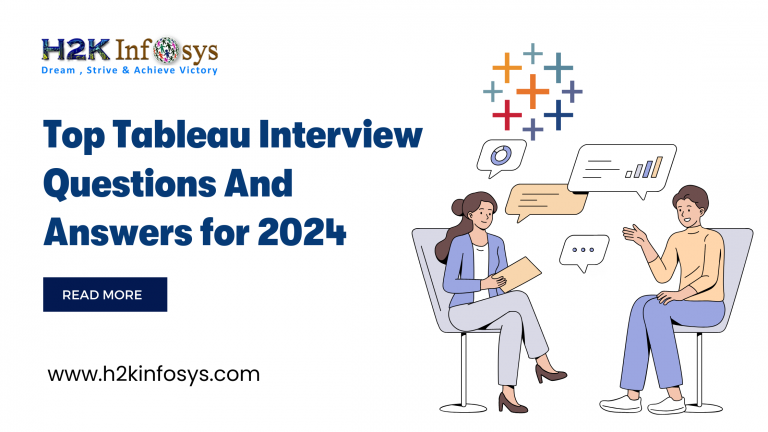


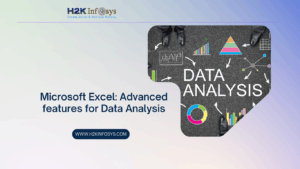






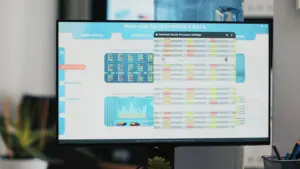






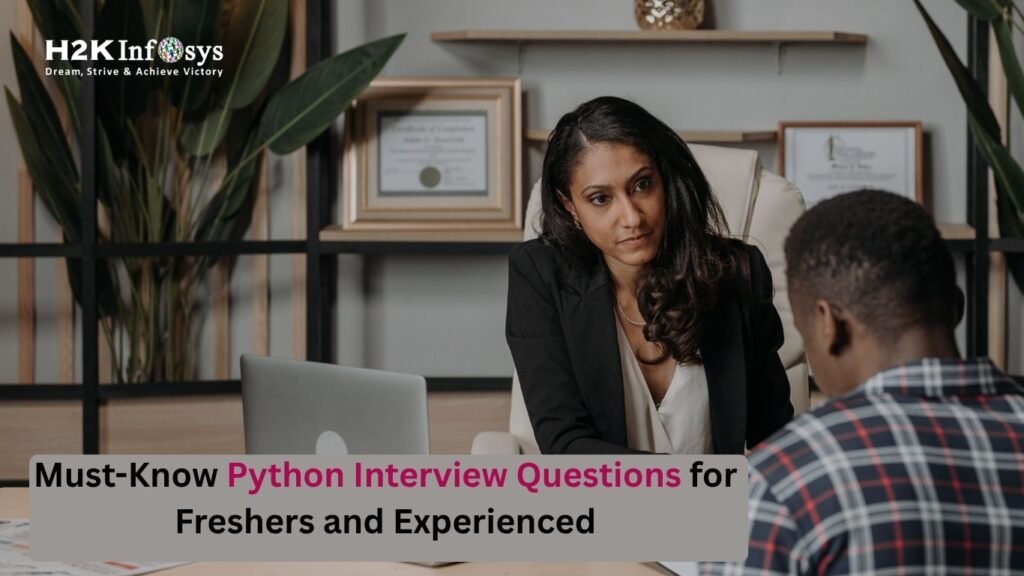


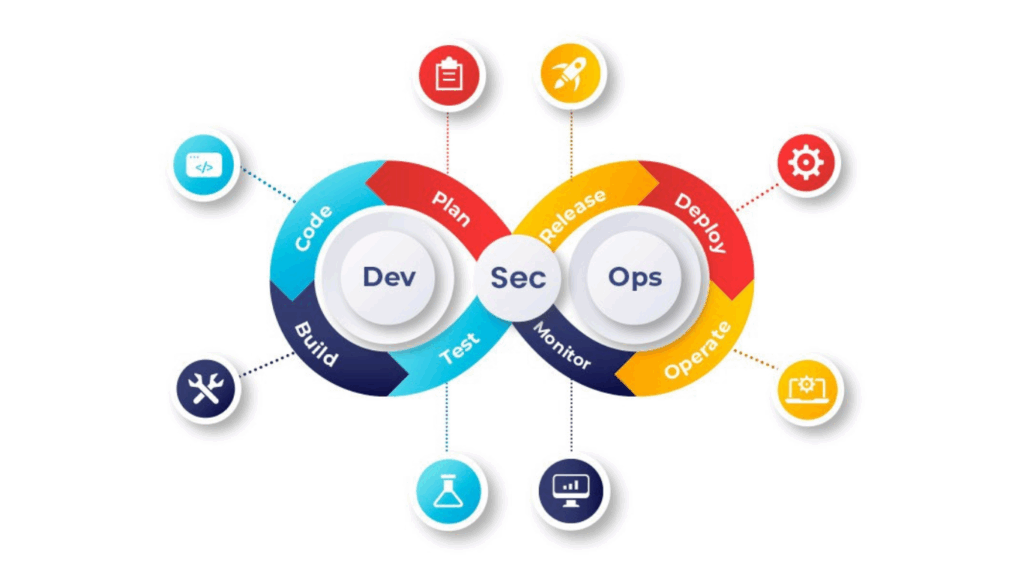
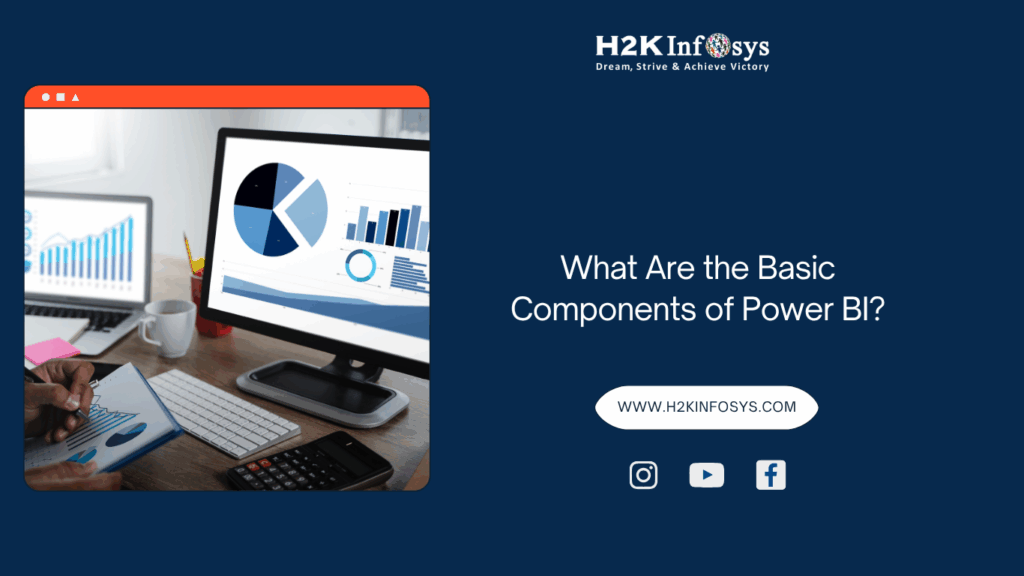




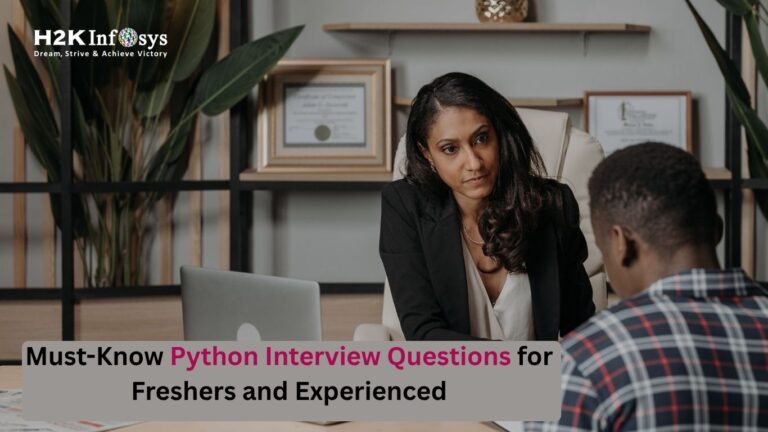



One Response