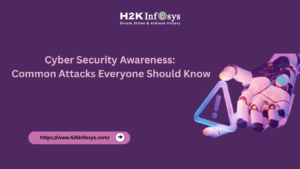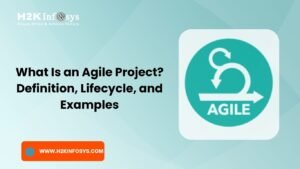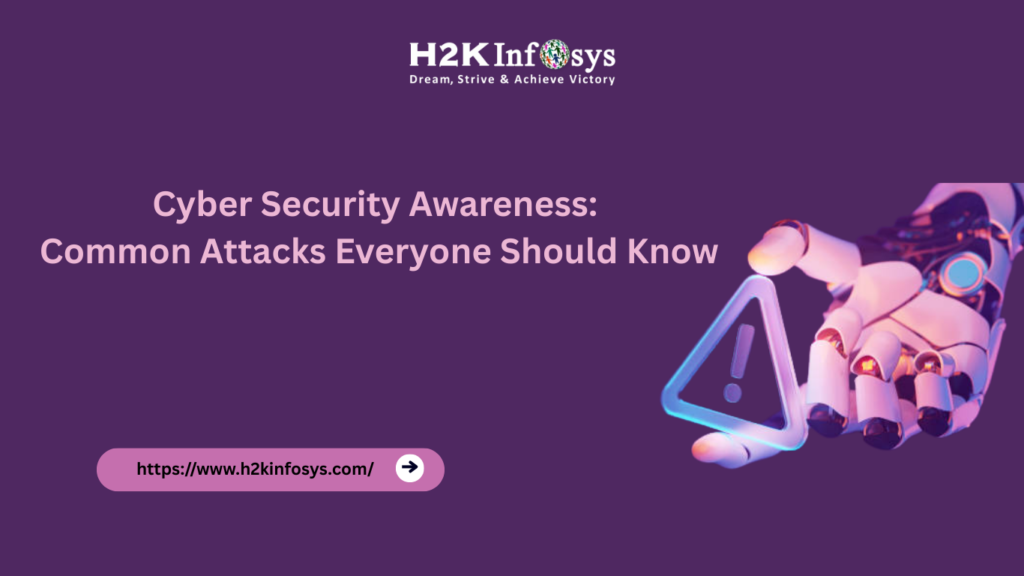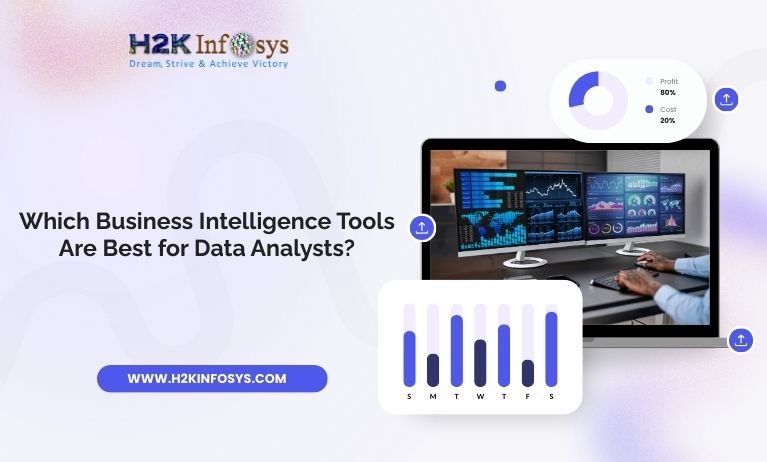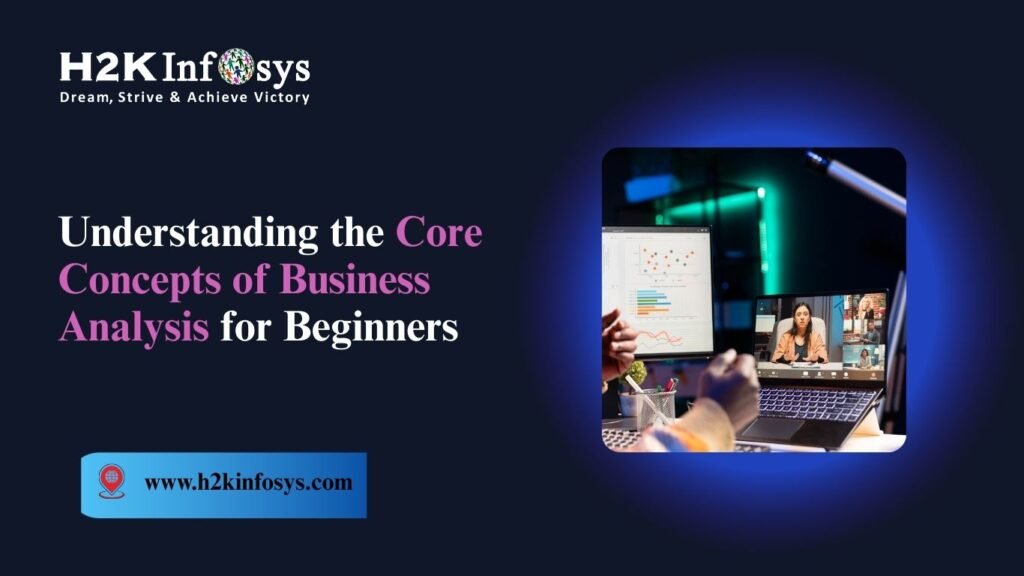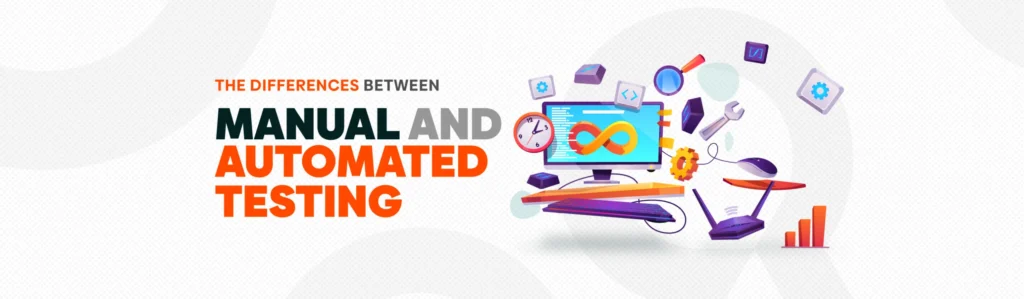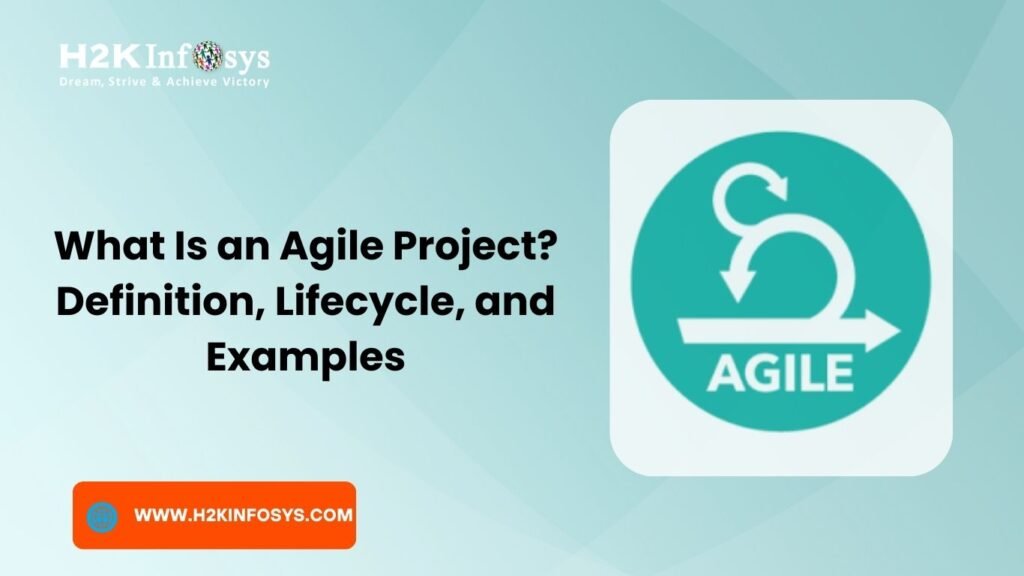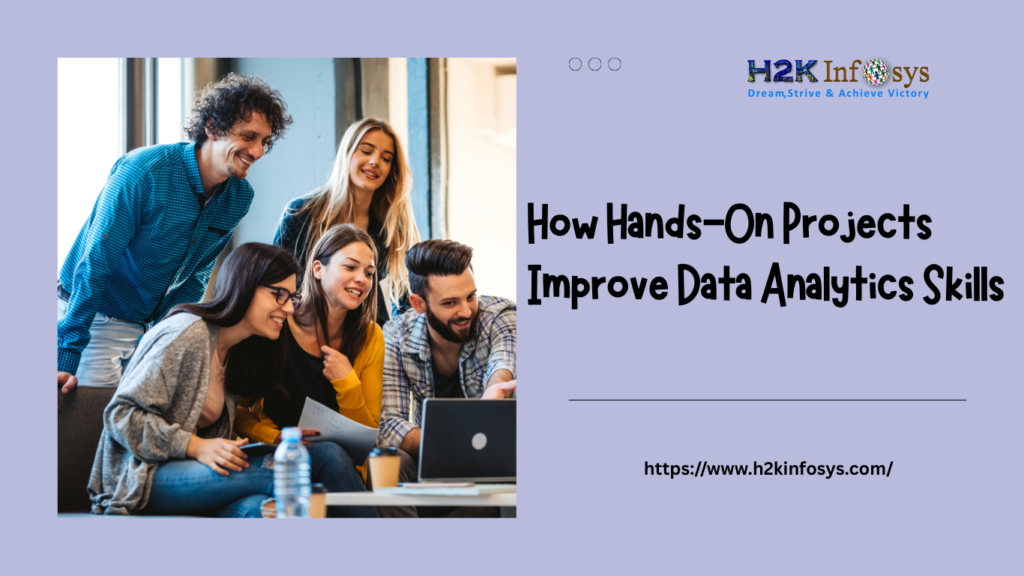Introduction
In data analytics, how relationships between datasets are defined ca n make or break the accuracy of reports. In Power BI, two key concepts Cardinality and Cross Filtering play a crucial role in ensuring that your visuals reflect true, actionable insights. Without setting these correctly, you might end up with misleading dashboards or incomplete data.
For learners pursuing Power BI training and placement or professionals aiming to sharpen their skills, mastering Cardinality and Cross Filtering is not just a technical step it’s a must-have skill for building reliable, interactive, and high-performing dashboards.
In this guide, we’ll break down Cardinality and Cross Filtering in simple terms, provide practical examples, and show you how to use them effectively in real-world projects.
What is Cardinality in Power BI?
Cardinality and Cross Filtering in Power BI play a vital role in defining how your data model works and how accurately your reports display information. Cardinality refers to the uniqueness of values in a dataset column and determines how two tables relate to each other based on those values. In Power BI, Cardinality and Cross Filtering together control how data flows and filters between related tables, ensuring that the right data appears in visuals. Without setting Cardinality and Cross Filtering correctly, you might experience duplicated results, missing records, or incorrect aggregations. A proper understanding of Cardinality and Cross Filtering helps in building optimized, interactive dashboards that deliver reliable insights.
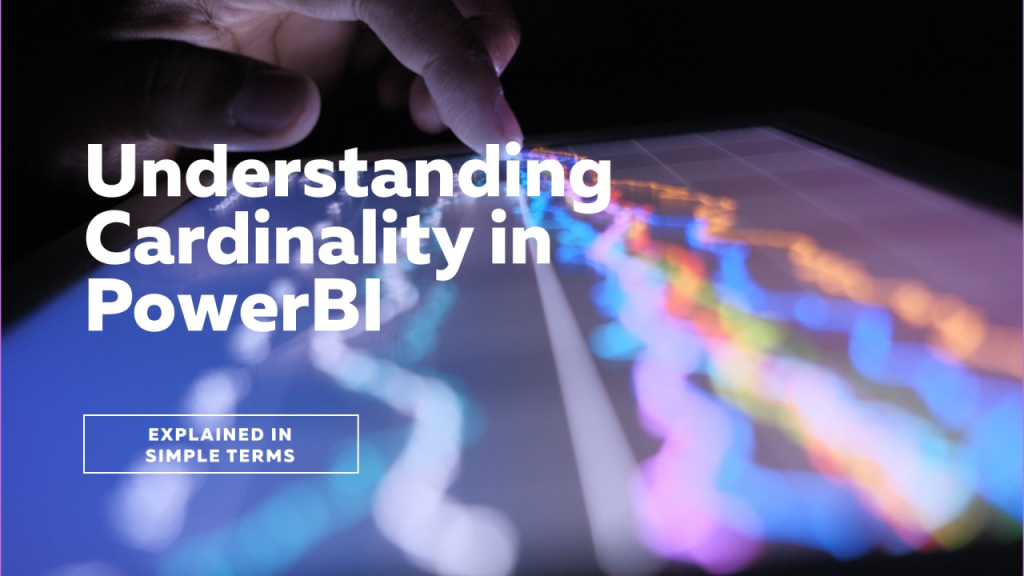
When you connect two tables in Power BI, you define a relationship between them. This relationship is governed by the cardinality type.
Types of Cardinality in Power BI
Power BI supports four main cardinality types:
| Cardinality Type | Description | Example |
|---|---|---|
| One-to-One (1:1) | Each row in Table A matches exactly one row in Table B. | One employee record linked to one employee profile. |
| One-to-Many (1: )* | One row in Table A can match multiple rows in Table B. | One customer placing multiple orders. |
| Many-to-One (*:1) | Multiple rows in Table A match one row in Table B. | Many transactions linked to one branch. |
| Many-to-Many (:) | Multiple rows in both tables can match multiple rows in the other. | Products sold in multiple stores with varying suppliers. |
Real-World Example of Cardinality
Imagine you have two datasets:
- Customers Table: Contains unique customer IDs.
- Orders Table: Contains order details, each linked to a customer ID.
Here, the relationship between Customers → Orders is One-to-Many because one customer can place multiple orders. If you set the wrong cardinality (e.g., Many-to-Many), Power BI might duplicate data or aggregate it incorrectly.
How to Set Cardinality in Power BI
- Go to Model View.
- Drag and drop a column from one table to the related column in another.
- In the Edit Relationship dialog box, select the correct Cardinality.
- Choose Cross Filter Direction (explained later).
- Click OK to save.
What is Cross Filtering in Power BI?
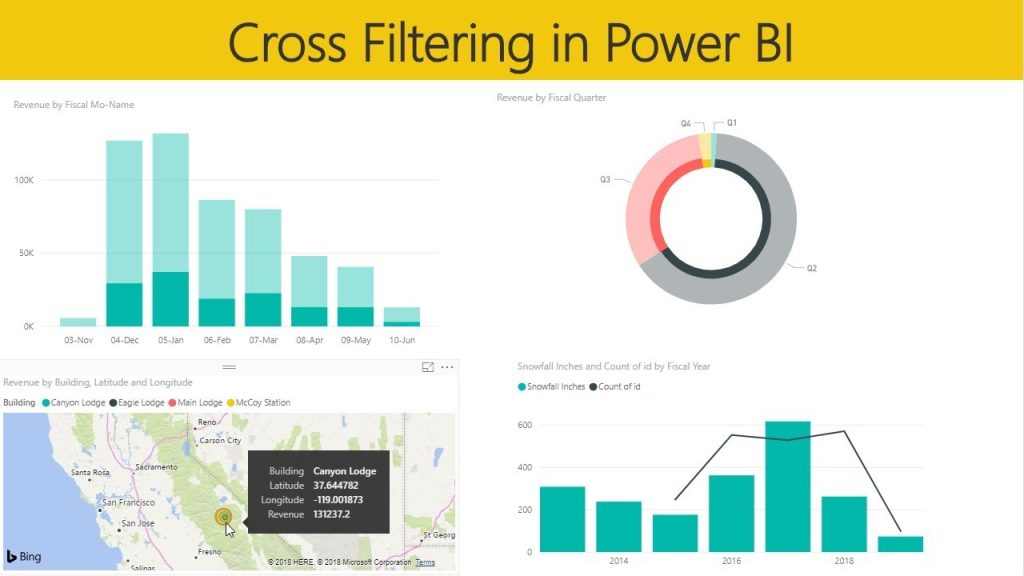
Definition:
Cross filtering in Power BI determines how filters are applied across related tables in a relationship. It defines the direction in which the filter context flows between tables.
Cross Filter Directions
Power BI provides two main cross filter directions:
| Cross Filter Direction | Description | Example |
|---|---|---|
| Single | Filters flow in one direction (from one table to another). | Filter customers → see related orders. |
| Both | Filters flow in both directions between tables. | Filter customers → orders update, and filter orders → customers update. |
Why Cross Filtering Matters
If the wrong cross filter direction is set:
- Your visuals might show incomplete data.
- Calculations in DAX may give incorrect results.
- Filters might not behave as expected during interaction.
How Cardinality and Cross Filtering Work Togethe
Cardinality defines how tables are connected, while cross filtering defines how filters move through those connections. Together, they ensure that your visuals respond correctly to user actions.
Example:
- Cardinality: One-to-Many between Customers and Orders.
- Cross Filter Direction: Single from Customers to Orders.
- Result: Selecting a customer filters their orders but not the other way around.
Step-by-Step: Setting Up Cardinality and Cross Filtering in Power BI
Let’s walk through an example using Sales Data.
Step 1: Import Data
Import:
- Customers Table
- Orders Table
- Products Table
Step 2: Identify Relationships
Check for:
- Unique identifiers in each table.
- Matching columns for relationships.
Step 3: Set Cardinality
- Customers → Orders: One-to-Many.
- Orders → Products: Many-to-One.
Step 4: Set Cross Filter Direction
- Use Single direction to avoid ambiguous relationships.
- Use Both only when necessary for interactive filtering.
Step 5: Test with Visuals
- Create a table visual for Orders.
- Add slicers for Customers and Products.
- Test how filters apply.
Best Practices for Cardinality and Cross Filtering in Power BI
- Always Identify Unique Keys First
Ensure the “one” side in a relationship has unique values. - Avoid Many-to-Many When Possible
These can cause ambiguous calculations. - Limit Both-Direction Filtering
It can create performance issues in large datasets. - Validate with Sample Visuals
Test your relationships before finalizing. - Document Relationships
Maintain a relationship diagram for large projects.
Common Mistakes to Avoid
- Setting Wrong Cardinality
Example: Choosing Many-to-Many when a One-to-Many exists. - Unnecessary Both-Direction Filtering
This can slow reports and create loops. - Not Normalizing Data
Duplicate values on the “one” side cause relationship errors.
Real-World Industry Use Case

Case Study:
A retail chain used Power BI to track store sales performance. Initially, incorrect cardinality between Stores Table and Sales Table (set as Many-to-Many instead of One-to-Many) led to inflated revenue numbers.
After fixing to One-to-Many and setting Single-direction filtering, report accuracy improved by 98%, and decision-making became more reliable.
How This Skill Helps in Your Career
Mastering Cardinality and Cross Filtering is a core skill in Power BI projects. Employers look for candidates who can:
- Design accurate and interactive dashboards.
- Optimize data model performance.
- Troubleshoot relationship issues quickly.
If you’re enrolled in Power BI online classes or pursuing Power BI training and placement, understanding this concept can significantly boost your hiring chances.
Advanced Tips for Experts
- Use DAX functions like
CROSSFILTER()to control filtering in calculations. - Apply composite models for handling multiple data sources.
- Leverage model relationships view to visualize complex connections.
Key Takeaways
- Cardinality defines how tables relate.
- Cross Filtering defines how filters flow.
- Correct setup improves accuracy, performance, and user experience in dashboards.
- Avoid Many-to-Many unless necessary.
- Test relationships before finalizing models.
Conclusion
Mastering Cardinality and Cross Filtering in Power BI transforms how you design and deliver insights. By applying the right cardinality types and cross filter directions, you can build faster, more accurate, and more interactive reports.
Take the next step in your learning journey enroll in H2K Infosys Powerbi online training programs to gain hands-on experience and advance your career with industry-ready skills.