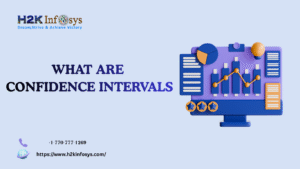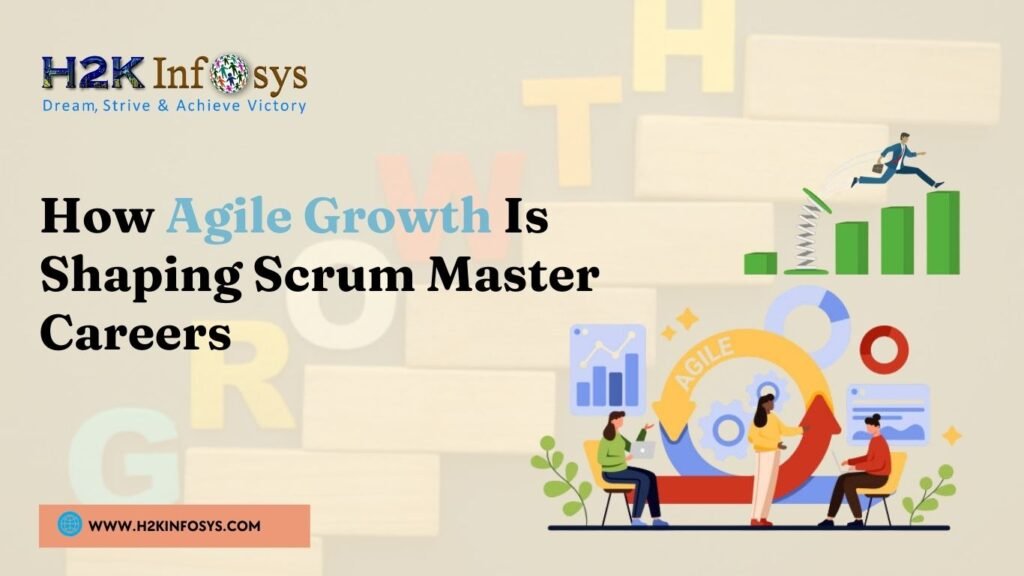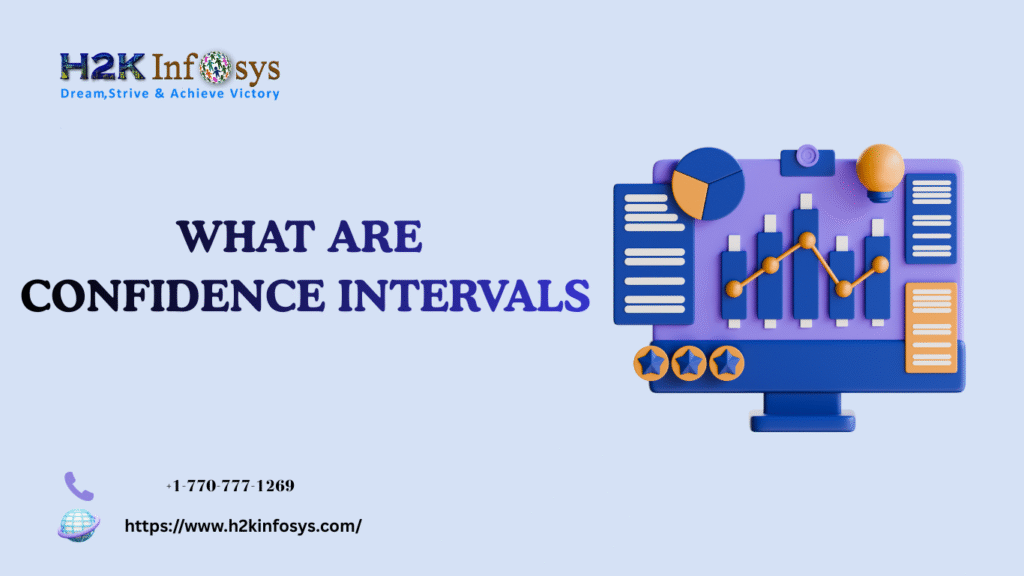Introduction
Imagine this: you’ve built an automated test script that performs flawlessly on your local machine. But the moment it runs on a live website, it starts failing inconsistently. Pages load at different speeds, elements take time to appear, and your reliable script crumbles. This is where the concept of Wait in Selenium WebDriver becomes essential.
For professionals aiming to boost their testing careers through a Selenium certification, mastering waits in Selenium isn’t optional it’s fundamental. This blog from H2K Infosys will demystify different types of waits in Selenium, explain their practical use cases, and help you build robust, failure-resistant test scripts.
Whether you’re enrolled in a Selenium certification course or self-learning, this deep dive into waits will refine your automation skills with real-world examples, expert tips, and industry insights.
What is Wait in Selenium WebDriver?
In automation testing, scripts often run faster than web applications can respond. A Wait in Selenium WebDriver ensures your script pauses execution until a specific condition is met or a set time elapses. This avoids premature test failures and improves reliability.
Why Wait is Important in Selenium Automation Testing
Modern web applications use dynamic content elements load asynchronously or after certain actions. Without handling wait conditions:
- Tests may fail inconsistently.
- Scripts may interact with elements not yet available.
- Execution speed differences can trigger false negatives.
According to a 2023 testing trends report by Capgemini, 67% of automation testers faced flakiness due to inadequate wait handling. Addressing this with the right Wait in Selenium WebDriver strategy boosts both script stability and test accuracy.
Types of Wait in Selenium WebDriver
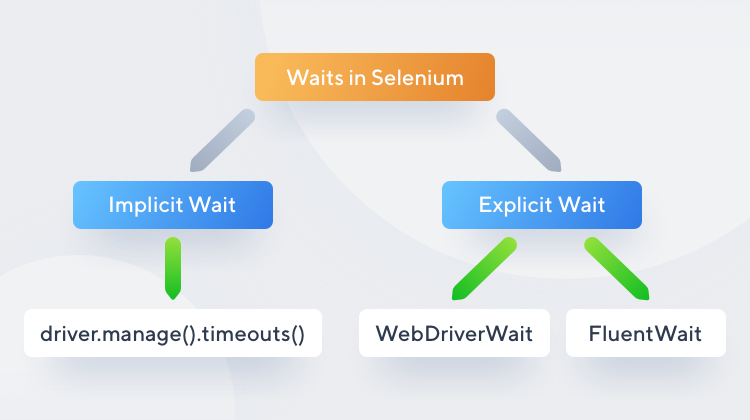
Selenium WebDriver provides three primary wait mechanisms:
Implicit Wait
An Implicit Wait tells WebDriver to wait for a specified amount of time while locating an element before throwing a NoSuchElementException.
Syntax:
WebDriverdriver=newChromeDriver();
driver.manage().timeouts().implicitlyWait(10,TimeUnit.SECONDS);Key Points:
- Applies globally for all elements.
- Not recommended for dynamic sites with varying load times.
Explicit Wait
An Explicit Wait halts execution until a specific condition is met or the maximum time lapses.
Syntax:
WebDriverWaitwait=newWebDriverWait(driver,20);
wait.until(ExpectedConditions.visibilityOfElementLocated(By.id("username")));Key Points:
- Applied to specific elements.
- Flexible and reliable for dynamic content.
Fluent Wait
A Fluent Wait defines the maximum wait time, polling frequency, and exception handling.
Syntax:
Wait<WebDriver> fluentWait=newFluentWait<>(driver)
.withTimeout(Duration.ofSeconds(30))
.pollingEvery(Duration.ofSeconds(5))
.ignoring(NoSuchElementException.class);Key Points:
- Polls WebDriver at regular intervals.
- Ignores specific exceptions.
- Ideal for highly dynamic applications.
Practical Use Cases of Wait in Selenium WebDriver
Waiting for Page Load Completion
Modern SPAs (Single Page Applications) may show elements before full load. An Explicit Wait ensures elements are interactable:
wait.until(ExpectedConditions.elementToBeClickable(By.id("submitBtn")));Handling AJAX Elements
AJAX content updates dynamically without full page refresh. Use Fluent Wait for these scenarios:
fluentWait.until(ExpectedConditions.visibilityOfElementLocated(By.id("resultPanel")));Ensuring Dynamic Pop-ups Disappear
Dynamic modals or loaders can obstruct elements:
wait.until(ExpectedConditions.invisibilityOfElementLocated(By.id("loader")));Best Practices for Using Wait in Selenium WebDriver
Automating web applications using Selenium WebDriver often involves dealing with dynamic content that may not load immediately. To handle these situations reliably, Selenium provides wait mechanisms that allow your script to pause execution until a certain condition is met. Implementing Wait in Selenium WebDriver effectively is crucial for building stable and efficient test scripts. This article outlines the best practices for using waits in Selenium and explains why they are vital in modern web test automation.
Understanding Wait in Selenium WebDriver
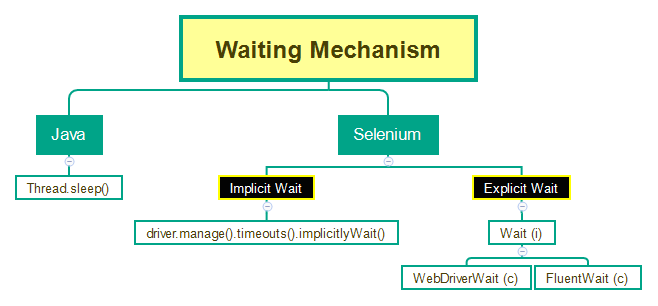
A Wait in Selenium WebDriver instructs the WebDriver to pause the execution of the script for a specified time or until a certain condition is met before proceeding to the next command. This ensures that elements are available and ready for interaction, reducing the chances of encountering NoSuchElementException or ElementNotInteractableException.
There are primarily two types of wait mechanisms provided by Selenium:
- Implicit Wait
- Explicit Wait
Use Implicit Wait Sparingly
Implicit Wait in Selenium WebDriver is a global wait applied to all web elements in your test script. When set, the WebDriver polls the DOM for a specified amount of time to locate elements before throwing an exception.
Best Practice:
- Avoid overusing implicit waits as it can lead to unnecessary delays.
- Set a reasonable timeout value (e.g., 5-10 seconds) if needed.
- Prefer explicit waits for elements that are known to load asynchronously.
Example:
python driver.implicitly_wait(10)
While implicit waits can be convenient for small, static web pages, relying solely on them for dynamic sites is not advisable.
Prefer Explicit Wait for Dynamic Content
Explicit Wait in Selenium WebDriver is more flexible and reliable. It allows you to wait for specific conditions like the visibility of an element, the presence of text, or the element becoming clickable before proceeding.
Best Practice:
- Use
WebDriverWaitcombined withExpectedConditionsfor dynamic web applications. - Apply explicit waits only where necessary instead of globally.
Example:
python from selenium.webdriver.common.by import By
from selenium.webdriver.support.ui import WebDriverWait
from selenium.webdriver.support import expected_conditions as EC
wait = WebDriverWait(driver, 10)
element = wait.until(EC.visibility_of_element_located((By.ID, "submit-button")))This ensures the script waits exactly as long as needed for the element to become available, improving test efficiency.
Avoid Hardcoded Sleep Statements
One of the most common mistakes is using hardcoded sleep statements like time.sleep(5). While it forces the WebDriver to pause, it doesn’t account for varying load times, leading to inefficient and brittle test scripts.
Best Practice:
- Replace
sleep()with proper Wait in Selenium WebDriver mechanisms. - Use explicit waits tailored to specific conditions instead of arbitrary delays.
Set Reasonable Timeout Values
Setting appropriate timeout values for waits is crucial. A very short timeout can cause premature exceptions, while an excessively long one can slow down the test unnecessarily.
Best Practice:
- Analyze application performance to determine realistic wait durations.
- Start with a default of 5-10 seconds and adjust based on element behavior.
Combine Waits with Expected Conditions
Leveraging expected conditions enhances the precision of your waits. Selenium’s expected_conditions module provides various checks such as visibility, presence, clickability, and text presence.
Best Practice:
- Combine Wait in Selenium WebDriver with expected conditions to handle asynchronous content gracefully.
- Avoid waiting for elements without verifying their readiness for interaction.
In modern web test automation, effectively using Wait in Selenium WebDriver is essential for building robust and maintainable scripts. By preferring explicit waits, avoiding hardcoded sleeps, and applying appropriate timeout values, testers can handle dynamic content more efficiently. Remember, the key is to wait intelligently neither too long nor too short ensuring your tests run reliably across varying load conditions.
Common Mistakes to Avoid
- Mixing Implicit Wait and Explicit Wait causes unpredictable behavior.
- Hardcoded sleeps instead of dynamic waits.
- Ignoring exception handling in Fluent Wait.
Hands-On Exercise: Wait in Selenium WebDriver
Scenario: Automate login validation with dynamic message load.
- Open login page.
- Enter credentials.
- Click login.
- Wait for success message.
- Assert success.
Code:
WebDriverdriver=newChromeDriver();
driver.get("http://example.com/login");
driver.findElement(By.id("username")).sendKeys("testuser");
driver.findElement(By.id("password")).sendKeys("password");
driver.findElement(By.id("loginBtn")).click();
WebDriverWaitwait=newWebDriverWait(driver,10);
WebElementmessage=wait.until(ExpectedConditions.visibilityOfElementLocated(By.id("successMsg")));
assertmessage.getText().equals("Welcome Test User");Industry Statistics & Insights
According to GitLab’s 2024 DevSecOps survey:
- 85% of organizations use Selenium for UI test automation.
- 72% faced test flakiness due to improper wait management.
- Companies investing in Selenium training saw a 40% improvement in test stability.
Conclusion
Understanding and implementing the right Wait in Selenium WebDriver strategy transforms unreliable scripts into stable, production-ready tests. It’s a critical skill for anyone pursuing a Selenium certification or enrolled in a Selenium course.
Key Takeaways
- Wait in Selenium WebDriver is crucial for handling dynamic web content.
- Use Explicit Wait and Fluent Wait strategically.
- Avoid mixing wait types and hardcoded sleeps.
- Incorporate waits into your automation framework for robust test suites.
Ready to master Selenium WebDriver and elevate your testing skills? Enroll in H2K Infosys’ Selenium course today and work towards your Selenium certification!