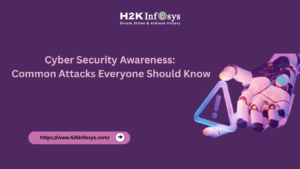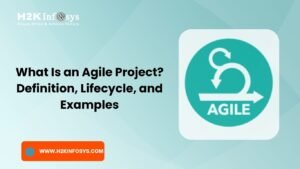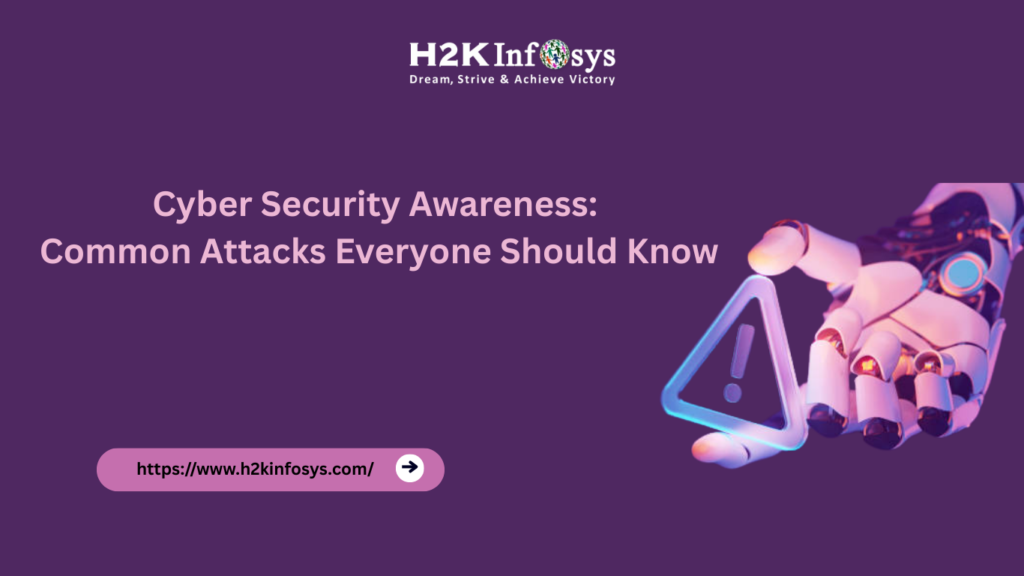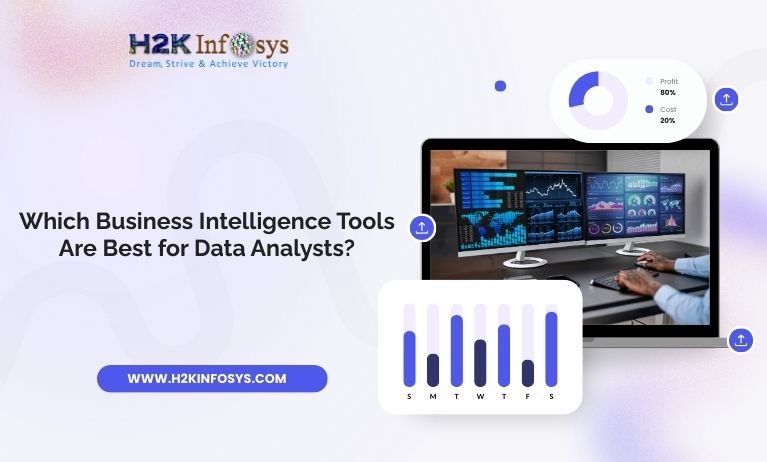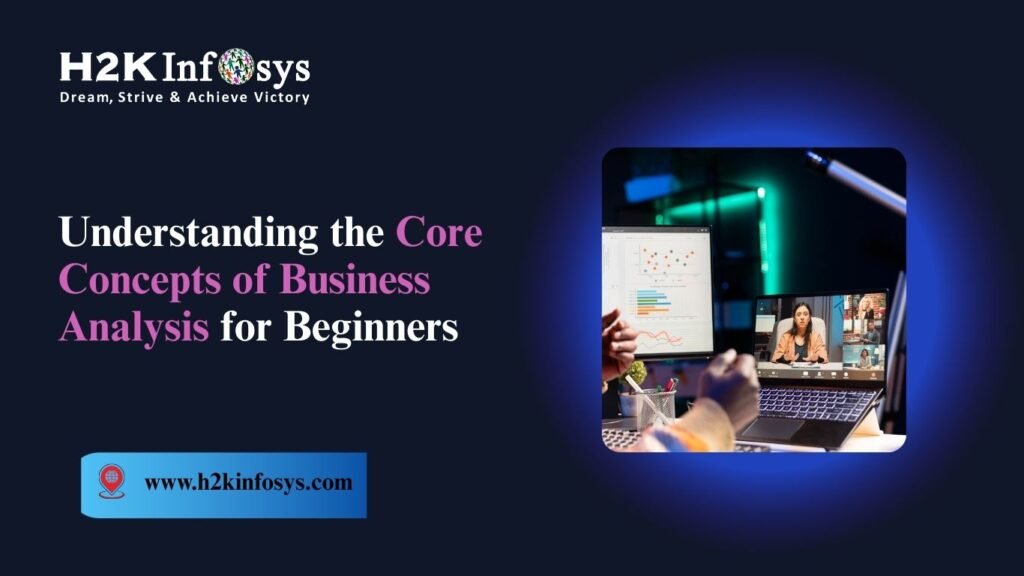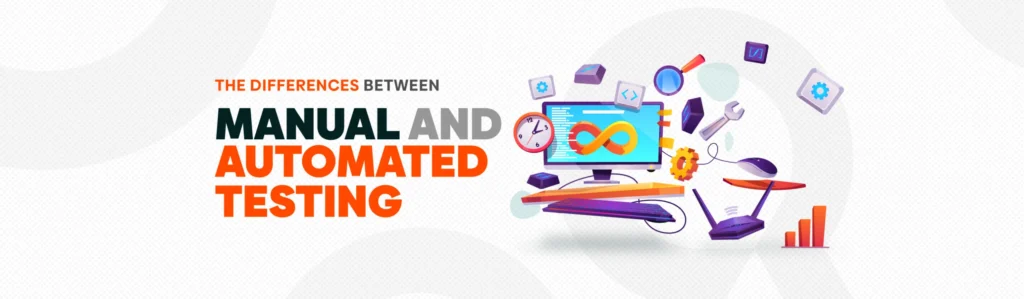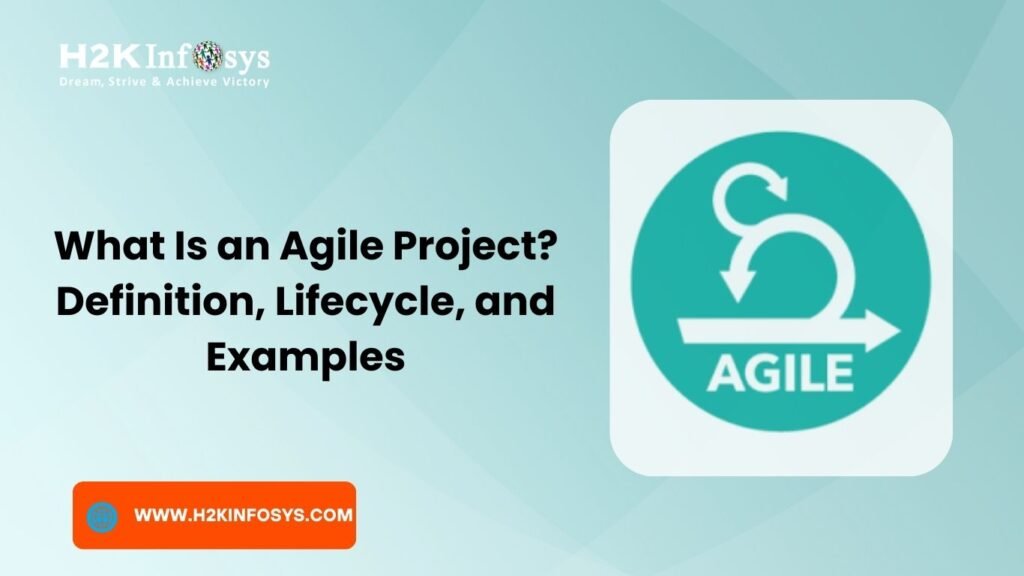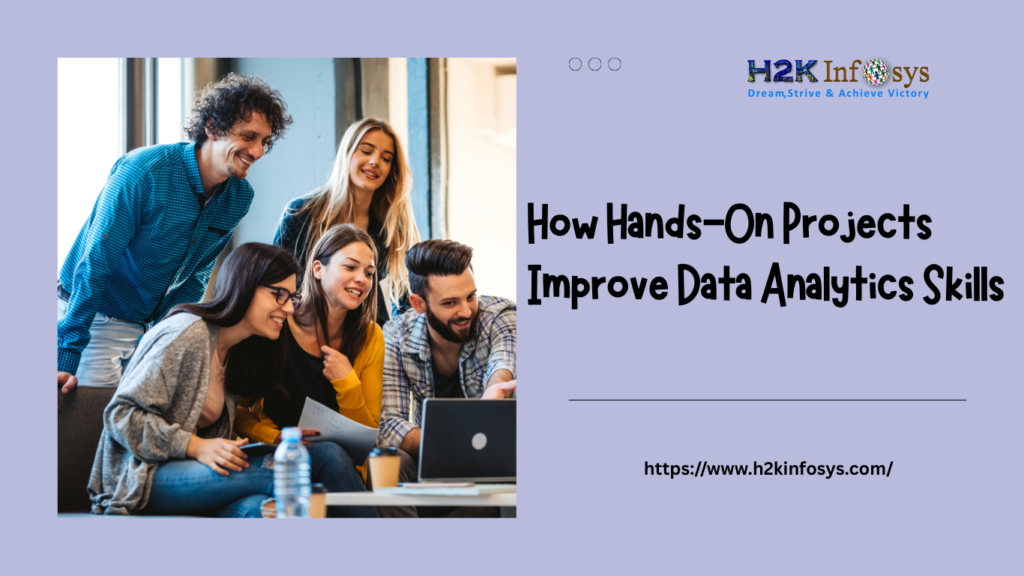Introduction
Power BI has rapidly become one of the leading tools for business intelligence and data analytics. Its user-friendly interface and powerful visualization capabilities are major attractions. But behind its interactive dashboards lies a powerful expression language that gives users true analytical power DAX in Power BI.
DAX, short for Data Analysis Expressions, is the formula language used in Power BI to perform data modeling, custom calculations, and dynamic aggregations. Without DAX, Power BI would just be another reporting tool. With DAX, however, it becomes a dynamic engine capable of deep data insights.
Whether you’re new to business analytics or pursuing Power BI training and placement, understanding DAX is critical. This blog post explains what DAX is, how it works, and how you can use it to enhance your Power BI reports with hands-on, practical examples.
What Is DAX in Power BI?
DAX (Data Analysis Expressions) is a functional language designed specifically for use in data modeling and analysis. It is used in Power BI, Power Pivot, and SSAS (SQL Server Analysis Services) to compute data at runtime, allowing users to create dynamic reports and interactive dashboards.
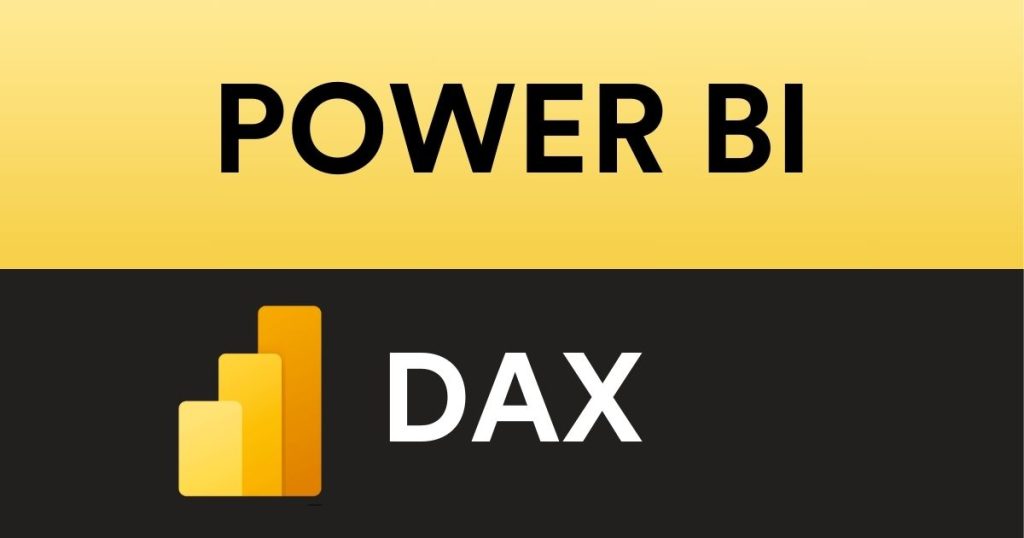
DAX in Power BI allows you to:
- Create calculated columns
- Build measures (like custom KPIs)
- Define relationships between tables
- Perform time intelligence operations (like YTD, QTD, MTD)
It’s a language built on Excel-like formulas but with more flexibility and power.
Why Do You Need DAX?
Without DAX in Power BI, you’re restricted to the default capabilities of the visual interface, which only scratches the surface of what Power BI can do. DAX in Power BI is essential for performing advanced calculations, building custom metrics, and unlocking dynamic, context-aware insights across large datasets. It enables users to create powerful expressions that respond intelligently to filters, slicers, and user interactions. Whether you’re analyzing trends, calculating KPIs, or building predictive dashboards, DAX in Power BI empowers you to go far beyond basic reporting. Mastering DAX in Power BI transforms static reports into fully interactive analytical tools.
- Dynamic Insights: Create measures that adapt based on filters or user interactions.
- Complex Aggregations: Go beyond simple SUM or AVERAGE to calculate year-on-year growth, running totals, and more.
- Data Modeling: Establish logic that connects different data tables meaningfully.
- Time Intelligence: Build formulas that calculate metrics like last quarter’s sales or rolling averages.
If you’re enrolled in Power BI online classes or planning to, learning DAX is a skill that puts you ahead in the game.
Key DAX Concepts Explained
a. Calculated Columns
These are columns you create in your data model using a DAX formula. They’re calculated row by row.
Example:
DAX
FullName = Customers[FirstName] & " " & Customers[LastName]
b. Measures
Measures are calculations used in data visualizations, computed on the fly.
Example:
DAX
TotalSales = SUM(Sales[Amount])
c. Row Context
Refers to the current row during a calculation essential for calculated columns.
d. Filter Context
Determines what data is visible or being filtered during calculations especially relevant for measures.
Understanding these contexts is essential for any serious Power BI developer, especially those aiming for a Microsoft BI developer certification.
Basic DAX Syntax and Structure
DAX formulas follow a simple structure:
java
Formula Name = FunctionName(arguments)
For example:
DAX
AverageSales = AVERAGE(Sales[Amount])
DAX supports:
- Arithmetic Operators:
+,-,*,/ - Logical Operators:
AND,OR,NOT - Comparison Operators:
=,>,<,<>
You’ll find this syntax extremely useful in Powerbi online training sessions, where hands-on practice with real datasets is encouraged.
Most Commonly Used DAX Functions
Here are some must-know DAX functions:
| Category | Function | Description |
|---|---|---|
| Aggregation | SUM(), COUNT() | Basic total and count operations |
| Logical | IF(), SWITCH() | Conditional expressions |
| Text | CONCATENATE() | Combine strings |
| Date & Time | TODAY(), NOW() | Current date/time |
| Time Intelligence | SAMEPERIODLASTYEAR(), DATESYTD() | Time-based analysis |
| Filtering | CALCULATE(), FILTER() | Advanced context manipulation |
If you’re taking Power BI online courses, these are the functions you’ll encounter the most.
Real-World Use Cases of DAX
a. Sales Dashboard
DAX is used to compute dynamic KPIs like:
DAX
SalesGrowth = (SUM(Sales[Amount]) - SUM(Sales[LastYearAmount])) / SUM(Sales[LastYearAmount])
b. Marketing Campaign Analysis
You can measure ROI with:
DAX
CampaignROI = (SUM(Campaign[Revenue]) - SUM(Campaign[Cost])) / SUM(Campaign[Cost])
c. HR Analytics
Turnover rates:
DAX
TurnoverRate = COUNT(Employee[ExitDate]) / COUNT(Employee[EmployeeID])
These are precisely the kinds of projects you’ll work on in a Power BI training and placement program.
Hands-On Examples with Code
Let’s look at a simple tutorial on building a DAX measure:
Task: Calculate Year-to-Date Sales
Step 1: Load your sales table
Make sure it contains Date and Amount.
Step 2: Add a Date Table
Use Power BI’s “New Table” option:
DAX
Calendar = CALENDAR(MIN(Sales[Date]), MAX(Sales[Date]))
Step 3: Create Relationship
Connect Sales[Date] to Calendar[Date].
Step 4: Write DAX Measure
DAX
YTD Sales = TOTALYTD(SUM(Sales[Amount]), Calendar[Date])
You can now use this measure in your visuals. Students in Power BI online classes often practice similar tasks as they build foundational skills.
Best Practices for Writing DAX
- Use Variables: Improve readability using
VAR. - Avoid Calculated Columns: Favor measures for performance.
- Use Relationships: Don’t duplicate tables; use joins effectively.
- Test Small: Use table visuals to test logic incrementally.
Following these guidelines can dramatically improve your performance in Powerbi online training projects.
DAX vs Excel Formulas
| Feature | Excel | DAX in Power BI |
|---|---|---|
| Scope | Cell-based | Model-wide |
| Data Volume | Limited | Handles large datasets |
| Performance | Slower | Optimized for analytics |
| Context | Cell-specific | Row & Filter context |
While Excel is powerful, DAX is purpose-built for business analytics, making it essential for enterprise-scale reporting.
DAX in Power BI Certification and Career Path
Learning DAX is a must if you’re working toward a Microsoft BI developer certification. Recruiters look for DAX expertise as a top skill. In fact:
- According to Glassdoor, DAX knowledge increases your chances of landing high-paying Power BI roles by 45%.
- Over 70% of job descriptions for BI Analysts now list DAX as a required skill.
H2K Infosys offers Power BI online courses that cover DAX from beginner to advanced level—perfect for anyone serious about a career in business intelligence.
Conclusion and Key Takeaways
DAX in Power BI is not just a formula language it’s the heart of meaningful business insights. With DAX, your dashboards become truly intelligent, adjusting dynamically to user inputs and real-world changes.
Key Takeaways:
- DAX is essential for creating dynamic and interactive Power BI reports.
- It allows for calculated columns, measures, and advanced time intelligence.
- Real-world applications of DAX span every industry, from finance to HR.
- Mastery of DAX gives you an edge in Power BI training and placement programs.
Ready to Master DAX and Power BI?
Enroll in H2K Infosys’ Power BI courses today to get hands-on training, practical projects, and placement support to accelerate your data career.
Join our Power BI online classes and transform the way you understand data analytics!