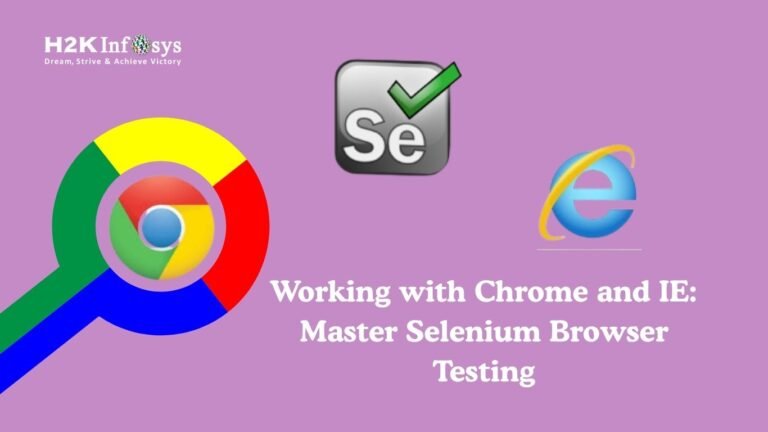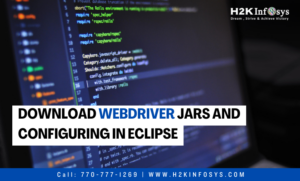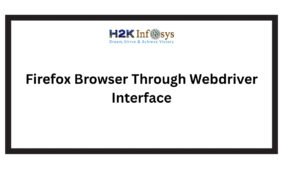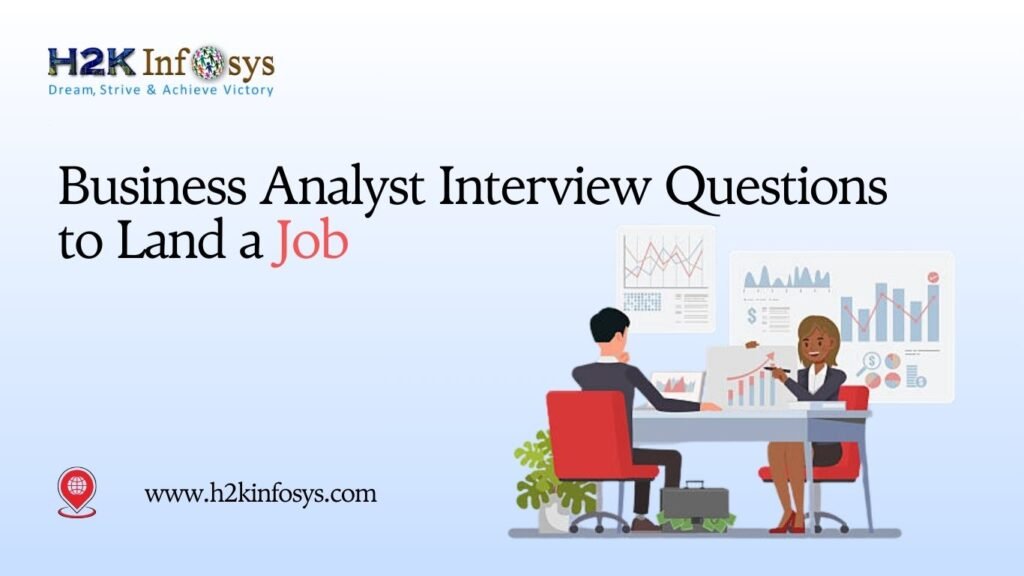Introduction: The Power of Selenium in Cross-Browser Testing
In today’s fast-paced digital world, users access websites through various browsers Chrome, Internet Explorer (IE), Edge, and more. Ensuring that your web application performs seamlessly across all of them is crucial. That’s where Selenium testing comes into play.
If you’re looking to gain practical skills in Working with Chrome and IE, mastering Selenium is your best path forward. This open-source automation tool enables QA professionals and testers to perform efficient, accurate, and repeatable browser testing on different environments.
Whether you’re a beginner exploring automation or a professional aiming for a Selenium certification, this guide will walk you through mastering Selenium for Chrome and IE browser testing step by step.
Understanding Selenium: The Foundation of Web Automation
Selenium is a suite of tools designed to automate web applications for testing purposes. It supports multiple programming languages like Java, Python, C#, and Ruby, and integrates smoothly with test frameworks like TestNG and JUnit.
Its popularity in the industry stems from its ability to perform cross-browser testing, making Working with Chrome and IE an essential skill for every QA tester.
Key Components of Selenium
- Selenium IDE: Record-and-playback tool for quick test creation.
- Selenium WebDriver: The most used component that allows direct browser interaction.
- Selenium Grid: Enables parallel test execution across multiple browsers and systems.
- Selenium RC (deprecated): The older remote control version, now replaced by WebDriver.
Why Focus on Chrome and IE Browser Testing?
While Chrome dominates the browser market, many enterprises still rely on Internet Explorer due to legacy applications. This makes Working with Chrome and IE a vital part of enterprise testing strategies.
- Google Chrome: Fast, secure, and developer-friendly ideal for modern web apps.
- Internet Explorer (IE): Still used in many corporate systems that depend on older frameworks.
By mastering Selenium testing on both, testers ensure their applications are robust across diverse user environments.
Setting Up Selenium for Chrome and IE
Before you can begin Working with Chrome and IE, proper setup is key.
Step 1: Install Prerequisites
- Java Development Kit (JDK): Install and set up the environment variable.
- IDE (Eclipse or IntelliJ): For writing and executing test scripts.
- Selenium WebDriver JAR files: Download from Selenium’s official website.
Step 2: Download Browser Drivers
Each browser requires a specific driver to interact with Selenium:
- ChromeDriver for Google Chrome
- IEDriverServer for Internet Explorer
Place these drivers in your system path to ensure seamless execution when Working with Chrome and IE.
Writing Your First Selenium Test for Chrome
Let’s start Working with Chrome and IE by writing a basic Selenium script for Chrome:
import org.openqa.selenium.WebDriver;
import org.openqa.selenium.chrome.ChromeDriver;
public class ChromeTest {
public static void main(String[] args) {
System.setProperty("webdriver.chrome.driver", "path/to/chromedriver.exe");
WebDriver driver = new ChromeDriver();
driver.get("https://www.example.com");
System.out.println("Title: " + driver.getTitle());
driver.quit();
}
}
This code launches Chrome, navigates to a website, prints the title, and closes the browser your first step in Working with Chrome and IE.
Writing Your First Selenium Test for Internet Explorer
Internet Explorer requires extra configuration due to its security settings. Here’s how to begin Working with Chrome and IE (IE version):
import org.openqa.selenium.WebDriver;
import org.openqa.selenium.ie.InternetExplorerDriver;
public class IETest {
public static void main(String[] args) {
System.setProperty("webdriver.ie.driver", "path/to/IEDriverServer.exe");
WebDriver driver = new InternetExplorerDriver();
driver.get("https://www.example.com");
System.out.println("Title: " + driver.getTitle());
driver.quit();
}
}
Tips for IE Testing:
- Disable “Protected Mode” for all zones.
- Set the zoom level to 100%.
- Use the latest IEDriverServer version.
These configurations ensure smoother execution while Working with Chrome and IE.
Handling Browser-Specific Challenges
Chrome-Specific Issues
- Browser Updates: Frequent updates can cause driver incompatibility.
- Pop-ups and Alerts: Handle using
Alertinterface in Selenium.
IE-Specific Issues
- Security Settings: Protected mode conflicts often arise.
- ActiveX Controls: Disable them for smoother automation.
To ensure stable scripts while Working with Chrome and IE, always synchronize browser and driver versions.
Cross-Browser Testing with Selenium Grid
Real-world projects demand simultaneous testing across multiple browsers. Selenium Grid allows testers to execute scripts on Chrome, IE, and others in parallel a key part of Working with Chrome and IE efficiently.
Example Scenario
A retail company needs to verify checkout functionality on both Chrome and IE. Using Selenium Grid, testers can execute parallel sessions, ensuring quick validation and saving hours of testing time.
Debugging and Optimization in Browser Testing
While Working with Chrome and IE, debugging plays a vital role.
For Chrome:
- Use Chrome DevTools to inspect elements and troubleshoot issues.
For IE:
- Enable detailed logging in IEDriver to analyze failed executions.
Optimization Tips:
- Use implicit and explicit waits.
- Implement Page Object Model (POM) for clean code structure.
- Use headless mode in Chrome for faster execution.
Integrating Selenium with Testing Frameworks
Framework integration is vital to streamline test management when Working with Chrome and IE.
Recommended Frameworks:
- TestNG: For test organization, parallel runs, and reporting.
- JUnit: Lightweight testing framework for unit and integration tests.
Example TestNG Integration:
@Test
public void verifyTitle() {
WebDriver driver = new ChromeDriver();
driver.get("https://www.h2kinfosys.com");
Assert.assertEquals(driver.getTitle(), "H2K Infosys");
driver.quit();
}
This ensures structured, maintainable, and repeatable test executions while Working with Chrome and IE.
Real-World Applications of Selenium Testing
Professionals Working with Chrome and IE apply Selenium in diverse industries:
- E-commerce: Validating cart, payment gateways, and login functionality.
- Banking: Automating customer portal verification on legacy browsers like IE.
- Healthcare: Ensuring compliance across browser versions for patient portals.
- Education: Testing LMS platforms for Chrome compatibility.
These real-world applications demonstrate why Selenium testing remains a top skill in today’s job market.
Common Mistakes to Avoid
When Working with Chrome and IE, beginners often make these errors:
- Ignoring driver version compatibility.
- Not handling dynamic elements properly.
- Overusing Thread.sleep() instead of WebDriverWait.
- Failing to close browsers after tests.
Avoiding these mistakes will help you write efficient, reliable test scripts.
Career Benefits of Learning Selenium
Learning Selenium and mastering Working with Chrome and IE opens doors to multiple roles:
- QA Automation Engineer
- Test Analyst
- Software Development Engineer in Test (SDET)
With a Selenium certification, you can validate your skills and attract employers seeking automation expertise. Selenium professionals earn competitive salaries and enjoy high demand in global IT markets.
Why Choose H2K Infosys for Selenium Online Training?
At H2K Infosys, you gain hands-on experience in Selenium testing through real-time projects and instructor-led sessions.
Course Highlights
- Complete coverage of Selenium WebDriver with Chrome and IE.
- Real-world projects focused on automation scenarios.
- Job-oriented Selenium certification with placement assistance.
- Expert mentors and flexible Selenium online training schedules.
This comprehensive learning path ensures you become proficient in Working with Chrome and IE, ready for real-world testing challenges.
Key Takeaways
- Selenium testing is essential for ensuring web application reliability.
- Working with Chrome and IE prepares testers for enterprise environments.
- Selenium Grid enables parallel browser testing for efficiency.
- Debugging and optimization ensure script stability.
- Enrolling in a Selenium course helps you gain certification and practical expertise.
Conclusion: Begin Your Selenium Journey Today
Mastering Working with Chrome and IE using Selenium is your gateway to a successful career in automation testing.
Enroll in the Selenium online training program at H2K Infosys today to gain practical skills, earn your Selenium certification, and accelerate your career in software testing!