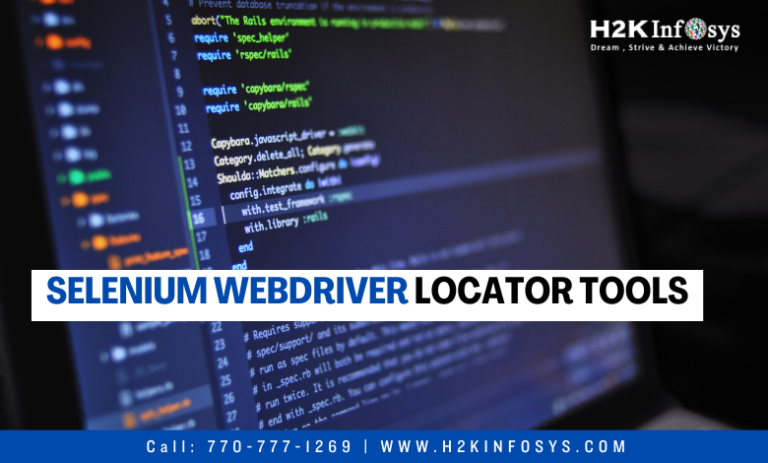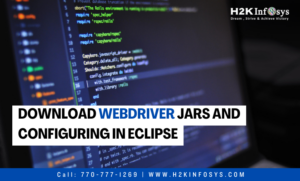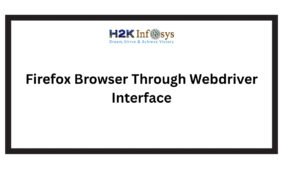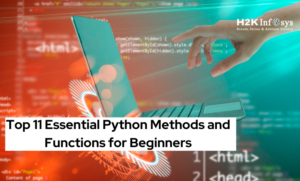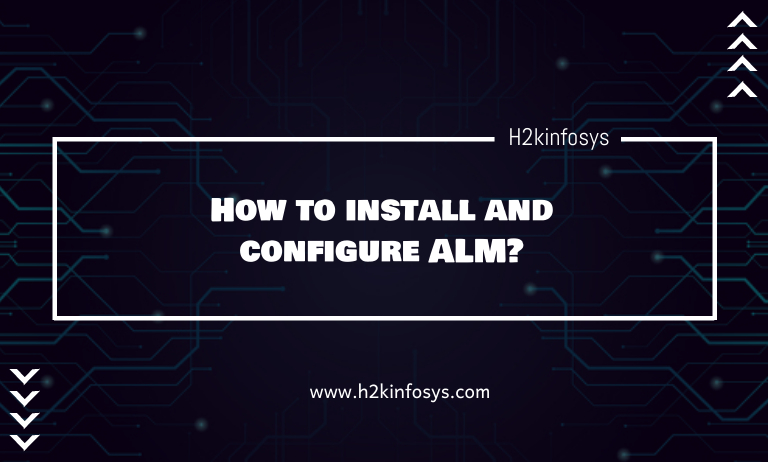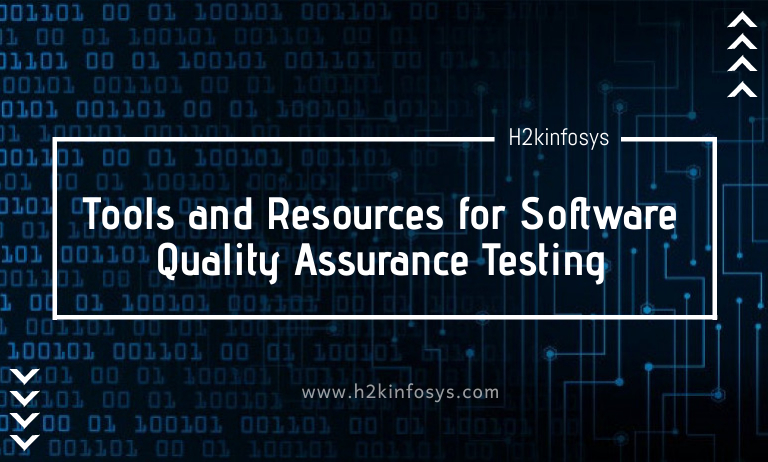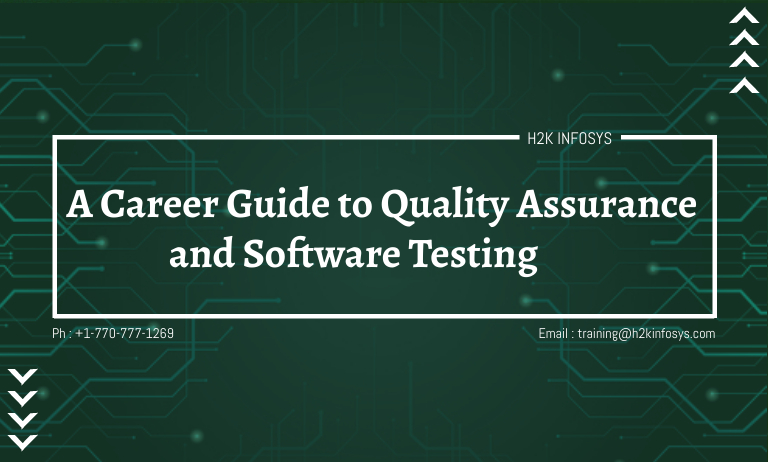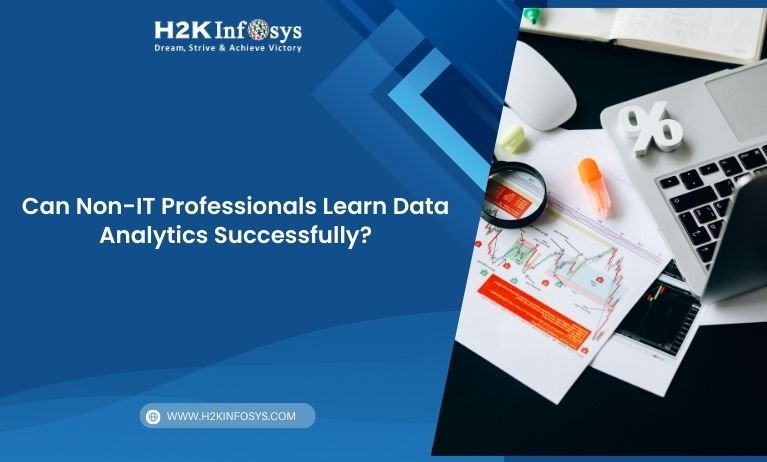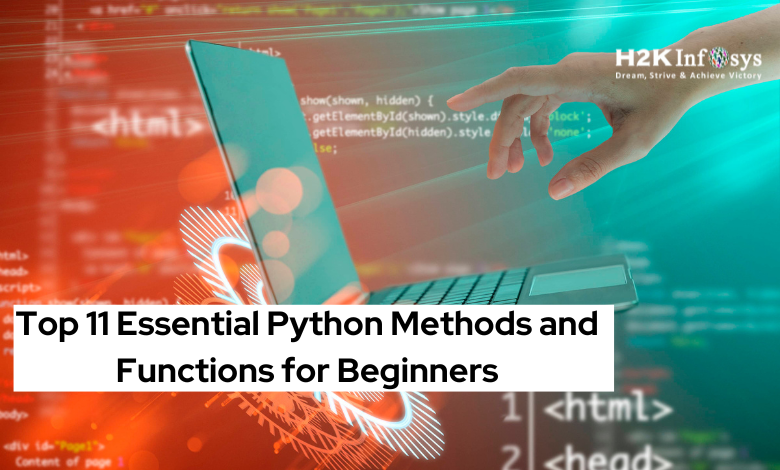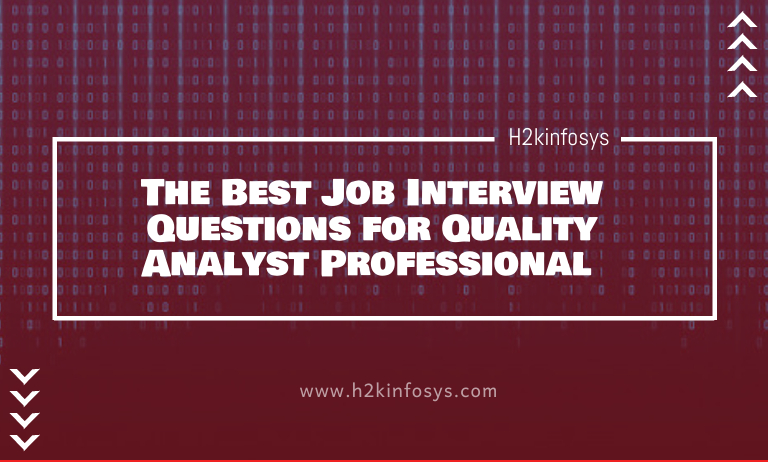In the world of automated web testing, precision and efficiency are essential. Testers rely on frameworks that can navigate through web applications and verify functionality without manual intervention. Selenium Webdriver has emerged as the gold standard for automating web browsers, offering powerful tools for developers and testers alike. Among its features, Selenium Webdriver Locator tools play a pivotal role, enabling testers to accurately identify and interact with web elements on a page. This article provides an in-depth guide to Selenium Webdriver Locator tools, practical examples, and insights for learners pursuing selenium training online.
Introduction
Automation testing is incomplete without the ability to interact with elements on a web page. A web page is composed of multiple elements such as buttons, text fields, links, checkboxes, radio buttons, and more. Locating these elements precisely is crucial for automation scripts to function effectively.
A Selenium Webdriver Locator is a mechanism that identifies HTML elements on a web page. Selenium Webdriver offers various locator strategies to ensure scripts are robust, maintainable, and less prone to failure. Learning these tools is essential for anyone learning selenium as it forms the foundation of effective test automation.
Importance of Selenium Webdriver Locators in Automation
Without locators, Selenium scripts cannot identify the elements they need to interact with. Poorly defined locators can lead to flaky tests that fail randomly and are hard to debug. Selenium Webdriver Locator tools ensure that your automation scripts are:
- Accurate: Interact with the right element every time
- Reliable: Reduce test failures due to dynamic web pages
- Maintainable: Simplify script updates when UI changes
According to a survey by Test Automation University, testers spend nearly 30% of their time debugging issues caused by improper element identification. This highlights why mastering Selenium Webdriver Locator tools is crucial for anyone interested in selenium training online.
Types of Selenium Webdriver Locators
Selenium provides multiple locator strategies to identify elements. These locators can be categorized into basic and advanced types.
ID Locator
The ID attribute is unique for each element, making it the most reliable locator.
Example:
WebElement username = driver.findElement(By.id(“user_login”));
username.sendKeys(“admin”);
Use Case: Ideal for login forms or unique input fields.
Name Locator
The Name attribute is used when multiple elements share the same class but have unique names.
Example:
WebElement password = driver.findElement(By.name(“password”));
password.sendKeys(“123456”);
Tip: Avoid using names if the element is dynamic, as they may change across sessions.
Class Name Locator
The Class Name locator identifies elements using the class attribute. This is useful when multiple elements share the same style or behavior.
Example:
List<WebElement> buttons = driver.findElements(By.className(“btn-primary”));
for (WebElement button : buttons) {
System.out.println(button.getText());
}
Use Case: Gathering multiple elements like buttons or links in a section.
Tag Name Locator
The Tag Name locator is used to find elements by HTML tags such as input, button, div, or a.
Example:
List<WebElement> links = driver.findElements(By.tagName(“a”));
System.out.println(“Total links on page: ” + links.size());
Tip: Best suited for counting elements rather than interaction.
Link Text and Partial Link Text
These locators are designed for anchor tags (<a>).
Link Text Example:
driver.findElement(By.linkText(“Click Here”)).click();
Partial Link Text Example:
driver.findElement(By.partialLinkText(“Click”)).click();
Use Case: Ideal for navigating through menus and hyperlinked text.
CSS Selector Locator
CSS Selectors are versatile and allow targeting elements based on ID, class, attribute, or hierarchy.
Example:
WebElement loginButton = driver.findElement(By.cssSelector(“button.btn-login”));
loginButton.click();
Tip: CSS selectors are faster than XPath in most cases.
XPath Locator
XPath is the most flexible locator in Selenium, allowing testers to traverse XML or HTML nodes.
Example:
WebElement submitButton = driver.findElement(By.xpath(“//button[@type=’submit’]”));
submitButton.click();
Advanced XPath Example:
WebElement element = driver.findElement(By.xpath(“//div[@class=’form-group’]/input[@name=’email’]”));
Use Case: Best for dynamic or complex web elements that cannot be located using simpler locators.
Best Practices for Using Selenium Webdriver Locator Tools
Using locators effectively requires strategy. Here are some best practices:
- Prefer unique locators: Always use IDs when available
- Avoid absolute XPath: Absolute paths are brittle and break easily
- Use CSS selectors for speed: CSS selectors are generally faster than XPath
- Test locators manually: Validate your locators in browser DevTools before using them
- Combine locators: Sometimes combining attributes increases reliability
Real-World Applications of Selenium Webdriver Locators
E-Commerce Website Testing
On e-commerce platforms, locators can be used to test:
- Product search functionality
- Adding items to the cart
- Checking out with multiple payment options
Example:
driver.findElement(By.id(“searchBox”)).sendKeys(“Laptop”);
driver.findElement(By.cssSelector(“.search-button”)).click();
driver.findElement(By.xpath(“//div[@class=’product-item’][1]//button”)).click();
Form Validation Testing
Automated locators ensure forms handle user input correctly:
driver.findElement(By.name(“email”)).sendKeys(“test@example.com”);
driver.findElement(By.name(“password”)).sendKeys(“password123”);
driver.findElement(By.xpath(“//button[text()=’Login’]”)).click();
Dynamic Web Elements
Web pages often have elements generated dynamically using JavaScript. Selenium Webdriver Locator tools like XPath or CSS selectors with attributes like contains() or starts-with() handle these scenarios effectively.
driver.findElement(By.xpath(“//div[contains(@class,’alert-success’)]”)).getText();
Common Challenges with Selenium Webdriver Locators
Despite their power, locators can pose challenges:
- Dynamic IDs: IDs generated at runtime may change every session
- Nested Elements: Elements inside iframes require switching context
- Slow Locators: Absolute XPath or inefficient CSS selectors can slow down tests
- Stale Element Exceptions: Happens when the element changes in the DOM after page load
Solution: Use robust locator strategies like relative XPath, CSS selectors, and explicit waits.
Advanced Locator Techniques
Using Relative XPath
Relative XPath targets elements without depending on the full DOM hierarchy:
driver.findElement(By.xpath(“//input[@type=’text’ and @name=’username’]”));
Attribute-Based CSS Selectors
You can target elements using multiple attributes:
driver.findElement(By.cssSelector(“input[type=’text’][name=’username’]”));
Handling Dynamic Elements
Dynamic elements can be located using functions like contains():
driver.findElement(By.xpath(“//div[contains(@class,’dynamic-item’)]”));
Using Selenium Webdriver Locator with Waits
Explicit waits ensure elements are ready before interacting:
WebDriverWait wait = new WebDriverWait(driver, Duration.ofSeconds(10));
WebElement element = wait.until(ExpectedConditions.visibilityOfElementLocated(By.id(“dynamicElement”)));
Tools to Inspect Web Elements for Selenium Locators
To create accurate locators, testers rely on browser tools:
- Chrome DevTools: Inspect elements, view attributes, test XPath/CSS
- Firefox Developer Tools: Similar functionality with additional debugging options
- Selenium IDE: Record and inspect elements for locator creation
These tools make it easier for anyone learning selenium to identify and validate locators before integrating them into scripts
How Learning Selenium Webdriver Locator Tools Enhances Your Skills
Mastering Selenium Webdriver Locator tools offers multiple benefits:
- Improved Efficiency: Write precise scripts with fewer errors
- Increased Job Readiness: Automation testing skills are highly sought after in IT and QA roles
- Problem-Solving: Learn to tackle dynamic and complex web applications
- Project Experience: Hands-on practice with locators prepares learners for real-world projects in selenium training online
Step-by-Step Guide to Create Selenium Tests Using Locators
Step 1 – Set Up Selenium
Install Selenium Webdriver using Maven or download the required JAR files. Initialize the browser driver.
Step 2 – Inspect the Web Element
Use Chrome DevTools to inspect the element you want to interact with.
Step 3 – Choose the Appropriate Locator
Select a locator based on element attributes: ID, name, class, CSS selector, or XPath.
Step 4 – Write Selenium Code
WebElement element = driver.findElement(By.id(“searchBox”));
element.sendKeys(“Selenium Training”);
driver.findElement(By.cssSelector(“.search-button”)).click();
Step 5 – Add Waits and Validation
WebDriverWait wait = new WebDriverWait(driver, Duration.ofSeconds(10));
wait.until(ExpectedConditions.visibilityOfElementLocated(By.xpath(“//h1[text()=’Search Results’]”)));
Step 6 – Execute and Debug
Run the test, verify the output, and debug any locator issues using browser inspection tools.
Key Takeaways
- Selenium Webdriver Locator tools are the backbone of effective automation testing
- Mastering locators like ID, name, class, XPath, and CSS selectors ensures reliable scripts
- Practical knowledge of locators is essential for anyone learning selenium or pursuing selenium training online
- Robust locators reduce test failures, save time, and improve maintainability
Conclusion
Selenium Webdriver Locator tools empower testers to interact with web elements accurately and efficiently. Mastering these locators enhances automation testing skills and prepares learners for real-world testing challenges. Begin practicing today and strengthen your automation testing foundation.
Start exploring Selenium locators in your projects and elevate your automation skills now. Learn, practice, and implement with precision.