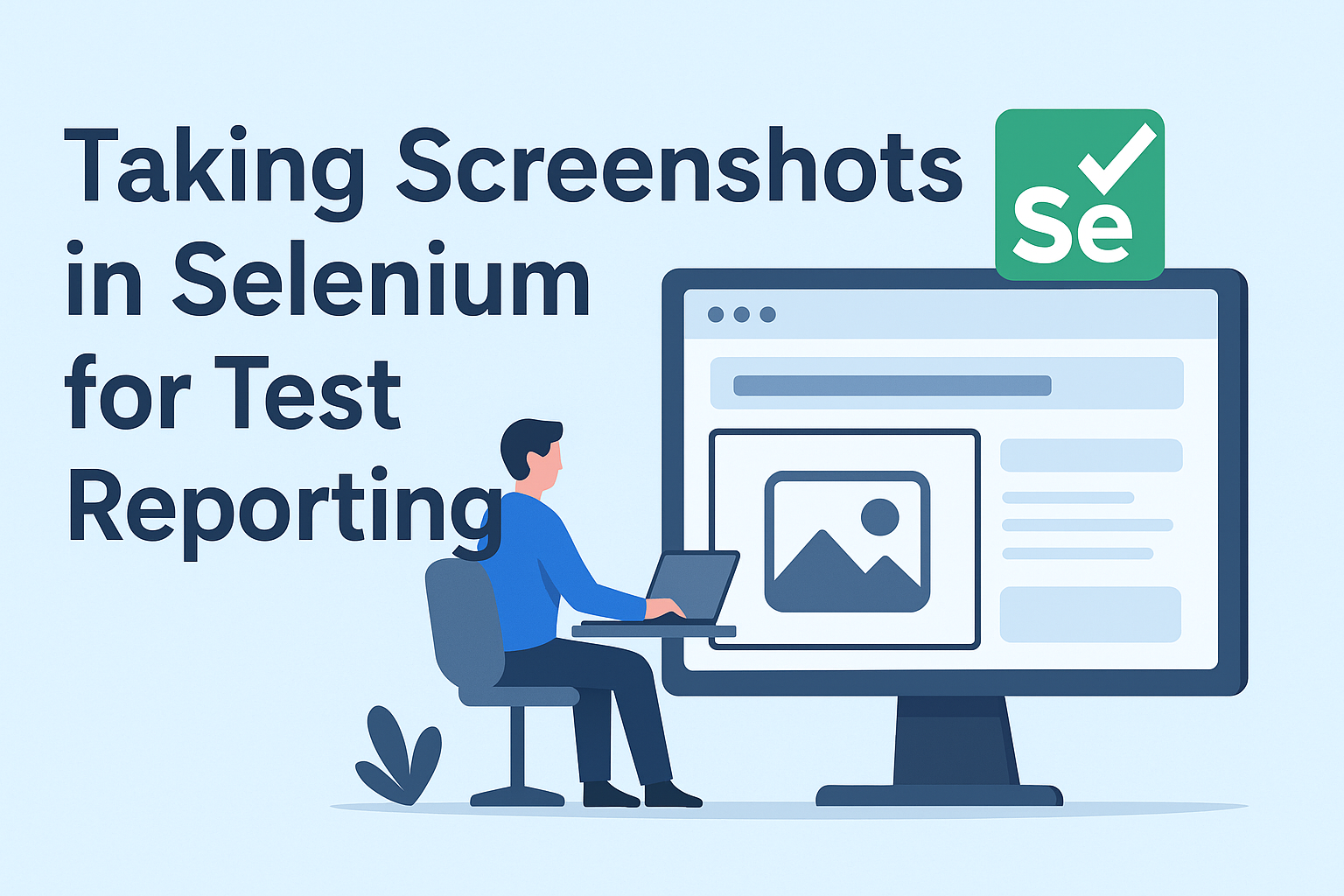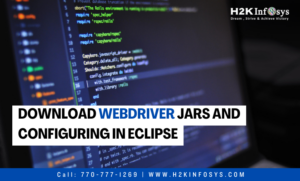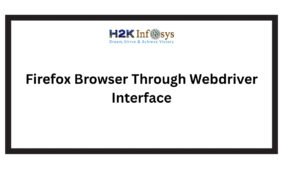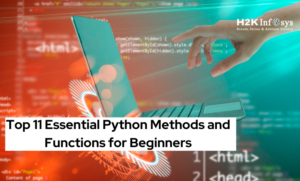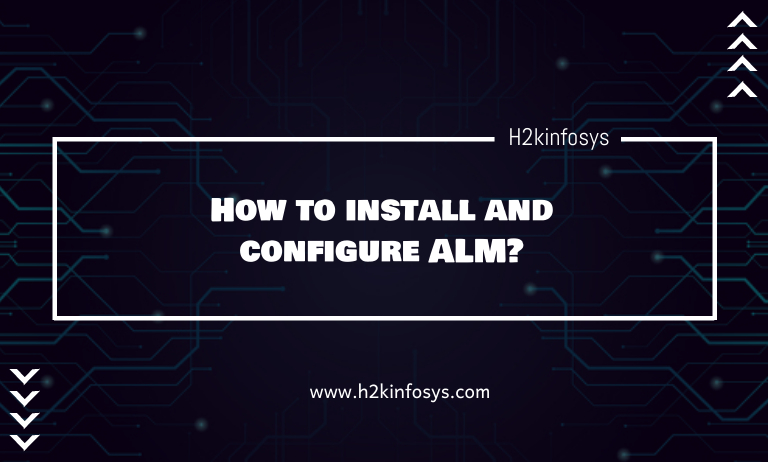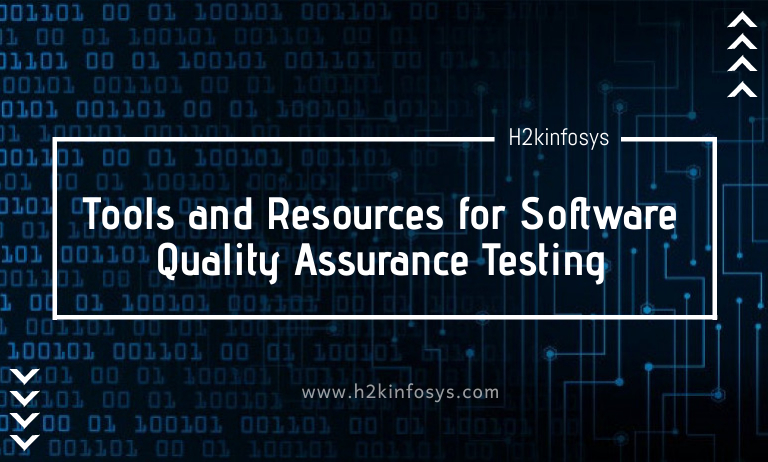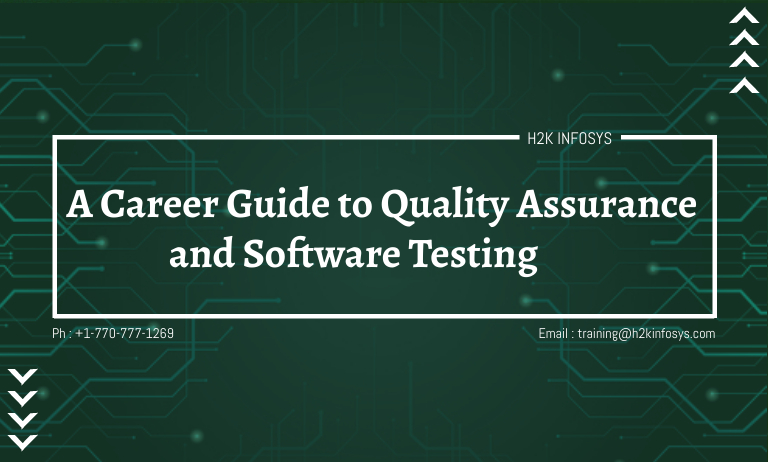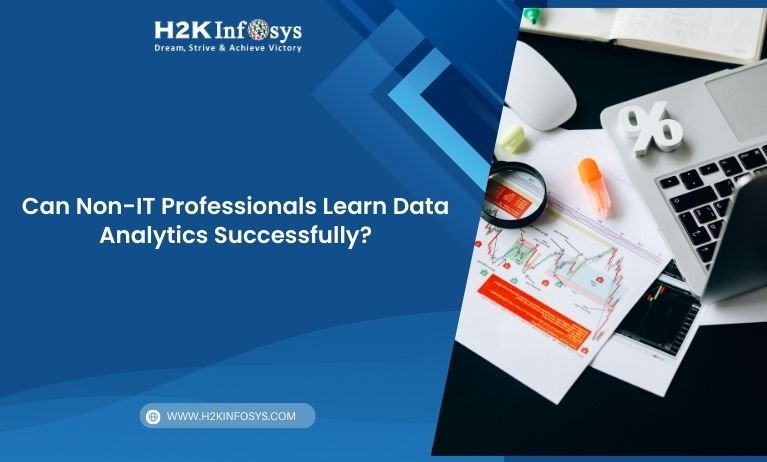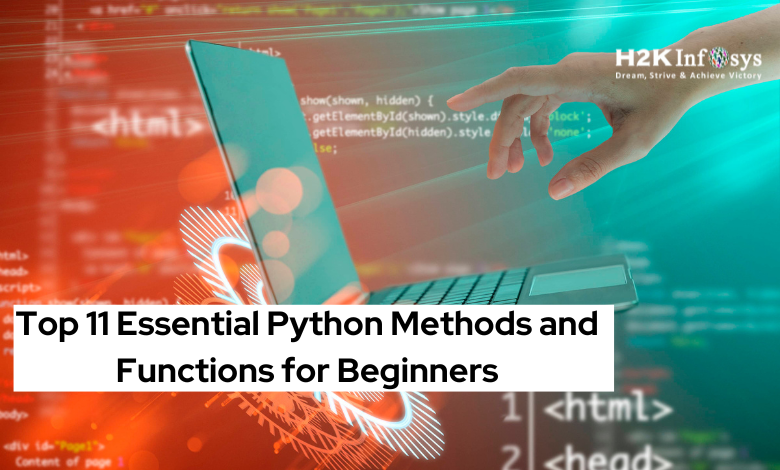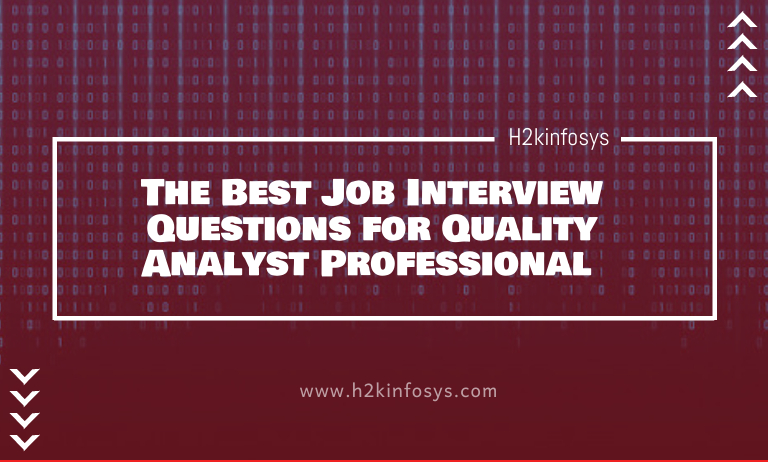Introduction: The Power of Visual Evidence in Selenium Testing
In the world of Selenium testing, accuracy and clarity are everything. When a test fails, developers and testers need solid proof to understand what went wrong. This is where Taking Screenshots in Selenium becomes an essential part of Selenium Test Automation. Screenshots act as visual documentation, helping testers identify issues quickly, verify UI behavior, and enhance the credibility of test reports.
Whether you are just starting your Selenium journey or already diving into automation frameworks, Taking Screenshots effectively can dramatically improve your test reporting quality. This comprehensive Selenium tutorial will guide you step-by-step through how to capture screenshots, integrate them into reports, and use them to make your test automation more professional and insightful.
What Is Selenium and Why Screenshots Matter
Selenium is one of the most widely used tools for Selenium Test Automation, allowing testers to automate web applications across browsers. While Selenium can run thousands of tests automatically, human verification is still needed when analyzing failures.
Imagine running 500 automated tests overnight if 10 fail, you need to know why. Logs can tell you what happened, but screenshots show you what happened. That’s the power of Taking Screenshots a simple yet powerful feature that provides instant visual confirmation of a test’s outcome.
According to a 2024 testing survey, over 85% of QA professionals use screenshots as part of their defect reporting process. This data emphasizes how crucial screenshots are for maintaining transparency and efficiency in software testing.
Understanding the Role of Screenshots in Selenium Testing
When working in Selenium Test Automation, the ability to capture and attach screenshots at the right moments makes a significant difference. Screenshots help to:
- Document Test Failures: A visual record of where the UI failed helps debug faster.
- Validate UI Changes: Screenshots can verify layout or design updates.
- Improve Test Reports: Visuals make reports easier for non-technical stakeholders to understand.
- Ensure Cross-Browser Consistency: Compare screenshots from Chrome, Firefox, and Edge to detect inconsistencies.
These benefits make Taking Screenshots one of the most valuable practices in Selenium testing.
Step-by-Step Guide: Taking Screenshots in Selenium
In this section, we’ll walk through a practical, hands-on example of how Taking Screenshots works in Selenium.
Step 1: Set Up Your Selenium Environment
Before you begin, make sure you have:
- Installed Java and Eclipse IDE
- Configured Selenium WebDriver
- Added Selenium JAR files to your project
Once your setup is ready, you can start automating the browser.
Step 2: Capture Screenshots Using the TakesScreenshot Interface
Selenium provides a built-in interface called TakesScreenshot, which allows users to capture images of the current browser state.
Here’s a simple example in Java:
import java.io.File;
import java.io.IOException;
import org.openqa.selenium.OutputType;
import org.openqa.selenium.TakesScreenshot;
import org.openqa.selenium.WebDriver;
import org.openqa.selenium.chrome.ChromeDriver;
import org.openqa.selenium.io.FileHandler;
public class ScreenshotExample {
public static void main(String[] args) throws IOException {
System.setProperty("webdriver.chrome.driver", "path/to/chromedriver");
WebDriver driver = new ChromeDriver();
driver.get("https://www.example.com");
// Taking Screenshots
File srcFile = ((TakesScreenshot) driver).getScreenshotAs(OutputType.FILE);
FileHandler.copy(srcFile, new File("C:\\Screenshots\\homepage.png"));
driver.quit();
}
}
Explanation:
- The
TakesScreenshotinterface is cast to the driver instance. - The
getScreenshotAs()method captures the image in the desired format (usually FILE). - The screenshot is saved in the specified path for later use in reports.
This method is straightforward, efficient, and reliable ideal for beginners following a Selenium tutorial.
Step 3: Capture Screenshots on Test Failure
A smart automation strategy includes Taking Screenshots whenever a test fails. This helps in debugging and improving test reports.
You can implement this using a try-catch block:
try {
// Test steps
driver.findElement(By.id("login")).click();
} catch (Exception e) {
File srcFile = ((TakesScreenshot) driver).getScreenshotAs(OutputType.FILE);
FileHandler.copy(srcFile, new File("C:\\Screenshots\\failure.png"));
System.out.println("Screenshot captured on failure!");
}
This ensures that every failed test is automatically documented visually.
Step 4: Capture Full-Page Screenshots
Sometimes you need to capture the entire webpage, not just the visible area. Selenium doesn’t support this directly in older versions, but modern WebDrivers (like Firefox’s GeckoDriver) provide this feature.
Example for Firefox:
import org.openqa.selenium.firefox.FirefoxDriver;
import org.openqa.selenium.OutputType;
import java.io.File;
import org.openqa.selenium.io.FileHandler;
public class FullPageScreenshot {
public static void main(String[] args) throws Exception {
System.setProperty("webdriver.gecko.driver", "path/to/geckodriver");
FirefoxDriver driver = new FirefoxDriver();
driver.get("https://www.example.com");
// Taking Screenshots of full page
File src = driver.getFullPageScreenshotAs(OutputType.FILE);
FileHandler.copy(src, new File("C:\\Screenshots\\fullpage.png"));
driver.quit();
}
}
This method provides a complete visual representation of your web page, ideal for UI validation.
Best Practices for Taking Screenshots in Selenium
To make Taking Screenshots more efficient and valuable, follow these professional tips:
- Organize Files Clearly: Store screenshots in structured folders (e.g.,
/Pass/,/Fail/,/UI/). - Add Timestamps: Append date-time stamps to filenames to track test runs easily.
- Integrate with Reports: Include screenshots in automated reports using tools like TestNG or custom HTML reports.
- Limit Capture Frequency: Avoid capturing screenshots for every step it can slow down tests.
- Use Meaningful Names: File names like “LoginPage_Failed.png” make reports more readable.
These best practices will help maintain clarity, improve performance, and ensure your automation reports are professional and actionable.
Real-World Applications of Taking Screenshots
In Selenium Test Automation, screenshots are not just for debugging. They also add value in multiple professional use cases:
- Client Demonstrations: Visual evidence of test results helps build client trust.
- Audit and Compliance Reports: Screenshots serve as proof for audit trails.
- UI Regression Testing: Visual comparison of old and new versions helps ensure UI consistency.
- Cross-Browser Testing: Comparing screenshots from multiple browsers verifies uniformity.
These examples highlight how Taking Screenshots supports both technical and business aspects of automation testing.
Common Challenges and How to Overcome Them
While Taking Screenshots in Selenium is simple, beginners often face a few challenges:
| Challenge | Solution |
|---|---|
| File not saving | Check the file path and ensure write permissions. |
| Blank screenshots | Add a wait time before capturing to ensure the page has loaded. |
| Incorrect image area | Use full-page screenshot methods for dynamic pages. |
| Test execution slowdown | Capture screenshots only when necessary (e.g., on failure). |
By following these solutions, testers can make the screenshot process seamless and reliable.
Enhancing Test Reporting with Screenshots
A professional test report should provide complete visibility into what was tested, what passed, and what failed. Incorporating Taking Screenshots in reports enhances transparency and makes debugging more efficient.
For example, you can attach screenshots directly to reports generated by TestNG:
import org.testng.ITestResult;
import org.testng.Reporter;
public void captureFailureScreenshot(ITestResult result) {
if (result.getStatus() == ITestResult.FAILURE) {
Reporter.log("Screenshot saved at: C:\\Screenshots\\" + result.getName() + ".png");
}
}
This integration ensures that stakeholders can visualize results directly from the report without needing to rerun the tests.
Benefits of Learning Selenium for Career Growth
Learning Selenium testing gives professionals a significant edge in today’s software industry. Here’s why:
- High Demand: Selenium remains the top choice for automation testing.
- Open Source: It’s free and widely supported by the QA community.
- Versatile Skill: Selenium integrates with Java, Python, C#, and other languages.
- Career Advancement: Professionals trained in Selenium command competitive salaries and job opportunities.
By mastering essential topics like Taking Screenshots, you’re building a foundation for efficient, result-driven automation testing.
Conclusion: Empower Your Testing Skills with Selenium
Taking Screenshots in Selenium is more than just a technical task it’s a vital skill that enhances reporting, improves collaboration, and increases the reliability of your test automation framework.
At H2K Infosys, our Selenium course goes beyond theory, offering hands-on training, real-time projects, and expert-led sessions to help you master automation testing from the ground up.
Start your Selenium learning journey today with H2K Infosys where quality training meets career success!
Key Takeaways
- Taking Screenshots helps in detailed test reporting and debugging.
- The
TakesScreenshotinterface simplifies image capture in Selenium. - Screenshots enhance transparency and improve communication among QA teams.
- Integrating visuals in reports makes automation more effective.
- Learning Selenium through a structured Selenium course boosts your automation career.